In 2011, Microsoft Corporation acquired Skype Communications founded in 2003. Microsoft added Skype to its list of available products for businesses and individuals.
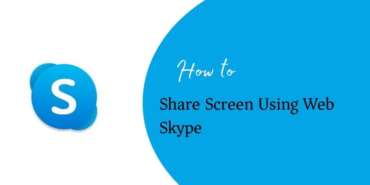
Where there is communication involved between people located in distant places, Skype is the best way of sharing thoughts, illustrations, and calling via the Internet.
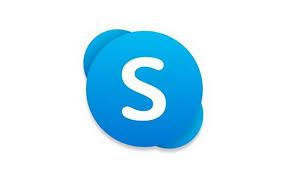
In this COVID-19 pandemic, it turns out to be a very important tool for communication.

Why Skype?
Skype provides some out-of-the-box features for free. It’s user interface is easy to use and friendly for all types of users. You do not have to be necessarily techie to use Skype.

Following are the list of features provided by Skype and how they are useful for the users.
- Free calling – The caller and Call attendee should register on Skype to initiate a free calling feature. The calling feature uses the Internet to establish a call between two or more users. The prerequisite is to have a Skype ID registered for each user.
- Chat and Messaging – It also provides chat features to send and receive messages. At times, chat is a more powerful way of communicating with your contacts than the calling feature. You can share photos, files,s or videos via chat. Group chats are also supported by Skype.
- Account and Profile – Skype offers a variety of preferences for your account and profile. You can set a profile picture, contact number, and status message. In addition to that, you can select a theme for your profile, and change audio and video settings based on your preferences.
- Skype Subscriptions – You can opt for its subscription to obtain Skype Number. This is useful when you want to call non-skype users from Skype. Subscriptions are cheaper than regular ISD calls. Again, the rates of telecom providers differ across geographies.
Skype Web and Desktop
At the time of the Skype launch, only the desktop version was available. In March 2019, the Web version was launched. There are pros and cons of the desktop version. Why did the Web version come into play?
Simply, to avoid the headache of downloading, installing, and occupying the space of a desktop client. Apps consumption has tremendously increased over the past few years. Data storage has become a concern for choosing between the apps. Which one to install and which one to let go.
Skype desktop and mobile apps are heavy in terms of size. For any app, a Web view is a choice over a desktop app. It is easy and quick to log in and starts using the app.
Now, let us see what Skype Web is offering to the users.
- Calling – It provides video calling with individuals as well as groups in HD.
- Call Recording – The web version also provides the recording feature while you are on call or a meeting with your colleagues, peers, and friends. The recordings can be shared with non-participants of the meeting due to their unavailability.
- Search – The search feature provides a facility to type a keyword or phrase in the conversation to quickly find the messages you are looking for.
- Notifications – It provides a notification panel from where you can view all the notifications at the central place and by clicking on the notification, you will be redirected to the conversation.
- Chat Media Gallery – If you have shared any photo or image file in the chat or conversation and you cannot find it immediately. The gallery is available to search the file you are looking for. No need to do long scrolling from UI.
Screen Sharing feature
One of the most useful features that Skype Web and Desktop provides is sharing the screen while you are on call with an individual or a group. It helps you explain, demonstrate and discuss the presentation or illustration you are sharing from your screen. The conversations become more effective and fruitful on visualization. This is how Skype’s Screen Sharing feature is useful. You can give it a try when you are struggling to explain your points to your colleague, friends or any business partner.
Share screen using Web Skype – Step-by-Step Guide
- Open your Chrome browser. If you have Microsoft Edge, you can choose the browser which you want to use.
- Go to www.web.skype.com. You will be redirected to the login page.
- Enter the Skype ID and click Next.
- Enter the password. Click Sign in. You are successfully logged into Skype Web.
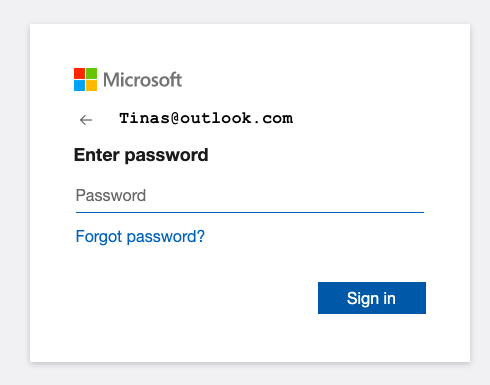
- Select the contact from the left menu panel.
- If your contact is visible, you can select and click Call.
- If you cannot see the contact in the list, you can search for the contact by clicking on the Contacts icon.
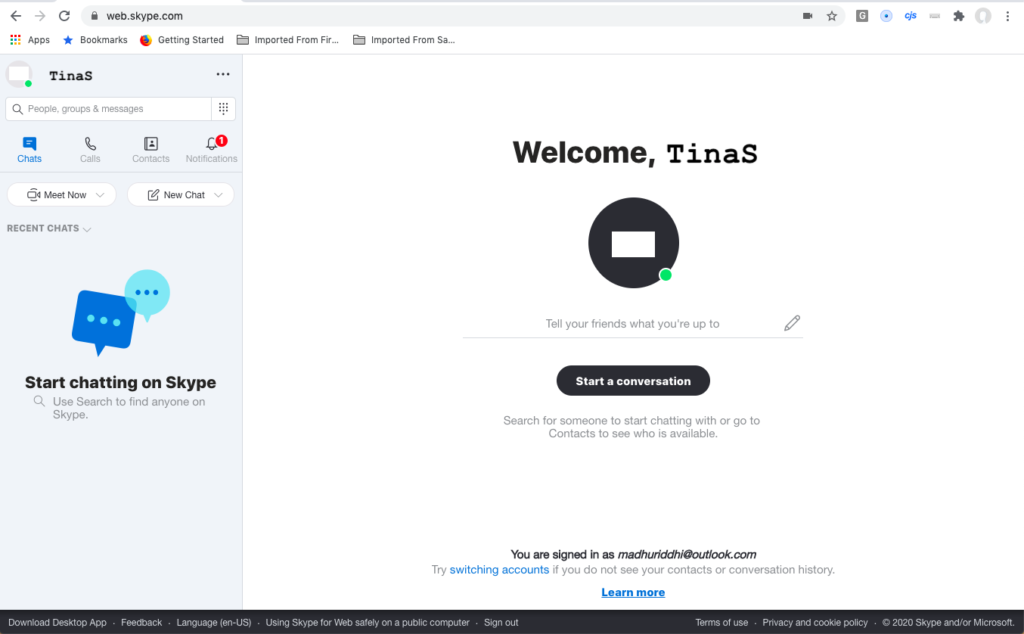
- You can also click the New Call button from the left and select the contact by searching the contact from the New Call pop-up. After a successful search, select the contact and click the Call button located on the top right corner.
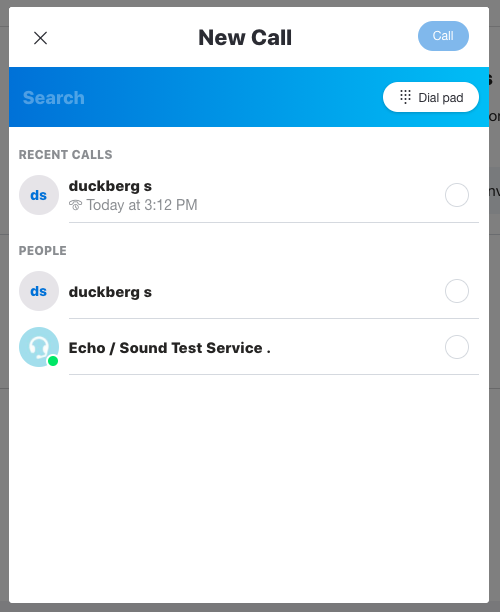
- See the status of the contact with whom you want to initiate the call. If the contact is online, you can click the Call icon.
- When you are on call, you will see the window, the bottom right corner of the Skype dashboard, the Share screen icon is available. Click the icon to share your screen. NOTE: This icon will be activated only after the call attendee picks up the call.
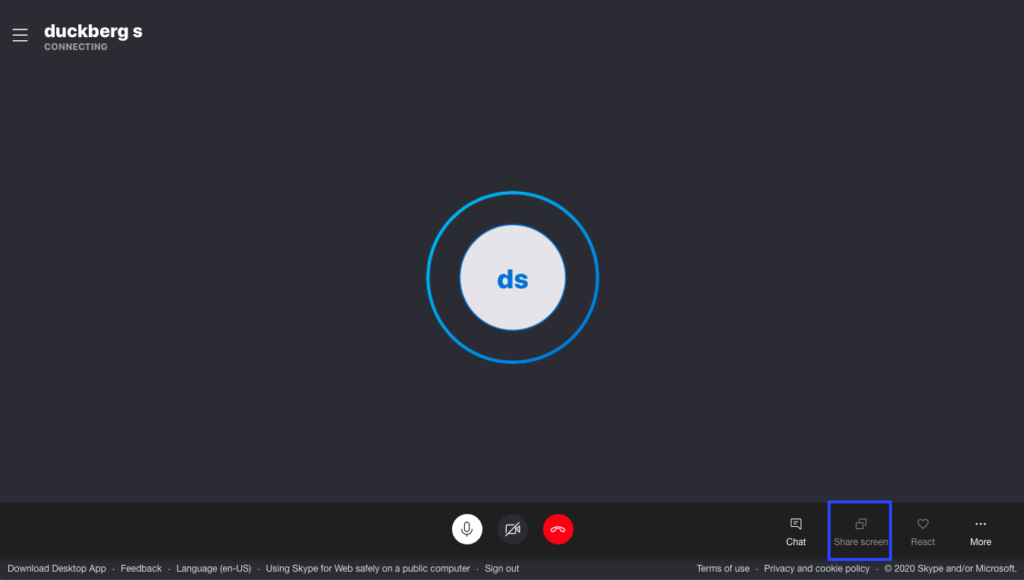
- You will see the screen is shared successfully with the user or a group of users who are on call.
Communications have become far easier and quicker when Skype and other messaging platforms are available. Though people are located remotely, the work does not stop. It will go on till the advanced and user-friendly features are introduced by such communication platforms. Skype is one of them.
Read: How to Share Printer in Windows 10 with different Computer
