I found the most interesting thing about Disney+ is that the app can be played on any TV or device(s) that is available for streaming. Marvel, Disney, Pixar and Star Wars movies are all available on Disney+.
Disney+ has a feature to enable subtitles to all the videos per profile. When the feature needs to be turned off, it can be done from the streaming video being played.
The most used feature on the Disney+ is captioning settings. It provides a wider range of subtitling languages for streaming videos on the Disney+ app. Many times, the viewer does not know how to disable the subtitles on different devices. Here, we go!
How to turn off subtitles on Disney+ (TV)
- Open the Disney+ app on your TV.
- Choose the profile.
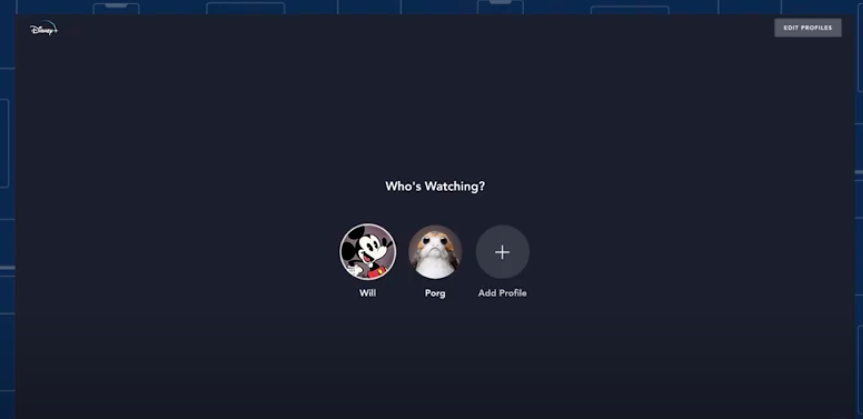
- Begin playback on the video.
- On the upper right corner of the screen, tap the icon.
- Choose the Subtitles as OFF in the Audio selected as English.
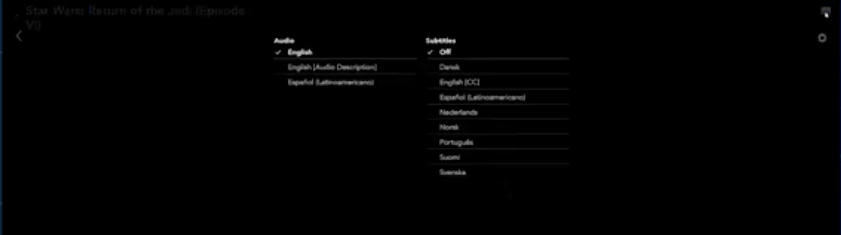
- The subtitles are turned off from the app.
How to turn off subtitles on Disney+ (Roku)
If the Disney + app is installed on Roku, follow the steps to turn off the subtitles of a video you are watching.
- Use the remote control to show up the Options menu on Roku.
- Press the asterisk (*) button on the remote control.
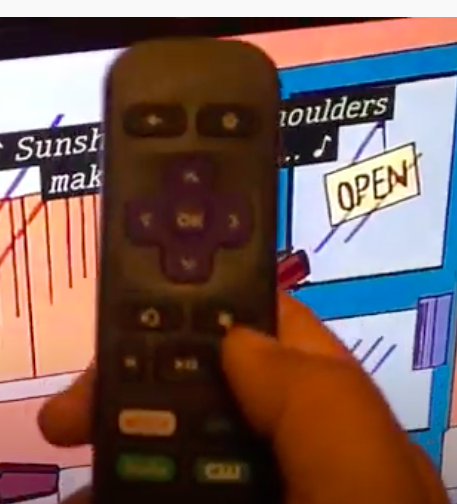
- On the screen, you shall see the below menu.
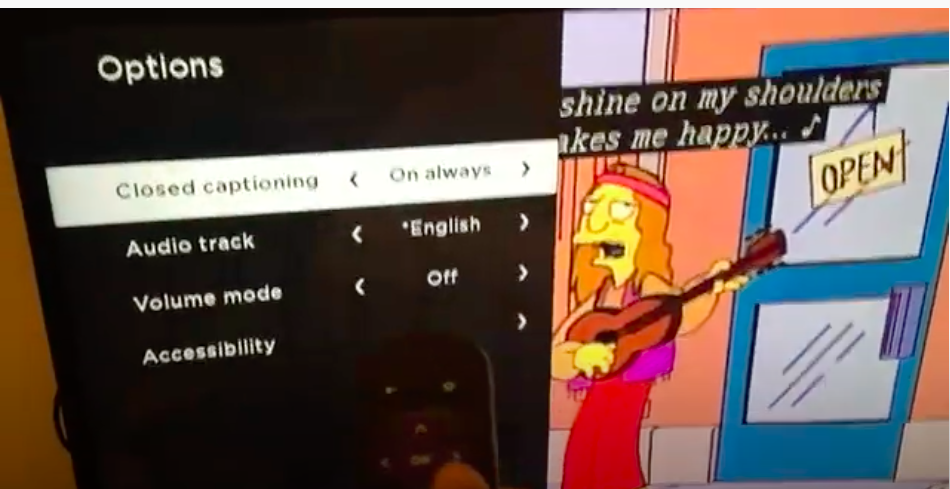
- From the Closed captioning option, choose Off.
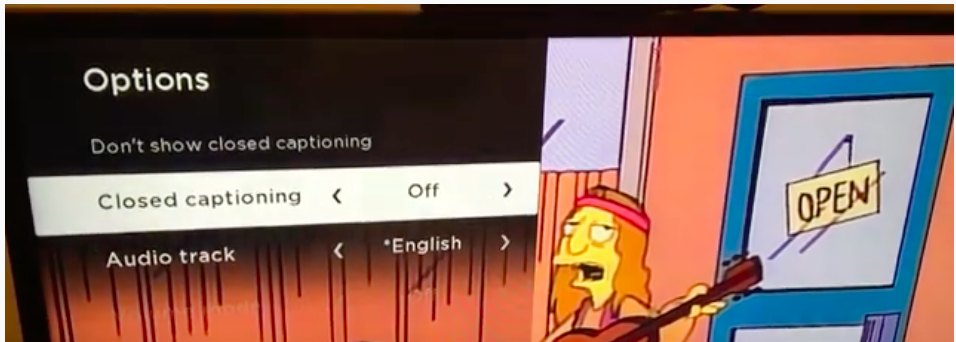
- The captions or subtitles option is set to OFF.
How to turn off subtitles on Disney+ (Amazon Fire Stick)
- Start playing video using the remote control.
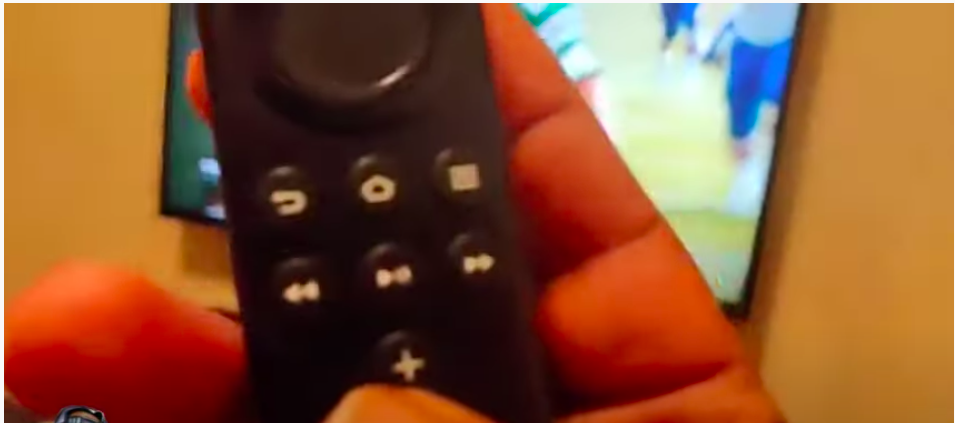
- The video I have started is showing Spanish subtitles below.
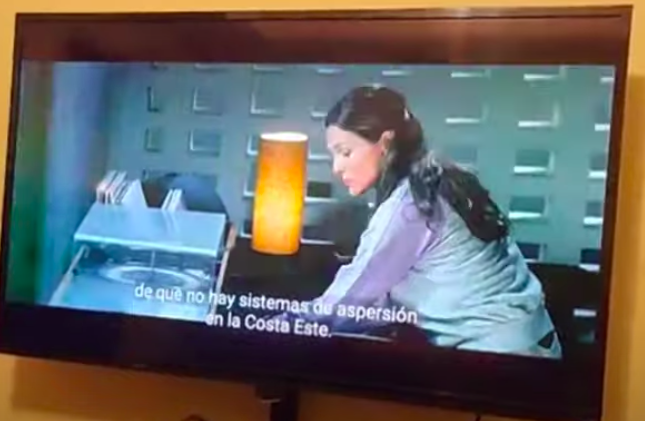
- Use the remote control to push the circular button down.
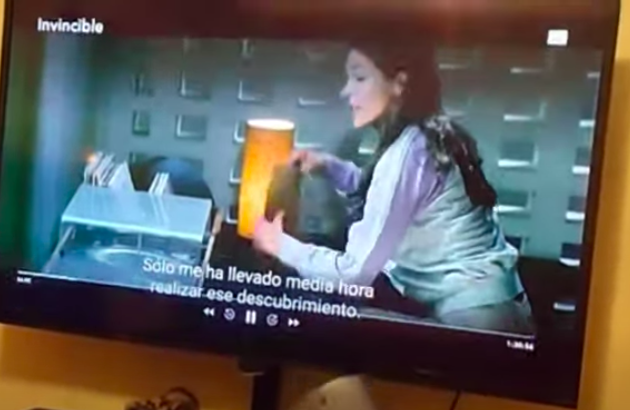
- On the upper right corner, a white rectangular icon is shown. Click that.
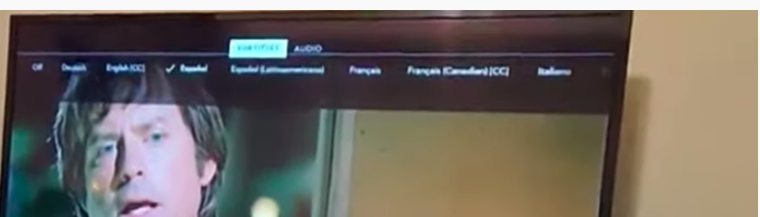
- Press the down arrow button from the remote control to get the focus on the row of options shown below.
- Press the left arrow button to navigate to the option OFF.
- When the focus is on Off, press the OK button to apply changes.
Takeaway
Disney+ app can be played on other devices such as Chromecast, iPhone, PS4, Xbox One, and any Web browser on your computer. Almost all the features of Disney+ on different devices are the same. Check out the captioning feature inline with the information shared in the above sections.

