With more than 5 billion downloads on Play Store, Google Maps proves to be one indispensable app for all of us. Right from helping us navigate to new locations without any external help to plan our journey by estimating the time needed, Google Maps serves every single purpose related to our travel.
Most of us use Google Maps with its default voice option, US English. But not many of us know that there are 39 languages available on Google Maps. Yes, you read it right!
You can get navigation guidance in your Mother Tongue or any other language you would love to, provided it is listed in the 39 languages available on Google Maps.
If you are keen to change the Google Maps language from the default to your preferred choice of language, we are here to show the steps needed.
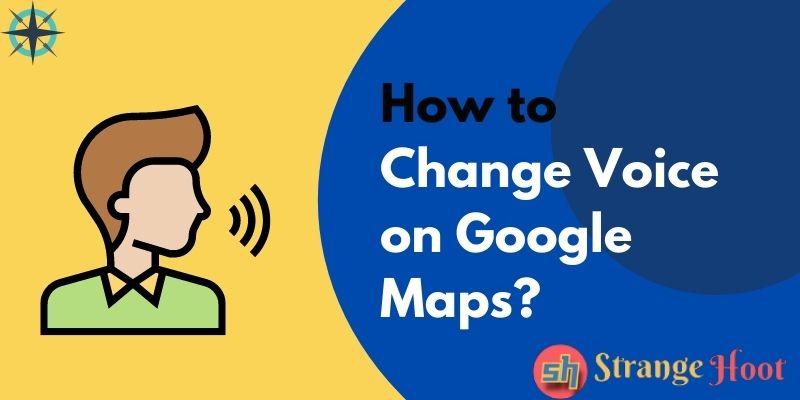
You may get one doubt here: Are Google Maps default settings not related to my phone’s settings? Nope. The language settings of your phone have no impact on Google Maps’ voice settings.
It is altogether a different and independent app that comes with its own settings and features.
Besides, currently, the Google Maps app provides only the machine voice in the female version. The feature to change the voice to other choices is not available currently.
Step by Step Guide To Change Voice On Google Maps on Android
- Open Google Maps app on Android.
- Click your profile picture.
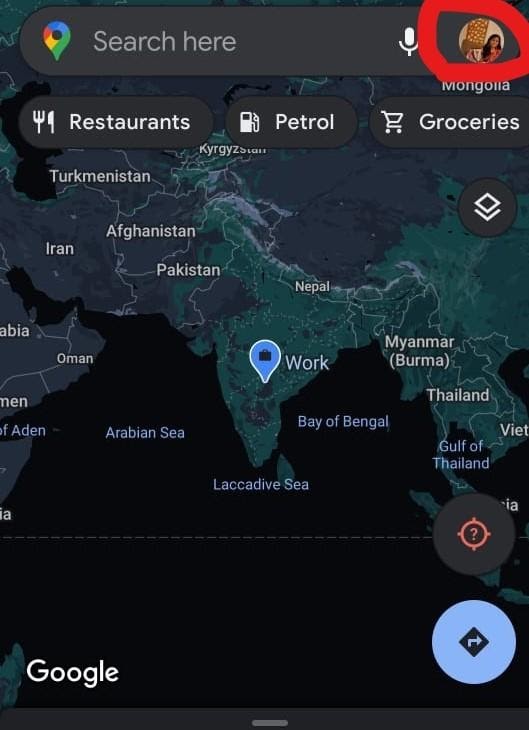
- You can see the Settings box in the list of options.
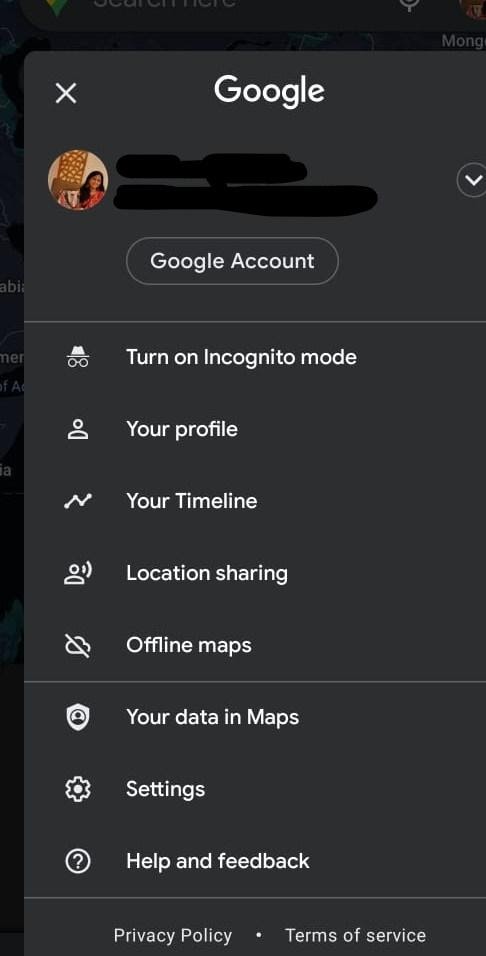
- Choose Settings.
- Choose Navigation Settings.
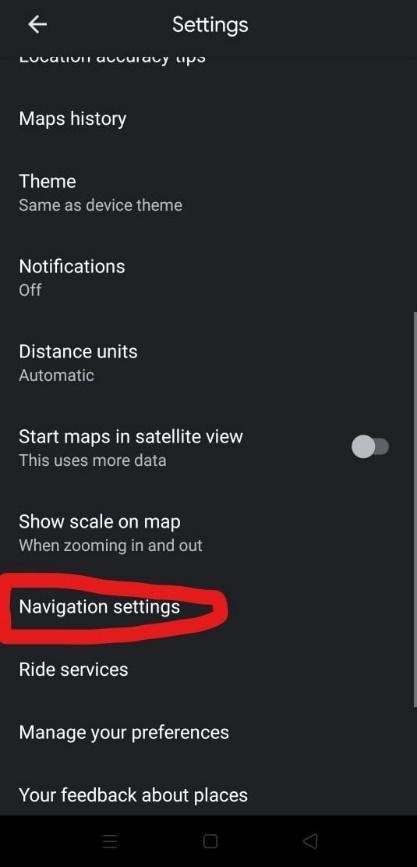
- Here choose Voice Selection.
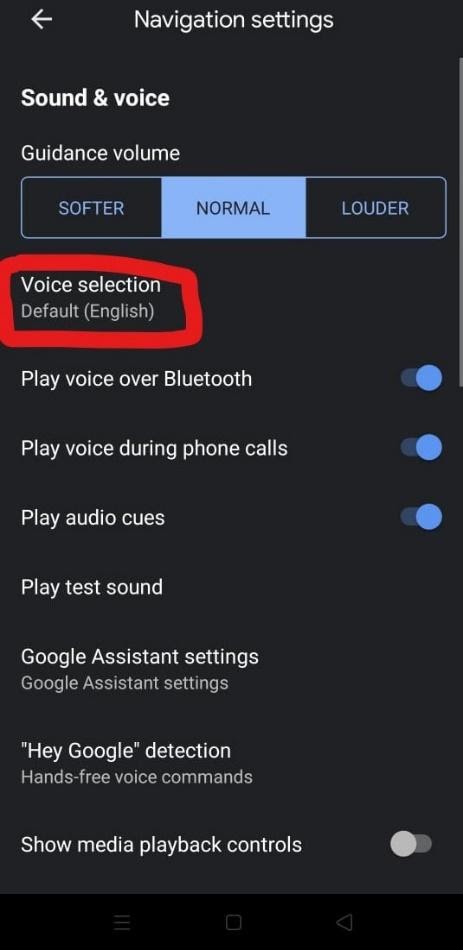
- Once you click it, you can see many language options listed. By default US English will be shown with a blue tick. You can scroll down the list of the languages available and choose your preferred one and save the settings at last.
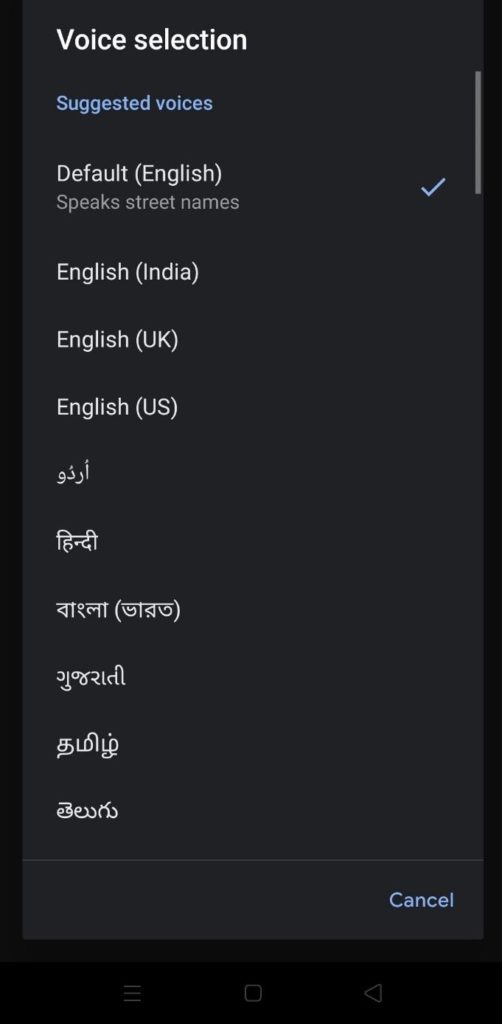
If you are considering changing the voice to text options on your Android to access Google Maps in another language, you should do this:
- Go to Android Phone Settings.
- Select Language and Input.
- Choose the Text-to-Speech output option.
- Here you need to change the Engine option.
- Select Preferred Engine and then choose the preferred Engine as per your choice of language of voice command.
If you don’t have Google Maps Application you can download it via Google Play Store or from the web Play Store here
If you want to contribute to Google Map to become Google Map Local Guide, here is a topic for you how to become a local guide.

