
5G Network
5G is referred to as the fifth-generation network. After 1G, 2G, 3G, and 4G / LTE networks, it is a new worldwide wireless standard. 5G allows for the creation of a new type of network that connects nearly everyone and everything, including machines, objects, and gadgets.
5G wireless technology is designed to provide multi-gigabit per second peak data rates, super low lag, greater dependability, huge network capacity, enhanced availability, and a more consistent user experience for a larger number of users. New user experiences and industry connections are enabled through improved performance and efficiency.
Compatible Devices
The iPhone 12, iPhone 12 Mini, iPhone 12 Pro, and iPhone 12 Pro Max all support 5G, so you can receive 5G with any of the current iPhone 12 models. None of the earlier iPhone models is compatible with 5G.
As a massive mobile data upgrade, 5G is quickly becoming an almost essential technology in smartphones. While the new 5G wireless standard has tremendous promise in terms of speeding up your iPhone’s wireless data transmission rates, it also has the potential to consume your battery rapidly when activated.
When you’re not using 5G, here’s how to turn it off.
Open “setting” on your iPhone:
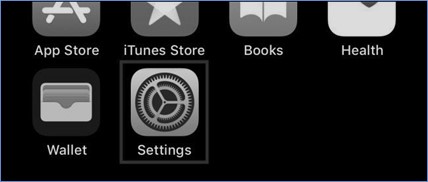
when you will open settings, options will appear as
- Wi-Fi
- Bluetooth
- Cellular
- Personal Hotspot
Tap and open “Cellular” in the settings:
When you will click “cellular” multiple options will appear
- Cellular Data
- Cellular Data Options
- Personal Hotspot
Tap and open “Cellular Data Option”
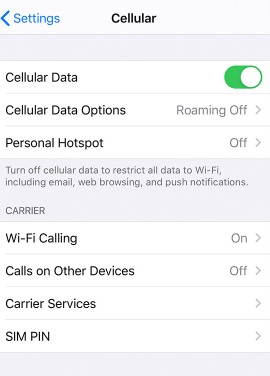
When you will open” Cellular data options” the following options will appear on the screen:
- Data roaming
- Voice & Data
- Data Mode
Select and open “Voice & Data”.
On opening “Voice& Data”, you will find the main list from which you will be able to select different options as follow:
- 5G On
- 5G Auto
- LTE
You can also select an alternate option called “5G Auto” from the list on your screen, By selecting this option your iPhone will automatically deactivate 5G when it is not being used thus preserving battery and reducing battery drainage due to 5G.
OR
You can also select LTE from the options:
- 5G On
- 5G Auto
- LTE
LTE is a great, simple-to-implement network technology that provides fast speeds and minimal latency across large distances. The average download speed for LTE service was 31.1Mbps, and the average upload speed was 17.1Mbps. This is the average network that is used by all other devices.
But if we compare LTE with 5G, Large volumes of data can be delivered more effectively with 5G than with 4G LTE. As a result, downloads will be quicker than ever before, and more connected devices will be supported than ever before.
Exit Settings after that. 5G is now turned off on your device. Simply go to
“Settings” > “Cellular” > “Cellular Data Options” > “Voice & Data”
and pick “5G On” or “5G Auto” if you ever need to turn it back on.
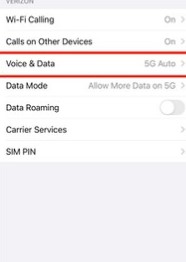
That is all folks! just follow these simple steps and disable the 5G network on your phones!

