One of the most popular elements of Instagram is Instagram Live. To give the customer an ultimate user experience, one can hide chat on Instagram Live. As it is a multi-purpose social media platform, the user experience plays a key role for competing with other social media apps.
Instagram Live allows a person to interact with their followers in real-time. Instagram Live has been used by many brands, celebrities, and influencers to promote brands, events, paid collaborations, and much more. Instagram live, especially in these testing times of an ongoing pandemic has proven to be a boon in terms of promotional purposes and to sustain the image of brands. For instance, exciting collaborations can be planned from the comfort of the creator’s home. Instagram live has evidently been the cost-effective marketing strategy.
Instagram is coming up with a lot of new features and tools to keep up with the new trends and requests of their users. As we know that Instagram covers a majority of the young or the so-called “generation z” as users. New features are being introduced with each update.
While streaming on Instagram live, it is not possible to neglect the constant chats popping up. If they are close friends or colleagues with words of encouragement then, it makes us feel good, but not all people we have on our page are known to us especially if one is a holder of a public account. There are some mean and hurtful comments that can show up and as the stream is live it can disrupt the purpose of the stream or even distract the person streaming.
Here are a few steps that let users disable the chat on Instagram live. An advantage of these settings is that the user can switch between enabling and disabling the chat setting while they are live streaming.
How to hide chat on Instagram live?
- Going to the Your story icon.
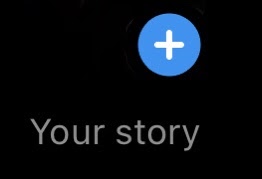
- Sliding the options available at the middle bottom panel of the screen to Live option.
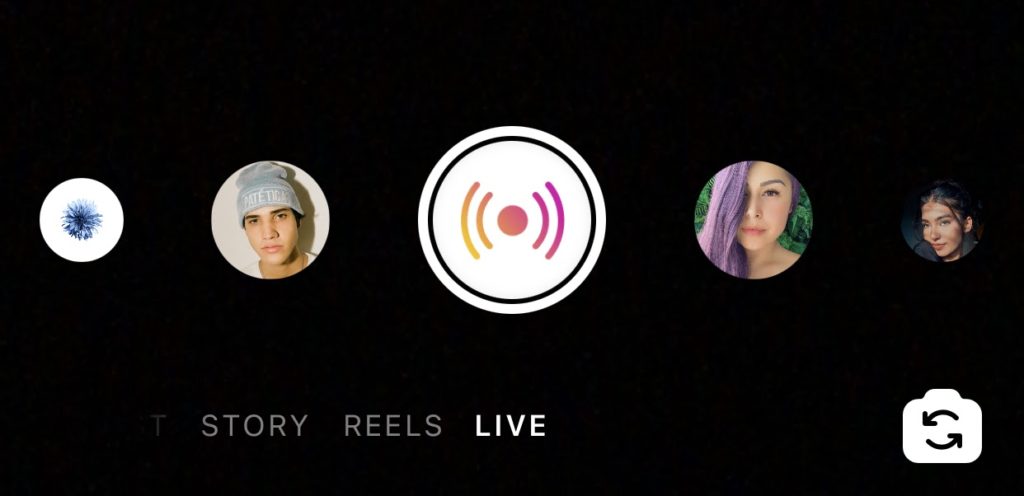
- Then, tap the big circle with the live icon, to start.
- As one starts the live stream, they need to immediately tap on the 3 dots that can be located at the right hand side of the comment box.

- After tapping on the 3 dots option, a box will appear and under that one has to select the Turn off Commenting option from the four available options.
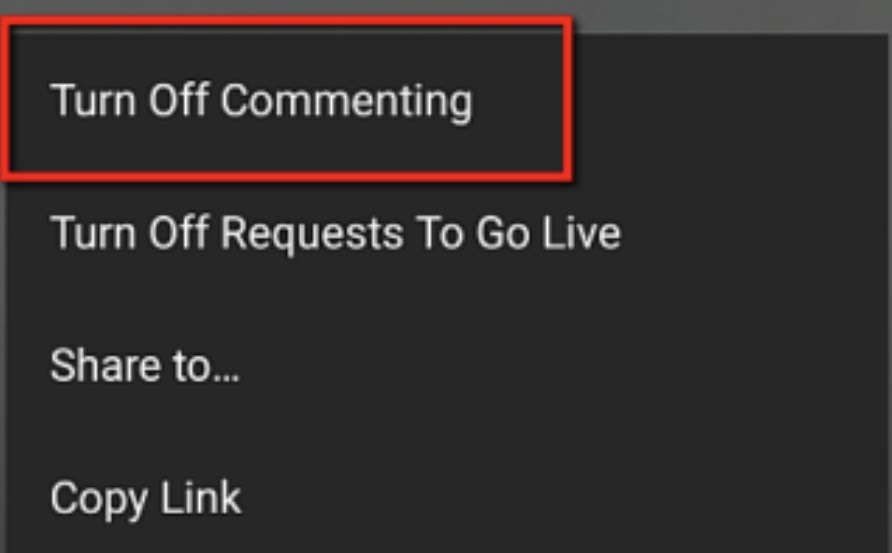
Hide chat on Instagram live on Chrome?
It is important to keep in mind that using the chrome extension to hide comments is not possible in iOS or even Android devices. It can only be effective for the desktop version.
Firstly, the user’s desktops need to have the Chrome Web Browser pre-installed to move further.
Once the chrome web browser is launched:
- Start off by adding “IG Stories” for Instagrams chrome extension.
- Launch the Instagram website on the desktop and sign in with the account. In case one is already logged in, they can simply refresh their page.
- They will be able to view all the live videos that are currently being streamed in real time. So when the user will click on one of those streams, on tapping, they will be redirected to a new tab.
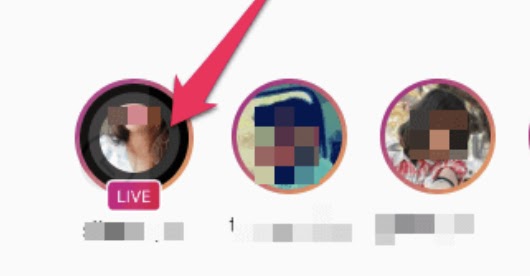
- The new tab which opens which has the live stream going on. This tab will allow the user to hide comments. This option is located at the top right corner. On selecting this option, all comments and emojis will disappear.
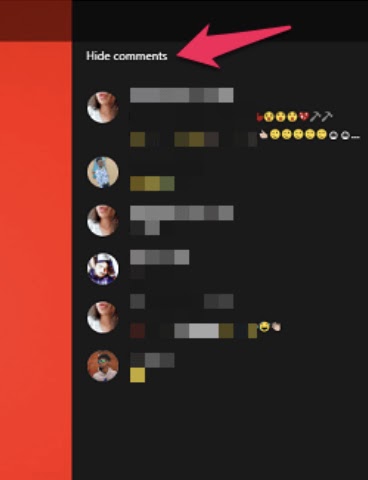
- If the user wants to enable the comments after disabling they can:
- Tap the “Show comments” option on the right hand corner of the screen.
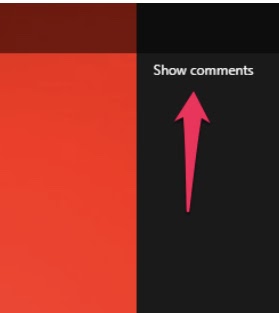
This extension allows the user to view the live stream with audio as well as video simultaneously.
Instagram Live stream typically lasts for 60 minutes. One can start the live show again after the first 60 minutes. If the user wishes, he or she can save the Instagram live video for followers who might have missed it.
The user can not only hide the comment section but also they can kick people out of the live stream if needed by going to the “Manage Your Live Broadcast” option.
You may also like:
- How to Hide Activity on Instagram
- How to Save Instagram Stories & Download Story After 24 Hours
- How to Change Your Age on TikTok

