People love forwarding messages on Whatsapp but they sometimes want to pretend that the message was originally from them and not forwarded as received. If you have ever forwarded a message then you know that every time you forward an image, video, link, or text, it adds a forwarded sign with the message.
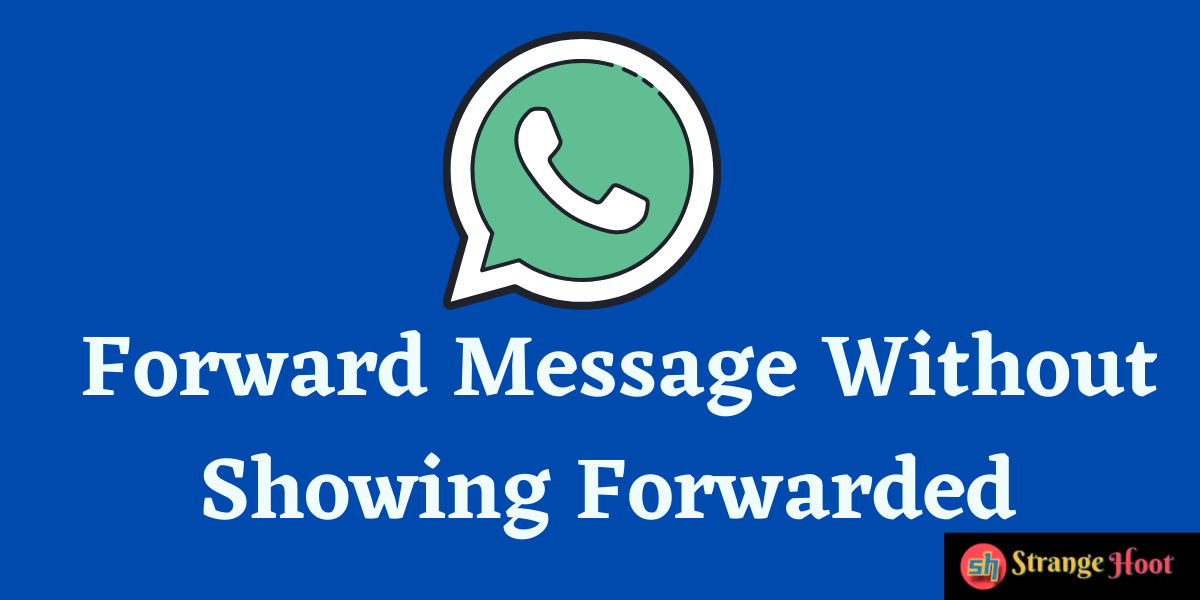
In today’s post, I’ll show you a trick to remove the forwarded icon from all the messages that you forward. We will not install any extra applications here. Basically, the trick is, we will use the share option instead of the forwarding option.
Share option is similar to the forwarding option and lets you share media files and links with your friends over Whatsapp. This option is available for Images, videos, and links.
Steps to Forward a Message in Whatsapp Without Showing Forwarded icon
Tip to forward a message without a forwarded icon.
Total Time: 5 minutes
Click the file and select the bottom-left icon
Click on the media file( image, video, or a URL), you will notice a group of icons appear at the bottom. Select the icon at the bottom-left corner
Select Share from the popup menu
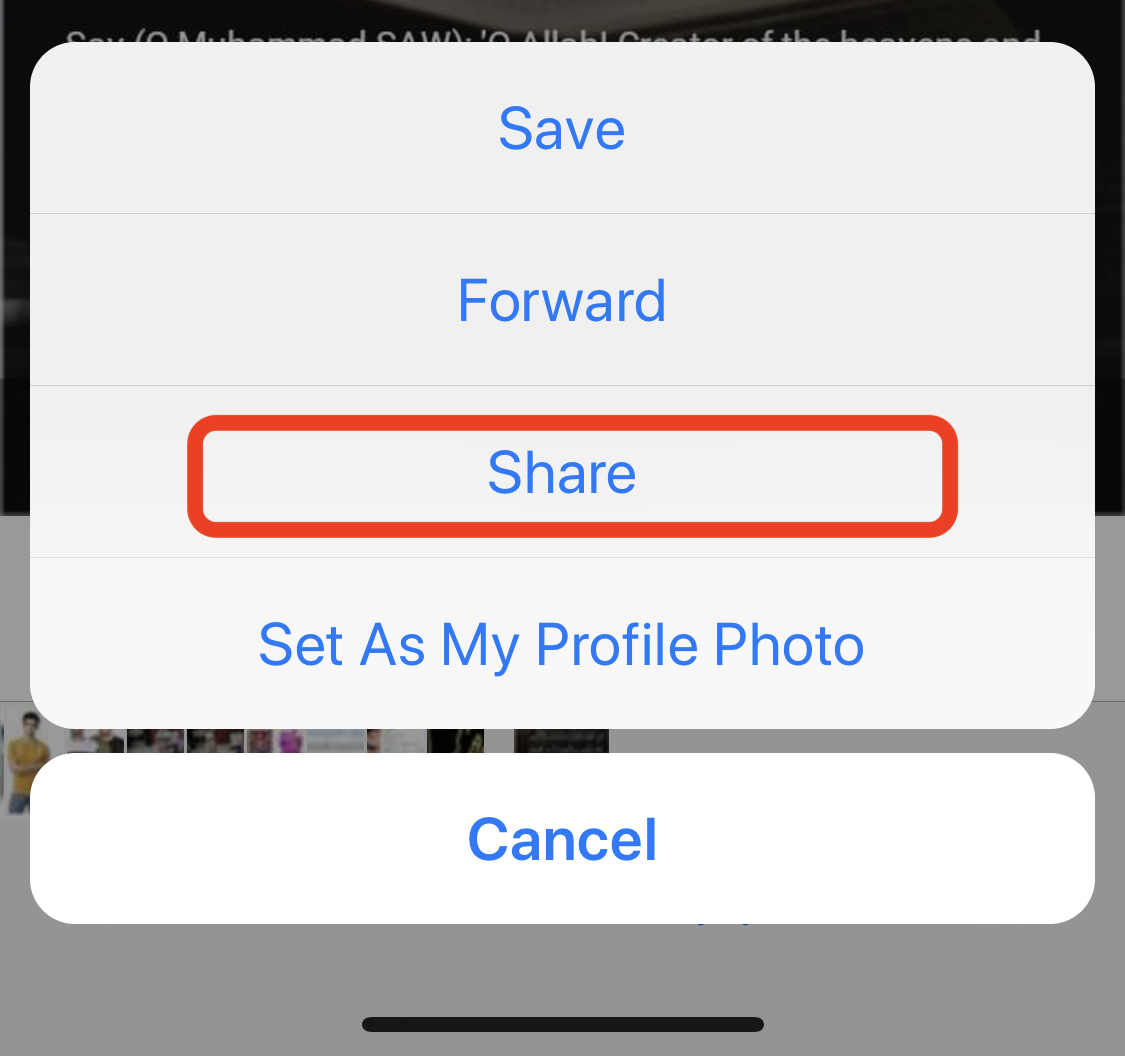
Selecting an icon from the bottom-left will show a menu with 4 options. Select the Share option from the popup menu
Select the contact to send the message
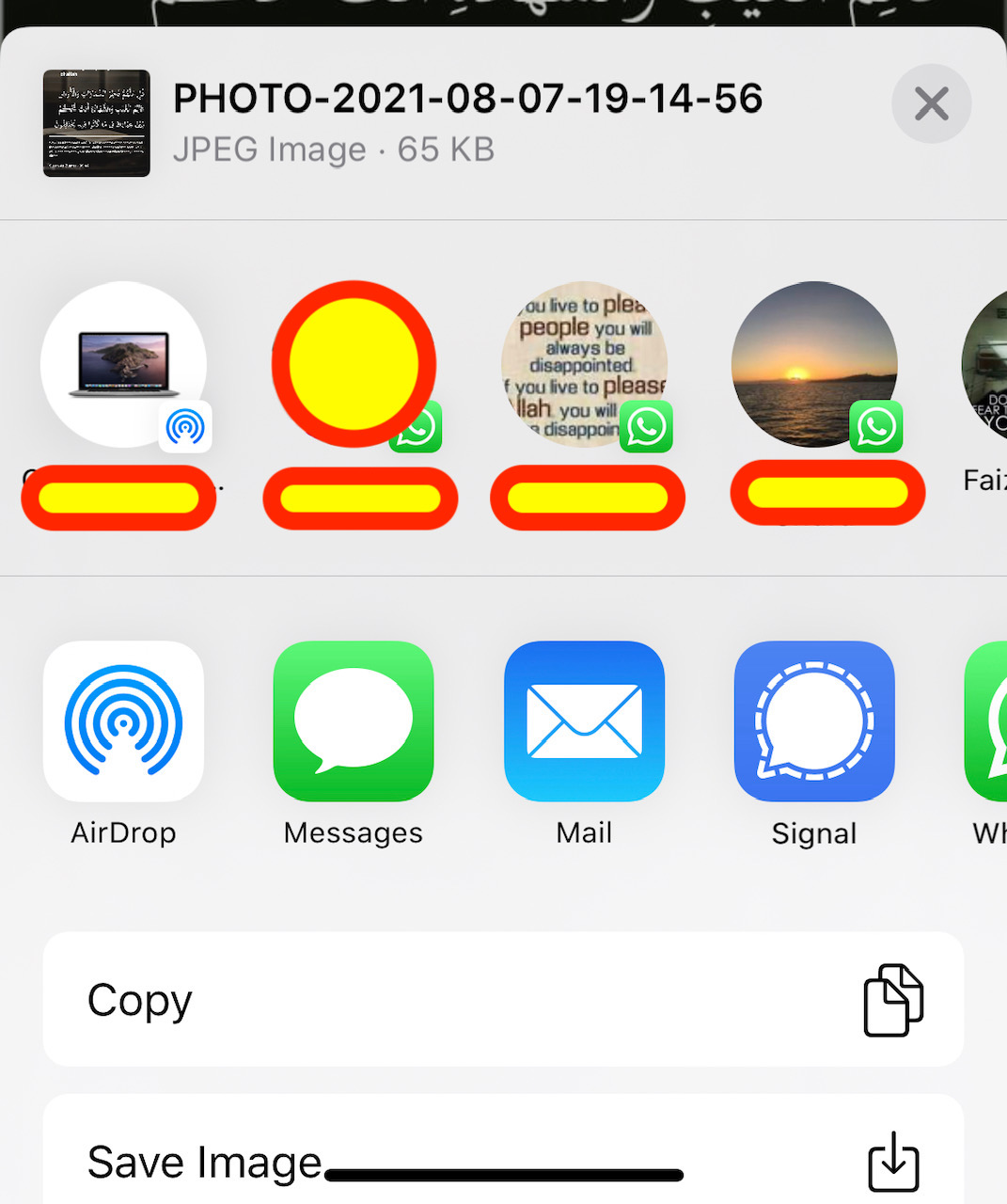
Once you select share from the menu, you can see contacts from your WhatsApp. You can swipe right to see more contacts or you can select Whatsapp from the menu to send someone not visible in the list.
Click send to send the message
You can type a message with the file and click send to forward the message without a forwarded icon.
Share option is only available for messages with images, videos, or links. The above method will not work with text messages. But you can always copy the text message and share it with your friends without using the forward option.

