Sometimes, we may feel like obtaining a new email address for many reasons. But the task doesn’t end with taking an email address. We may want to change our communication to the new email address. If you have taken a new email address and want to change your email on Amazon, the process is simple. Here we go.
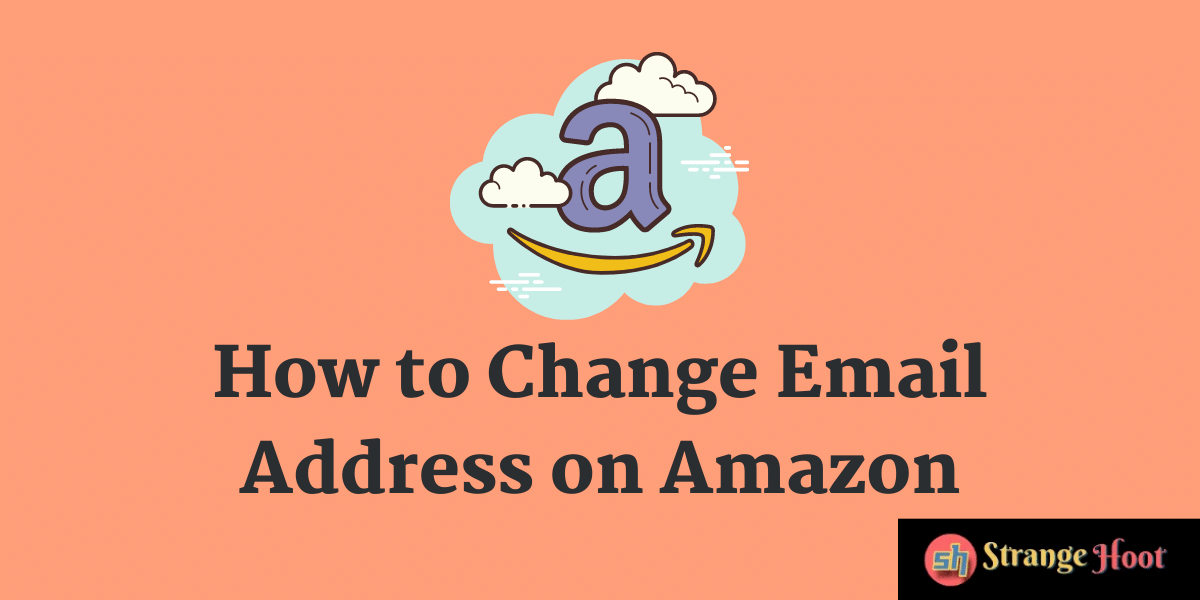
Change email on Amazon Web
Open Amazon. in. Login to your account. Go to Your Account at the right-hand top. In the Your Account section, choose Your Account.
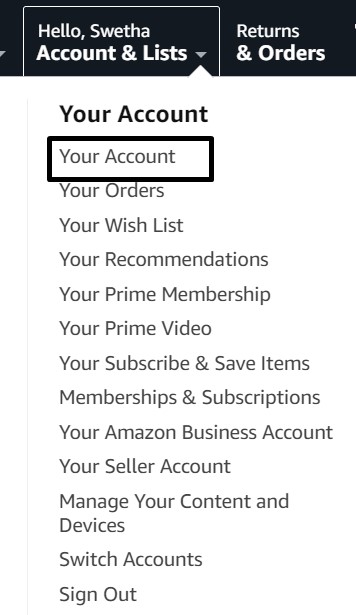
From among the features displayed, click Login & Security. Here’s where you can edit your login credentials including your email id.
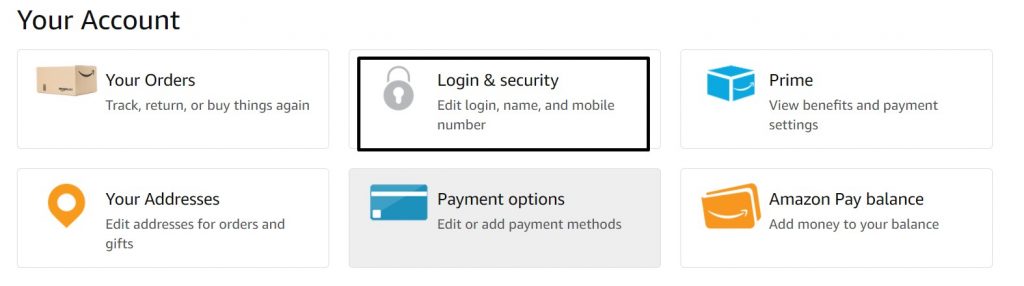
Then, Amazon will send you an authentication email. Approve as per the email’s instructions.
Now, you will be redirected to your Login & Security section. You can find your name, email, mobile number, and password here. You can choose to edit any of these as per your need. To change the email on Amazon, click Edit at the email.
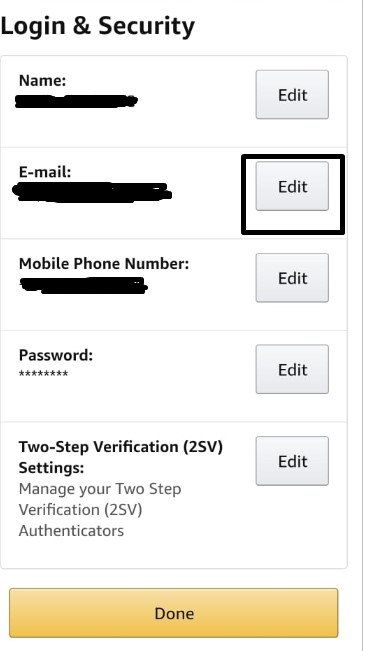
Enter the new email address and Continue.
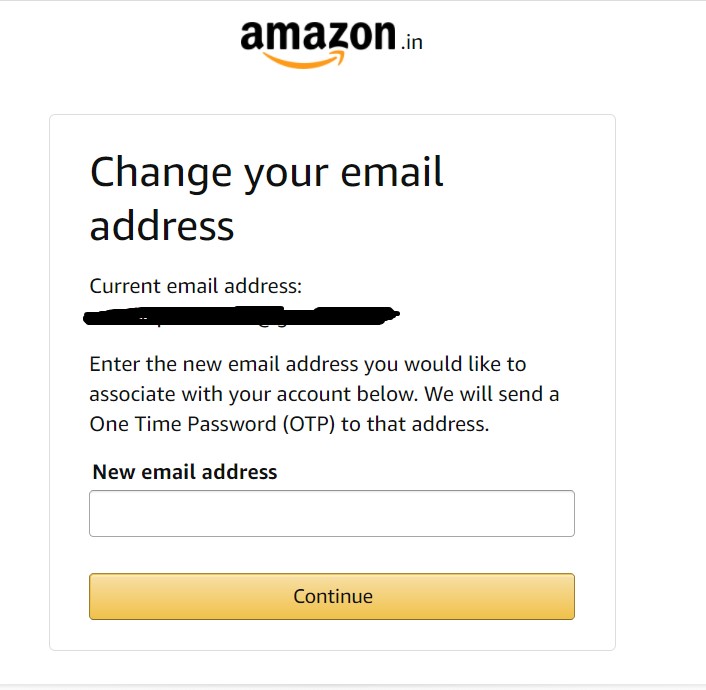
Amazon will send an OTP to the new email address. Approve the verification email at your new email id.
Once you are done, Save Changes. You will be redirected to Login & Security page. For a better browsing experience, save the credentials to avoid the hassles of logging in every time.
Change email on Amazon App
Open the Amazon app on your mobile. Click the three-line menu on the left-hand top to access your personal settings. Click Your Account.
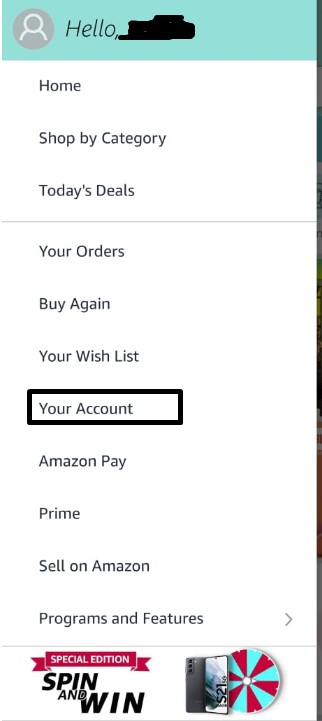
Choose Login & Security.
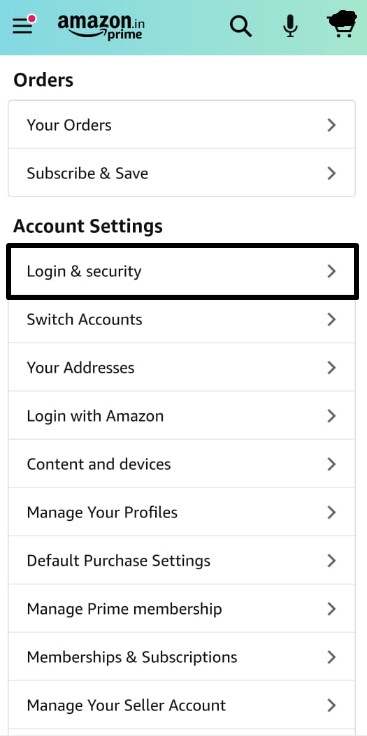
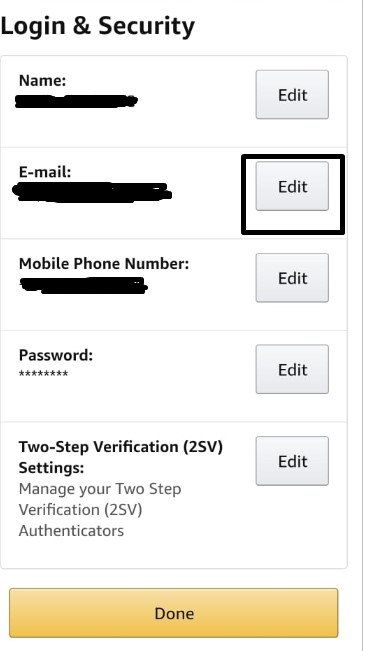
Now you can access your Login and Security section. Here you can edit the existing email and add a new one, similar to the desktop version.
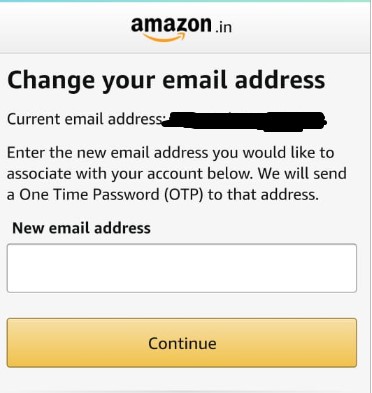
Now you will receive a two-step verification message where Amazon will ask you for your preferred mode to receive your OTP. Choose either Text or Call as per your preference. Click Send OTP and complete the verification process. Now you can add new email address.
Once changes are done, save them.

