Google Hangouts is another need of Google users. Conversations using Google Hangouts have become easier. Whether it is work-related communication or any personal chat, all are habituated with Google Hangouts.
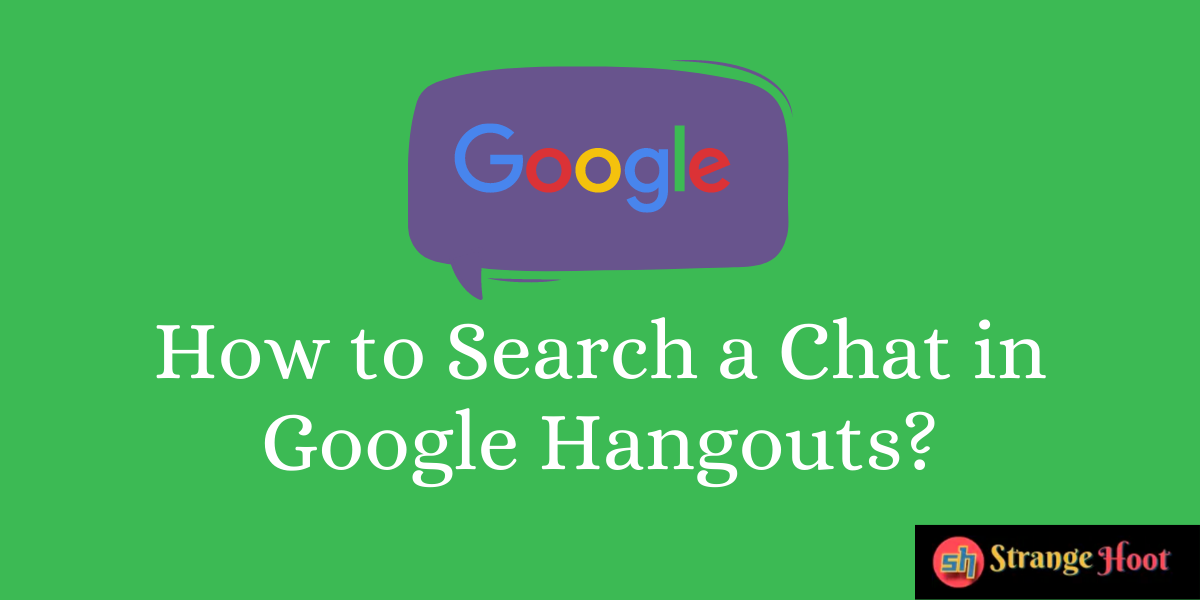
The best thing about it is the user does not have to sign up separately for using Hangouts. Once the Google account is created, you are all set to go with Hangouts.
Hangout Chats
Google Hangout keeps a chat history with all the users and is kept and auto-retained in the Google account. Anytime the user wants to get the context of a conversation with a specific user, it can be easily found from Hangouts.
How to Search in Google Hangouts
- Open the Gmail account.
- On the top side of the window, a search bar is displayed.
- Type the “in: chats” text in the search bar.
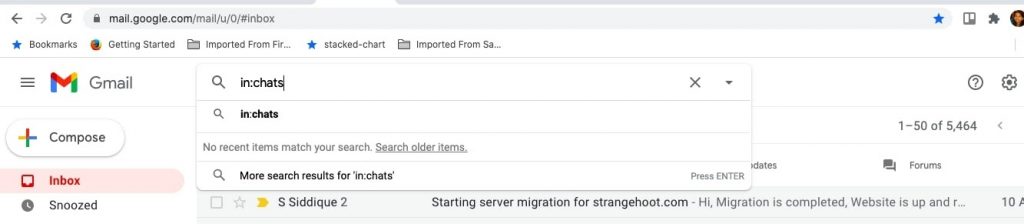
- Click the glass icon on the left to display search results.
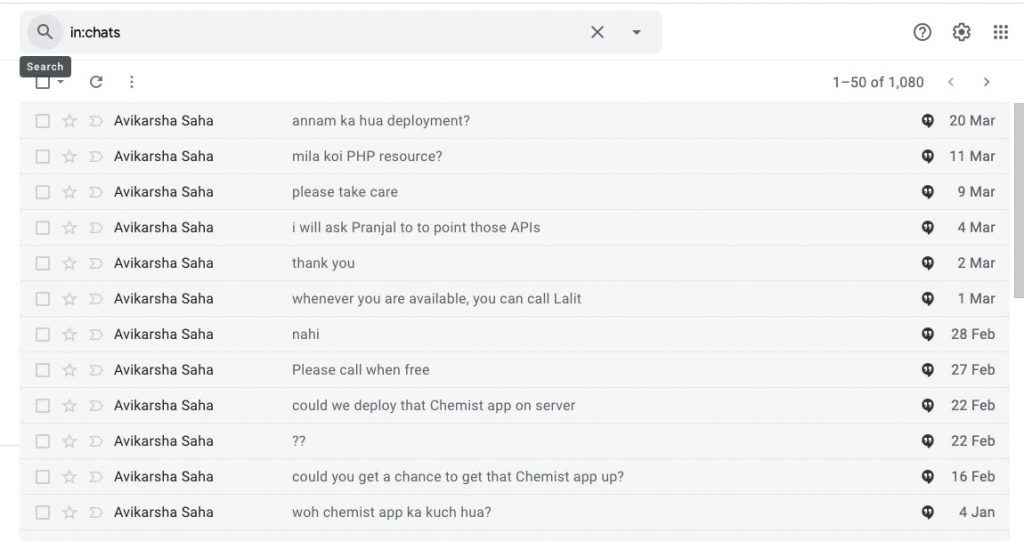
- If you observe, you shall see all the chat history with the hangouts icon on the right side of each row.
- Please see the chat conversation is found in the list.
- If the conversation is not found in the search, add the specific keyword next to the “in:chats” text. In this example – “in:chats minalarts”.
- Click the glass icon. This gives the search results of conversations containing the keyword specified. See the results.
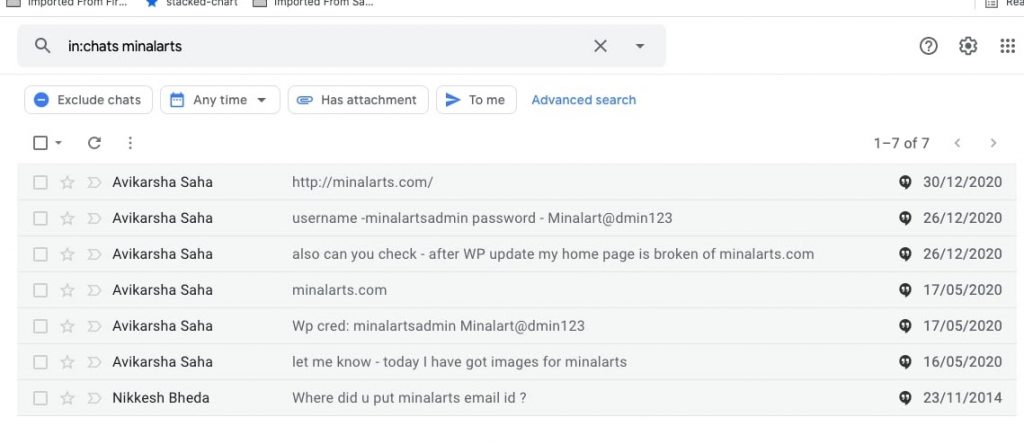
This is how we search specific conversation in Google Hangouts.
Also read:
- How to change Twitch chat color
- How to transfer WhatsApp Chat into Signals
- How to hide chat in Instagram
- How to use only my eyes feature in Snapchat
- How to change color text to Green in 4Chan
- How to delete message in Twitch
Takeaway
Google Hangouts not only provides chat features, but also allows the user to do video calling, group chats and manage your conversations. With ease, one can search the chats or conversations quickly. The interface has made it simple and easy!

