The Incognito tab is a very useful feature of Web browsers. Incognito is nothing but the new private window that does not contain any cache of content the web page is loading.
Many times, when the users are not able to do some action on the web page or UI changes that are not being reflected, Incognito is the feature to be used in such scenarios.
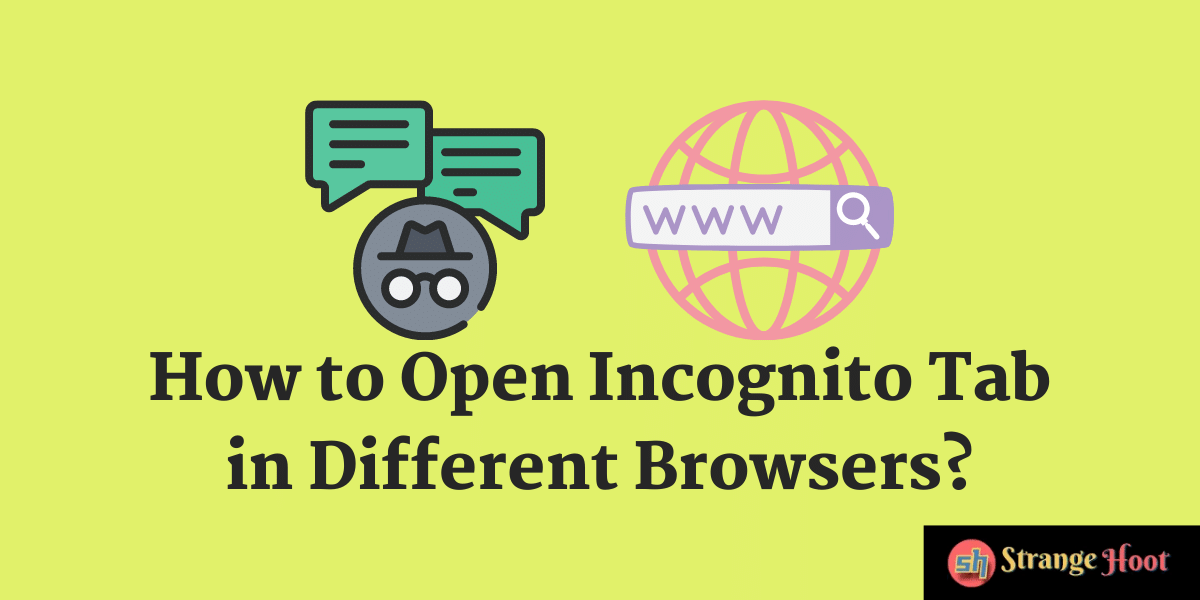
There are different ways to open an Incognito tab in different Web browsers and devices.
How to Open Incognito Tab on Chromebook?
- Go to the App Launcher in Chromebook.
- Directly open the Incognito browser window by holding ALT and pressing the Chrome icon.

- Alternately, you can open it by:
- Clicking the Chrome icon.
- Picking the More option from the top right side.
- Pick the New Incognito Window option.
How to Open Incognito Tab on Mac Safari?
- Open Safari browser.
- Pick File → New Private Window from the menu bar.
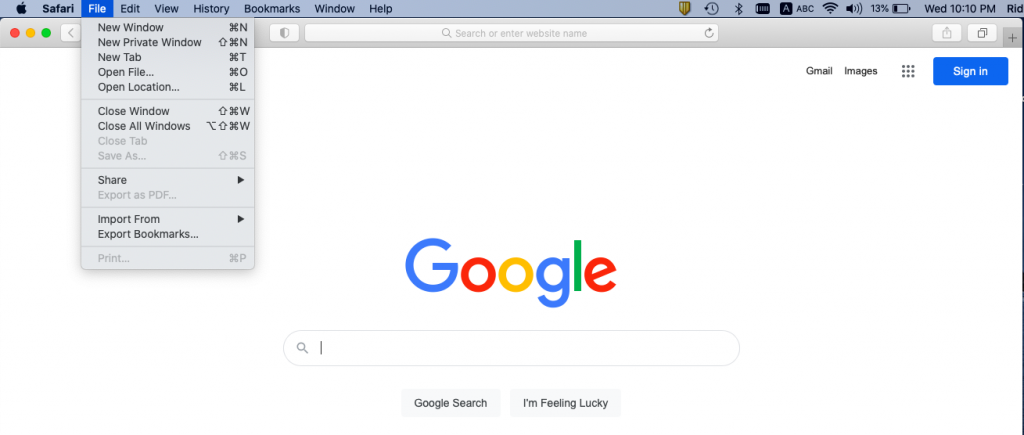
- Alternately, the user can open it by pressing COMMAND + SHIFT + N from the keyboard.
How to Open Incognito Tab on Tor?
Tor is a network that allows the web surfer to surf anonymously on the Internet. Brave browser is used for Tor connection. To open an Incognito tab in the Brave browser:
- Start the browser window.
- Pick the New Private Tab with Tor option from the File menu.
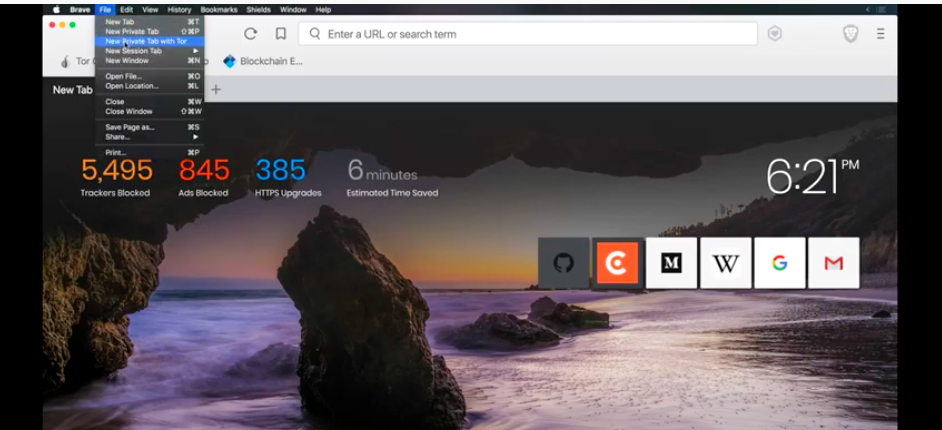
- The new tab shall appear as below.
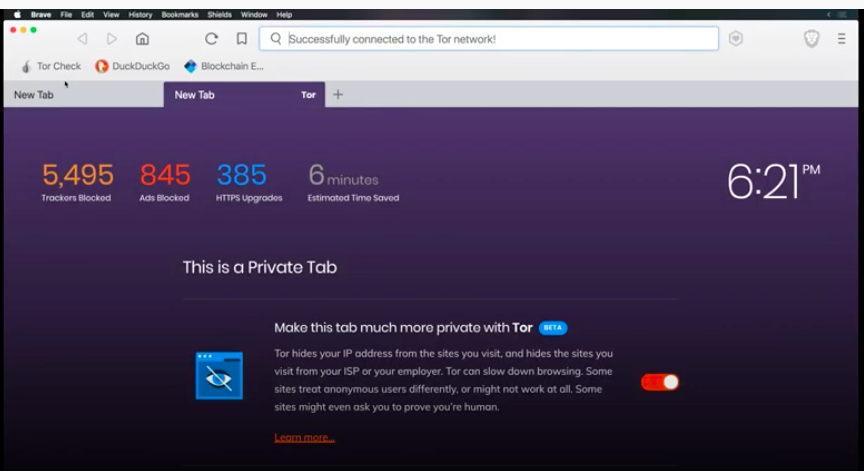
- It is that simple.
How to Open Incognito Tab on Opera
- Start the Opera browser by double-clicking the Opera icon on the desktop.
- On the top left corner, the Opera icon (red circular) is available. This is the menu icon. Click that. A context menu shall appear.
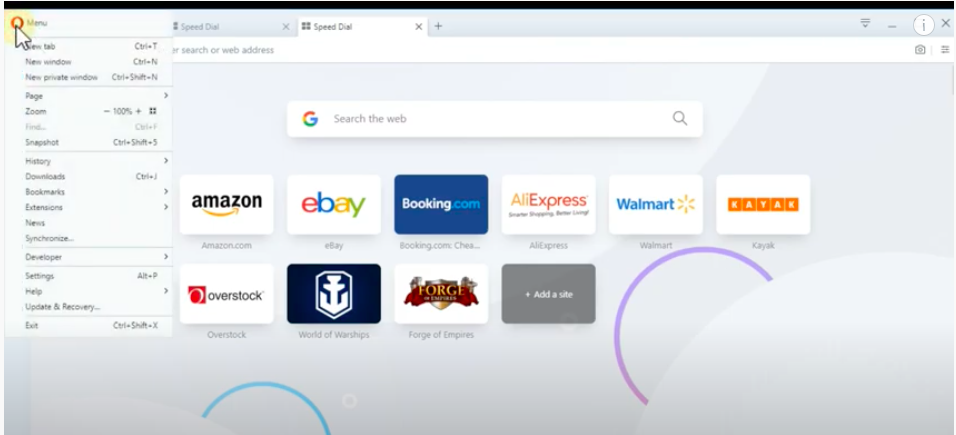
- Pick the New Private Window option. The incognito tab opens. The same can be done by pressing CTRL+SHIFT+N keys.
Also read:
- How to fix your browser managed bu organization
- How to inspect element in Mac
- How to disable cookies in Chrome
- How to download images from Google drive
- How to fix Can’t take screenshot due to security
- How to add trusted sites in Chrome
How to Open Incognito Tab on Google Chrome?
- Start Google Chrome from the application launcher.
- Open the file menu.
- Pick the New Incognito Window option.
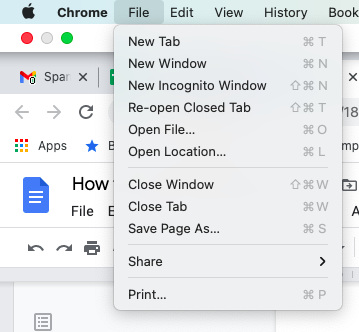
- You are ready to start browsing with a private window where no session data will be saved. Your privacy shall be retained while surfing.
Web Browsers have evolved recently
As Web surfing demand is increasing day by day. This is due to the Internet has gone cheap, and people have become comfortable with the online virtual world.
Web browsers’ standards have also increased with a lot of features. Private browsing is one for them. Online users quite often use this feature whenever required.

