Multiplayer games are highly admired by gamers if the game graphics are high definition. Origin, a platform that gamers use to play over the Internet and have an awesome gaming experience.
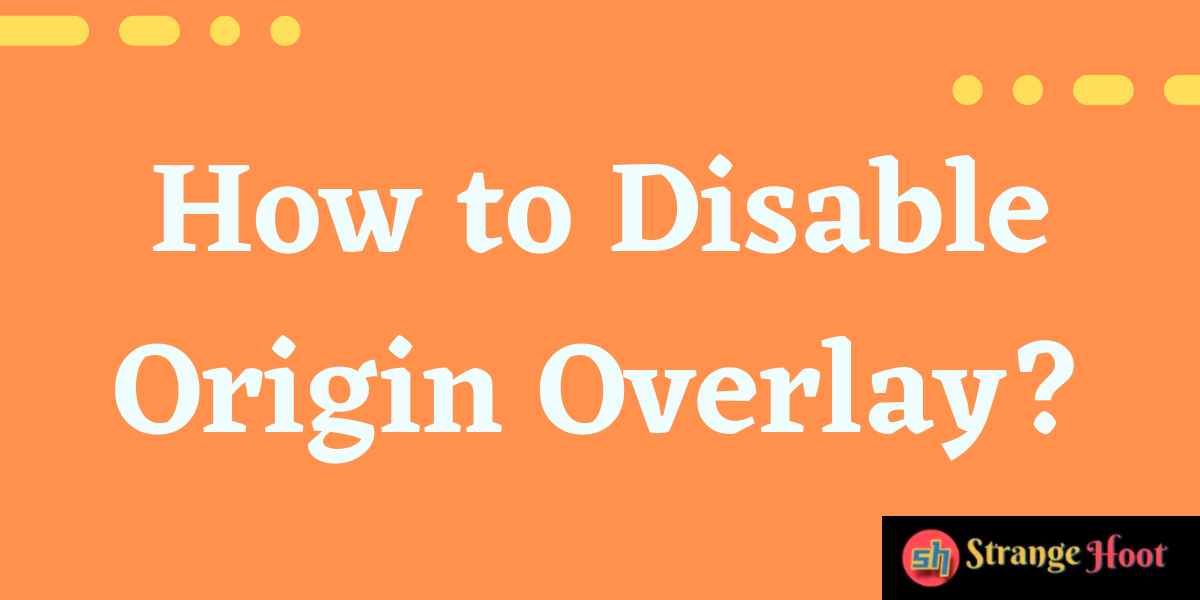
On the other side of it, Origin consumes CPU on a higher side when the High Definition games are played over with multiple users. Games such as Titanfall 2, and Battlefield 1 are the ones to kill the CPU space.
When the game is being played via Origin, the below symptoms can be observed:
- Game crashes
- Frequent frame drops
- Performance issues
There is a solution to this. Origin settings can be altered to fix the CPU consumption issues.
How to disable Origin Overlay using Game Properties
- Open the desktop app.
- From the left, choose My Games Library.
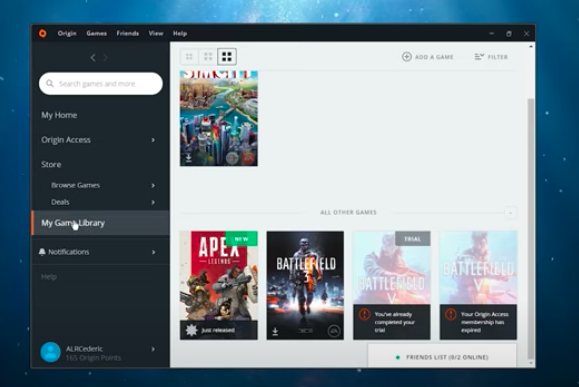
- Right-click on the game thumbnail icon. A context menu is displayed.
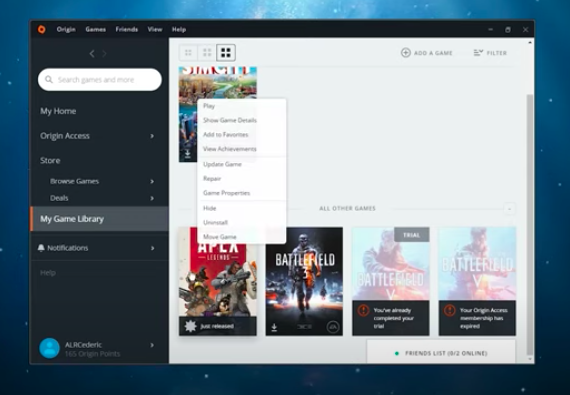
- Pick Game Properties.
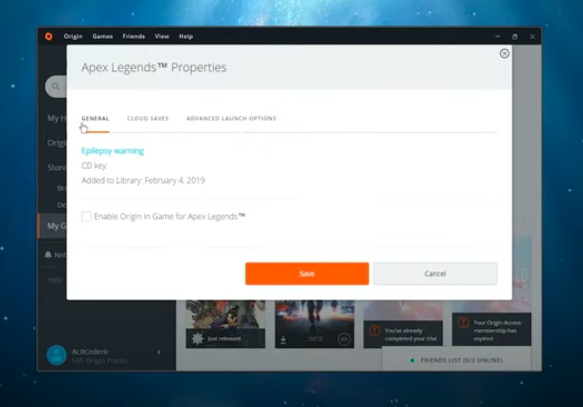
- There is a checkbox that says “Enable Origin in Game of Apex Legends”. Tick that.
- Apply changes by clicking Save.
How to disable Origin Overlay using Application Settings
- Log into the Origin account using valid credentials.
- Pick Application Settings from the Origin menu on the top.
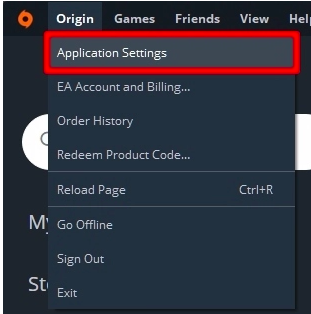
- Click More on the screen that opens up.
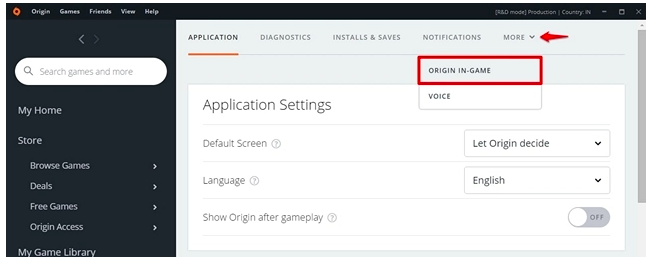
- The Origin In-Game section appears.
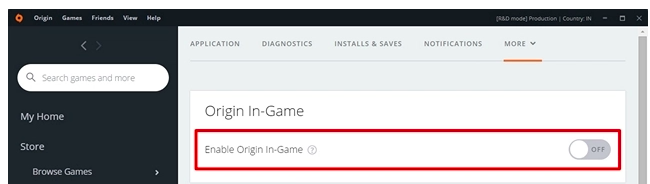
- Turn on the switch – Enable Origin In-Game.
- You are done.
Applying the changes will work when I am in the game and I press SHIFT+F1. The overlay will not be displayed.
Concluding.
The Origin app’s user interface is simple to use. The settings can be applied on the fly and the player can start to experience changes. One of the settings we saw will enhance CPU utilization while in-game.

