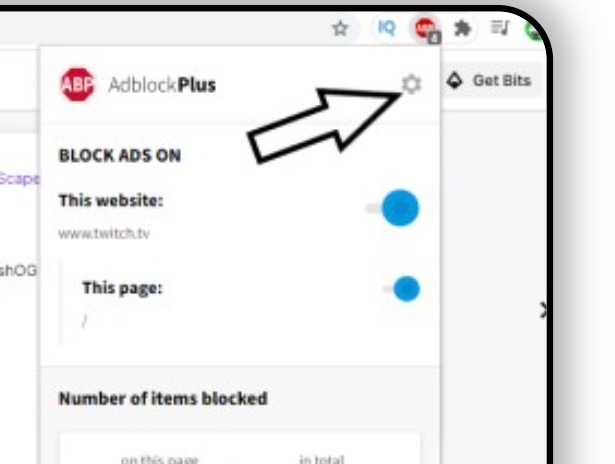Twitch, which is owned by Amazon, is an internet site for watching or broadcasting live or prerecorded gameplay videos. However, adverts degrade the experience for many people.
Being hit with an ad every time you switch streams or being stopped while watching intense eSport matches is, to say the least, bothersome. Unfortunately, twitch users experience this often.
The alternative is to either avoid these adverts or view stream highlights on YouTube, which completely destroys the purpose of live streaming.
Methods to fix Adblock on Twitch
If AdBlock is not working on twitch, do not worry! We got you, we have the best solutions to fix this problem.
Update the AdBlock application
Technology is always improving, and if you do not update your browser extensions on a regular basis, you may find yourself in a lot of difficulty. As a result, if you are using an old AdBlock application, it may be unable to filter adverts on Twitch.
We’ll utilize Google Chrome with the AdBlock application installed as an example.
Activate Setting in the Browser Extension
Many AdBlock extensions begin blocking advertisements immediately after being added to the browser, but have a separate setting to regulate Twitch ads, which is not activated by default, and you must enable the setting to block Twitch ads.
As a result, activating the setting may resolve the issue. For demonstration purposes, we’ll utilize Google Chrome and AdBlock.
Modify settings in chrome
The network service in Chrome runs in a distinct process that is inaccessible to the Ad blocking extensions that have been installed to Google Chrome. Making this service available to the Ad blocking extension may help to solve the issue.
You can also use different Ad Blocks and try to check if any one of those works.
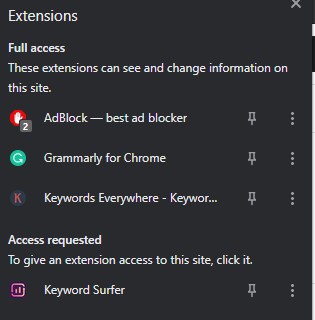
Try other player
Alternate Player for Twitch, formerly Twitch 5, removes most advertisements from live streams. The player’s settings can be customized based on your internet connection.
It allows watching the broadcast in another player, such as Media Player Classic, VLC Media Player, or MX Player, making it somewhat convenient.
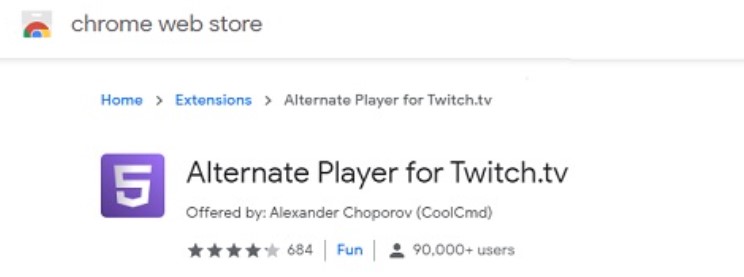
Apply Filters
Every AdBlock application has a list of filters. A white list, a black list, or a custom list can be used as filters. These lists can be automatically entered or linked to from web lists. We can add the Twitch advertisements stream to the extension’s blacklist, which may alleviate the problem.
Workaround on Android Device
Twitch is not really accessible on the internet, but it also offers an Android app. There is a simple solution that may be used to avoid the advertisements on the Twitch Android app.
If you wish to apply the approach, keep in mind that you can use an Android emulator, such as Blue Stacks, on your PC.
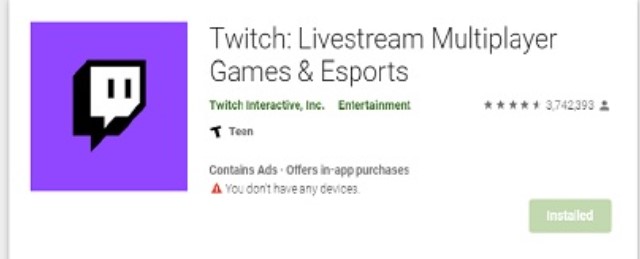
Use stream link
The stream link Twitch GUI is a website that is driven by a Node.js version of Chromium. With Stream link Twitch GUI, you are not reliant on the system’s web browser, and streams may be seen in any video player of your choice, allowing for flawless video playback. Furthermore, stream link Twitch is ad-free.
Trying all of these potential solutions may need some of your free time, but the end result is the much-desired, ad-free Twitch experience.Also read: