Gamers on steam just do endless activities that are related to online gaming. Whenever the gamers on Steam want to have reference to any game moves or tricks or anything related to a bug in a game, screenshots are an easy way to capture and upload on it. A local folder is created on the client machine with images uploaded.
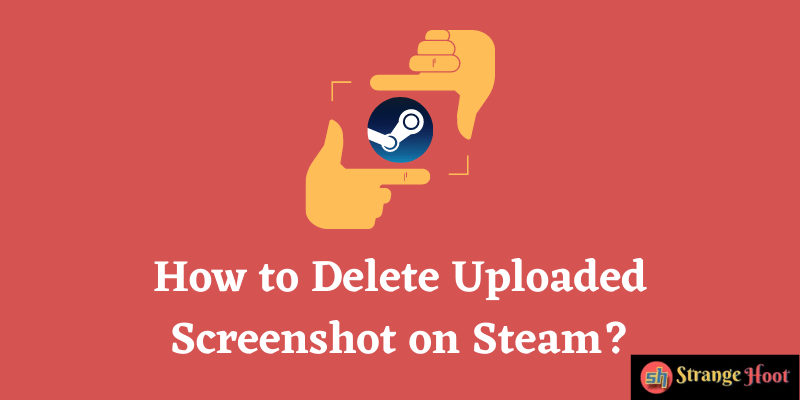
Screenshot Manager in Steam is a user interface where the screenshots are managed. To free up the space, the uploaded screenshots can be deleted also.
Also read: How to Install Blade and Sorcery Mods Tutorial
Delete Uploaded Images on Steam – UI
- Open Steam client interface.
- On the top menus located, pick View.
- The context menu that opens up has a list of items.
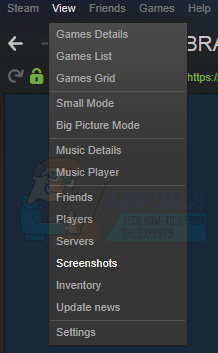
- Choose Screenshots. The Upload Manager opens up.
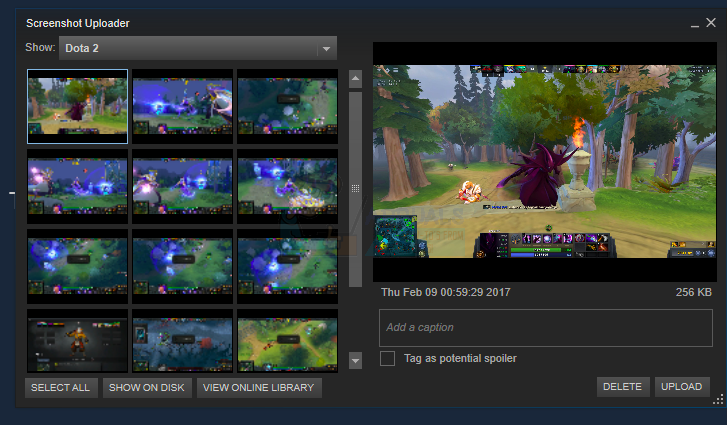
- To delete all, pick the SELECT ALL button located at the bottom left.
- Then, click the DELETE button to delete all screenshots.
- To delete a single or some of them, click on the boxes available in the thumbnail view. And, click DELETE.
Delete Uploaded Images on Steam – Disk
- Open the file explorer on the machine.
- Locate the folder where Steam is installed. (Mostly, it is C: drive)
- Go to the screenshots folder, select and use the keyboard DELETE action to remove the uploaded screenshot from Steam.
Takeaway
Managing system space for gamers is becoming a challenge as they want to play high graphics games on the system. Removing screenshots from Steam Screen Uploader can be one of the options they may want to choose.

