How to install Blade and Sorcery Mods Tutorial provides different methods to achieve mods in the Steam console. Nexusmods.com is the website for the gamer to create an account and from there on, you can start installing mods on your PC/Laptop.
How to get Blade and Sorcery Mods (Manually)
- Open the web browser, locate www.nexusmods.com in the location by typing the URL.
- If you are already registered, you shall see the page after log into the account.
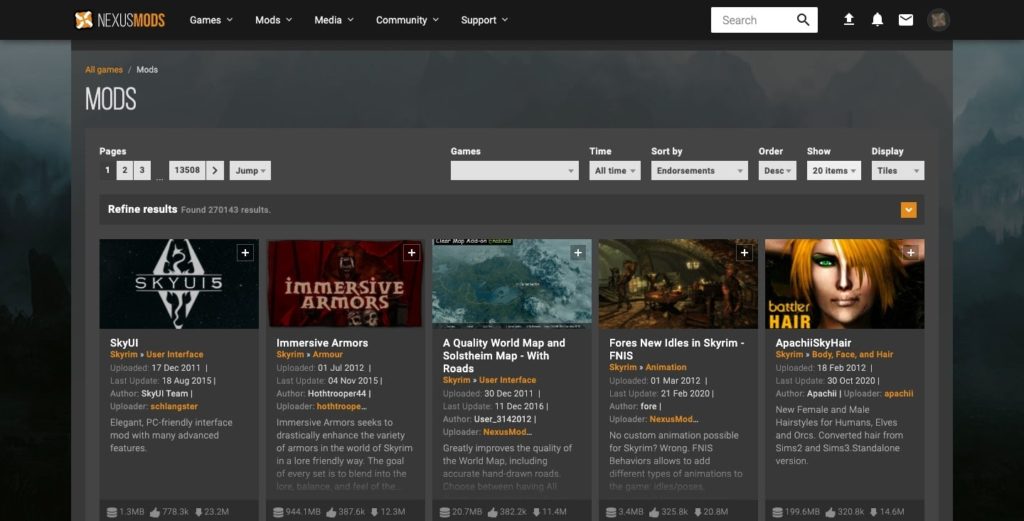
NOTE: Ensure to sign up first if your account does not exist on this website.
- The next step is to apply filters for search criteria.
Under the games list (section name – Refine by game), type blade and sorcery keyword.
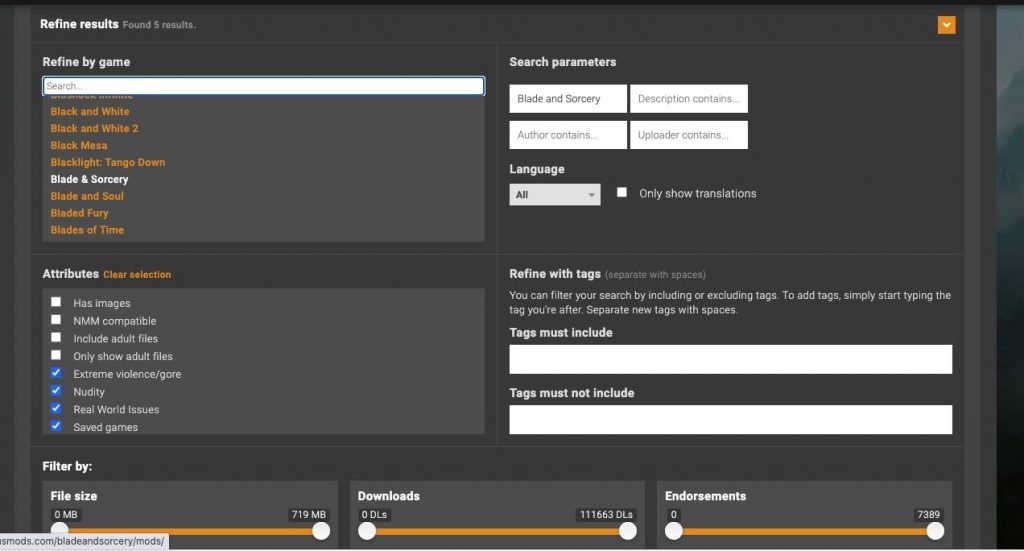
- You shall see the list of mods under it. Tick all checkboxes to see the search results. (The selection is the type of mod you are looking for.)
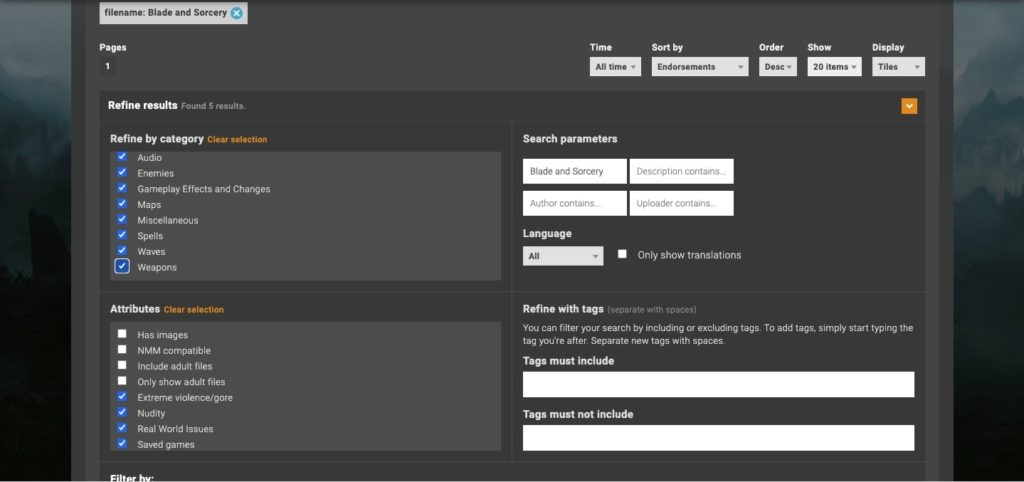
- You shall press Apply Filters to retrieve the search results.
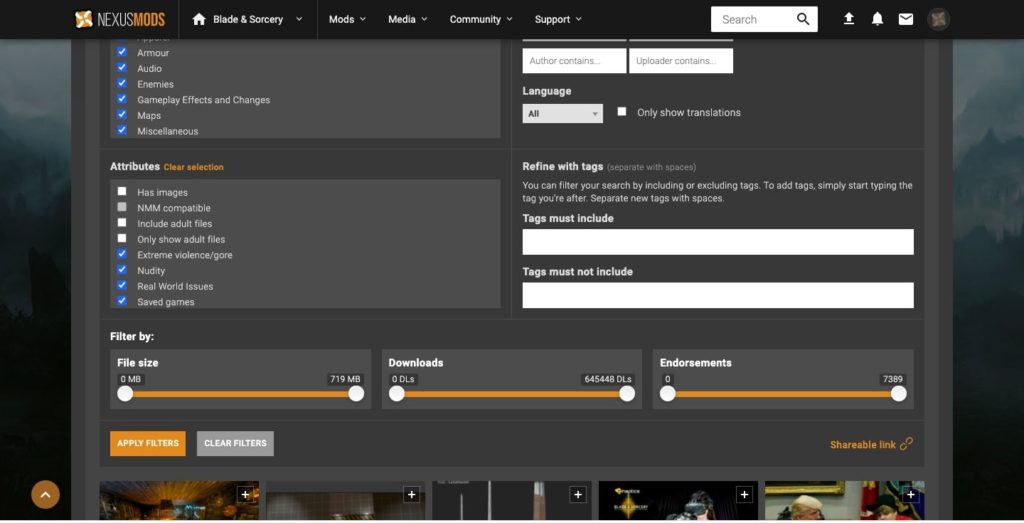
- The list of mods available for download is shown here.
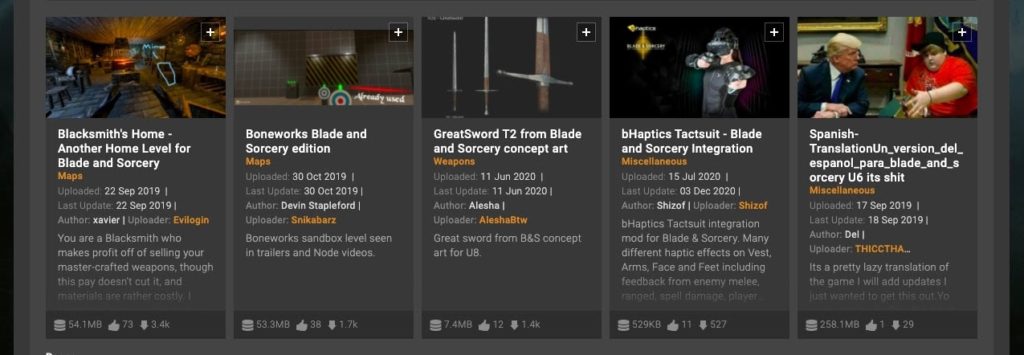
- Click the first mod from the left. You shall see the mod’s page.
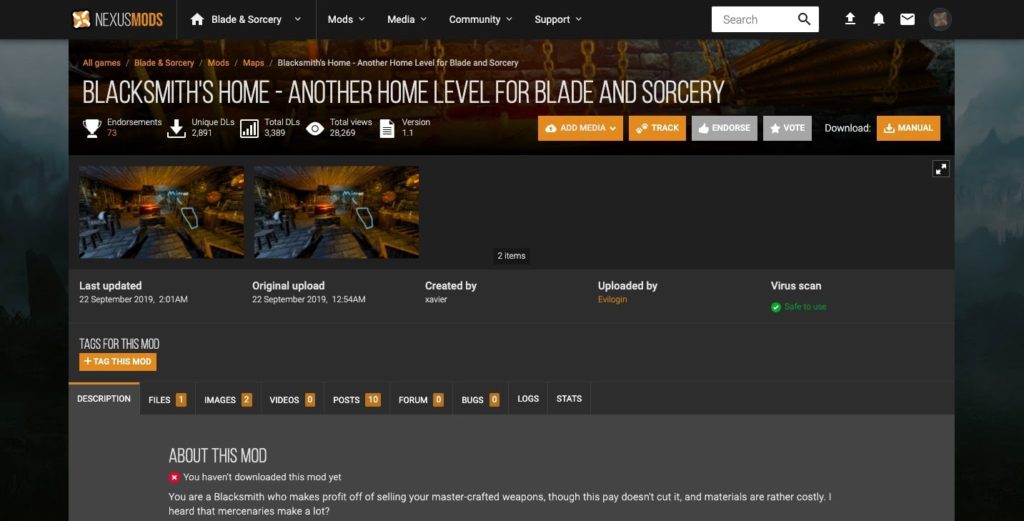
- You shall see the tag for Virus scan as “Safe to use”.
- If this is the one you are looking for, go ahead with the Manual button located on the right corner at the top.
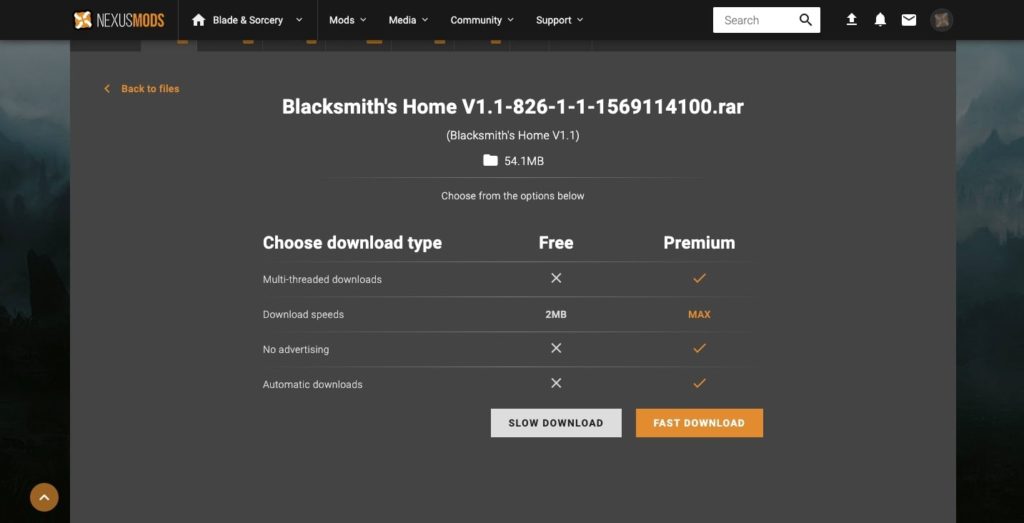
- Choose the option Slow Download. (You shall see the below.)
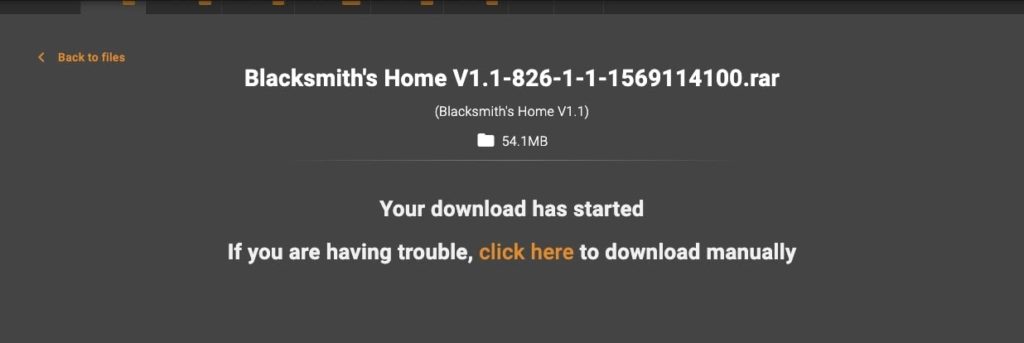
NOTE: Ensure the space required for installation is 54MB.
Once downloaded, you shall see the .rar file in the default downloads folder.

- The next thing is to extract the rar file with a folder.
- Once the folder is extracted from the .rar file, move to the Blade and Sorcery/BladeAndSorcery_Data/StreamingAssets folder.
- Start using the mod from the Game’s user interface.
- You are done!
How to get Blade and Sorcery Mods (Mod Manager)
Vortex is the mod manager that gives a smoother method to download and install the mod(s) in your game easily. To get mod(s) using this method is a little easier than manual install.
- Log into the nexusmods.com account.
- Choose the game “Blade and Sorcery” from the list of drop-downs.
- Search for mod(s) available for this game.
- Click the mod that you have chosen to install. You shall see the page below.
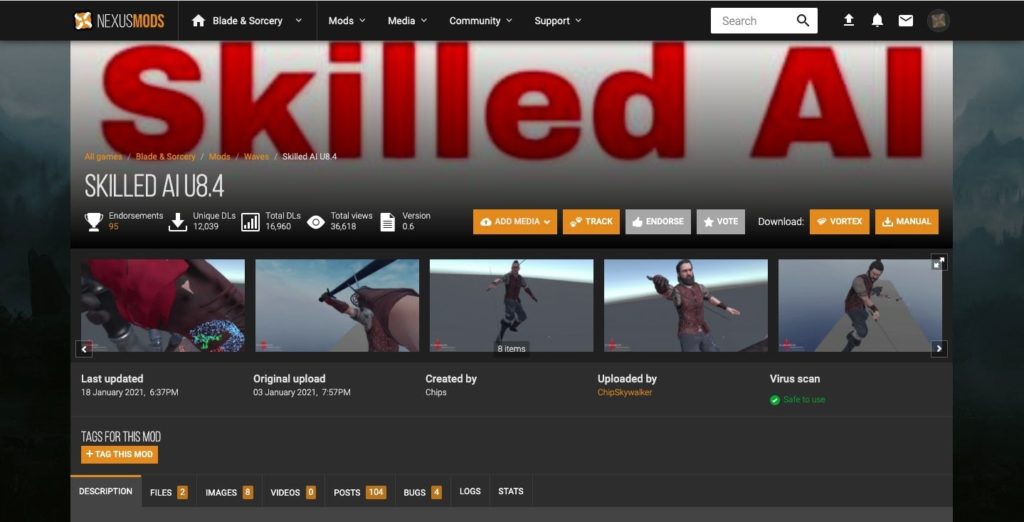
- Go ahead with the VORTEX button (the second from the left.)
- For the chosen mod to install, there are additional files also required to be installed. In this case, below pop up has been shown.
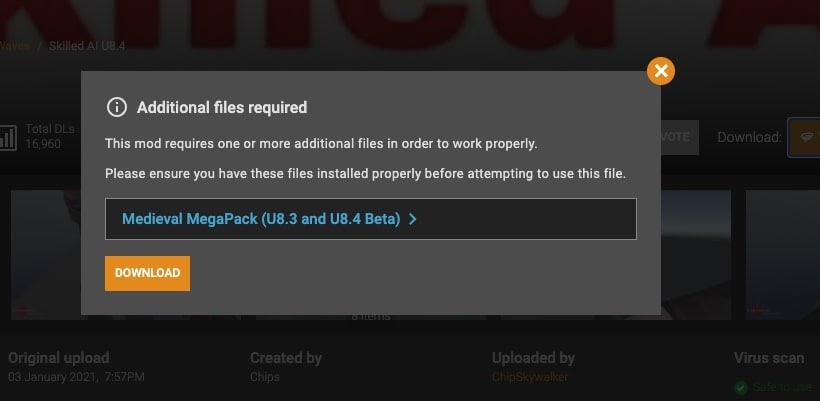
- Clicking on that redirects the player to the prerequisite mod to be installed.
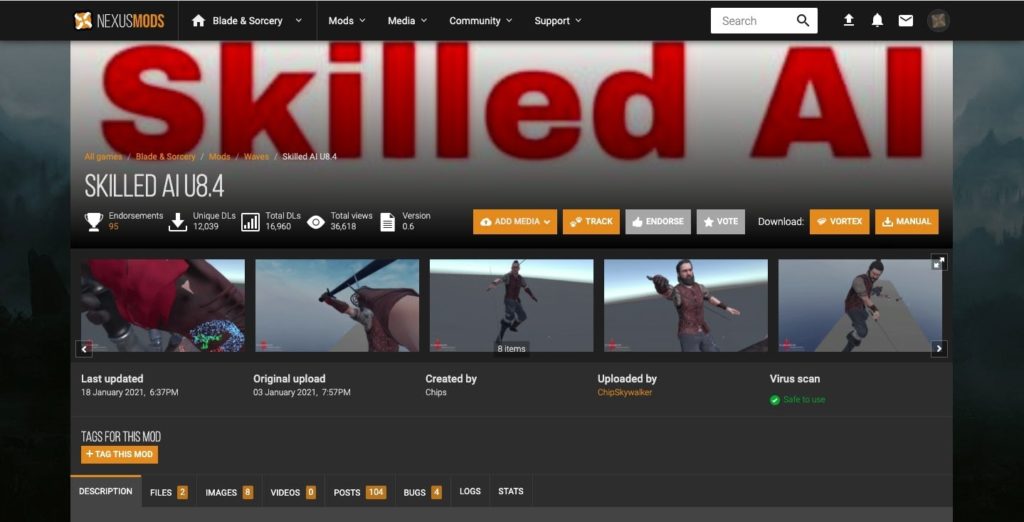
- Go ahead with the VORTEX option here. You shall see the page below.
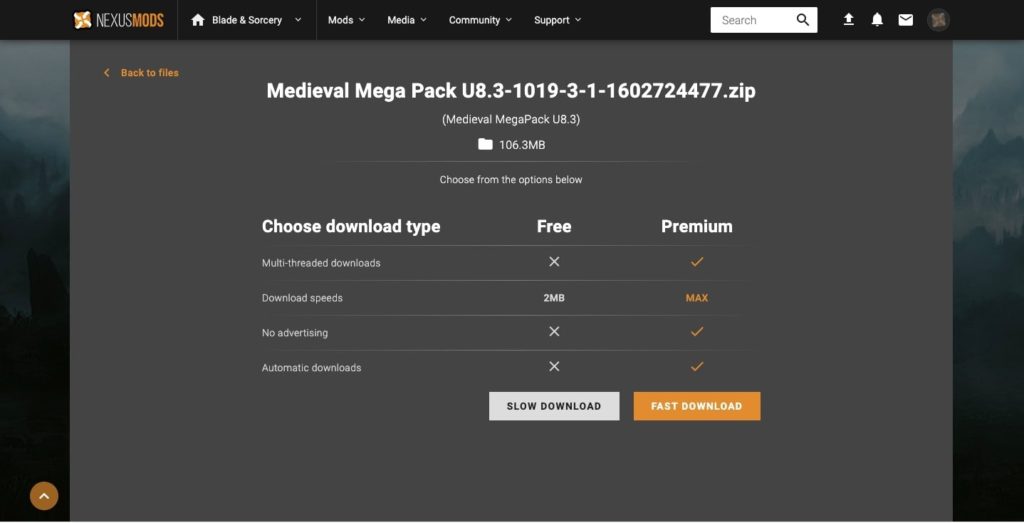
- Pick Slow Download option. You shall see the pop up asking you to open Vortex.
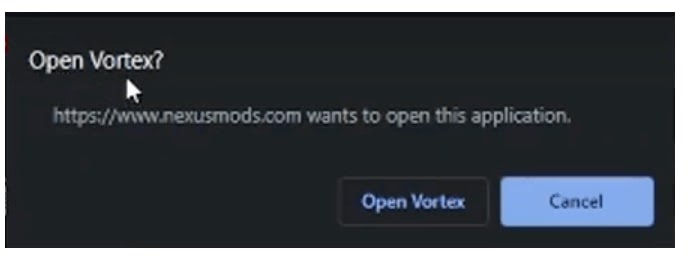
- Pick Open Vortex. The mod will be installed with Vortex.
- Next is – the game is opened in Vortex.
- Enter the mod name and click to install the mod.
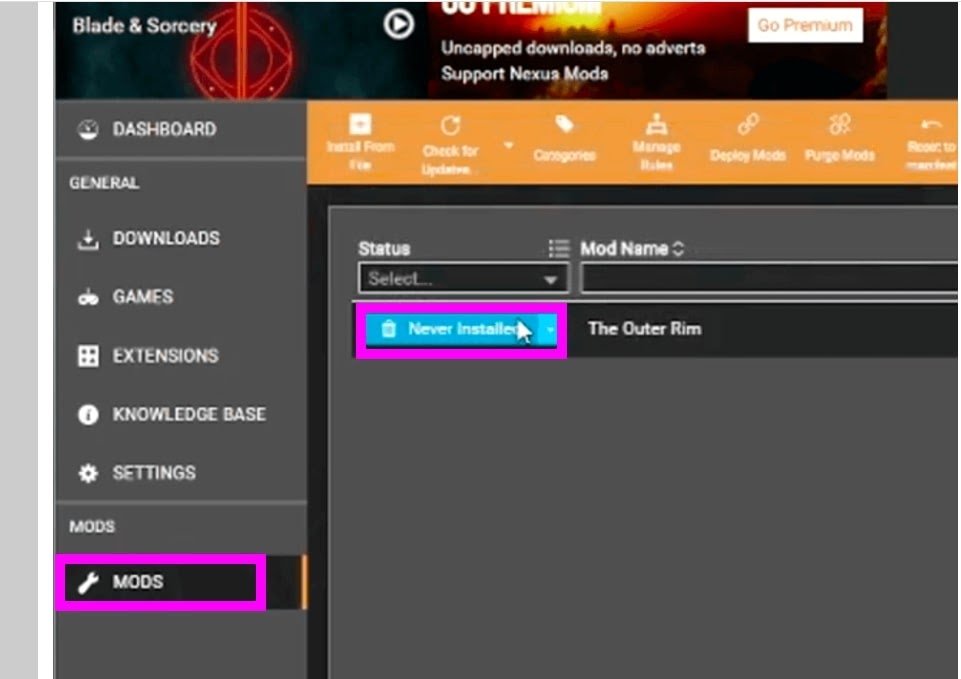
- Pick Enable to start using the mode in Blade and Sorcery game.
- You are done!
By performing any one of the methods, the gamer/player may choose to install as many mod(s) as desired and have fun experience in the game.
The mod setup in Blade and Sorcery game
- The streaming assets folder under the game folder needs to be found out. To do so,
- Locate the Blade and Sorcery game icon on the desktop.
- Pick Properties by right-clicking the game icon.
- Under the Local Files section, you may choose to browse the directory.
- Press Browse Local Files to choose the setup folder.
- Pick the Streaming Assets folder located under the parent folder – BladeAndSorcery_Data.
- Copy the mod folder you have just downloaded.
- Gamer/Player is ready to use the mod.
NOTE: In case the mod doesn’t work properly, make sure the folder structure of Streaming Assets is located as expected.
How to Use the mod in Blade and Sorcery game
To use mod(s) in the game is completely based on the type of mod such as weapons, maps, or waves.
Here is some information – https://www.youtube.com/watch?v=dDh7F1MGwLc
Popular mods list for Blade and Sorcery
- The Outer Rim (Type: Weapons)
- Medieval MegaPack (U8.3 and U8.4 Beta) (Type: Weapons)
- Lightsber Pack U8.4 (Type: Weapons)
- Trials of Shinobi (Type: Weapons)
- Skilled AI U8.4 (Type: Waves)
Refer to the https://www.nexusmods.com/bladeandsorcery/mods/top/ for more information on the latest mod(s).
Takeaway
The blade and Sorcery game is the battlefield and war zone where the gamers can play brilliantly by introducing new weapons to the game and become masters in playing so. Mods are the extensions that help them play it really well and enjoy each move of the game.

