Delete search history on YouTube in simple steps and get relieved from the fear of someone checking your browsing history.
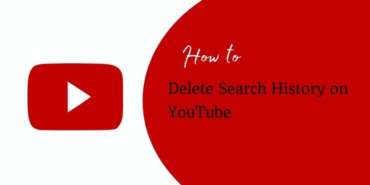
Sometimes our devices are operated by different users and we do not want to let them know what we searched for on YouTube as it shows our search history when we click on the search bar to search for something new. Our recent searches appear in a box on YouTube and reveal our history.
Related: How to Mass Unsubscribe on YouTube?
According to our search history or watch history, YouTube shows a feed similar to that and if we need to clear the specific kind of feed and want to get a news feed of a different kind then also we can delete our search history onYouTube.
Delete YouTube History One by One
- Open the YouTube application.
- Go to the search bar.
- Long press the search that you want to delete. Then a dialog box will appear confirming whether to delete YouTube history or not.
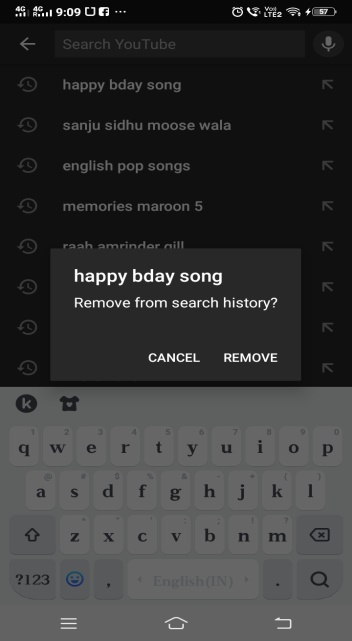
- Click on remove to delete YouTube history. This will delete the search history on YouTube of a particular item.
One can use this if you want to clear the YouTube history of limited items.
Delete YouTube History on Laptop
- Open www.YouTube.com
- Login to your id.
- Click on the history tab from the left panel
- Click on crosses of particular history items you want to clear YouTube history one by one and it will only delete search history from YouTube of specific items.
Delete YouTube History at Once on Mobile
- Open the YouTube application on your mobile.
- Login to your id.
- Click on the library tab>history on the right-down corner of the screen of your phone.
- From the phone click on three dots in the upper right corner and click on history controls.
- Click on clear search history to delete YouTube history.
- If you wish to delete YouTube data of watch history then click on the clear watch history option and it will clear watch history.
How to Delete YouTube History Automatically
- Go to the Activity controls for your YouTube history.
- Click on the “Data & personalization” tab over there
- Then go to “YouTube history” and then click on “Manage activity.”
- Under YouTube History, you’ll see two boxes. The right-hand box helps you to find if and when your YouTube watch and search history will be deleted.
- If you are visiting this page for the first time then it will probably say “Keeping activity until you delete it manually.”
- Click on “Choose to delete automatically” just below the link.
- You can choose from the 3 months or 18 months option which lets Google delete your history automatically after the selected time. It’s your preference and totally up to you.
Confirm your preference. Google will show a pop-up that will tell you if you have something that needs to be deleted before 3 or 18 months as selected.
If you wish to not save history at all not even for a day then you can also choose that.

