YouTube content is growing because of the addiction of YouTubers to using it. People keep subscribing to YouTube channels if they like the videos published by the channel(s). Many times unwanted channels are also subscribed that users are not using anymore. Mass unsubscription on YouTube is a little tricky. To get it done correctly, explore more below.
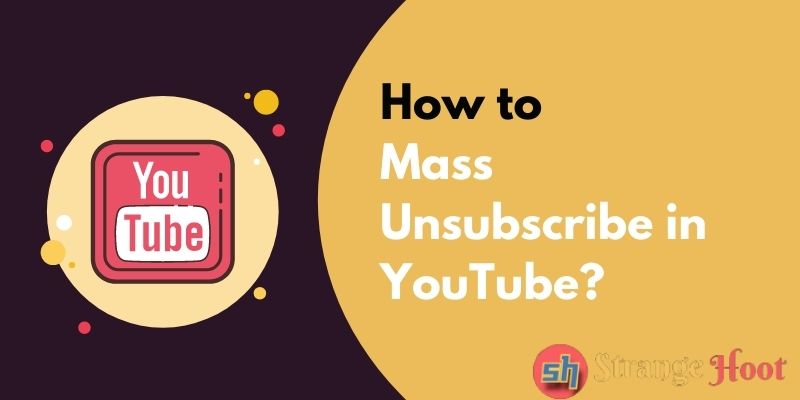
Method 1 – How to Mass Unsubscribe YouTube Channels (Using Chrome Extension)
Step 1: Open the Google search. Type the Mass Unsubscribe extension in the search bar. The user shall see the window below.
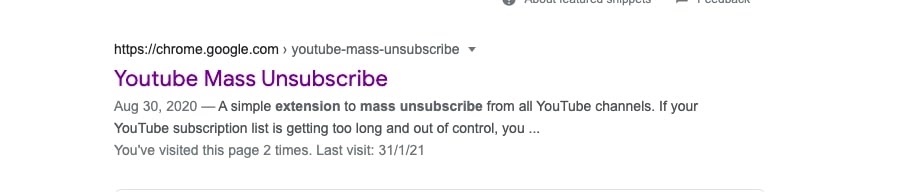
Step 2: Open the above link to add an extension.
Step 3: Choose to Add to Chrome (the blue button).
Step 4: The prompt below shall be asking you to add the extension.
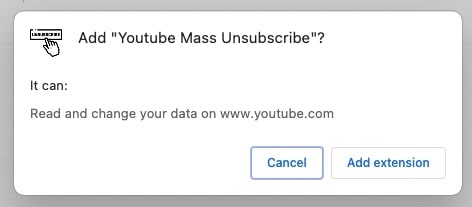
Step 5: Choose Add extension. The information that the extension has been added is shown.
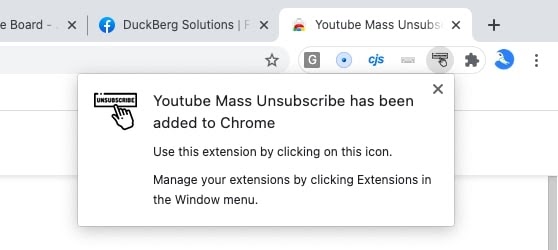
Step 6: Once this is done, the user shall be ready for mass unsubscription of YouTube channels.
Step 7: In the new browser window, type https://www.youtube.com/feed/channels.
NOTE: The YouTube account shall be logged in as a prerequisite.
Step 8: Pressing ENTER, The message appears asking for unsubscribing from YouTube channels.
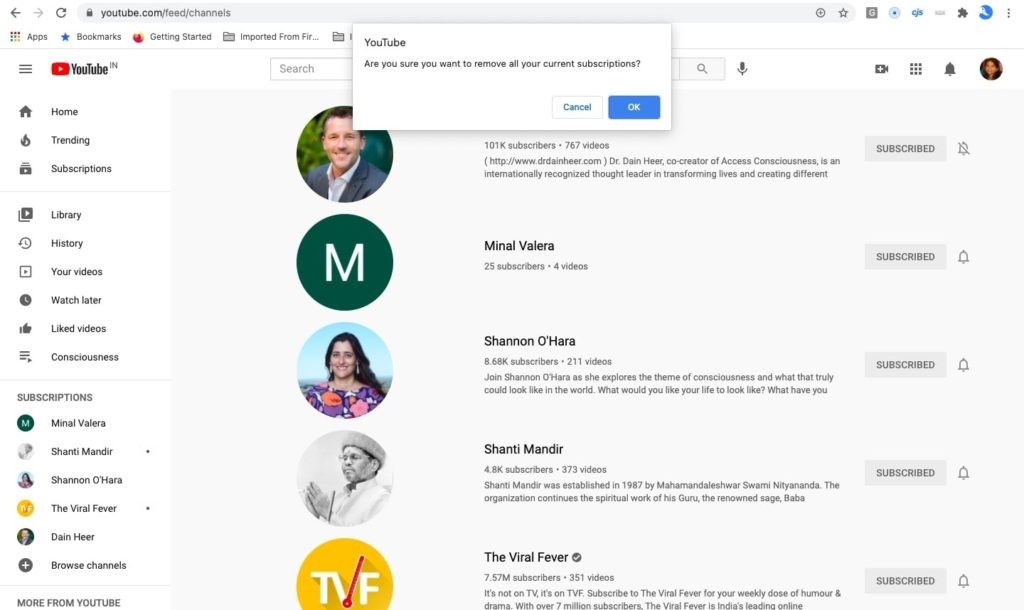
Step 9: OK to proceed with unsubscription. Some UI behavior is observed on the screen. As a result of the script, it highlights all the subscribed tags to RED one by one.
Step 10: Quickly all subscriptions are moved away as expected.
Step 11: Under the subscription list, the list is no more. This means success.
Step 12: Yo! Not a tricky one.
Method 2 – How to Mass Unsubscribe YouTube channels (using DevTools Kit)
Step 1: Go to YouTube with your account logged in.
Step 2: Type https://www.youtube.com/feed/channels (in the location bar of the chrome window).
Step 3: A list view is shown with each channel showing SUBSCRIBED buttons in grey.
Step 4: Hold and move the mouse/trackpad to highlight/markdown the list.
Step 5: Perform right-click action to view the context menu. Pick Inspect.
Step 6: Locate the Console tab from the DevTools. The Console is the view shown as this.
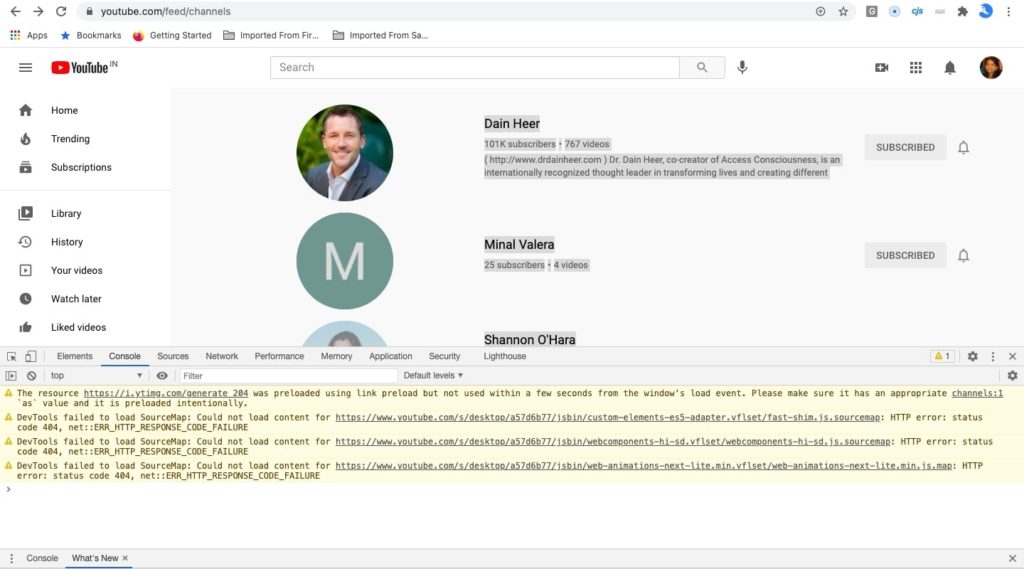
Step 7: Type the script below after “>” as shown in the console.
var i = 0;
var myVar = setInterval(myTimer, 3000);
function myTimer () {
var els = document.getElementById(“grid-container”).getElementsByClassName(“ytd-expanded-shelf-contents-renderer”);
if (i < els.length) {
els[i].querySelector(“[aria-label^=’Unsubscribe from’]”).click();
setTimeout(function () {
var unSubBtn = document.getElementById(“confirm-button”).click();
}, 2000);
setTimeout(function () {
els[i].parentNode.removeChild(els[i]);
}, 2000);
}
i++;
console.log(i + ” unsubscribed by Saint”);
console.log(els.length + ” remaining”);
}Step 8: ENTER to proceed with the script.
Step 9: Patiently, let the process complete.
Step 10: Refresh (CTRL+F5) and the results are with you.
Step 11: Boom! Subscriptions went with the script we have copied.
Step 12: YouTubers shall try another one if the above is not for them. The below piece the snippet with the same set of steps.
var i = 0;
var myVar = setInterval(myTimer, 200);
function myTimer () {var els =
document.getElementById(“contents”).getElementsByClassName(“ytd-subscribe-button-renderer”);
if (i < els.length) {
els[i].querySelector(‘.ytd-subscribe-button-renderer’).click();
setTimeout(function () {var unSubBtn = document.getElementById(“confirm-button”).click();
}, 500);
setTimeout(function () {els[i].parentNode.removeChild(els[i]);
}, 1000);
}
i++;
console.log(i + ” unsubscribed”);console.log(els.length + ” remaining”);
}ENTER or RETURN and refresh (CTRL+F5). And, see you are done! All unwanted subscriptions went away from the list.
Takeaway
Don’t worry about the coding part as it doesn’t harm you anyway. It is just the script of UI actions for unsubscription to avoid manually clicking one by one. Once you will try it, you will see how comfortable it is to do it in one shot! We don’t like to do manual tasks once we have automation solutions with us. Keep getting such resolutions on StrangeHoot!
You may also like:
- How to Delete YouTube History
- How to Turn Off YouTube Notifications on Chrome
- How to Play YouTube Videos in Background on Android Phone
- How to Make Youtube Text Bold & Italic in Comment
- How to Report a YouTube Channel

