Reporting a youtube channel is not a single click step and you are done. A reporter needs to pick the reason(s) as to why the channel is reported and fill up the small form on the questions asked by Youtube. Without picking up the appropriate options, the channel cannot be reported.
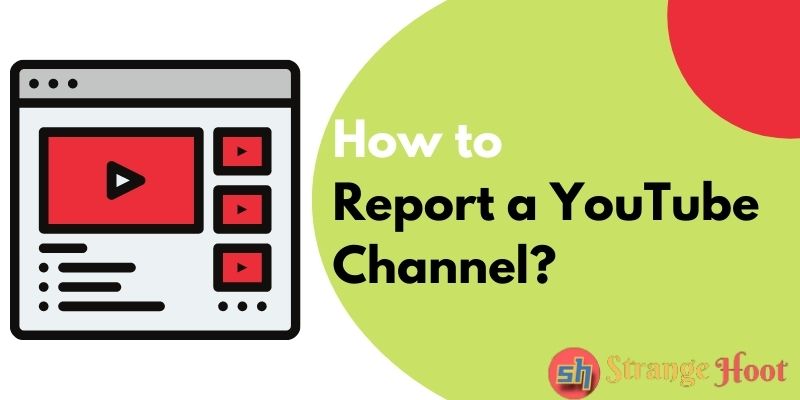
How to Report a YouTube Channel from a Desktop
- Go is – www.youtube.com from the browser’s location bar.
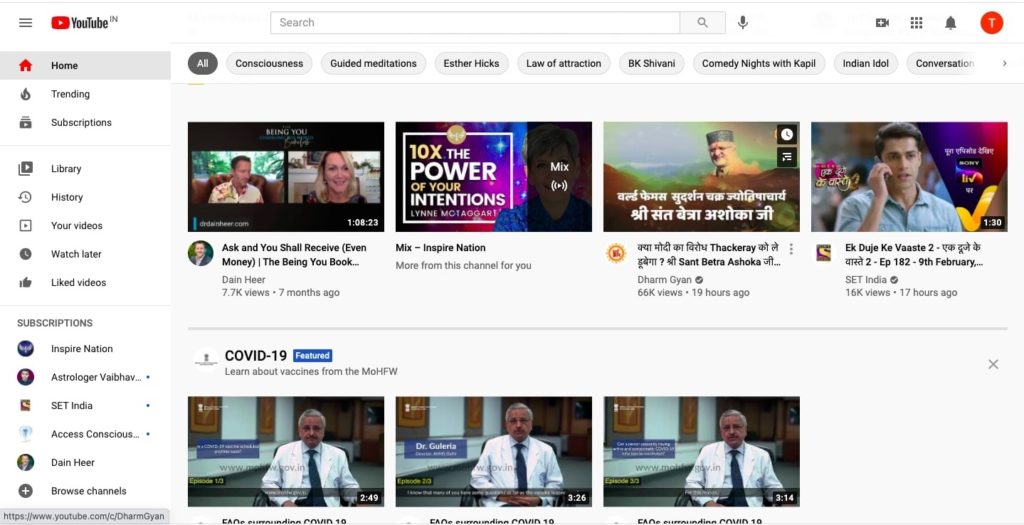
- The search bar is what you see on the top middle section.
- Enter the channel name that needs to be reported.
- Press / click the glass icon next to the search bar.
- You shall see the channel that you have just searched.
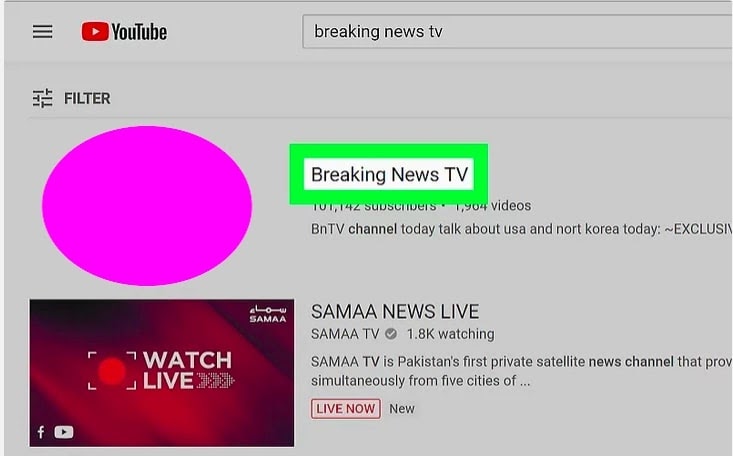
- Press the channel title to view channel details. This is what you will see.
- What you have to look at click is – the ABOUT tab highlighted with the blue border. You shall see the page below.
- A blue circular border is shown inside with a flag icon available. Press/click that.
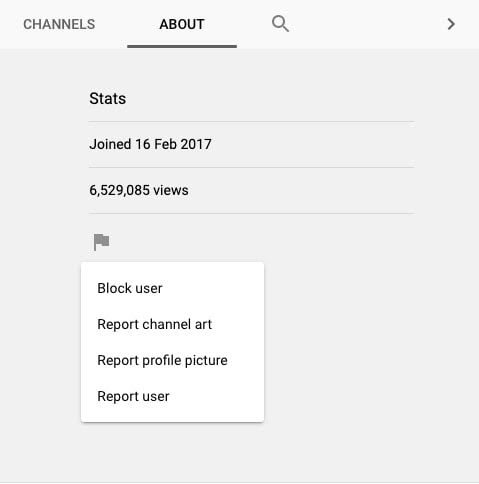
- The last list item – The report user is available on the list menu. Click/press that option.
- Pick the reason why the user is reporting this channel. Until it is selected, the Next button will not be enabled to proceed further.
- Once the reason is chosen, you shall see the next button enabled.
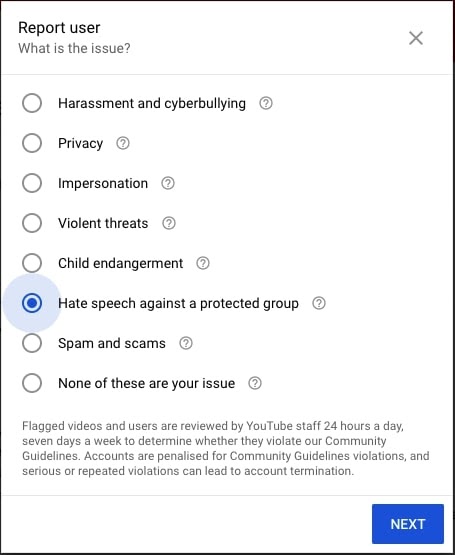
- Proceed by pressing Next. You shall be asked to pick the videos that are specific to the reason selected. (NOTE: This step is optional.)
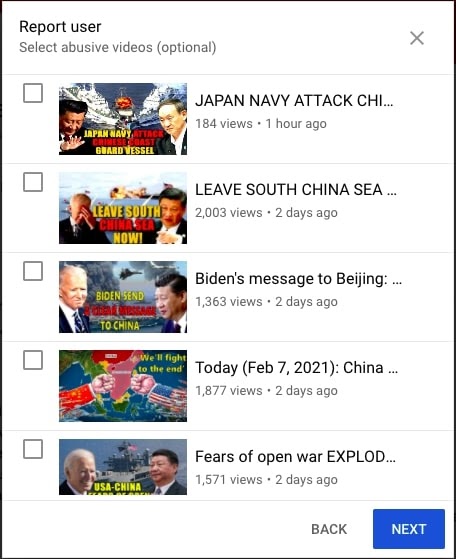
- Pick the ones by checking the boxes on the left and NEXT.
- A notes section where the reporter can put the comments with 300 characters limit.
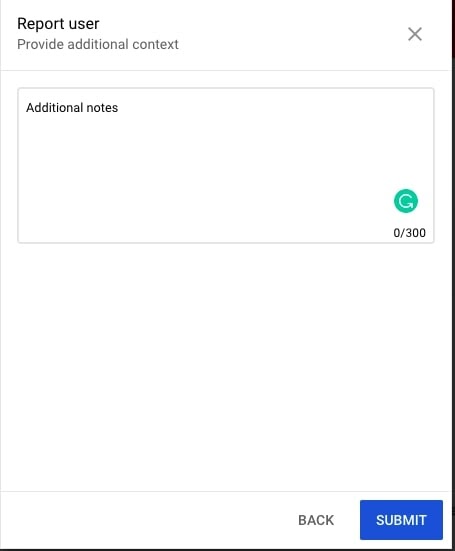
- Once comments are added, press/click SUBMIT.
- On submission, the Youtube channel admin shall review the report and if found inappropriate, the channel will be discarded from the platform.
- This is how you report a channel on youtube.
If you don’t want to see video from that channel you can simply unsubscribe YouTube channel.
How to Report a YouTube Channel from Android Application
- Open the youtube app.
- On the top icon bar, see the search icon.
- Type the name of the channel to be reported. Press the icon to view the search result.
- Pressing the channel title shall open the channel.
- A 3-dot vertical icon is what you have to press. You shall see the pop-up that opens up.
- Locate the third option from the top – Report user. The user shall be redirected to the next screen.
- Scroll down on the screen above. You shall see the option below.
- At the bottom, “REPORT USER” is the option available.
- Tapping the option shall redirect the user to the next screen.
- Pick the option to enable the NEXT button. (If you do not choose it, NEXT shall not be activated and you won’t be able to proceed.)
- NEXT shall redirect you to the next screen.
- Pick the videos by checking the boxes that have inappropriate content.
- NEXT shall move to the next step. Type the additional remarks in the text area shown.
- SUBMIT to report the channel.
- Post submission, the youtube administrator shall review the report and take appropriate action post review.
- This is how one can report the channel on youtube.
Takeaway
Many YouTubers report the channel(s) unintentionally or unknowingly. The review step analyses the same and based on the review, the channel can be discarded or terminated from the platform. So, be genuine while reporting as it may have an impact on the channel’s reputation and credibility.
Related Coverage for YouTube: How To Do
- How to Fix YouTube Error 400
- How to Make YouTube Text Bold & Italic in Comment
- How to Turn Off YouTube Notifications on Chrome
- How to Delete YouTube History

