To Transfer or Export WhatsApp chats into Signal App you have to follow the below 8 steps.
- Click on the contact or group for which you want to transfer WhatsApp Chats.
- Then click on the three vertical dots on the upper side of the right hand.
- Click on the More option. Then click on the Export Chat option.
- After that, it will ask you to save your WhatsApp Chat or share your chat on various platforms.
- Save that file or share as per your convenience.
- Open the .txt file into your editor.
- Copy all the Whatsapp chat.
- Open the Signal application and paste the chat on the same contact.
Export WhatsApp Chats to Signal App with Infographics.
- Click on the group for which you want to transfer WhatsApp Chats. I created a group WhatsApp Chat for your reference.
- Then click on the three vertical dots on the upper side of the right hand.
- Click on the More option. Then click on the Export Chat option.
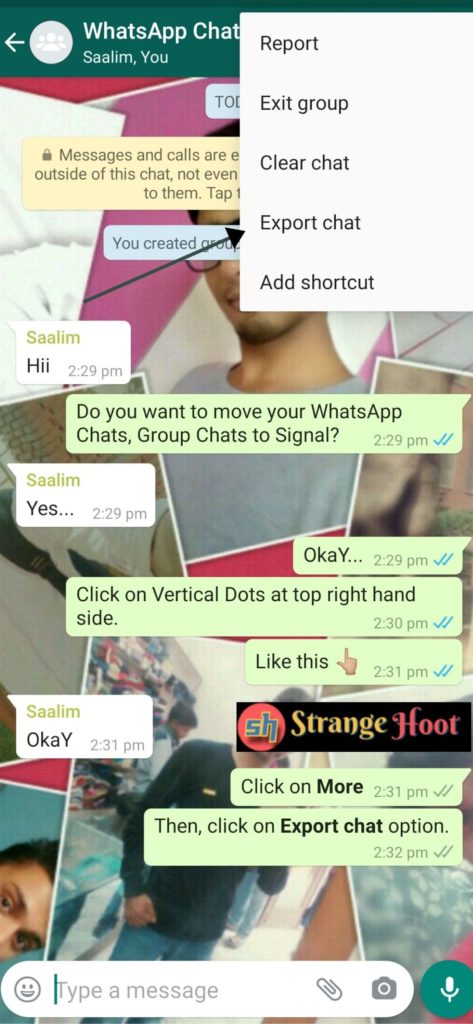
- Save or Share your chat in the relevant app. It is suggested to save chat into your storage. I have shared the chat backup on the same WhatsApp Group name “WhatsApp Chat“.
- Open the chat export file into any text editor. I have open this .txt file into the MS Word application.
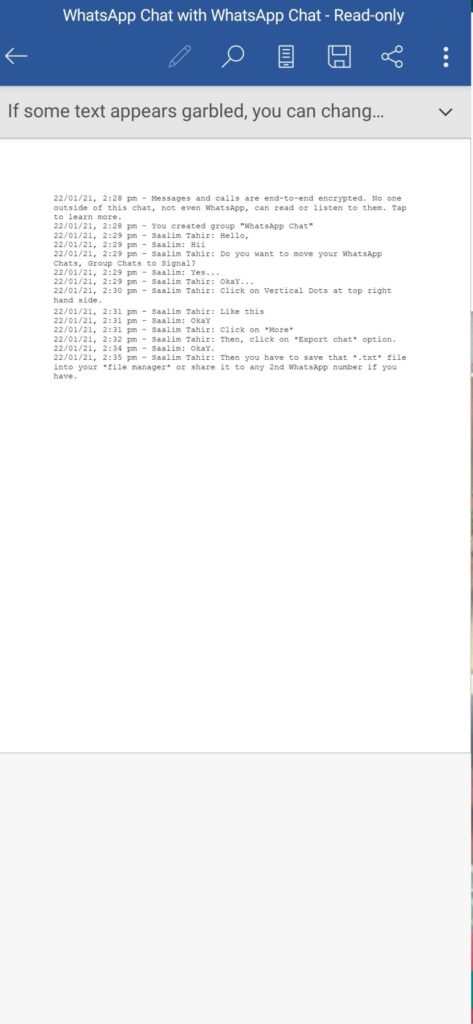
- Select All chat and copy them as shown below image.
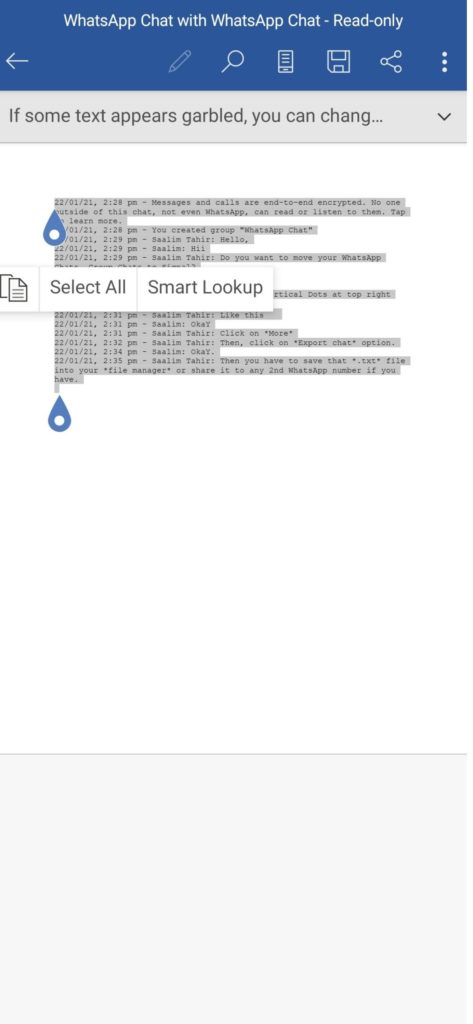
- Open the Signal application and paste the complete chat of the person/group you have export
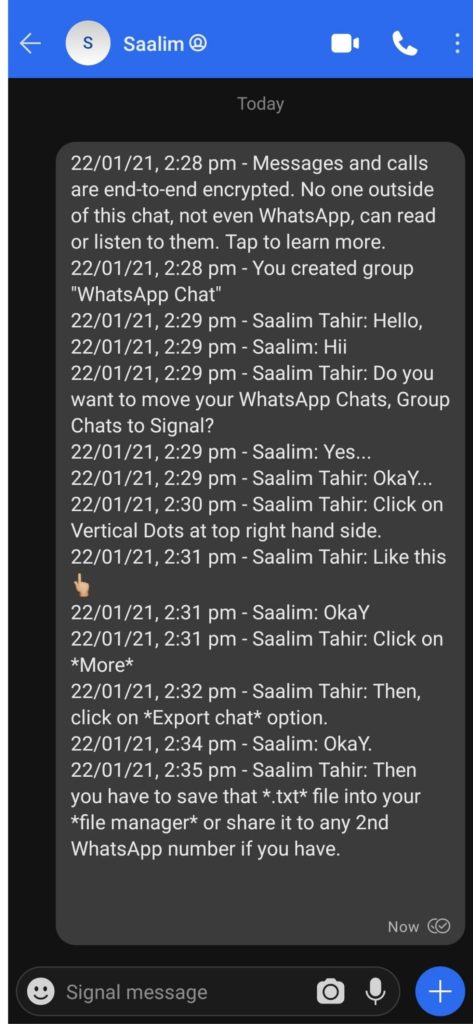
Note: There is no official option available till 26 July 2021 to bridge the WhatsApp Chat directly into Signal App.
Leave your comment, if you have any doubts.
If you are looking to backup complete WhatsApp Data, check this How to backup Whatsapp Data.

