Many of us have faced issues of high disk usage while using antivirus software installed in the system. While using the system, I was experiencing slowness while working with applications. I had Avast antivirus installed in the system. Reading information about the antivirus software, I understood that it consumes a higher percentage of disk usage.
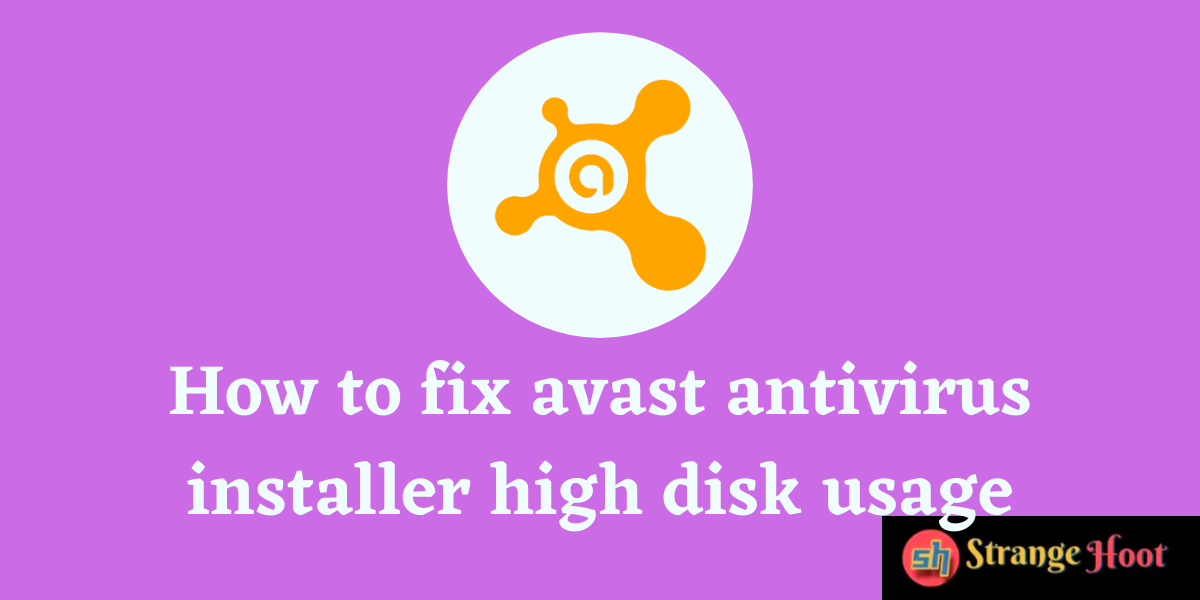
How to figure out Avast antivirus installer is consuming disk resource
- Open the right-click menu from the Task bar at the bottom.
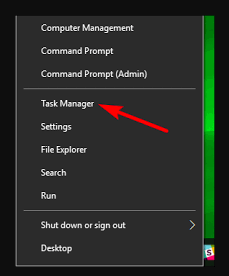
- Pick the Task Manager menu to open the tool.
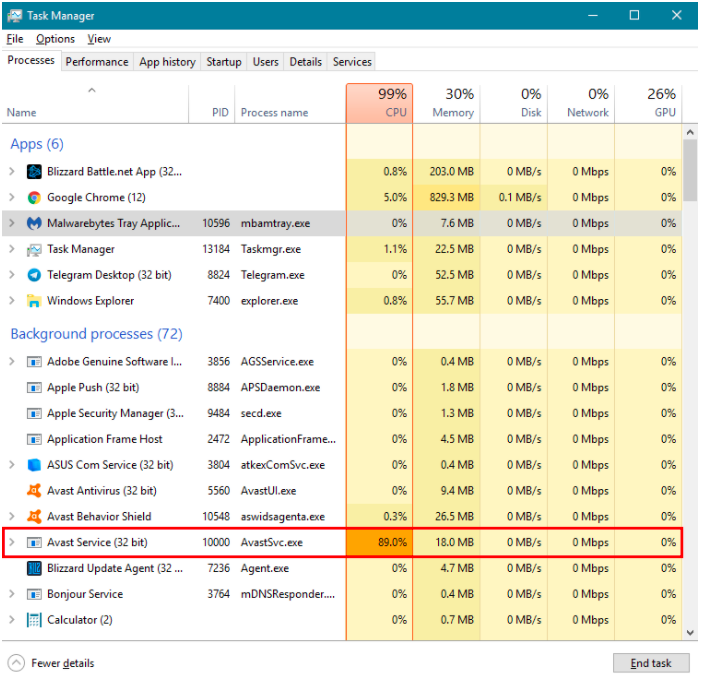
- Under the Background Processes section, see Avast CPU utilization is 89%.
- This determines the performance of the system as only this software consumes most of the disk usage and resources of the system.
Method 1 – How to fix high disk usage – Remove Avast Cleanup
Avast software comes with multiple components as a package. One of the methods to fix the high disk usage issue is to remove Avast Cleanup. This component scans the entire system real-time. As a result, it consumes CPU.
- Open Avast tool by double-clicking the shortcut icon on the desktop.
- Go to Settings.
- Click Components from the list of settings that is shown up.
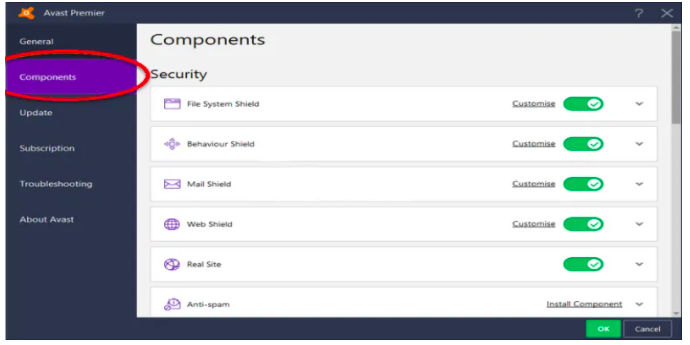
- Choose Clean up from the list, click the down-arrow icon and choose the Uninstall Component option.
- The prompt shall appear to confirm un-installation. Click OK and complete.
- Shut down the PC and start again.
- Check the performance of the system by running multiple applications on the system.
Method 2 – How to fix high disk usage – Stop Avast Screensaver Scanning
- Go to File Explorer.
- Open any file and right-click and start scanning with Avast.
- The Avast console will open with the list of files that are currently being scanned.
- Looking at the files, you shall get to know why the CPU utilization is higher.
- Open the Avast Screensaver scan and click the Stop button to stop the process.
- Please check the CPU utilization of Avast from the task manager. It should be normal.
Method 3 – How to fix high disk usage – Repair the tool
- Open the Control Panel using Windows + R icon.
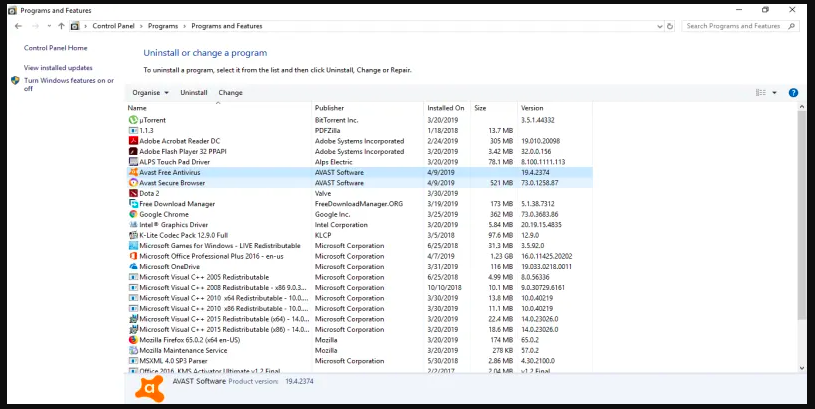
- Choose Avast and right-click. Choose the option Uninstall / Repair.
- The uninstallation wizard is shown with the below options.
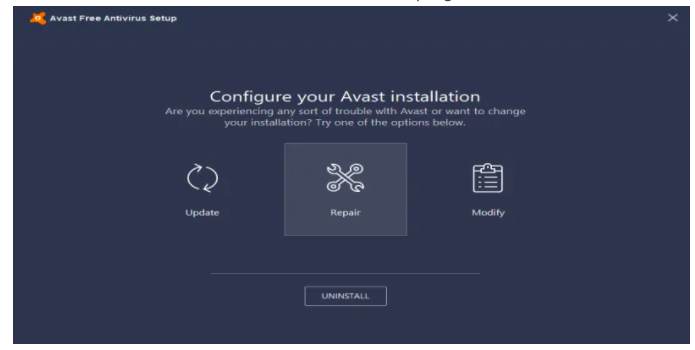
- Click the Repair icon. Click Next to complete the repair process.
- Click Confirm to complete.
- Click Finish.
- Restart Avast.
- Restart the system.
- Check the CPU usage from the Task Manager.
Method 4 – How to fix high disk usage – Update the latest version of Avast
The version which is installed in the system may be causing the high disk usage issue. Try to update the version if it resolves the issue.
- Open the Avast tool by double-clicking the shortcut icon located on the desktop.
- Get to the Settings menu.
- Click the General icon from the left. You shall see the Update option.
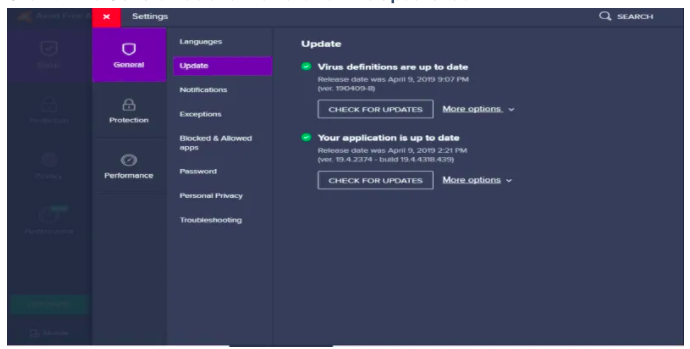
- Click the CHECK FOR UPDATES button for the first option which is database update. The updates will start the process of upgrading to a new version. Once done, proceed with the next step.
- Click the CHECK FOR UPDATES button for the second option which is application update. The updates will be done appropriately once the instructions on the wizard are followed.
- Once done, restart the computer.
- Check the CPU disk usage from the task manager.
An antivirus tool is necessary – don’t remove it
Avast antivirus is a tool that keeps the system protected from various aspects of security. Avast is a tool that takes care of malware attacks or any issue related to saving your data and applications. Try to use any of the above methods to fix high disk usage issues rather than just removing it.

