Imagine a situation, you are traveling to a location and you lost the path to revert back to your destination. Immediately, you will turn on Google Maps from your smartphone, but the direction to your destination and you are sorted. You are relaxed that you are not lost on this earth. Thanks to Google Maps.
You have stepped out of your house and on the way to work, you realize that you have forgotten your wallet at home. You are already running late. You cannot go back to get the wallet. Suddenly, it clicks – you have GPay installed and linked to your UPI ID for making any payment. Your travel and your lunch can be paid via GPay. Such an easy and quick way to spend your money without having a wallet.
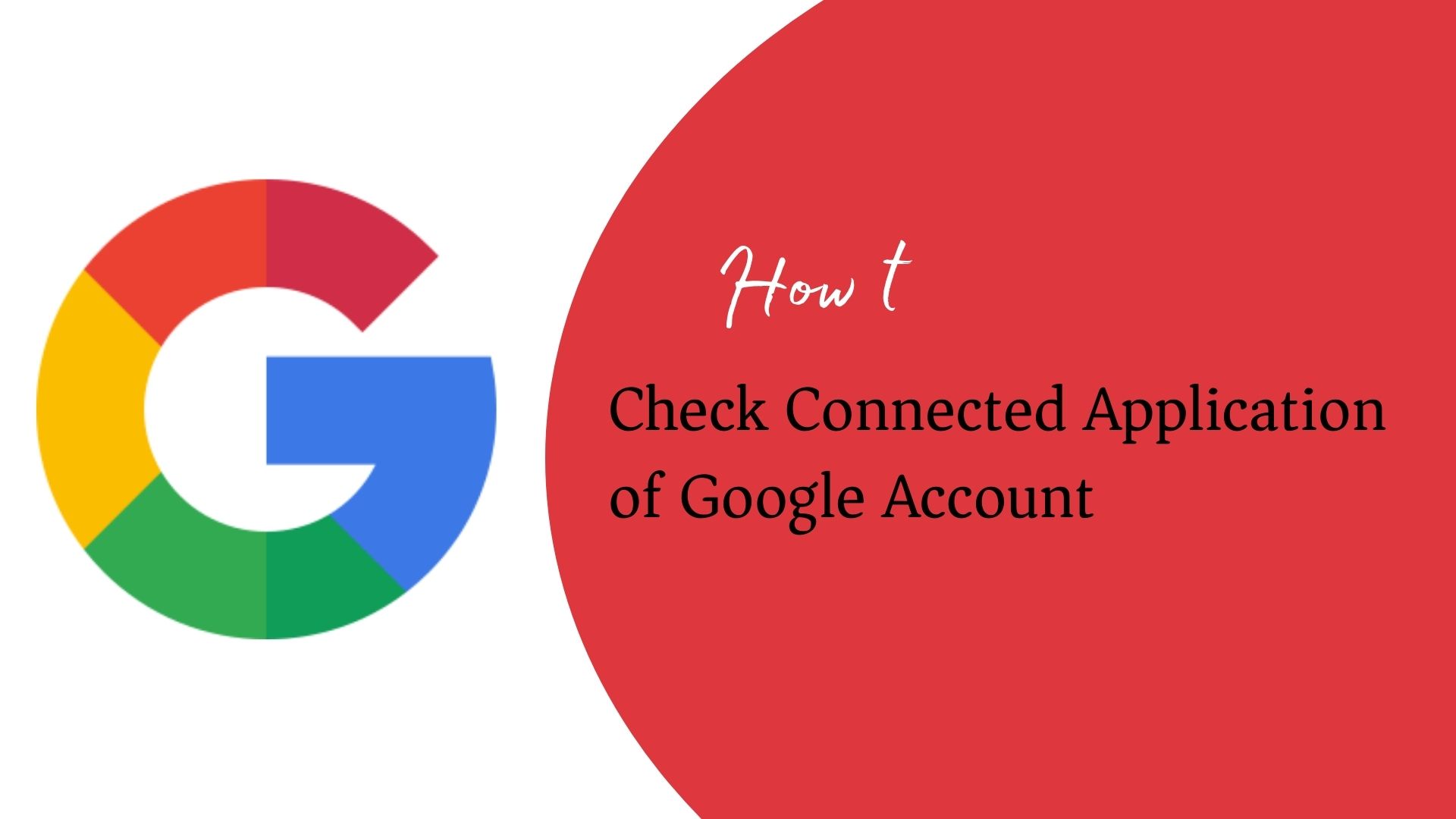
Contacts stored in your smartphone’s internal memory are going out of storage. You want to release the space from your phone’s internal memory. It reminds you of Google contacts and you store all your contacts in Google Contacts. Easy and quick synchronization of contacts and you are saved from loss of your important contacts.
You are studying Physics and learning some concepts. You are stuck on one topic. You have got some books, but not enough content or explanation for that specific topic. You think of YouTube at this time and search for that topic. You get a lot of videos explaining the topic. You get so happy to get the explanation with video. Thanks to YouTube.
You are at work and you have received an urgent email in which you need to send some KYC documents. You do not keep the physical copies handy wherever you go. You have kept soft copies of your KYC documents in Google Drive. You just attach your KYC documents in the reply to an email you have received and you are saved.
Google Drive is a savior!
You are away from your PC/laptop at work. Say, you have gone for lunch. A meeting is scheduled where your presence is necessary. You have your smartphone with you and earphones. You ask your colleagues to arrange a Google Meet and discuss. You attend the Google Meet and provide your input in the meeting. You have taken care of that crucial moment. Just, by using Google Meet.
You are so habituated with the Google interface and using the Google apps that you manage your “to do” list by using tasks in Gmail. You have connected all your Gmail accounts to one account. Not only that, but you also have configured incoming work emails to your Gmail account. So, all emails are accessed using only 1 login credential. Gmail is awesome.
You have captured some memories using your smartphone camera. The pictures are precious to you. You just save it in Google photos and you rest assured that they are not going away anywhere. You keep them in some storage that is forgotten or accidentally deleted. But, based on your past experiences, you just save them in Google Photos and you are free from the feeling of getting your memories erased.
We have seen all of the above Google Apps or services are helping you in one or the other way. You are also utilizing these services in an emergency situation or to do your daily tasks. Whichever the scenario is, Google serves you by fulfilling all your purposes.
We have seen the usage of Google services. There will be many more. In a daily routine, we just cannot think of our day without Google. Our browser homepage is Google Search. Without Google Search, we find ourselves knowledgeless. We find something is missing if we have not googled it today. Google Search is an indispensable service for our smartphone devices / PC / laptops.
Now, let us see how we check the connected application(s) of the Google Account.
Manage Your Google Account
- Access your Gmail account by logging in.
- Click your profile icon from the top upper right corner.
- Click Manage your Google Account as shown below.
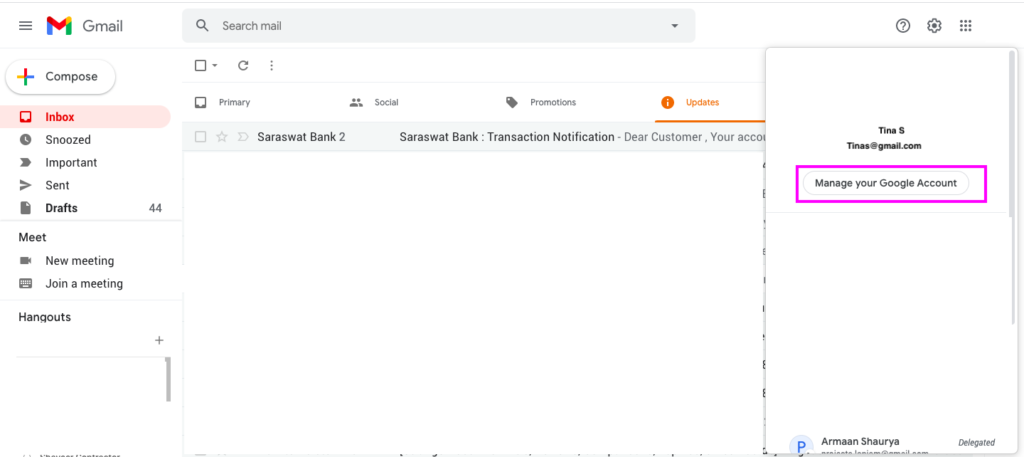
- From the left menu pane, click Data & personalization.
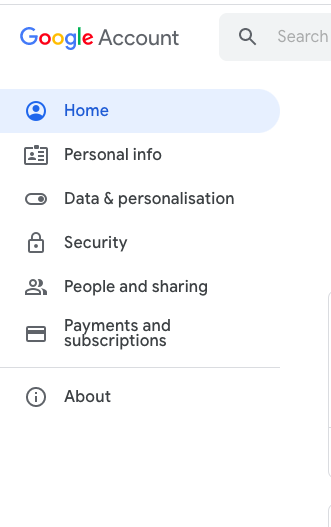
- On the right, you will see the Data & personalization page.
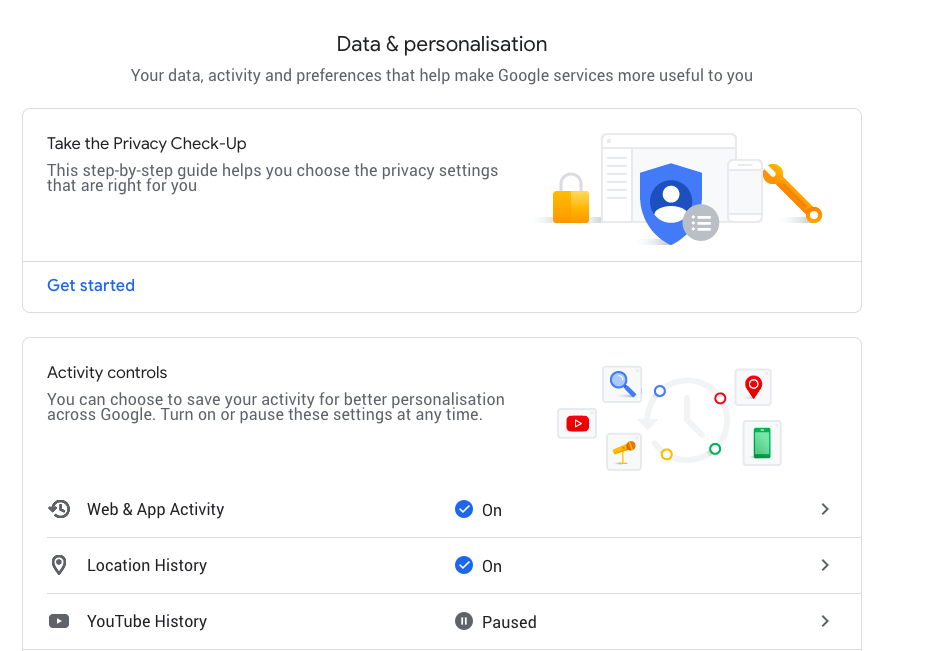
- Scroll down till you see Things you create and do.
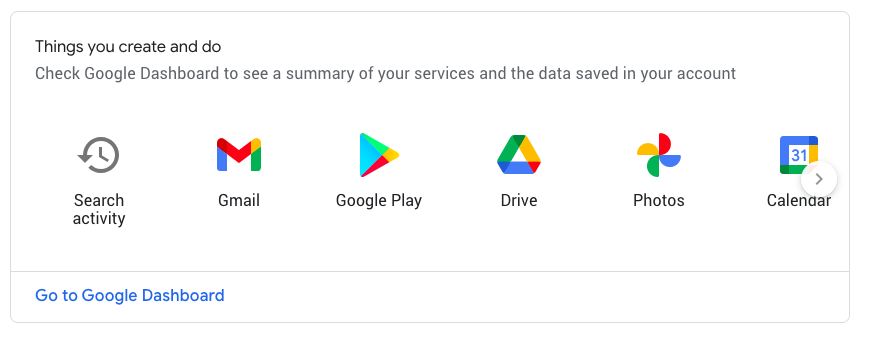
- Click Go to Google Dashboard.
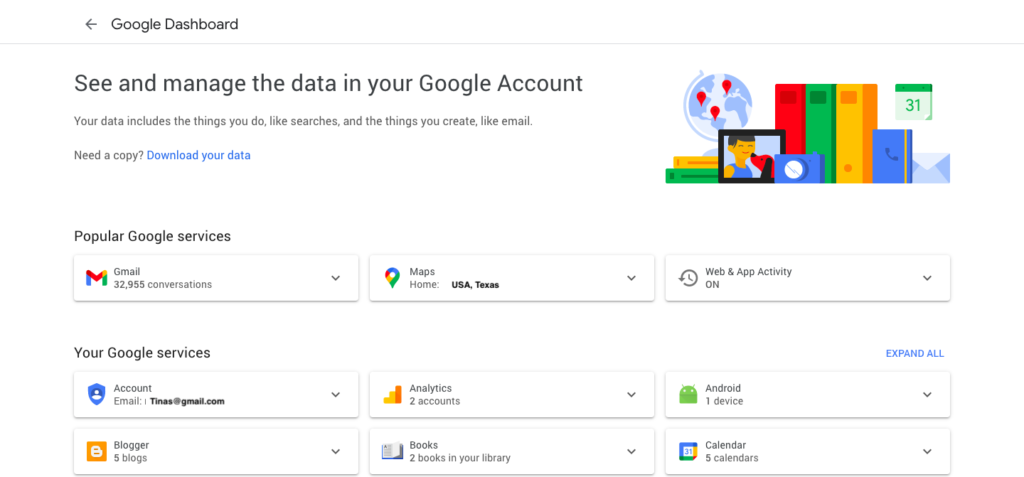
- To view connected applications of Google account, perform the steps below.
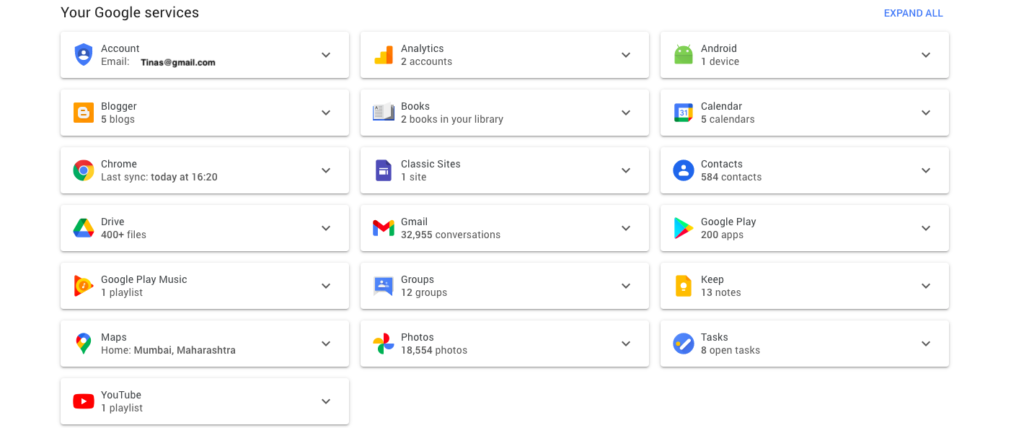
- Click down-arrow to expand the account details.
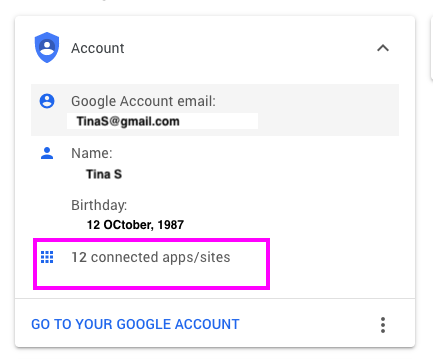
- You will see a number of connected apps with your Google Account. In this example, 12 connected apps/sites are shown.
- Click the option – 12 connected apps/sites. You will see all the apps and websites that you have signed up with your Google account.
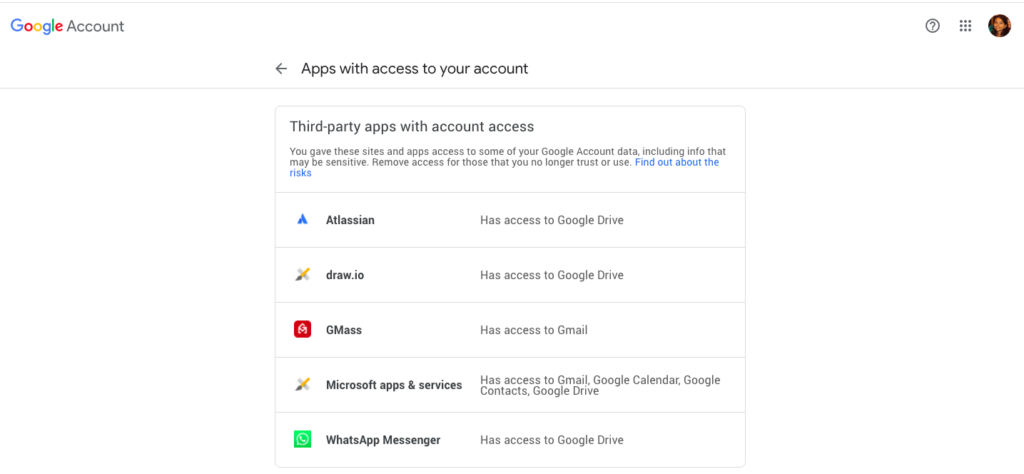
- Under the Third-party apps with account access section, you will see all the non-Google apps which you have signed up with your google account. Each connected app shows what Google service is accessible for that connected app. For example, the Atlassian website has access to the Google Drive account.
- Scroll down to view all the third-party apps and websites that are connected to your Google account.
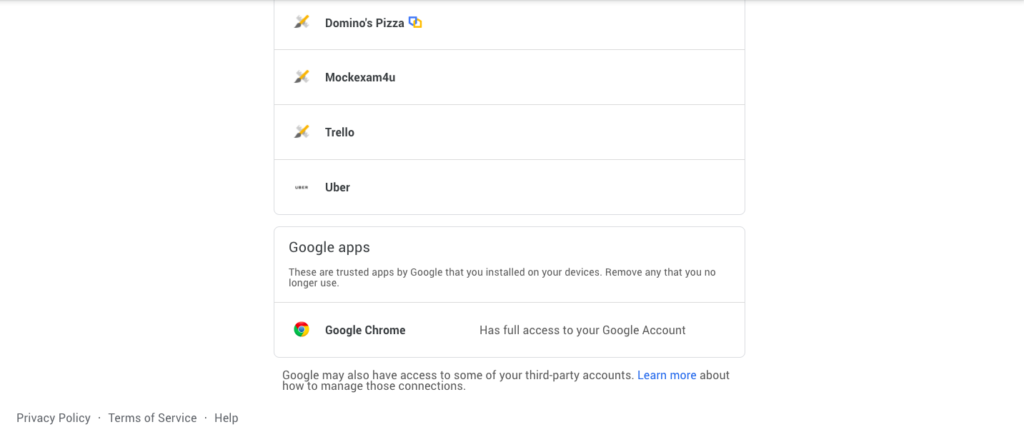
- The Google apps section shows the Google App that is connected to your Google Account. In the above screen, Google Chrome is shown as a connected app and has full access to your Google Account.
The snapshot of connected apps will be refreshed and updated every time you sign up anywhere (app/website) with your Google Account.
Single Sign-on is evergreen
Google Account’s single-sign-on feature is evergreen and so quick that third-party website(s) allows you to sign up via Google. To sign up to that third-party app or website, you just need to click Login, and you are logged in to that app. This is because you are already signed in to your Google Account.
Let’s take a quick example of a single sign-on feature and see how it works and is reflected in the connected applications.
- Open www.grammarly.com.
- Click Login. You will see the single sign-on options below.
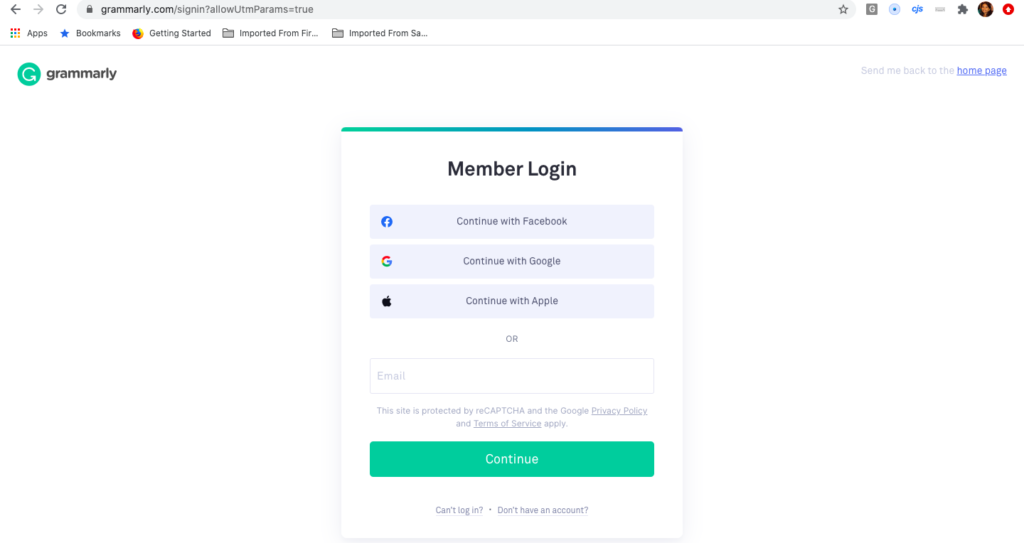
- Click the Continue with Google option.
- Click Continue. You will see the page below.
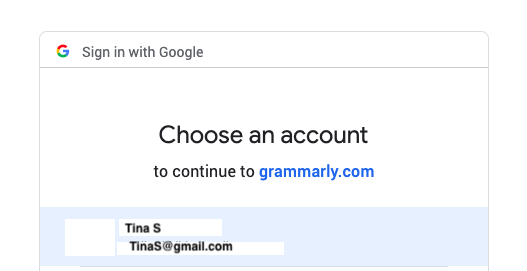
- Select the account and you will be successfully logged in to the Grammarly website with your Google Account credentials.
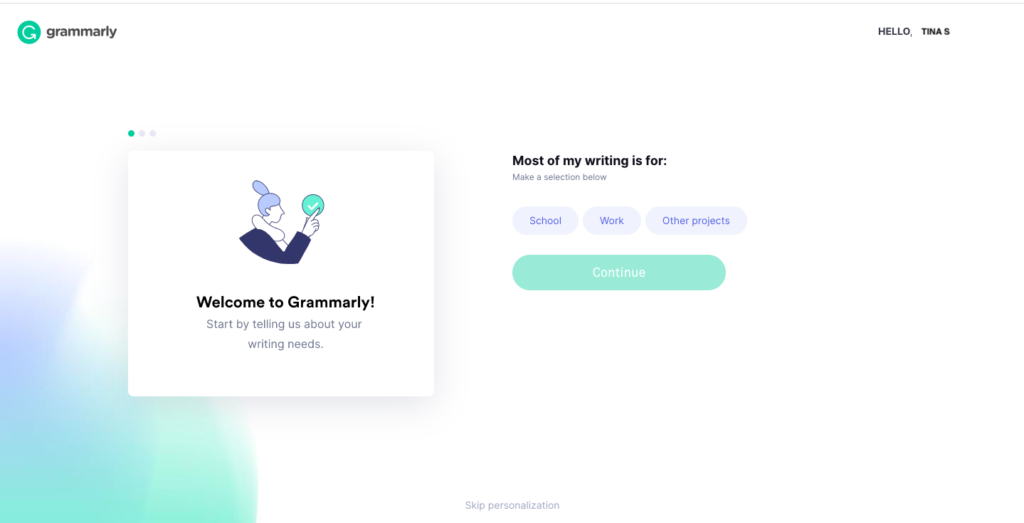
- Now, you go to the Connected Apps of your account. You will see the count of connected apps will be incremented to 13.

- You will see the 13th Connected app – Grammarly which is reflected in the list.
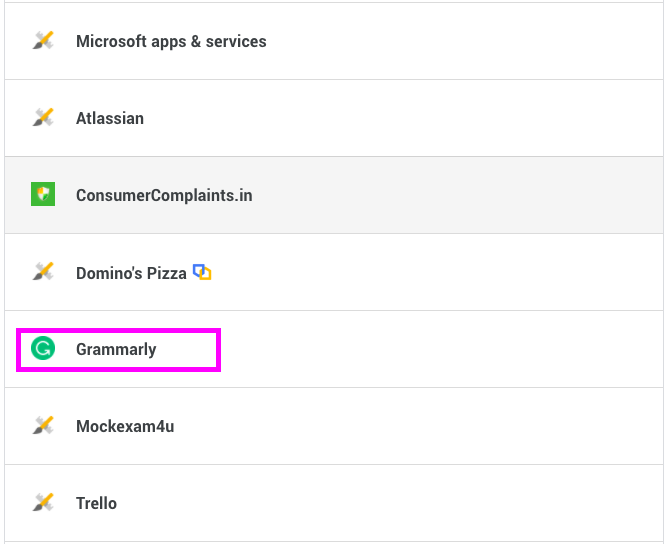
Takeaway
We have seen the most used Google Apps in our daily lives. We also have seen a single-sign-on feature of Google Account and how easily it can be used for registering to third-party websites/apps. Your Google Account keeps all the records of your connected apps as soon as you sign up. With a click of Refresh, you can see your Google Account dashboard updated with the activity you have done with it. Unbelievable and awesome, Google!
You may also like:
- How to Turn OFF Google Discover News?
- How to Change Voice on Google Maps?
- How to Change Font in Google Chrome?

