Online calendar has become extremely important to manage events and online meetings. Managing the time in an effective manner is possible through an online calendar. Google Calendar is the most used app for setting up meetings, events, event reminders and so on.
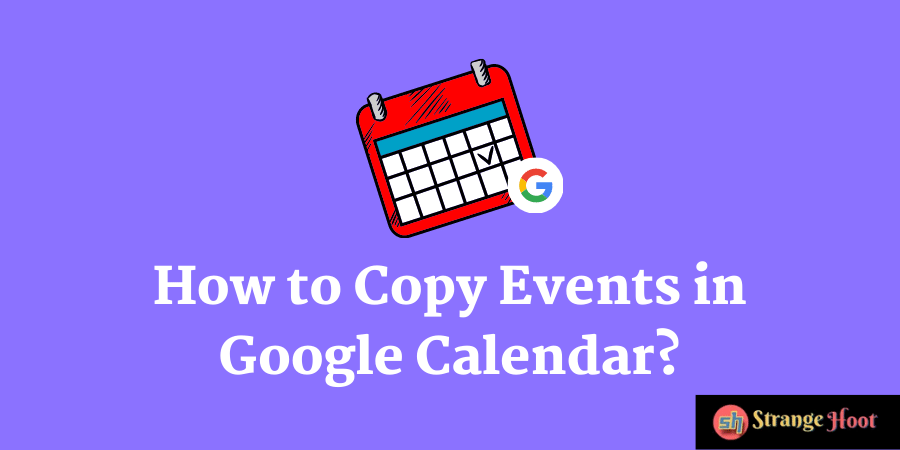
How Google Calendar Works?
Whenever a user wants to set up an event in Google Calendar, he is required to give a title to an event, add participants to be invited in the event and set up time and so on. The participants get email notification on creating the calendar event and the organizer can view how many of them have accepted the invitation.
How to Copy Events in Google Calendar
- Go to your Gmail account.
- Pick the Calendar app to be shown in a new window.
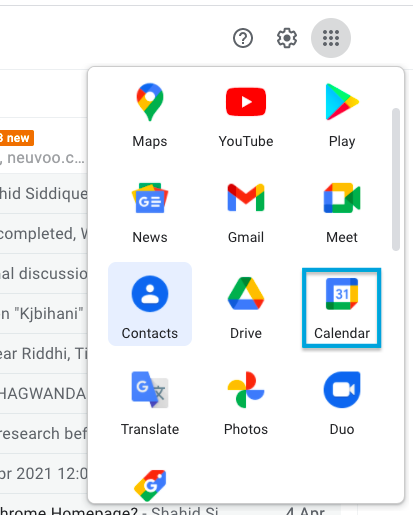
- In the calendar, the scheduled events are shown.
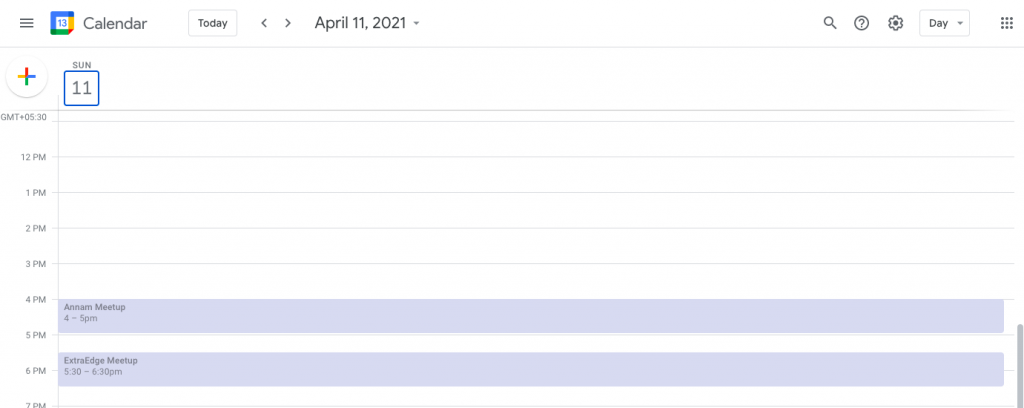
- Click the event to be copied. A pop up shall be shown with a 3-vertical dots icon. A context menu with a list of copy actions are displayed.
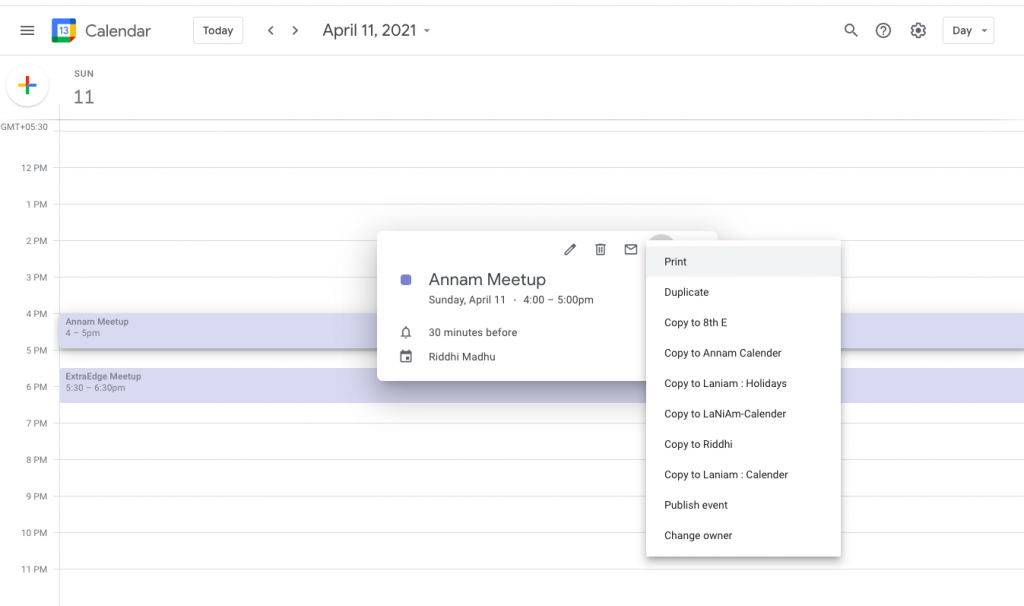
- Pick the Calendar to which the event should be copied. The Event page shall be shown.
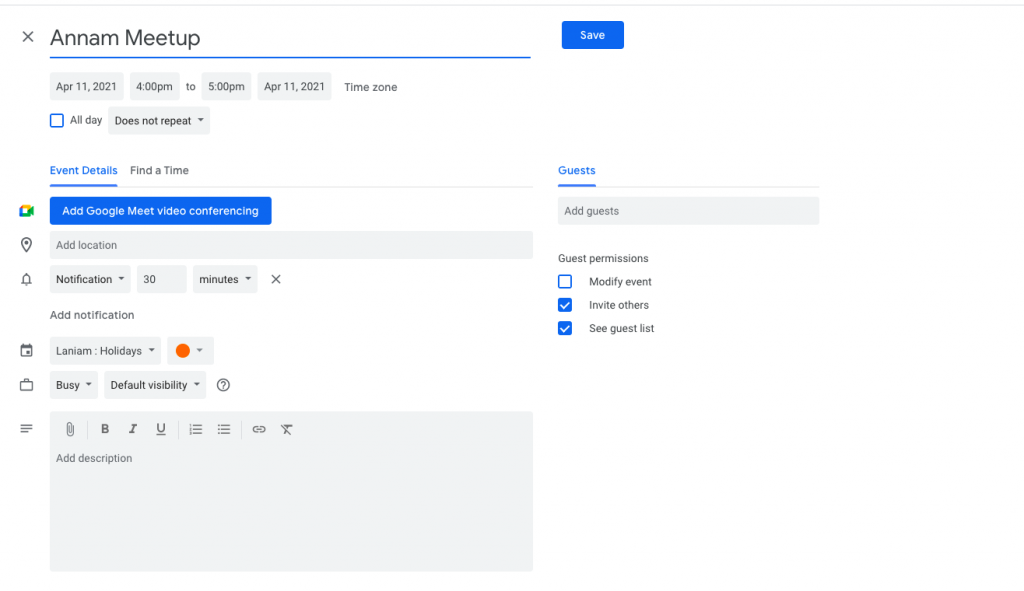
- Press Save and the event is copied to another calendar.
- Simple and easy steps.
Takeaway
Google Calendar has made meeting management so easy that the scheduled time of the online conference notifies that you have to attend the call. This synchronization between phone app and Web calendar is just perfect to get the notifications as a reminder for you to update meetings. In case the event needs to be copied to other calendars, it is just easy instead of creating the same event all over again.
Also read:
- How to save Google Calendar to PDF
- How to view & restore history in Google Docs
- How to subtract in Google Sheets
- How to move images in Google Docs
- How to insert image caption in Google Docs

