Google Calendar is a blessing for managing the time slots for online meetings. While working remotely, time management has become crucial. Google Calendar app throws you reminders on the web or app on whichever platform you are available.
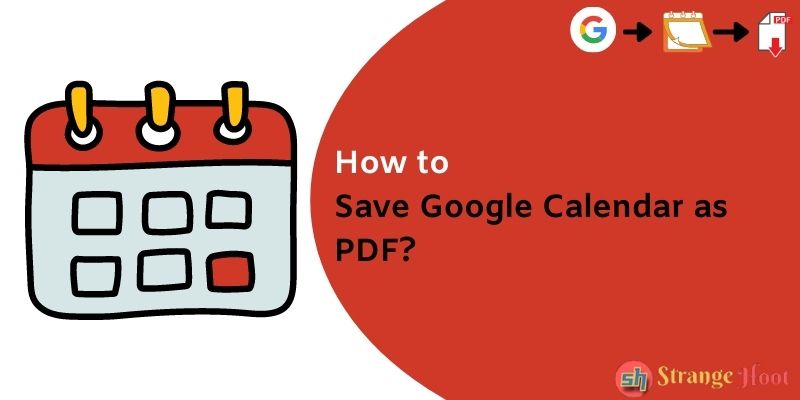
To view your meeting schedule for the day, still, many of us use the print version of the schedule. The user can very well save the calendar as a PDF and can keep the soft copy or a hard copy to scan through his/her schedule.
Simple steps to save Google Calendar as PDF
- Open a Google account with credentials.
- Choose Google Calendar for the Google Apps box.
- Click the icon to open all the apps box.
- Pick the Calendar icon to open it.
- The calendar opens up.
- On the top right corner, there is a drop-down to select the daily, weekly or monthly calendar view.
- Pick the duration for which you need the PDF copy.
- Tap the settings icon located prior to the Week drop-down.
- The settings pop up has a list of options shown. Click Print. The pop up shall be displayed as below.
- Choose Print. The pop up shall be shown as below.
- In Destination, choose the option – Save as PDF.
- Save button highlighted in blue shall be clicked. The below pop up is shown.
- Give the PDF a name and pick Save.
- Open the PDF to view the calendar. See the sample PDF below.
- The PDF document is opened with a weekly view of the calendar.
Takeaway
Google Calendar is very needed nowadays. Managing tasks, reminders, meetings, and birthdays of friends and family. All of these can be managed via Calendar setup and extract the overview of a week in the form of soft copy. If needed, a print copy can be also created whenever needed.
You may also like:
- How to Speed up Google Maps?
- How to Change Voice on Google Maps?
- How to create Histogram in Google Sheets
- How to Merge Duplicate Google Contacts

