Google Sheets are one of the most loved products of Google. The user can just work on sheets with so ease and comfort.
Working online without any worry of changes being saved or not, other team member’s changes are reflected or not and so on. All of these are being taken care of in Google Sheets.
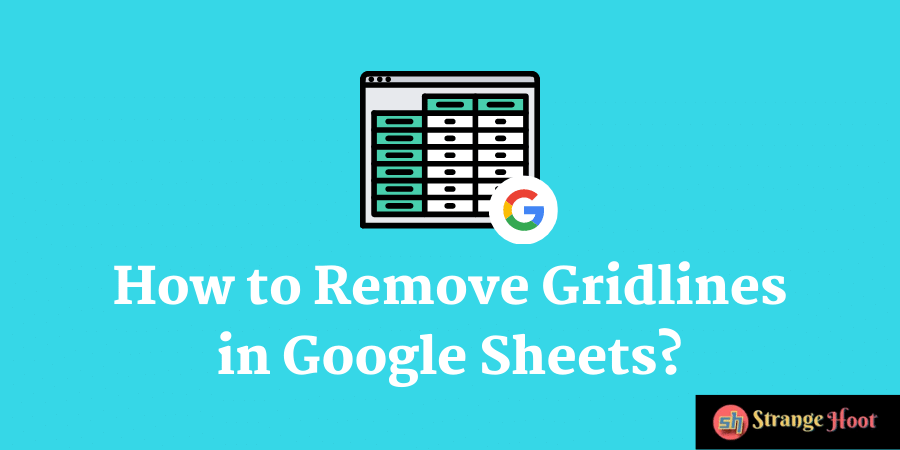
Google Sheets also provides better formatting features in terms of showing data the user is working on. Many times, the user does not want to show the gridlines which is the default view of Google Sheets.
But it can be quickly changed if the print of the datasheet needs to be taken without gridlines.
Remove Gridlines in Google Sheets
- Go the drive.google.com.
- Assuming the user is already logged into Google account, it will show the drive details.
- Open the sheet by searching in the drive or create a new sheet.
- Click the New capsule icon from the top side left.
- Pick Google Sheets → Blank spreadsheet. A new sheet appears.
- Prepare the data in the sheet as required.
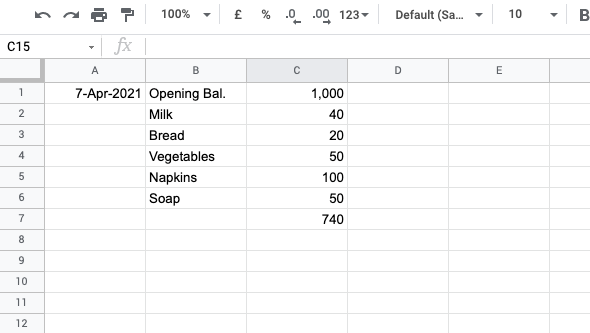
- Click the View menu. A list of options shall be shown.
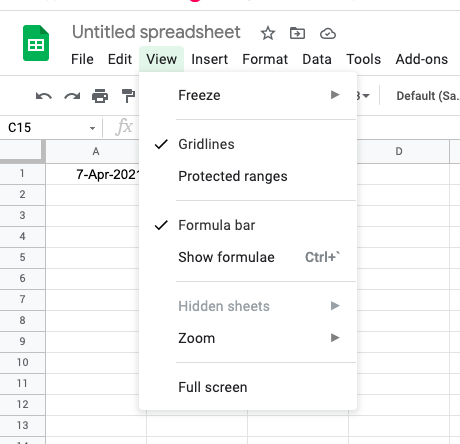
- There is a tick mark for Gridlines.
- Click to remove the tick mark. The data shall be shown without gridlines.
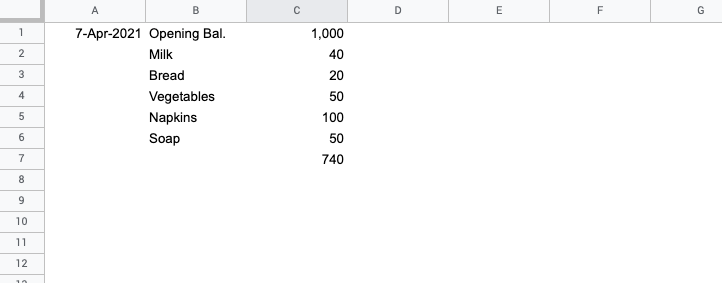
- Simple to hide gridlines in Google Sheets.
Also read:
- How to subtract in Google Sheets
- How to use Google Sheets unique value function
- How to create histogram in Google Sheets
- How to copy events in Google Calendar
- How to move images in Google Docs
- How to insert image caption in Google Docs
Takeaway
The beauty of Google Sheets is the user does not have to go to 4 levels of menu options to get the desired functionality. All features are upfront available without disturbing the user interface and its simplicity.

