Is it possible that AdBlock is not functioning properly on Crunchyroll for any reason? Are you seeing advertisements and are unsure of why this is happening or how to resolve the situation?
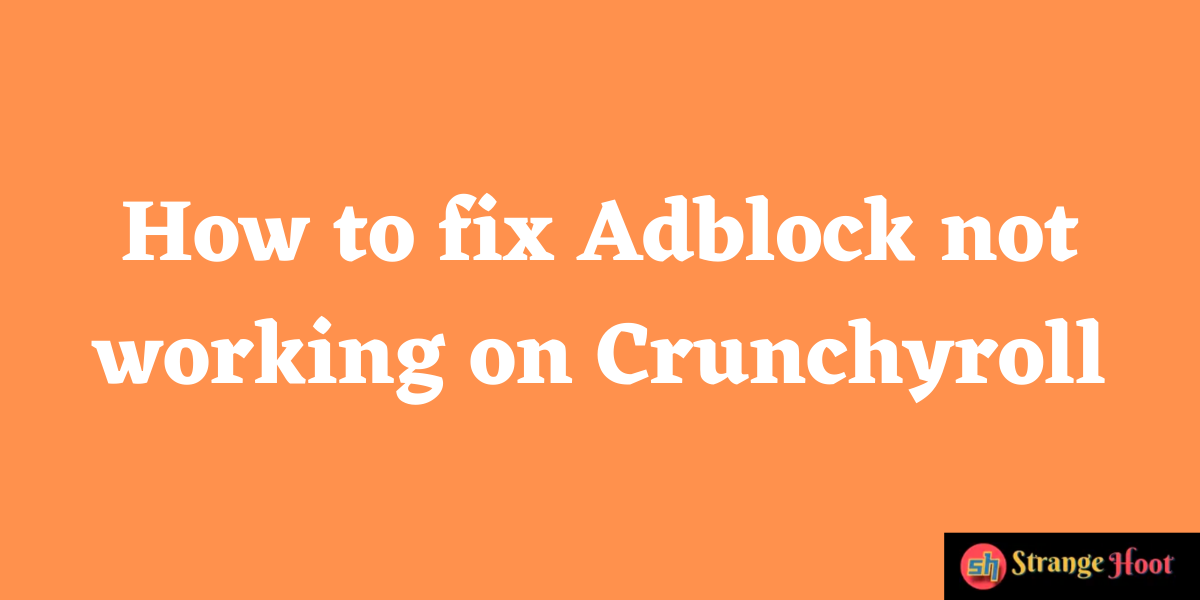
Crunchyroll is a popular internet streaming service that is utilized by millions of people. One of the primary reasons for the rapid growth in popularity of this platform is the large number of anime titles that are made available to people all around the globe for free.
However, even if the material is available for free, viewers are subjected to a large number of ads as a means of “compensating” for this.
Despite the fact that this approach seems fair and reasonable at first glance, the advertisements may become a little overwhelming and make the whole platform experience unpleasant. There are also instances in which AdBlock is unable to assist you.
Many internet users use Adblockers to “dodge” invasive and irritating advertisements that they see online. However, the websites that are “providing” the advertisements are dissatisfied with this, and their proprietors are working hard to devise a viable counter-measure.
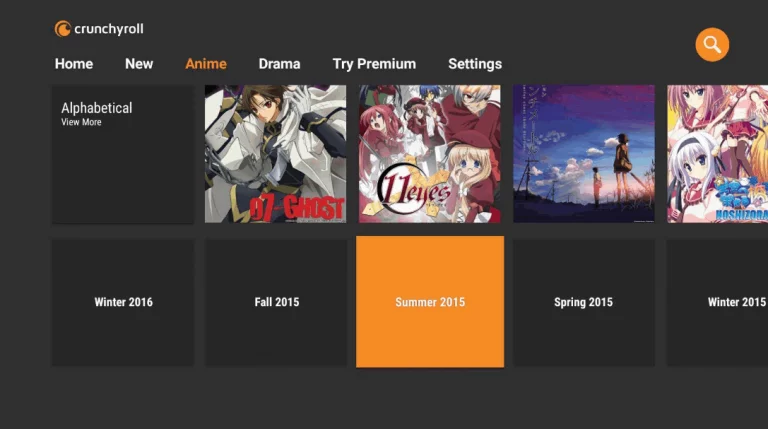
Ways to fix Crunchyroll AdBlock not functioning properly.
Since this occurred, people have been frantically searching for answers on a variety of discussion groups and websites. Fortunately, this article includes all of the most efficient ways for overcoming this issue, so you won’t have to waste any more time searching for solutions.
Fix 1: Make sure your AdBlock extensions list is up to date.
Crunchyroll has a very easy solution to the ad issue that you can implement by following the steps outlined in the following section:
- Open Chrome on your computer and choose Actions from the drop-down menu. Then, choose More Tools from the final menu, and then Extensions from the submenu that appears.
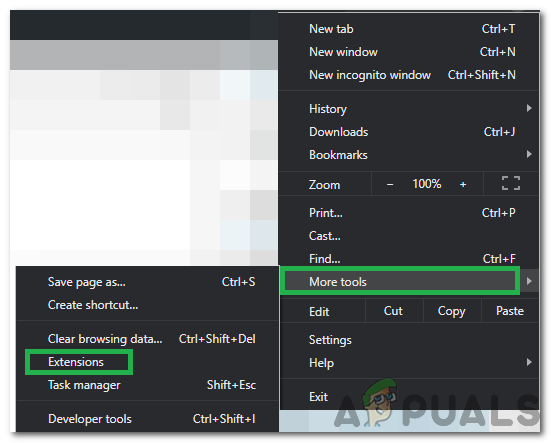
- Developer Mode may be found in the upper-right area of the screen.
- To download the most recent versions of all currently installed extensions, choose Update from the drop-down menu. You will need to wait for the procedure to be completed, which will take a few minutes.
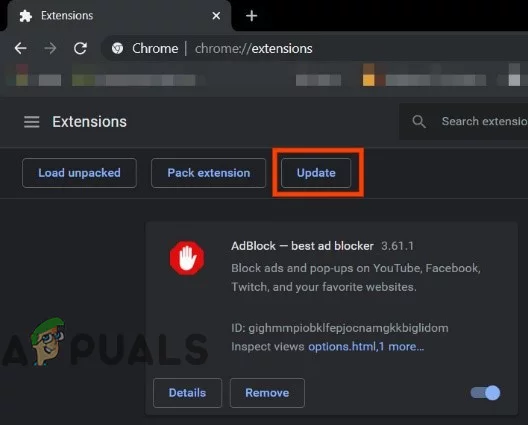
- Open your Chrome browser and re-load Crunchyroll once again once you’ve completed the process. Try to find something to watch. The advertisements should now be prevented from appearing.
Effortlessly, the AdBlock team strives to offer updates for all of the most recent difficulties that their user base faces. However, we may forget to manually update our extensions from time to time, and the automated updates may not always be executed on time.
Fix 2: Changing the host’s file may help you block the ad source
At first glance, this approach seems to be rather complex. However, the step-by-step instruction provided below will assist you in comprehending and using it with simplicity.
- If Chrome is currently running on your computer, close it.
- Notepad may be opened by hitting the Windows key and entering Notepad, then right-clicking and choosing Run as Administrator from the context menu that appears.
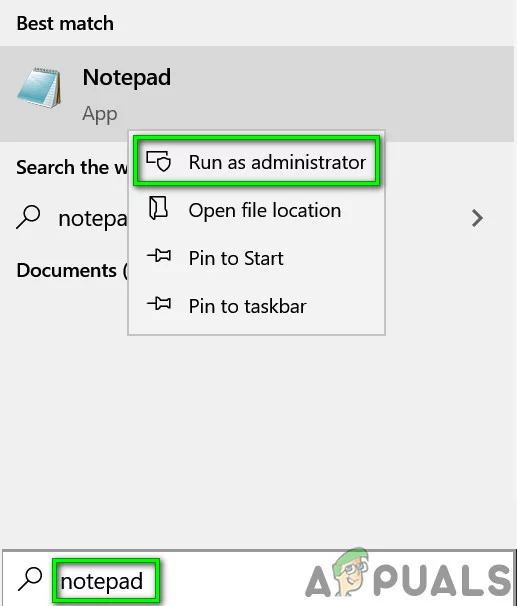
- Navigate to the File option in the top-bar menu of Notepad and choose Open from the drop-down list.
- Change the settings directly next to the “Filename” box to “All Files” by clicking on the gear icon. Then go to your host’s file folder, which is often placed at: “C: WindowsSystem32driversetc,” and double-click on the host’s file to open it. It should be opened.
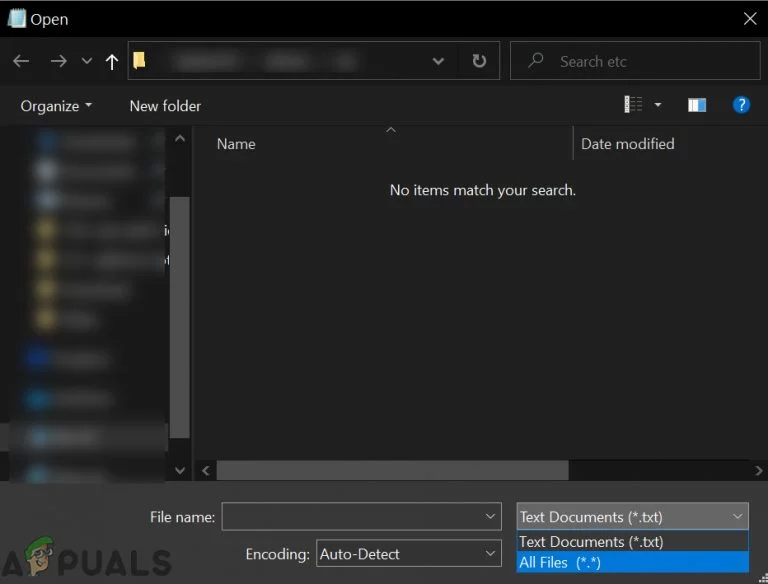
- You’re now looking at a document that has a slew of information that you’re probably not familiar with, but don’t be concerned. The last and simplest step is to complete the process. To add a new line to your document, scroll down to the bottom of the page and click the “Enter” key on your keyboard.
- Copy and paste the following text into the new, empty line you just created: “127.0.0.1 static.vrv.co” without the quotation marks to complete the sentence. To save your changes, use CTRL + S on your keyboard.
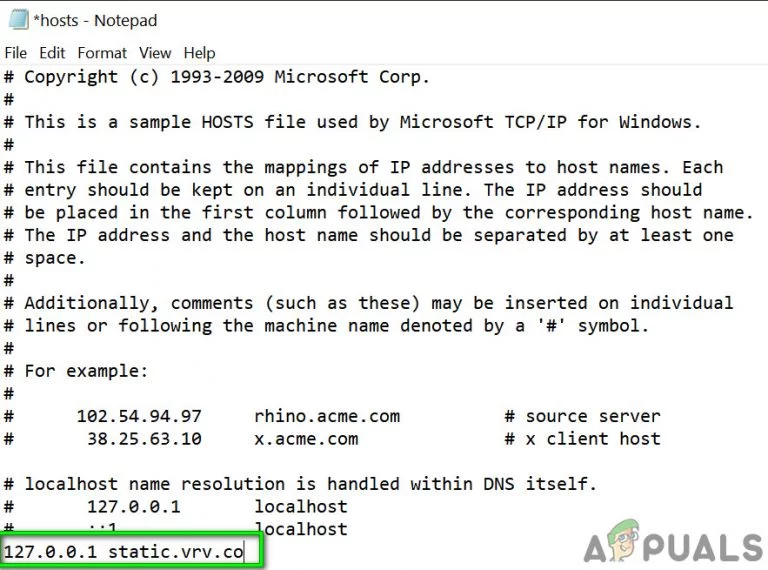
- Close the file on your computer.
Open Crunchyroll once again and check to see whether the advertisements are still there. Many customers have stated that the approach outlined above has assisted them in resolving their issues, so it should be effective for you as well.
Fix 3: Make changes to the website script
If you’ve done the instructions above and Crunchyroll is still showing advertisements, you’ll need to dig a little deeper. Although this technique seems to be complicated and intended exclusively for developers, it is really very easy. Editing the script just entails locating the location of the advertisement on the website and blocking it.
Although there are many stages, we have reduced them in order to provide a fast and dependable solution.
- Open the video you wish to view by clicking on the link
- Select the examine element option from the drop-down menu. To choose this option, you must right-click on the ad and then go to the examine element option from the menu that appears.
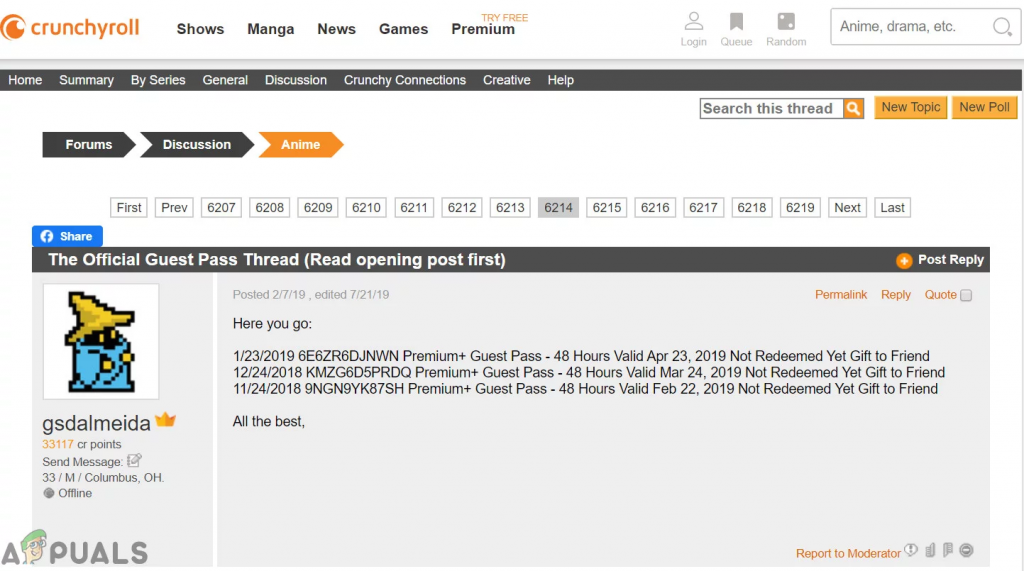
- Navigate to the Inspector tab by clicking on it. The web scripts will be shown after you choose the examine element option from the drop-down menu. Look at the title bar and click on the inspector option to open the inspector. This is often the first choice that the script opens in when it is executed.
- Locate the AdBlock parameter using the syntax. All you have to do is press the ctrl key and the letter f on your keyboard, followed by the word AdBlock. This will draw attention to the very first occurrence when the AdBlock element has been added to the page.
- Replace the script with a new one.
- To accomplish this, be sure to highlight the script and replace it with the modified version of the script.
All instances of AdBlock should be eliminated by the updated script, which should enable you to continue watching the videos without being interrupted. This procedure may seem time-consuming, but if carried out properly, it will result in a smooth video streaming experience for the user.
What Does This Affect?
We realize that doing things on your computer that you don’t understand may be frightening at times. As a result, the description that follows will explain in detail what you have just accomplished by making this modification.
While you add the line of characters you just added to the file, it will assist you in tricking the system into believing that the advertisements exist on your system, when in fact they are not. As a result, the ad-playback will fail automatically, and you will be presented with ad-free material.
Conclusion
The reason why AdBlock isn’t functioning on websites is that website developers are coming up with new methods to display advertisements. Fortunately, new solutions are being developed on a regular basis, but things will continue to change in the future since both sides are very persistent.

