The Internet is now the first reference of knowledge for every purpose. We come across various websites that provide useful information which we would like to save for future references offline in our system.
Various subjects such as tutorials, how-to’s, recipes, tourist destination information, guidelines, rules, etc. – we want to save them as they are. To do this, we just select the content by highlighting it and copy-paste it into the text editors.
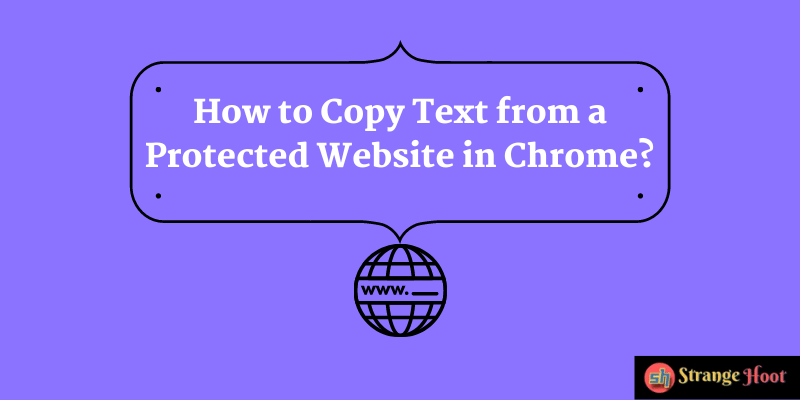
We also come across some websites that want to stringently protect their content from such copying. They would disable right click using JavaScript and display an alert message when you try to select a portion of the content.
But, as it is popularly known, nothing online is 100% protected. There are many antidotes to tricky situations like the one we have now – how to copy text from a protected website in Chrome.
We have listed here some techniques to copy text from protected websites. Copying and reproducing content is strict plagiarism and sooner or later the results will speak for themselves. However, to make notes to study or learn and reproduce in your own words, you can use these techniques to copy text from a right-click disabled website.
For your convenience, we have listed the techniques as technical and non-technical ones. So, move on to know what they are.
Non-technical Methods to copy text from a protected website in Chrome
For users who do not want to deep dive into the technical aspects of the web pages, and save the content from protected pages in simple ways, here are some best options.
Method #1: Choose Print and Save the Webpage as a PDF
Open the web page that you wish to copy content from. Click “Ctrl+P”. You can find an option as shown below:
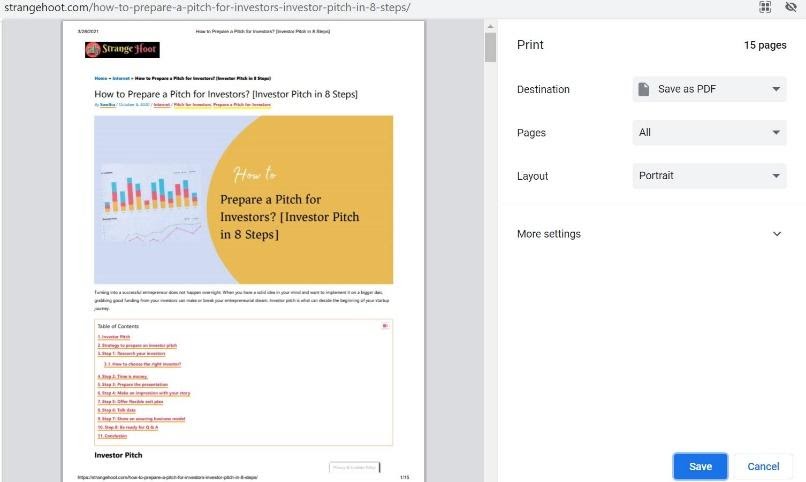
Choose “Save” and save the webpage in the pdf format in your chosen folder.
Method #2: Take a screenshot of the content
Take a screenshot of the web page whose content you would want for future references. Copy and paste these screenshots into your word editor and there you go!
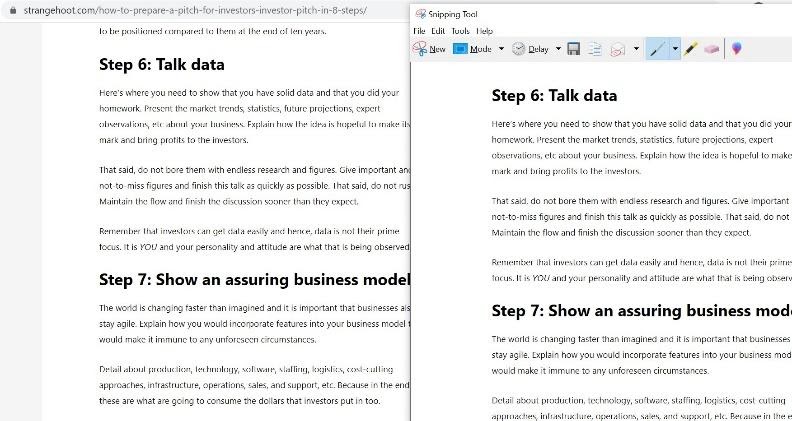
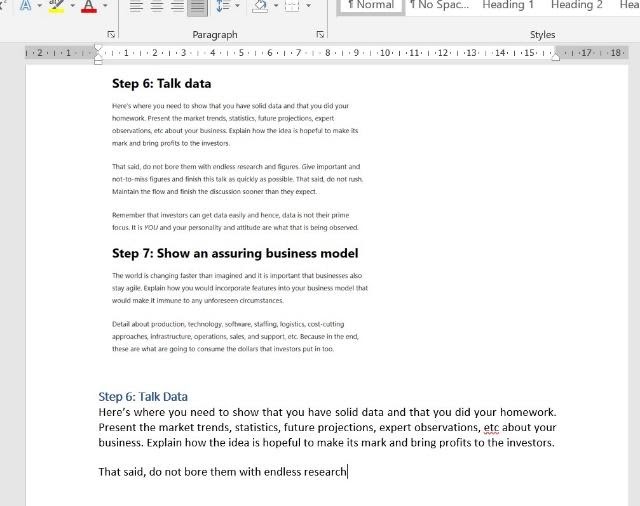
Method #3: Use Extensions
Various browser extensions allow you to copy text from the protected website in Chrome. These extensions work by blocking the copy-protect JavaScript commands from the website and allowing you to copy the text you need. You can check for extensions on Chrome Web Store that perform this action.
Here are some extensions for your reference:
- Quick Javascript Switcher
- Simple Allow Copy
- Enable Copy
These extensions are simple and need not much knowledge about technical know-how. Each of these has its way of simple installation, mostly in minimal steps.
For instance, for the extension “Simple Allow Copy”, all that you need to do is:
Choose “Add to Chrome”.

You receive a message indicating that the extension is added. Now, you can access text from protected sites like normal ones without any issue of text copy protection alert arising.
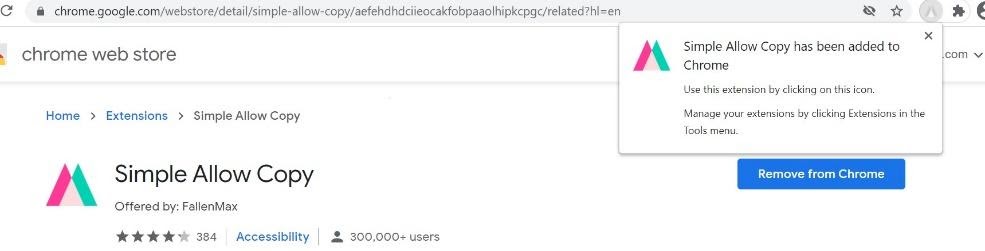
Also read:
- How to fix can’t take screenshot due to security
- How to stop wi-fi from auto turning on
- 8 Ways to improve Mac gaming performance
- How to use incognito tabs
Technical Methods to copy text from a protected website in Chrome
For those technical souls who can dissect the coding aspects of a webpage, here are some solutions for accessing text from protected websites in chrome.
Method #1: Disable JavaScript
JavaScript being the prime reason why you cannot copy text from such sites, disabling it on your browser should be the first and easiest technical solution. Once you disable it, all the innate JavaScript commands on the website get disabled when you relaunch Chrome.
To disable javascript on a web page:
Tap the three-dot menu on the right-hand top of the Chrome. Go to Settings.
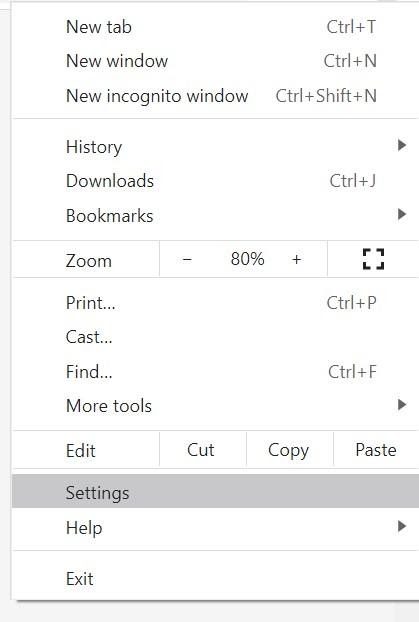
In the “Privacy and Security” tab, choose Site Settings.
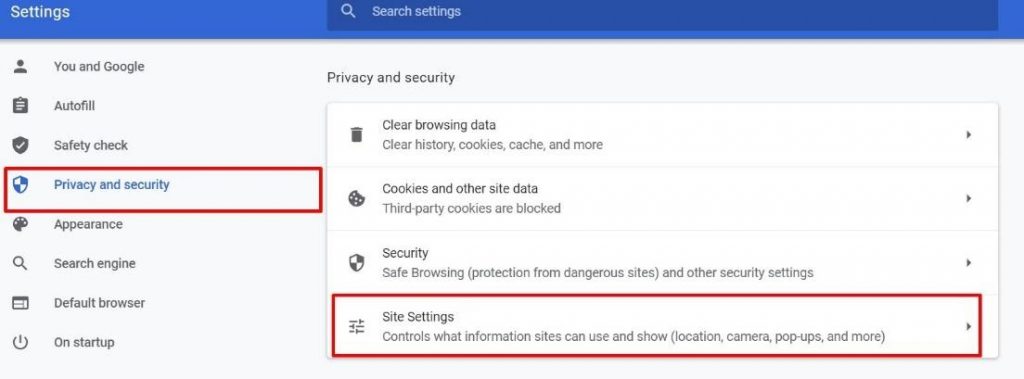
As you scroll down in the Site Settings tab, you can find the feature JavaScript It will be by default “Allowed”. Click it.
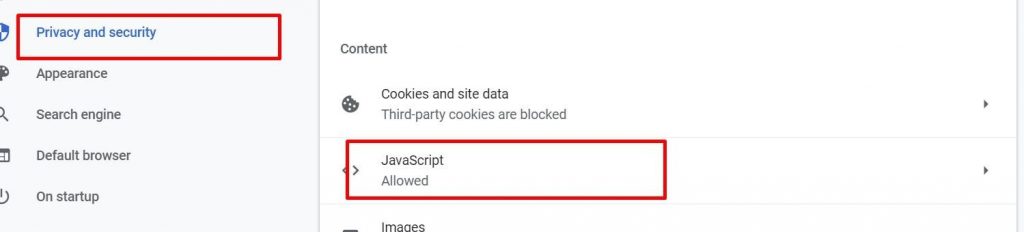
Now toggle off the “Allowed (recommended)” button.
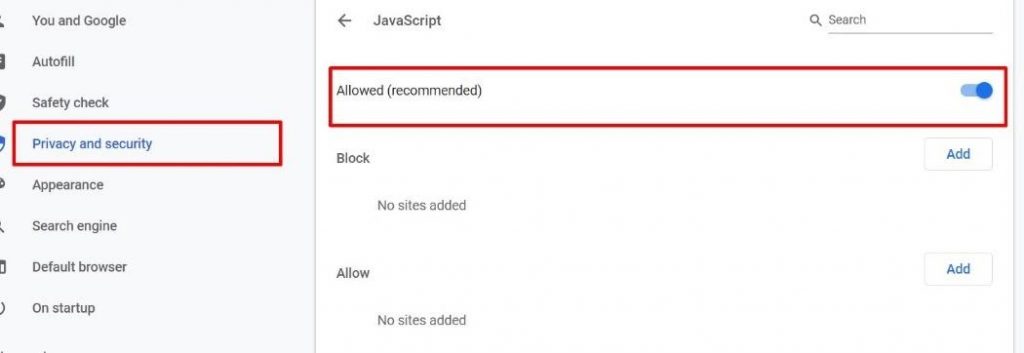
This will disable JavaScript from the browser henceforth. Now close the browser and relaunch it.
Method #2: Copy from the web page’s HTML Source Code
Websites are written in HTML Source code. If you want to copy text from a protected website in Chrome, you can take the help of HTML source code. Here’s how you do it:
Generally, the right-click gives you the option “ View page source”. If you click this, you can get the page source in HTML.
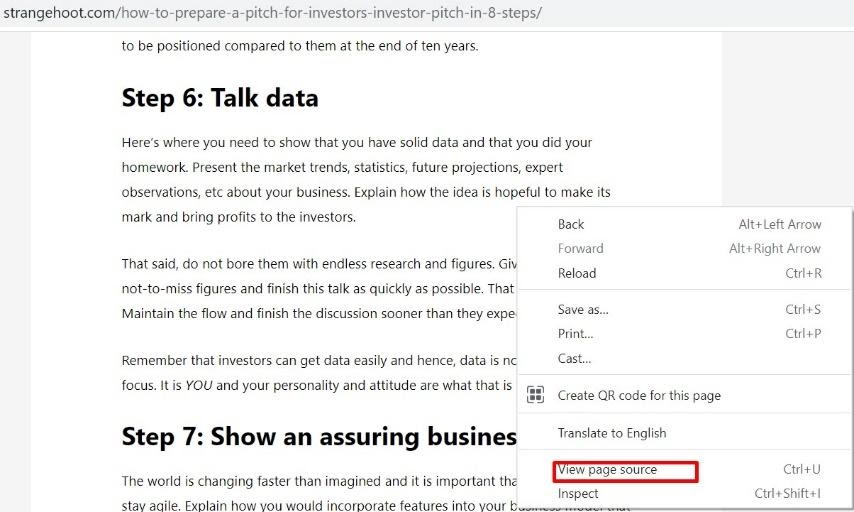
For websites that disabled right-click, you have another workaround. Use this command “view-source: website URL”. For instance, you want to copy content from this URL https://strangehoot.com/how-to-prepare-a-pitch-for-investors-investor-pitch-in-8-steps/ and say this is copy-protected.
What you need to do is:
Open another new tab in Chrome. Copy-paste the command “view-source:https://strangehoot.com/how-to-prepare-a-pitch-for-investors-investor-pitch-in-8-steps/”
You can now be able to access the page’s whole HTML code.
From this, you can use the Find option to navigate to your desired part of the content.
Say, we need to copy Step 6: Talk Data from the above-mentioned page, click “Ctrl+F” in the source code page, and navigate to your desired section in the results.
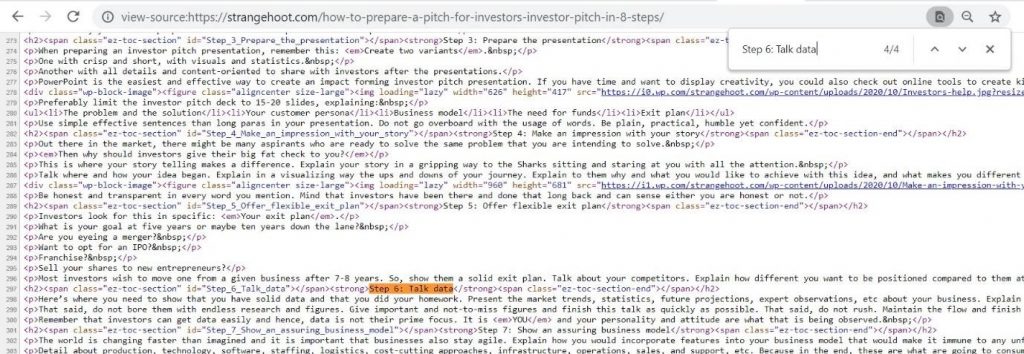
Now copy the text from the HTML code in a text editor and later remove the HTML part of the content so obtained.
Method #3: Disable user-select property from CSS
CSS allows you to disable user-select that is used to lock text selection from a web page. To access this, click Fn+F12 and then untick the user-select from the inspect element window thus obtained.
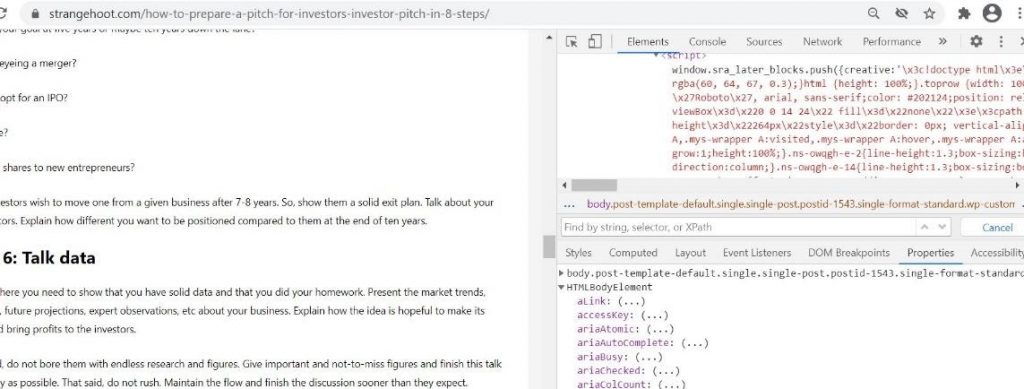
Method #4: Take the help of proxy websites
Instead of disabling Javascript from your browser, you could take the help of proxy websites. They disable many features that websites use for protection, one of such being disabling the copy protection of the text.
Method #5: Work on the Site Settings
If you need the text from a protected site repeatedly, instead of turning off javascript every time or doing the above steps, you can work on the site settings of the respective website.
To do this:
Click on the lock symbol at the left-hand top of the webpage URL. Go to the Site Settings.
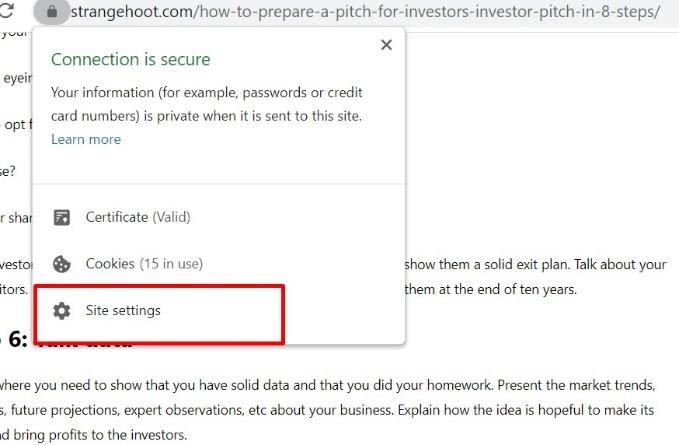
From the options displayed, select JavaScript, and from the drop-down menu, choose Block.
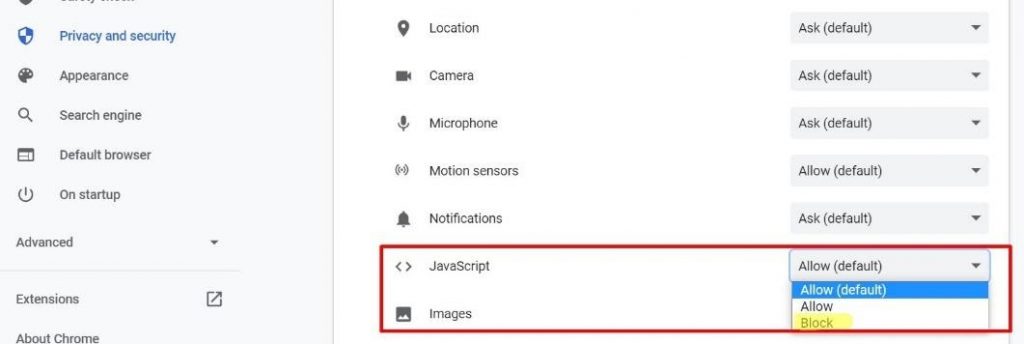
This technique works for the given website only and not in general on the browser.
Final word: Content copying is a punishable act as per DMCA guidelines and many universities. Use the content so copied from these techniques for non-commercial and educational purposes only.

