When I research on my computer, I have no idea how many windows and apps are open and how much resources I am using. The utilization of resources goes at a peak and my computer starts hanging. It gets stuck and I cannot do anything.
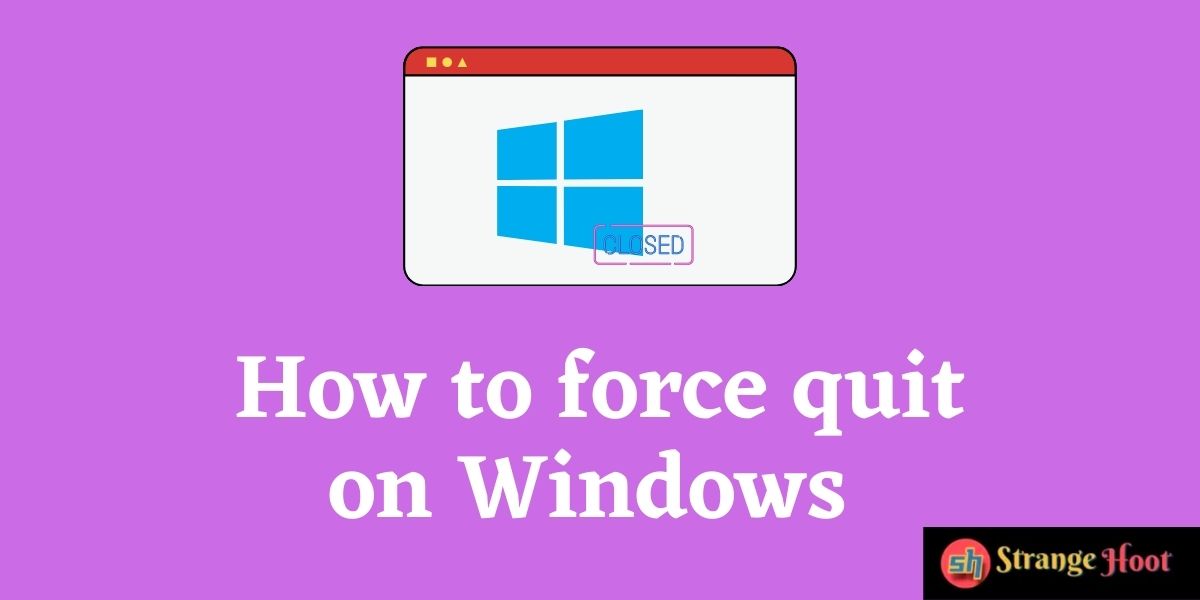
Windows Performance Issues
Many Times I open multiple applications at a time and that gives me a hard look. The screen gets stuck and keyboard, mouse all stop working at that time. There are times when I run Excel sheets with heavy data and plugins to run analysis and all of a sudden, the functions stop.
There are times when I do not shut my computer for days and months. When I start working on multiple files or apps, it shows the slowness and I do not know what to do. All of us have the tendency to restart. But, at this time – we also want to save our data or the work we have done.
Windows Workaround
There are multiple ways to force quit when the Windows system is performing very very slow or the screen has freezed and we cannot do anything after that.
We need to choose the method which is appropriate at the time the issue occurs. Let us look at the best possible ways to force quit on Windows.
Method 1 – From Task Manager tool
If the system mouse is not working and only the keyboard is the choice to perform the force quit, please follow the steps below.
- Use the keyboard.
- Do CTRL + ALT + DELETE.
- A window with the below options shall appear.
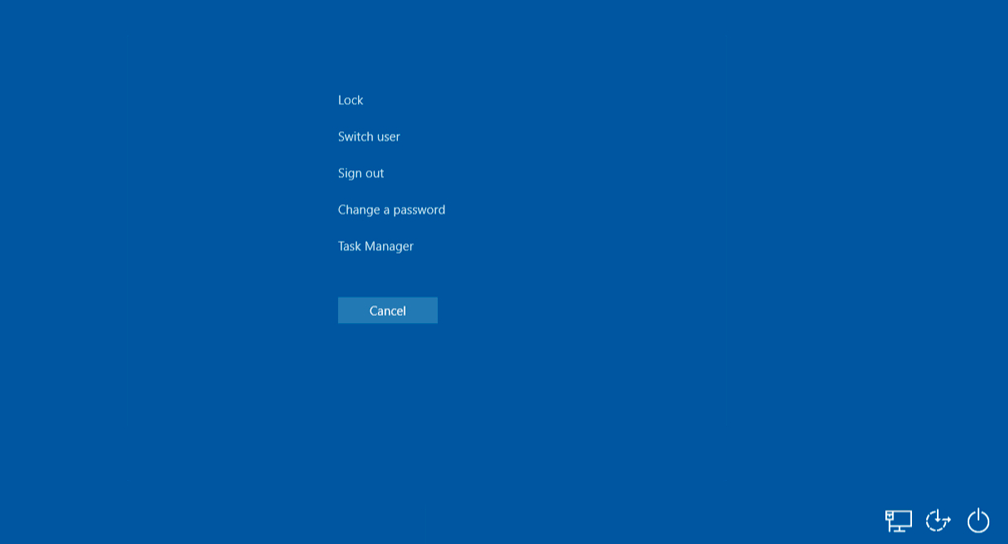
- Use the down-arrow key to go to the Task Manager. Press ENTER.
- Choose the application that has freezed computer. End the process by pressing the right-click key on the keyboard.
- If still the issue persists, keep pressing the HOLD and POWER button on the CPU or laptop.
- Remove the power cable from the port and re-insert again.
- Restart the system.
Method 2 – Command Line Window
- Open the command line window
- Using the WINDOWS + R keys.
- And, typing “cmd”.
- Type the “tasklist” command to view the list of applications running in the system.
- Type the command – taskkill / IM {appname.exe}.
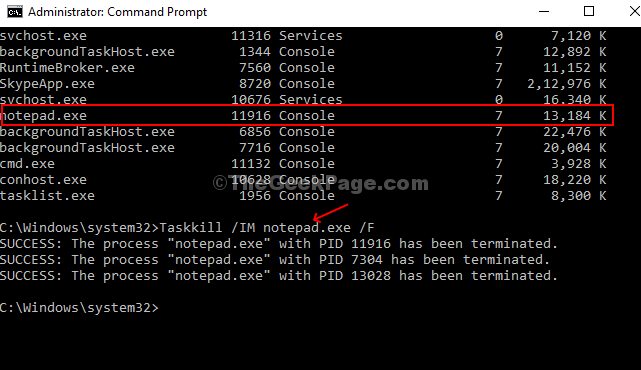
- ENTER. The application is closed.
- Check if the force quit worked.
Method 3 – Using ALT + F4
This is simple to force quit Windows. Press ALT + F4 on whichever state your computer is. It will ask you to choose options from the below. Choose Shut down.

You have successfully done force quit on Windows.
Takeaway
As a part of the initial troubleshooting steps, if the issue still persists, please check with the computer service provider to check whether any hardware issue has occurred. Many times, the device memory or hard disk issue also results in screen freeze or screen stuck while working.

