The Android OS is quite popular in the smartphone business mainly for its open-source coding freely available for its users. The possibilities for phone optimization and customization are endless in Android, allowing you to discover new options at your will.
The custom ROM is the set of a particular operating system that offers users heavy customization and increased functionalities of your phone, providing users the ability to recreate the in-built software.
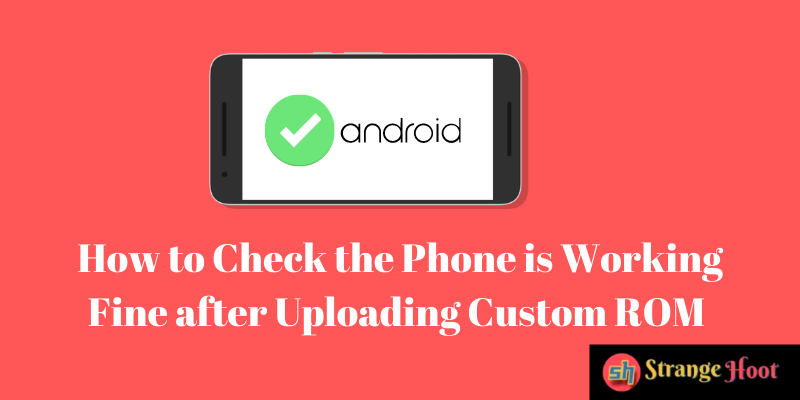
The phones integrated with custom ROM offer the user the best performing phone with most parts personally liked. However, there are certain elements to consider before uploading your phone with a custom ROM to avoid losing critical information.
Factors to consider before installing custom ROM:
- Backup your data: The initial step before installing a custom ROM is to back up all your data from your phone and external memory storage. Create a copy of the stock ROM called NANDroid, just in case the installation goes wrong. The NANDroid backup is successful only when the rooting happens with a custom recovery installed and then rebooted.
- Ensure the OS file: Double-check that the file you have downloaded is compatible and meant for your specific hardware variant. Otherwise, when installing the ROM, the phone will receive an error or worse that can render your phone useless.
- Do a complete wipe of your device: After the backups are in place, wipe the data partition that contains all your installed apps by clicking on the wipe data or factory reset option. Doing this can avoid a chance of ending your device in a boot loop.
- Install Google Apps: The Android-based custom ROMs like CyanogenMod do not come with the Google package of applications pre-installed. So, make sure you install them manually after flashing the custom ROM onto your phone.
How to install a custom ROM:
Step 1: Install an application like Custom ROM Manager and then select one option from the list.
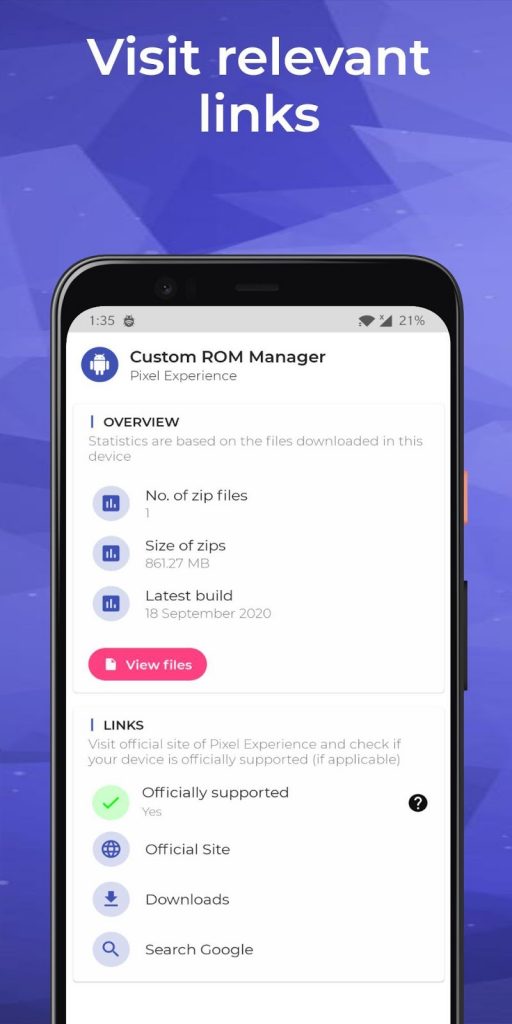
Step 2: Download any ROM you want, like CyanogenMod ROM or MIUI ROM, and store it on your external memory (SD Card).
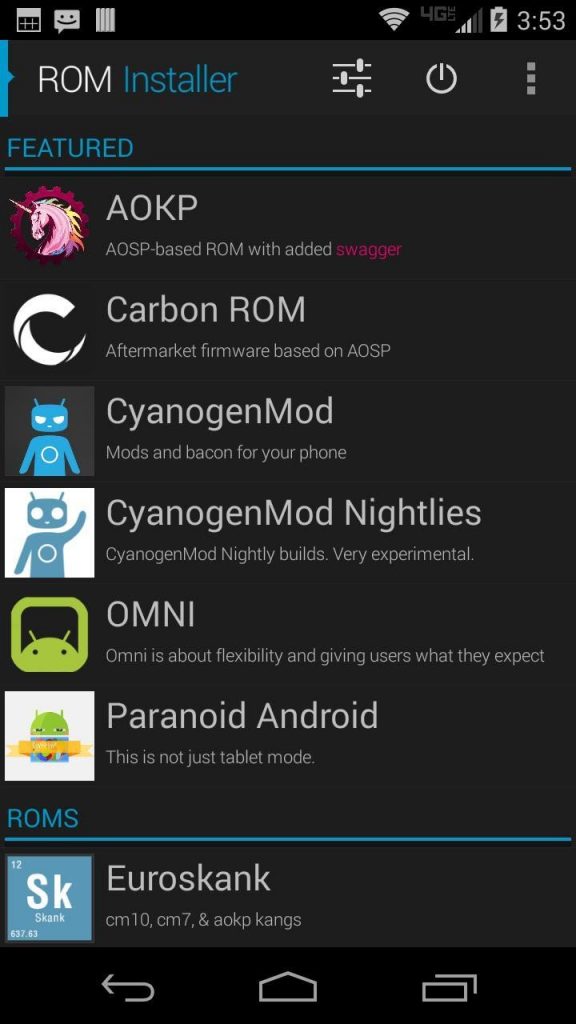
Step 3: Reboot your device to the recovery mode that should open in the TWRP or CWM custom application pre-installed on your phone.
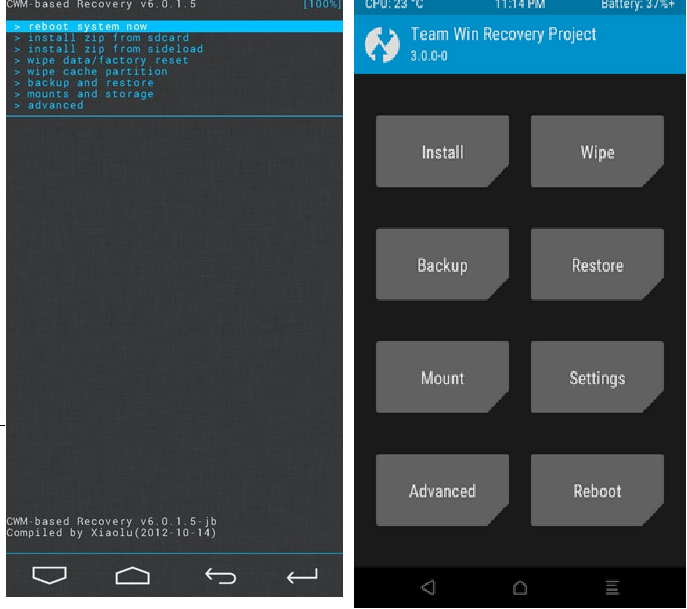
Step 4: After your phone reboots, click on the wipe data/ factory reset option.
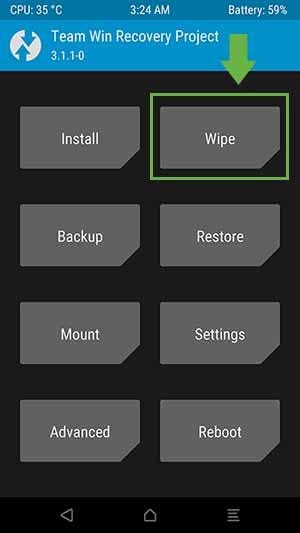
Step 5: Then, choose the wipe cache partition option and install the zip file from the SD card.
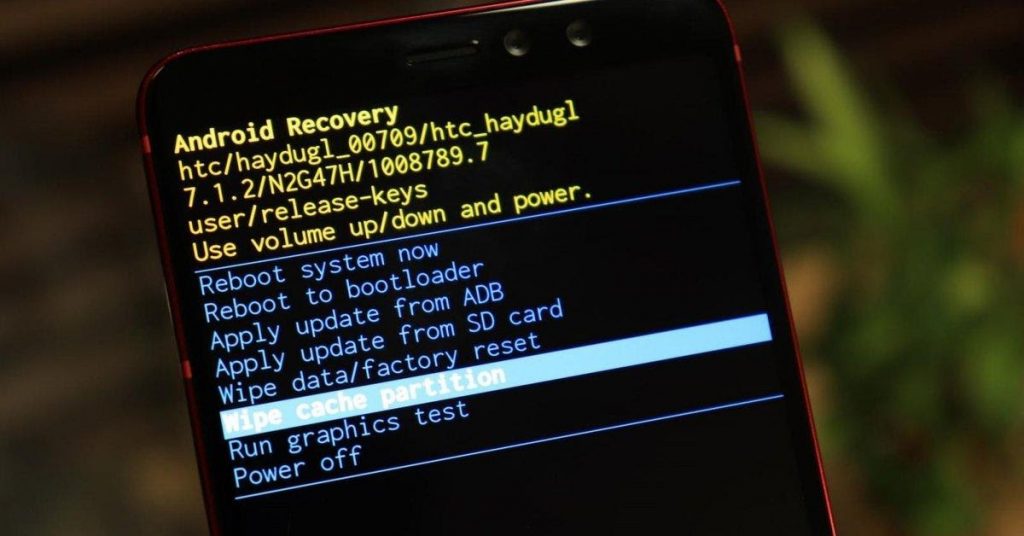
Step 6: Decide the ROM file you want to install and press yes when the confirmation message appears.
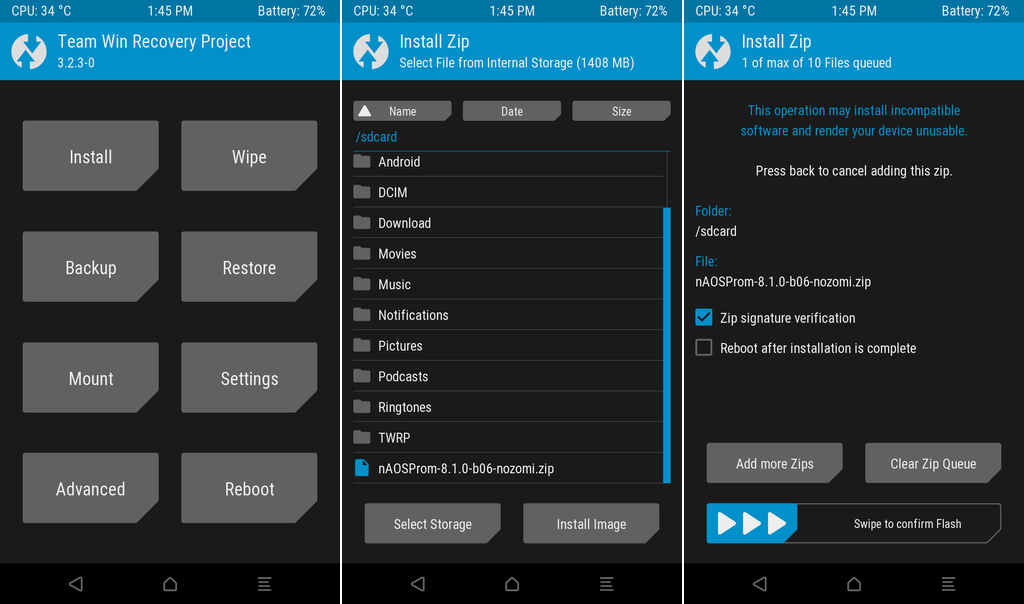
Step 7: Once the installation process is finished, reboot the device, and then your phone is integrated with a new ROM.
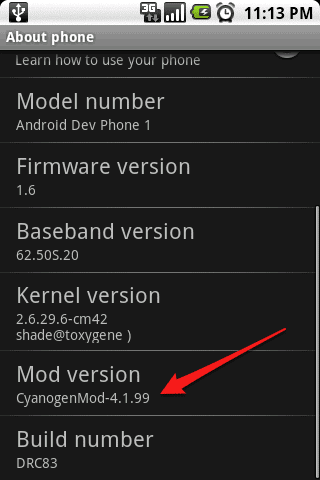
Common problems while installing a custom ROM:
During the installation of a new ROM on your phone, the uncommon issue that arises is an installation aborted message due to a signature verification error.
There are two possible reasons for obtaining this message. They are:
- If the phone is installed with a custom ROM using stock recovery that defaults with Android phones, then a signature error will flash the next moment. Try to find the recovery option on your phone and download the custom recovery software like CWM or TWRP for proper custom ROM recovery.
- The other common reason for a signature error during the custom ROM installation is a badly downloaded zip file of the OS. Every customized ROM file comes in a zip file packed with an MD5 signature, and if the file is corrupt, the signature is also corrupt. To fix the issue, you can use the MD5 signature verification tool to verify the correct files or download or re-download them on your computer until you get the proper custom ROM file.
How to know the phone is working fine:
After uploading a custom ROM on your phone, the first thing to do is make sure every function and feature is working normally without lag. But before checking the performance of the phone, give the phone considerable time to cool down after installing the new ROM.
Step 1: Ensure that every piece of hardware and software of the phone is working, including the camera, GPS, Wi-Fi, Bluetooth, display settings, and phone launcher.
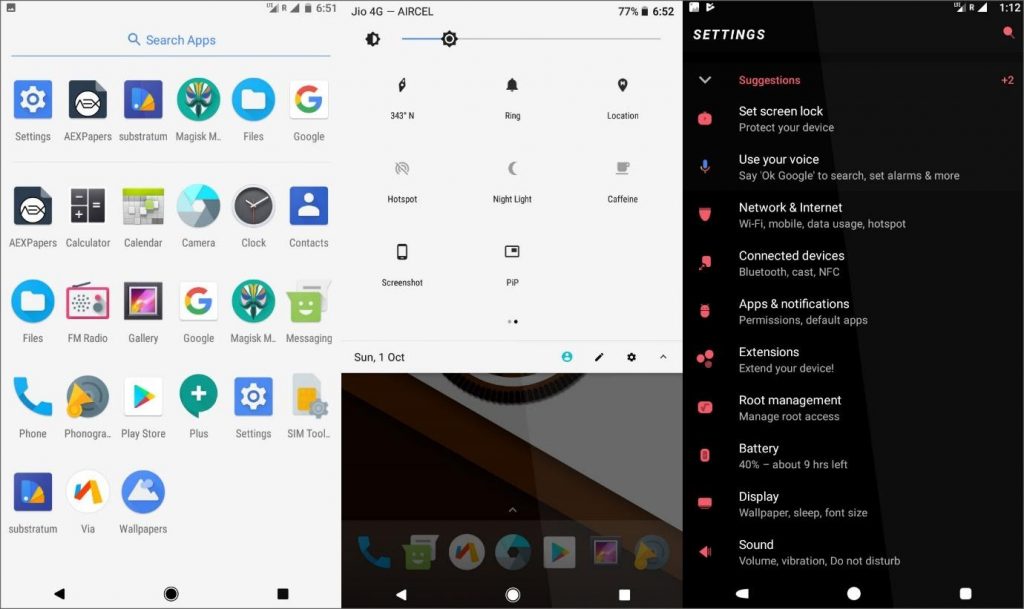
Step 2: Check the battery’s performance and heating capacity in the new ROM’s configuration and make sure it is working smoothly.
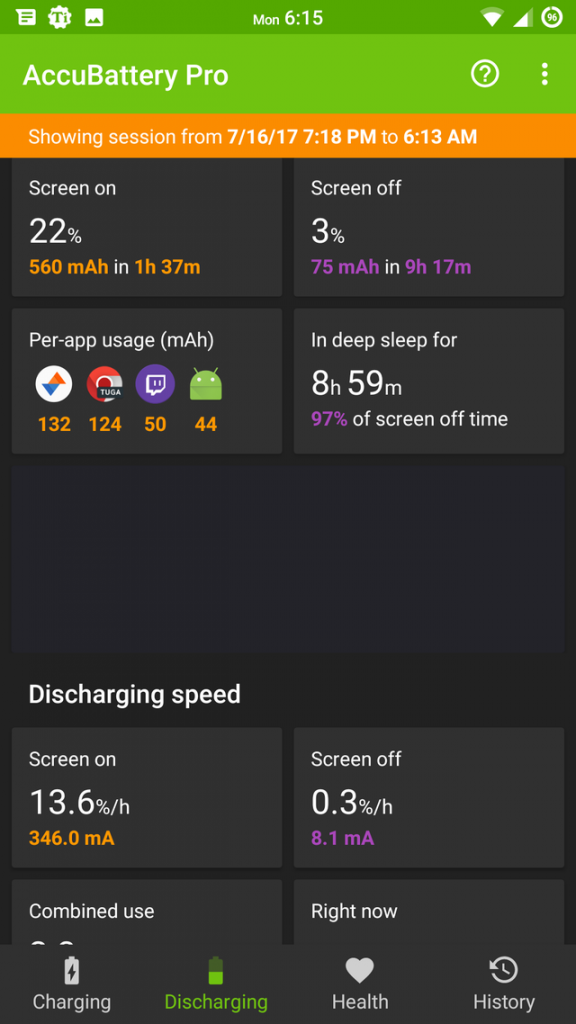
Step 3: Verify that all the data restored from your backup is correct and make sure nothing significant has been deleted or skipped during the recovery process.
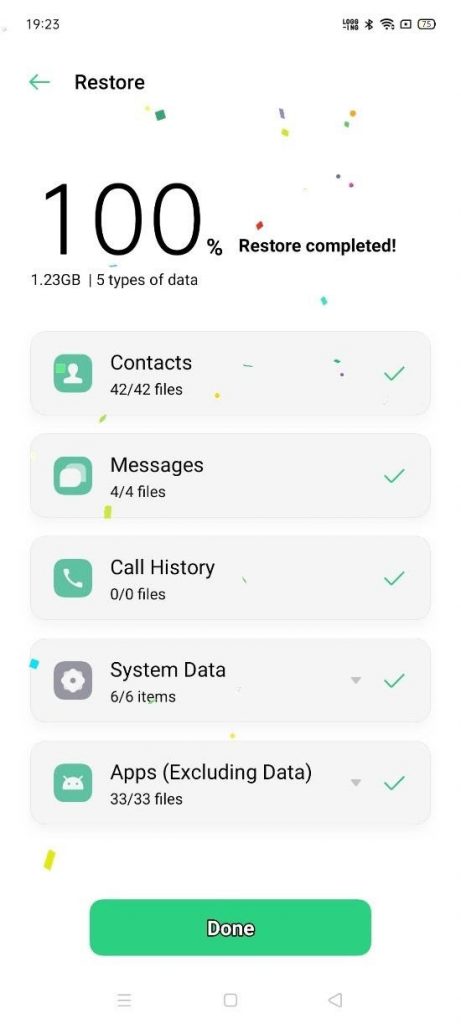
Conclusion:
The resurrection of an old phone with up-to-date Android software will surely make one happy with all the new features and possibilities attached to it.
The installation of a custom ROM on your device may seem wrong to many, but it is the best way to explore the hidden potential of your phone and use superior technology.
So, choose the best custom ROM suitable for your device and enjoy the privileged treatment in many features of the Android OS.

