Instagram has come up with many updates in the recent releases. The Instagrammer is very well aware of the updated features. Here is the Instagram activity we are going to talk about.
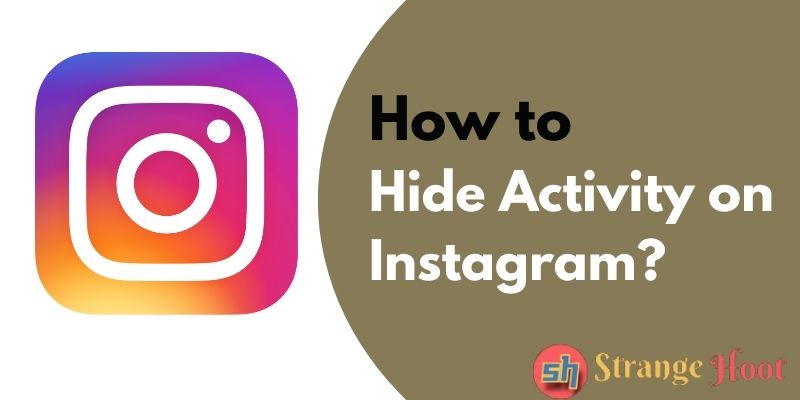
How to Hide Activity on Instagram on Android
- Start the app.
- When the user is on the home page, press the profile icon (Circular icon filled with pink on screen) on the bottom bar on the right side.
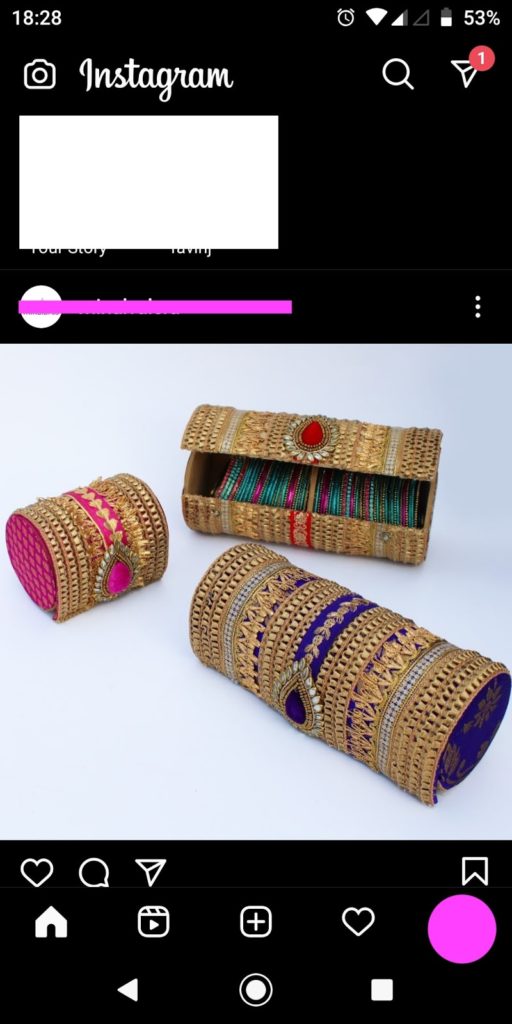
- You shall see the profile panel.
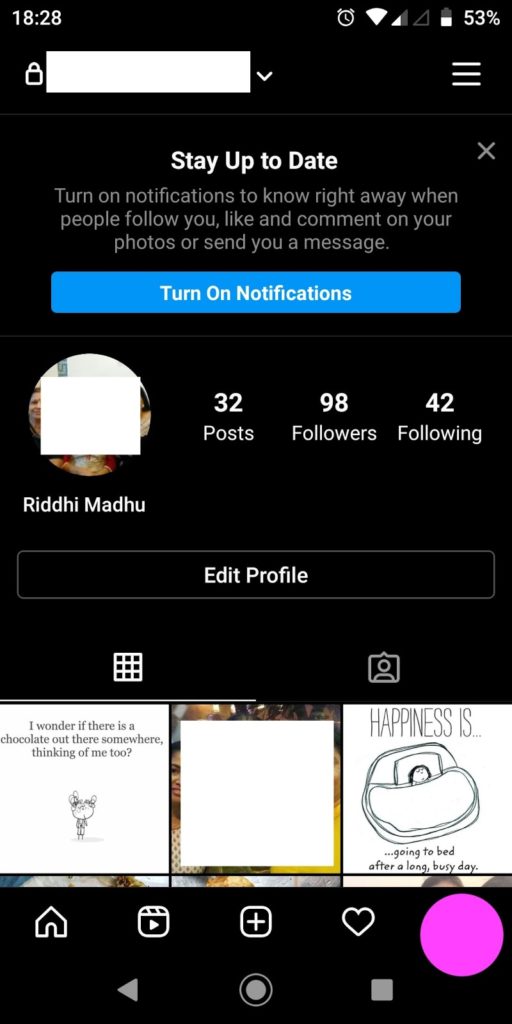
- A 3-horizontal lines icon is what the user needs to tap/press.
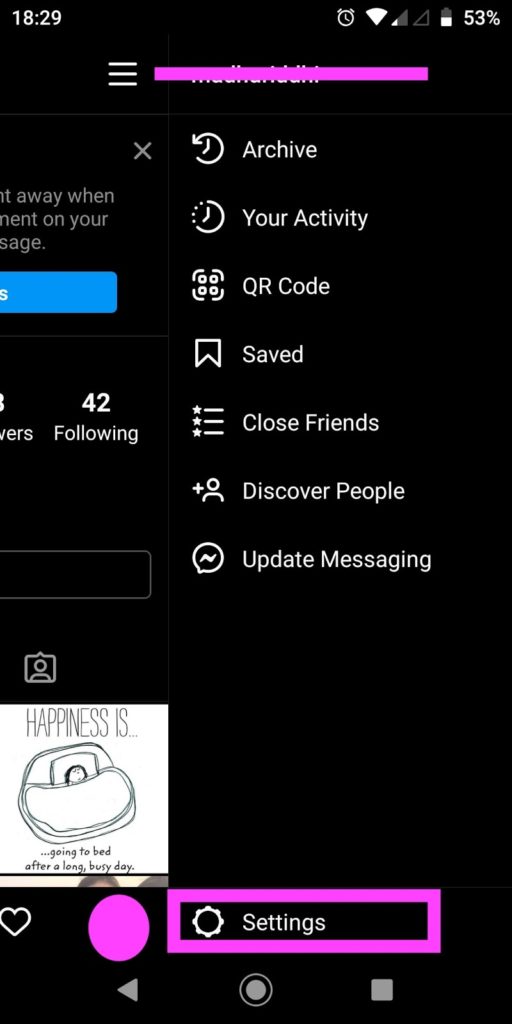
- At the bottom right next to the profile icon, Settings is shown. Tap it.
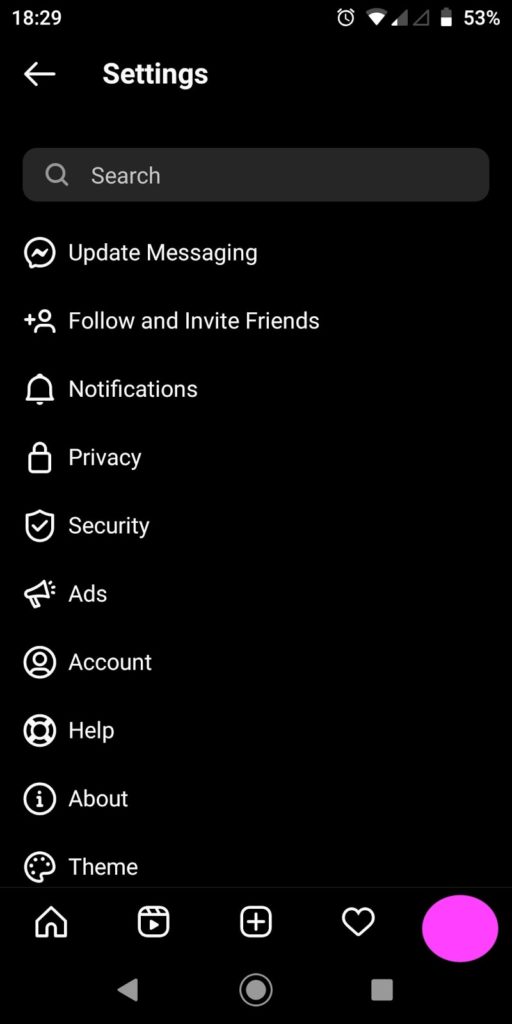
- Pick Privacy to move to the next step.
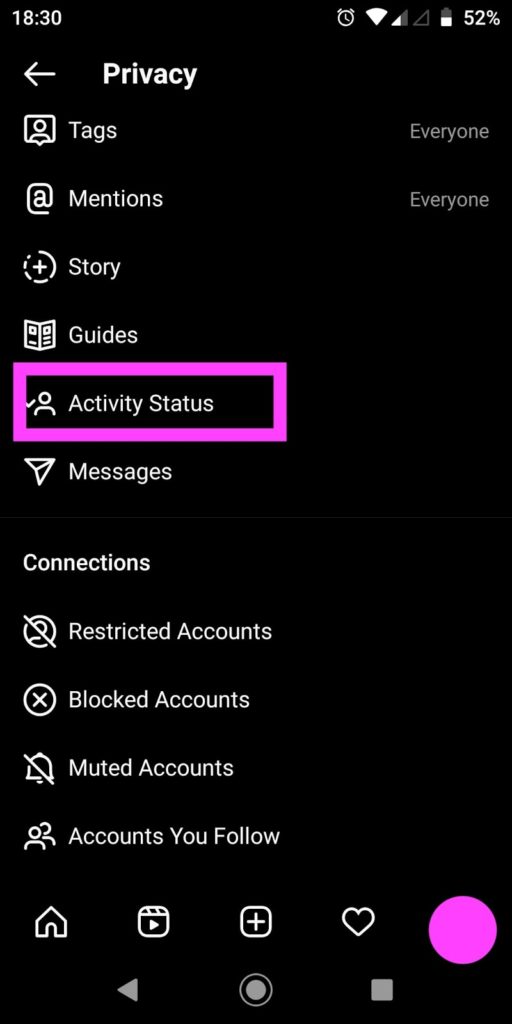
- Pressing/Tapping Activity Status takes you to check the status of the activity.
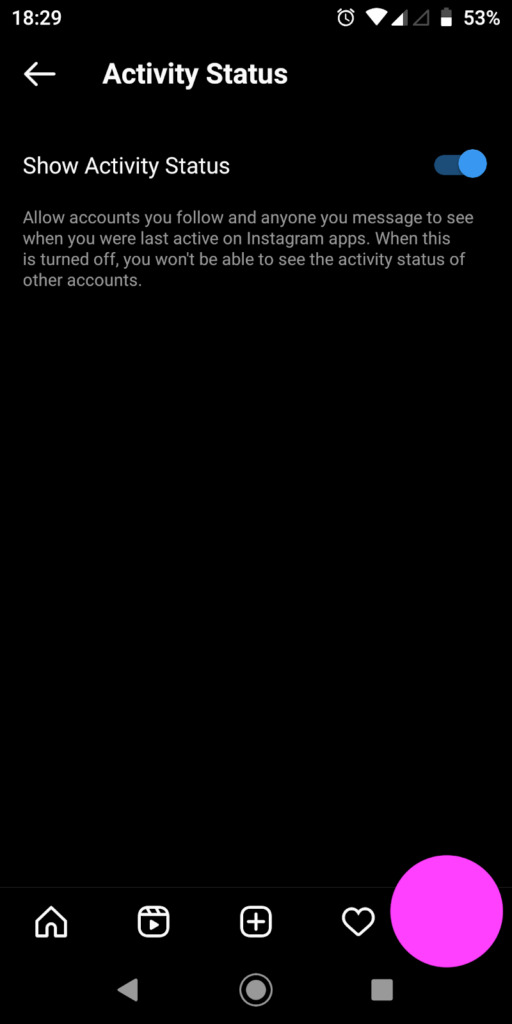
- Show Activity Status is set to ON (as shown above).
- Set it to OFF by disabling the switch.
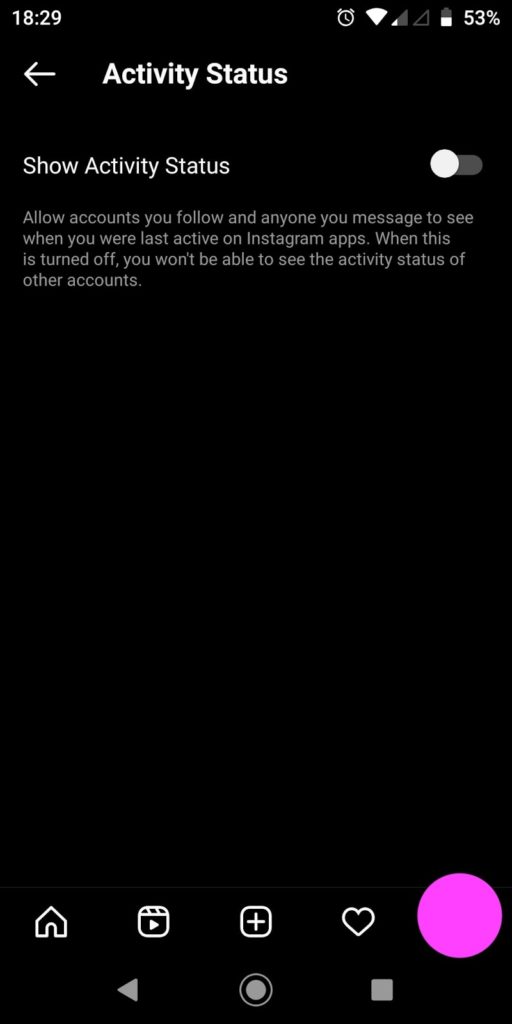
- This is how you hide your activity on Instagram. Your followers will not be seeing your activity of yours.
How to Block Account on Instagram
Simple process, yet important to know. As it is a social media platform, it is necessary to keep your privacy intact. Experiencing any abuse from a specific account, the Instagrammer can simply block it. Blocking is referred to as stopping the follower to make a comment on your post(s). No interaction happens.
To do so,
- Start the app.
- Go to the account you intend to block.
- Tap the 3-vertical dot icon to view account options.
- There is an option/action – Block. Tap/press it.
- The account is listed in your Privacy Settings – Blocked Accounts list.
- Here you go! Got rid of unwanted comments from the contact.
How to Restrict Account on Instagram
Restricting an account on Instagram is referred to as less strict than blocking an account. The contact sends the comments and posts, but if the Instagrammer has restricted the contact, will not be shown on his/her wall. The opposite contact will not come to know and will not feel offended.
To restrict the account:
- Start the app.
- Go to the account you intend to restrict.
- Tap the 3-vertical dot icon to view account options.
- There is an option / action – Restrict. Tap/press it.
- The account is listed in your Privacy Settings – Restricted Accounts list.
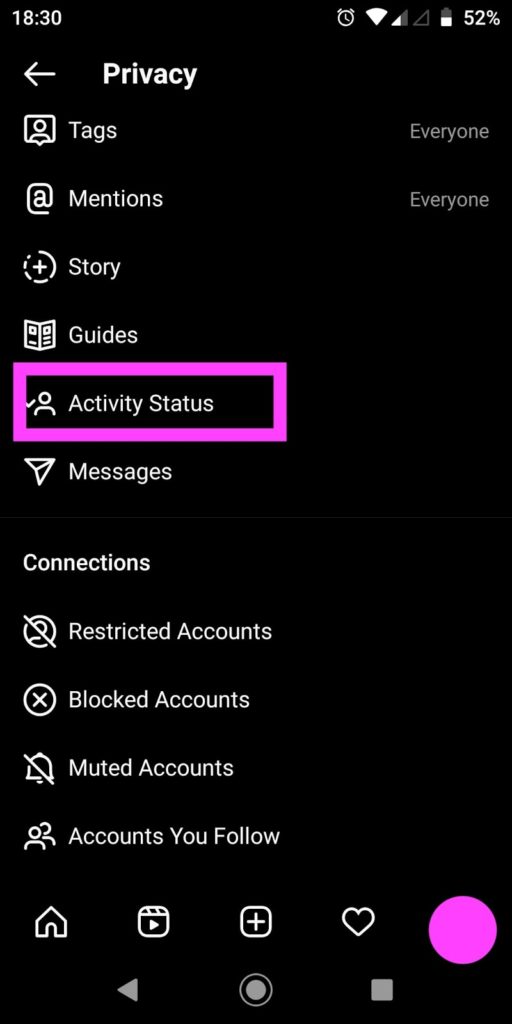
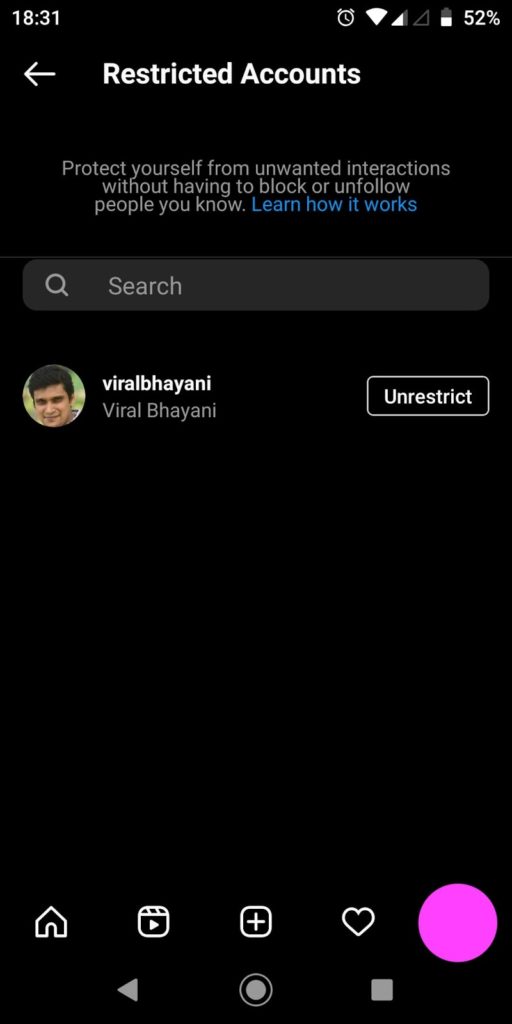
- Here you go! The restriction on the account is implemented.
Takeaway
As Instagram’s user base is growing day by day, the features are being introduced as the scenarios they come across and making the users comfortable using the app.
You may also like:
- How to Hide Chat on Instagram Live
- How to Save Instagram Stories & Download Story After 24 Hours
- How to Make a Post Shareable on Facebook

