Play YouTube Videos in Background is a new update that the android application has released. When you are multitasking on your smartphone, this feature is useful. You can keep listening to audio while working on other apps such as Facebook, Instagram, WhatsApp, or any other.
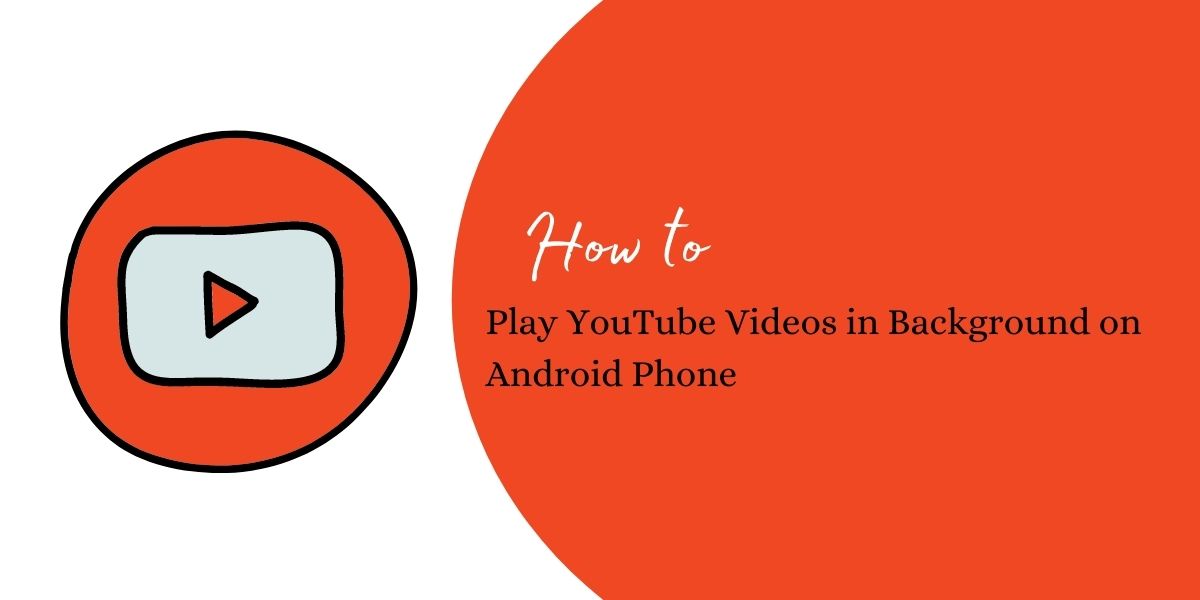
YouTube app – New features that are not known
Youtube is constantly evolving and introducing new features; hence here are some lesser-known parts of YouTube.
- Play YouTube Videos in Background: The most common complaint users had for YouTube was its inability to play videos in the background or when the device is locked using the android application.
The new version in android and iOS devices has a way around this. In iOS, one can play videos in the background without interruption.
One has to open YouTube on their safari. Next, play the video > and press the iPhone home button. Lastly, one has to launch the control center (that can be done by sliding up from the bottom of the screen and pressing Play.)
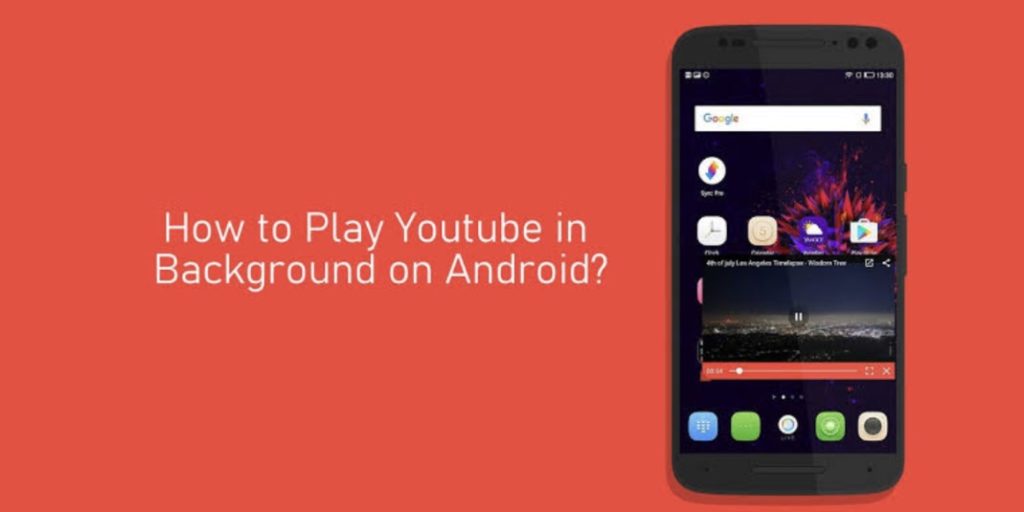
- Playing videos with the loop option: playing videos on loop is another uncommon feature of YouTube which comes in handy for desktop versions.
Looping a video can be done by right-clicking on the desired video and selecting the loop option. This feature works even if one’s autoplay is enabled. The video replays itself every time it ends.
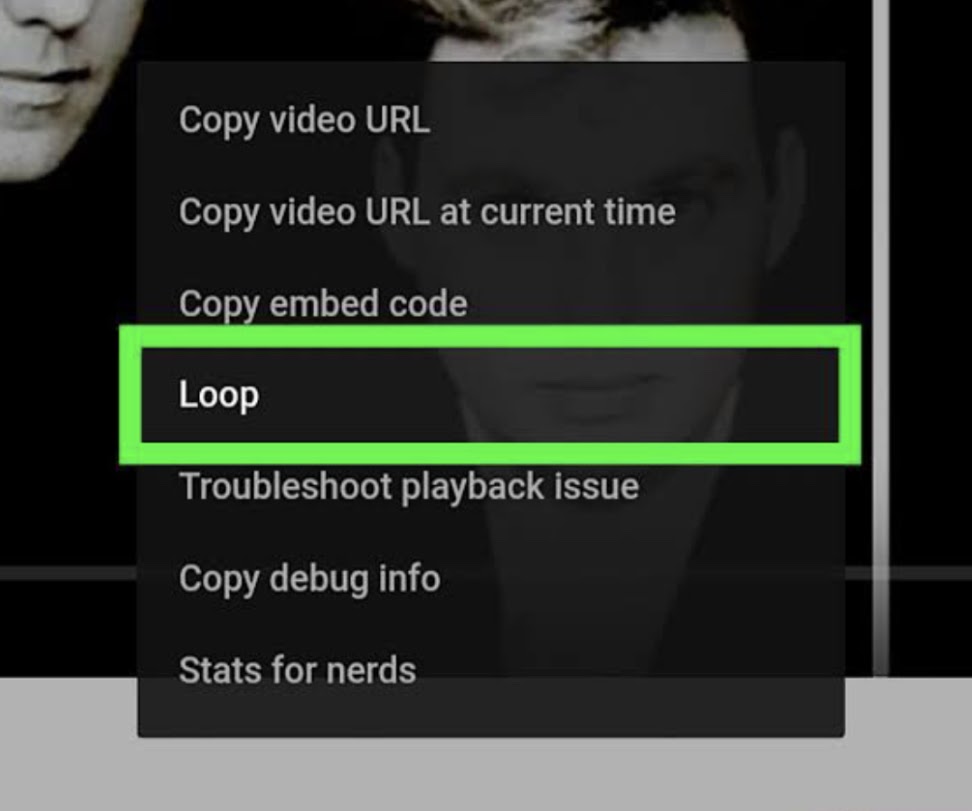
- YouTube Dark Mode: The recently introduced dark theme on YouTube is more aesthetically pleasing than the original light theme. Go to your account icon > select dark theme to enable the dark theme on YouTube.
- Limiting data usage: If you have a limit on your daily data usage or you have used up most of your data for the day, YouTube allows one to save data or even save money that one might spend on extra data.
Launch YouTube > General tab and lastly, hit the limit mobile data usage. Also, disable the YouTube autoplay.
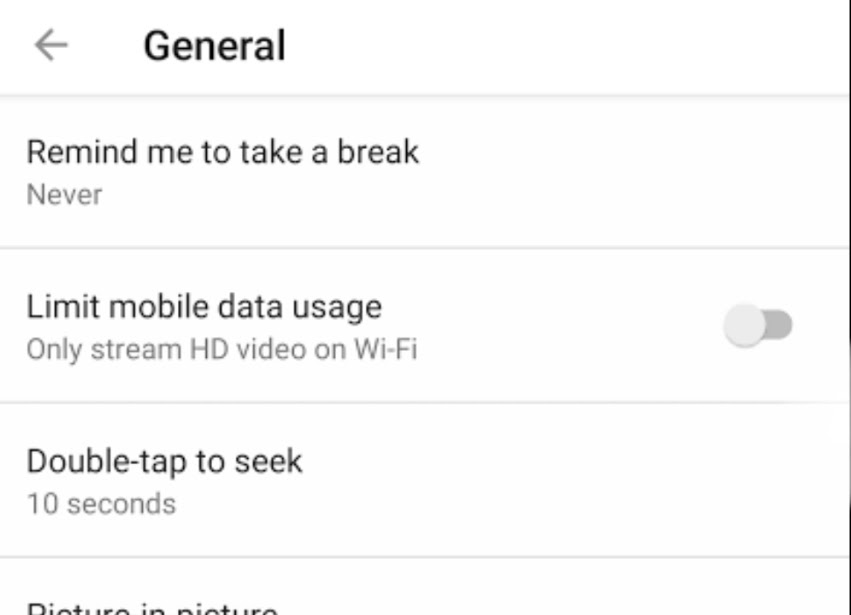
- Privacy settings: On YouTube if one does not make their account private, other people can access one’s liked videos, frequently watched videos, saved videos and even channels one has subscribed to.
To keep one’s account private go to settings > press on privacy and change settings. To maintain privacy, one can also delete history or pause watch history.
- Timestamp while sharing: When one wants to share a video, especially if one wants them to watch a specific part, it can be done rather than sending the whole video.
One can pause the video from where they want the other person to see it then, press the share button and lastly, check the start at box option and copy the URL of the video.
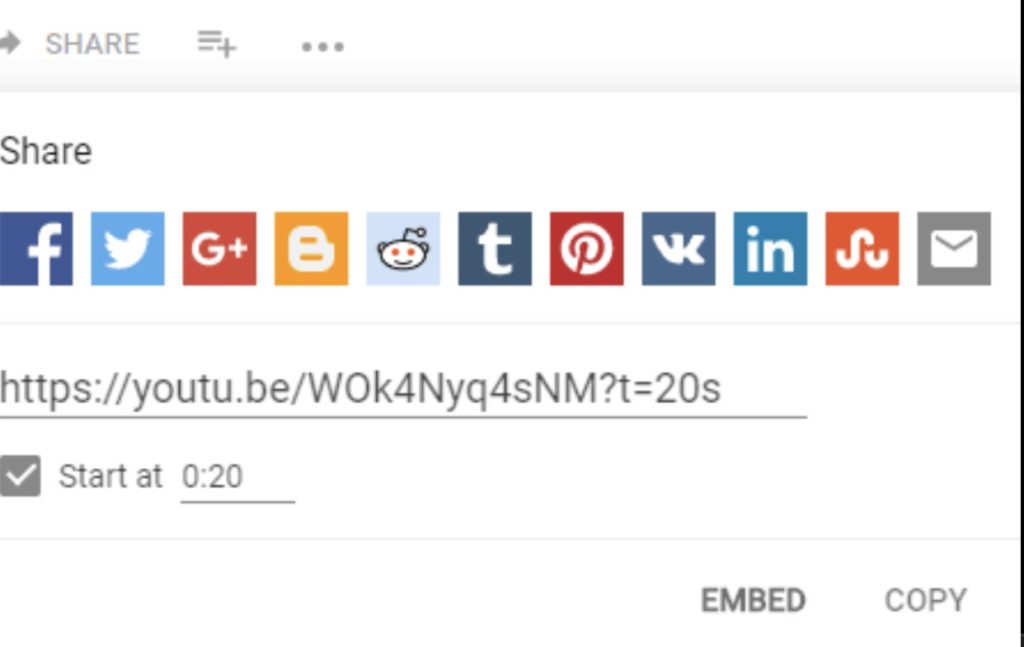
- Stats for nerds: This feature on YouTube makes technical data about videos available which includes video format, audio format as well as bandwidth. The desktop version allows you to access this data with a right-click but however on the mobile version, one has to enable it in general settings.
After enabling it, start the video > press menu button and you will be able to see stats for nerds option on the top right corner of the screen.
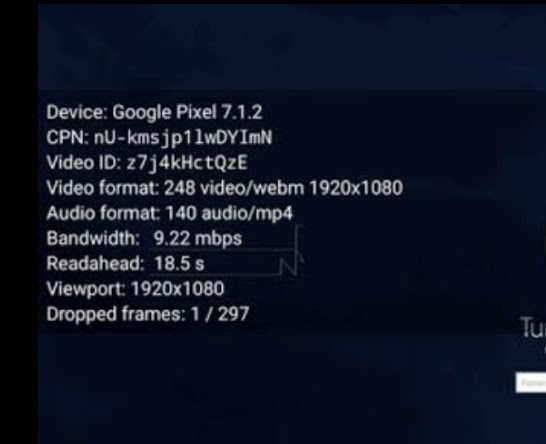
How to Play YouTube Videos in Background
Playing videos in the background becomes useful when one is listening to music. One doesn’t have to pause videos in order to reply to a few quick texts. This can be extremely frustrating during live streams. Play YouTube Videos in the background can be done on both iOS and Android devices without having to subscribe to Youtube Premium.
- Launch YouTube on Google Chrome
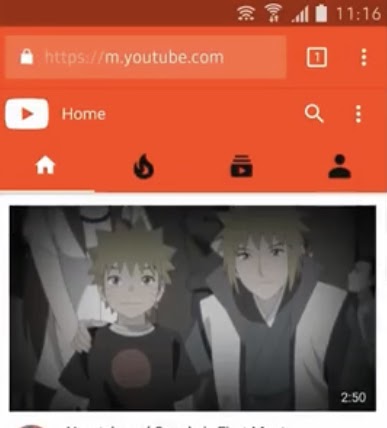
- Next, press on the three vertical dots that are located in the top right
- Next, press on the Desktop site.
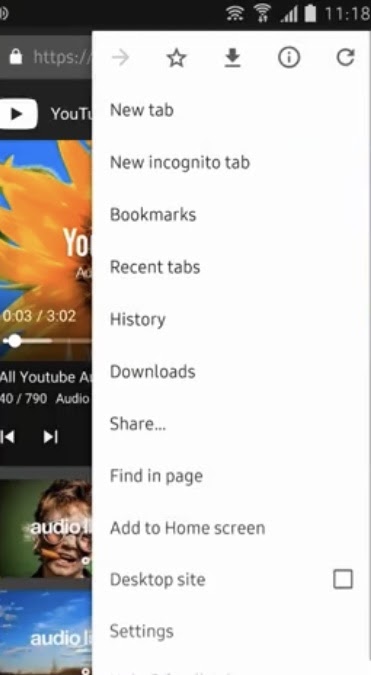
- Find the video you wish to watch or hear. Open the video by clicking on it.
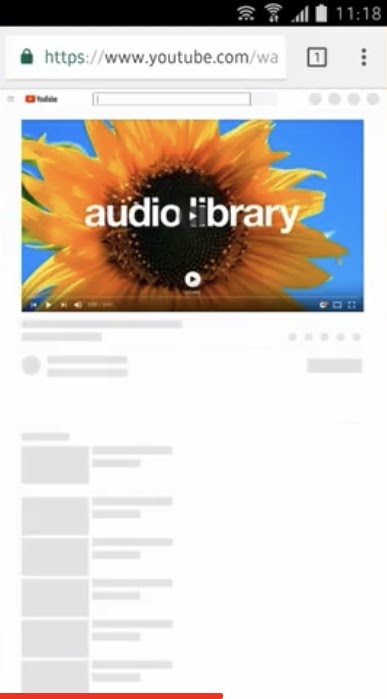
- The video will play automatically on another page.
- If one exits the Home Screen, they can notice that the video has stopped playing.
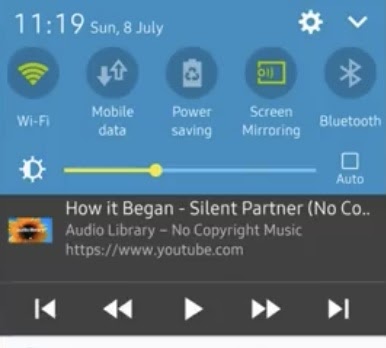
- Pull down the notifications slide of your device, one will be able to view recent media controls of the video.
- Lastly, one has to simply press the play icon.
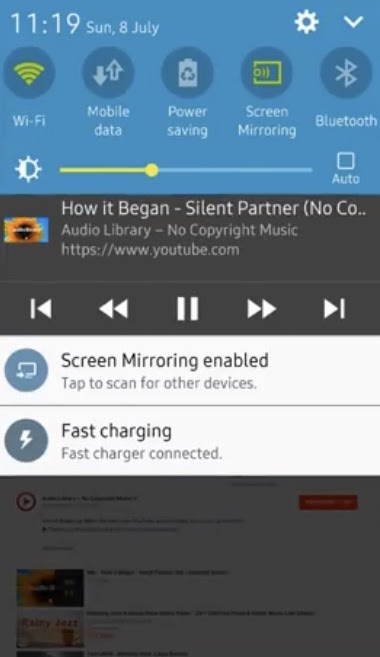
- Now, the video can be played in the background on your device.
For premium users, follow the steps of how to play YouTube Videos on Android. Membership accounts give additional benefits and make the YouTube users life easy when it comes to “i want to do this on YouTube”. You think it and it is available. Some with free membership and more with premium account.
- You can go to settings in the YouTube Android app.
- Check you will find the option – Background & Downloads.
- Choose Background Play.
- There is a playback option. Make sure it is Always on.
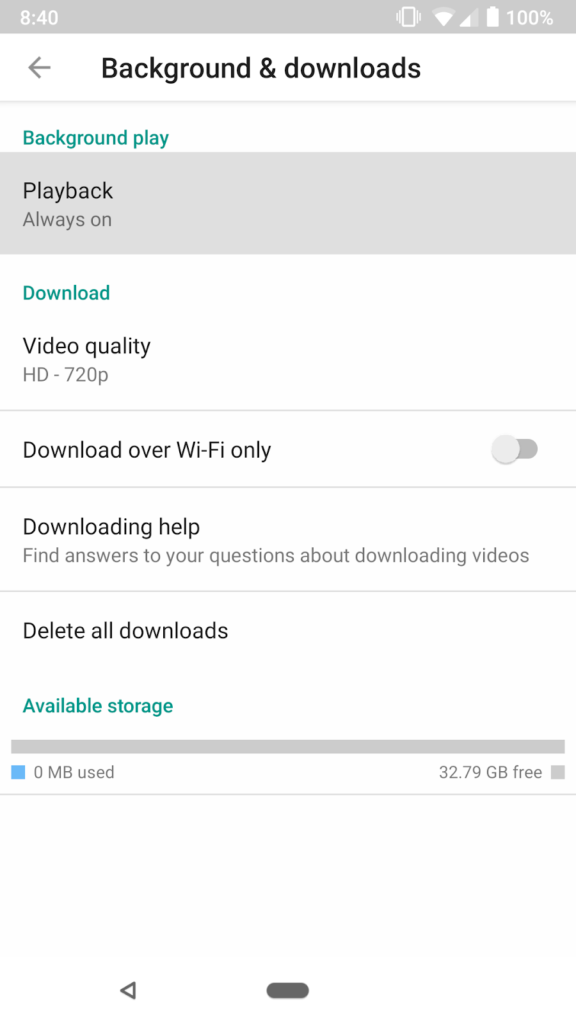
- To check other options, tap Playback.
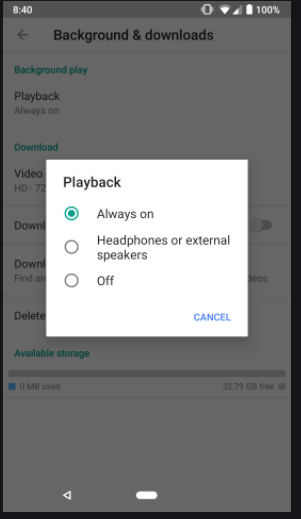
- Always on – set the background play on as soon as you get onto another activity.
- Off – video does not play in background
- Headphone or external speakers – when you are connected to headphones, it will play in the background that time only.
- Your settings to play YouTube videos in background is ready to work.
YouTube app in Android – How it works or how to use
Since the YouTube app’s inception at the start of 2005, it has grown extensively. Statistics have shown that people all around the world upload 300 or more hours of quality content to YouTube on a daily basis.
The YouTube app is leaving behind Google to be the second largest search engine available in the world. YouTube makes it easy to search for information and dig out videos relating to topics of one’s interest.
With the YouTube app, one can share and watch videos online of their interest. YouTube videos can be easily shared on other social media platforms. YouTube generates a “suggested videos” section for each user which indicates what video the user might like to watch next based on search and watch history.
YouTube can be used for basic activities like:
- Videos can be saved to watch later.
- Play YouTube videos in the background in your android and iOS apps
- One can comment on their favorite videos.
- One can also rate videos.
- Creating a playlist of videos of one’s choice
- Creating as well as operating one’s own channel.
- Be updated on the latest trending videos online.
The reach or audience of YouTube is commendable as it is available in 80 different languages from around the world making this platform extremely diverse. YouTube being user friendly, one can browse videos by categories, typing keywords, applying filters to search options.
Filters help you to search videos according to their preferences for instance, if one wants to see videos by release date or popularity.
Conclusion
Technology has worked its way into everyone’s day to day lives. Using technology is one of the first things a person does when they wake up. Do morning prayer using YouTube, play rhymes videos for your kid as soon as he/she wakes up, view breakfast recipes on YouTube and so on. All of these can also be done via “Play YouTube Videos in background” and do other morning activities.
YouTube helps explore new places to eat, new places to explore, for instance when a YouTube posts a vlog of a new restaurant or a new place they visited making the viewer open to exploring similar experiences.
It helps one keep up with the world. YouTube can be highly addictive as well. Viewing videos on YouTube can turn into taking up most part of your day. Many people, especially among the youth, prefer to learn certain skills through YouTube like learning to play guitar, piano or even sing.
It has an educational use as well, students can have a better understanding of concepts through YouTube due to its audio visual aid. Technology is not necessarily evil, it’s a necessary good that can go either way. YouTube in a way helps us gain facts or learn about things that motivate us towards personal, social, economic and sometimes cultural growth as well.
In whichever scenario if you just need to listen to audio of YouTube video, play YouTube video in background and engage yourself in another activity.
Read:
Read: How to Turn Off Youtube Notifications on Chrome

