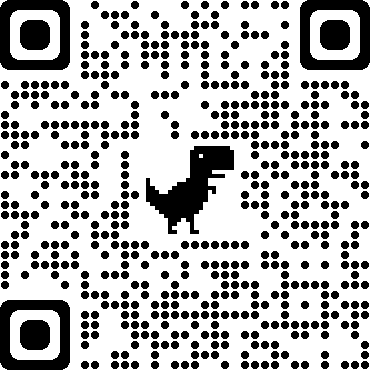The user interface has given such ease to customers to perform any action looking at the screen – be it a device, a system, or an application. Everything seems easy with the user interface. Here, we have taken the example of your Wifi router. Internet security is of utmost importance in today’s world. The more you use the internet on a laptop, iPad, iPod, or mobile device, the more you need to be alert.
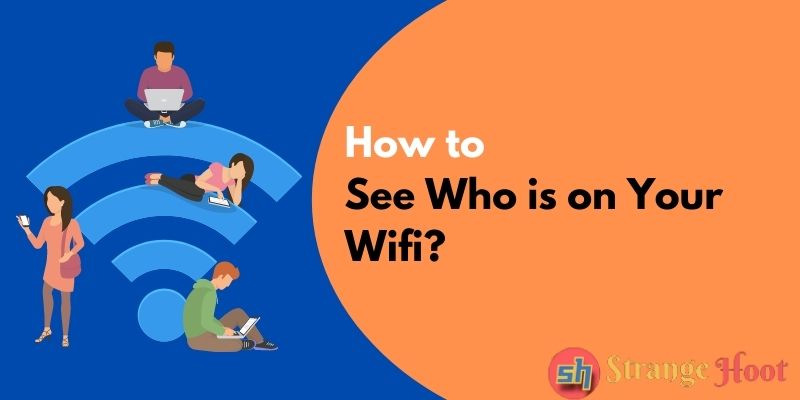
You may want to check how many known or unknown users are connected to your Wifi network though it is password protected. You may want to check if any unknown device is connected due to a leak of password if he/she is a genuine user or device or if anything is fishy on your Wifi. The reasons can be any or none.
In this article, the Wifi router we have taken is MERCUSYS AC12G.
To See Who is on Your Wifi
- Make sure the Internet is ON.
- Open a new browser window.
- Type 192.168.1.1 on the address bar of the browser window. ENTER.
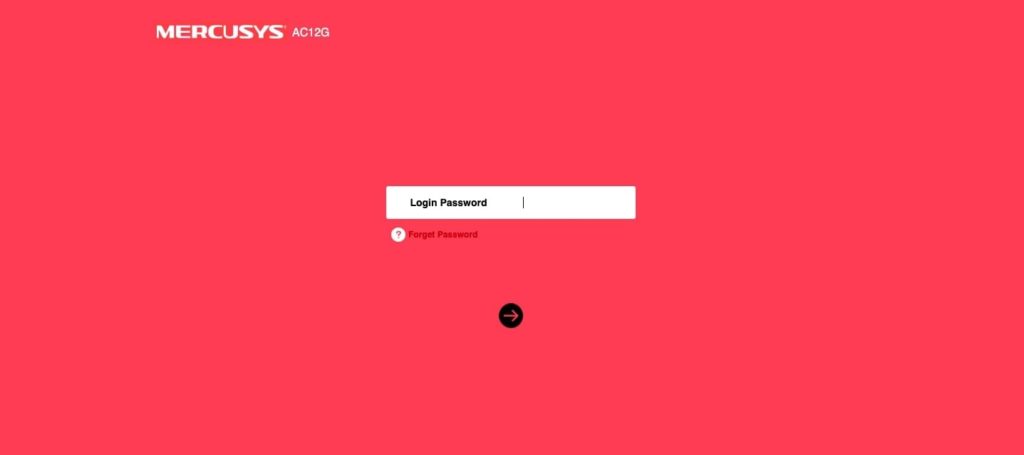
- Enter the router’s login password.
- Press the black icon on the right-arrow as shown on the screen above. You shall be seeing the logged-in window.
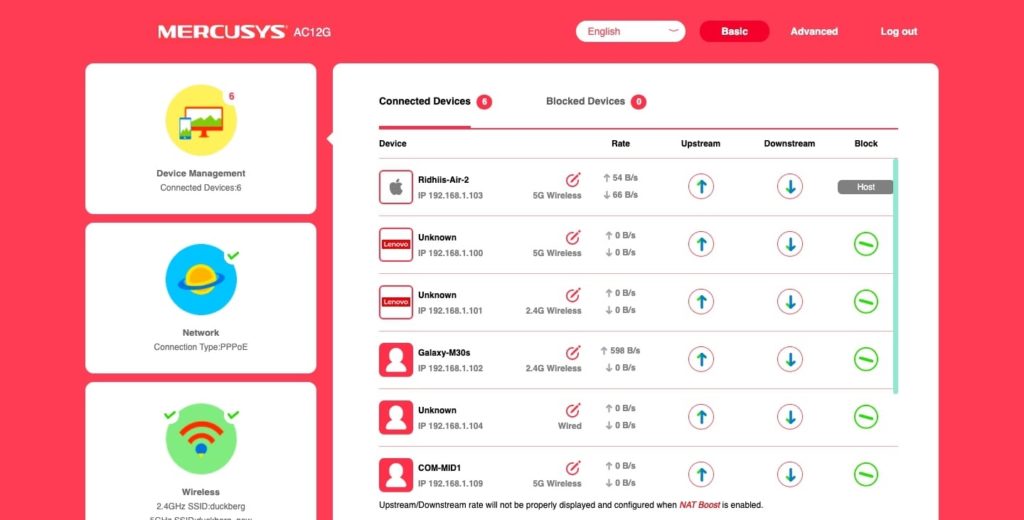
- The first thing you see on the right side view list is – who is connected to your Wifi.
- You are seeing some Unknown entries in the Connected Device list. They might be genuine users such as family or friend(s).
- Figure that out and if you find it fishy, you can block the user.
- To block the connection or the user using your Wifi, you shall see the Block column on the list.
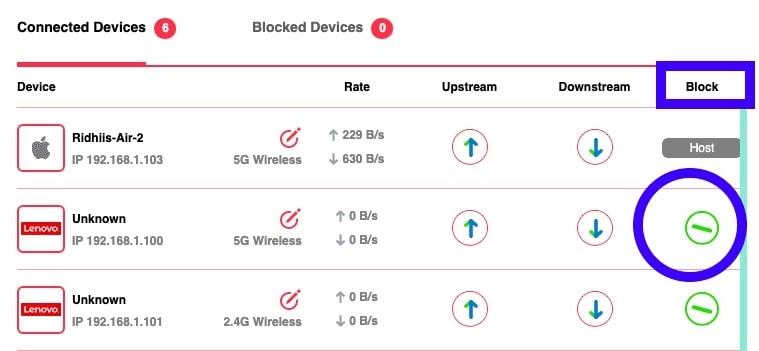
- Against the record of the device, you shall see the green icon highlighted with the circular blue border. Click it.
- The same record moves to the Blocked Devices List.
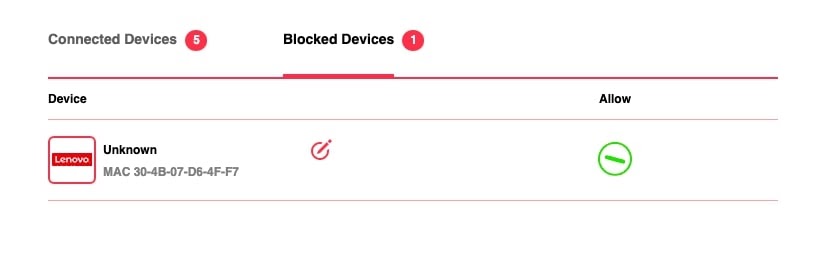
- To allow the same record to be in the connected devices list, click the green icon under the Allow column and the record will be moved back to the connected devices column.
Additional Notes
For some routers – the IP address maybe 192.168.1.0. Depending on the service provider and the router they support. Usually, you shall find the IP address on the backside of the physical router device.
For Wifi Router Login Credentials – Make sure you remember the password if you have changed it. Otherwise, you will find the default password on the back side of the physical router.
Takeaway
Some popular and easy Wifi routers are MercySysy, TP-Link, D-Link, Netgear, and Cisco. All routers have easy to use interface and similar Internet connection settings. You can easily figure out the different settings of your Internet, check the status of the Internet, and view the users using your Wifi. All thanks to the user interface which made it easy to figure out!
You may also like:
- How to Fix OBS Display Capture Black Screen
- How to See Deleted Reddit Posts
- How to Unignore Someone on Messenger
- How to Connect two routers using Wifi
Save our QR Code to read this article later