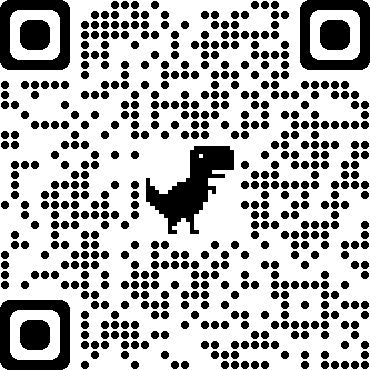WhatsApp user’s community is around the world. It is just an amazing platform for communication. Chats are so simple to use that all age groups can easily use the app on their smartphones.
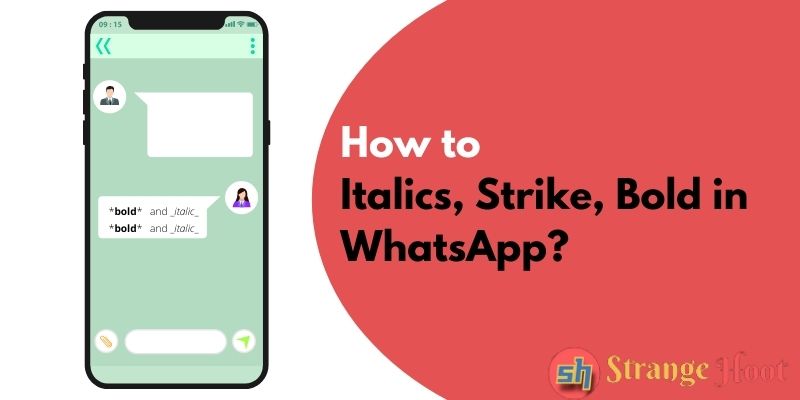
While sharing the messages on chat one-to-one or in a group, there is some text formatting available on WhatsApp. Today’s post is about formatting your message, seeing how it looks before sending it, and then sending the message.
NOTE: The formatting tricks stated below are applied to App only. In the Web version of WhatsApp, this may not apply. Android app is taken for reference for the steps.
How to do Italics in WhatsApp?
- Open the WhatsApp app.

- Pick the contact or group to whom the message is to be sent.
- In the chat console where you type to send the message, put the cursor there.
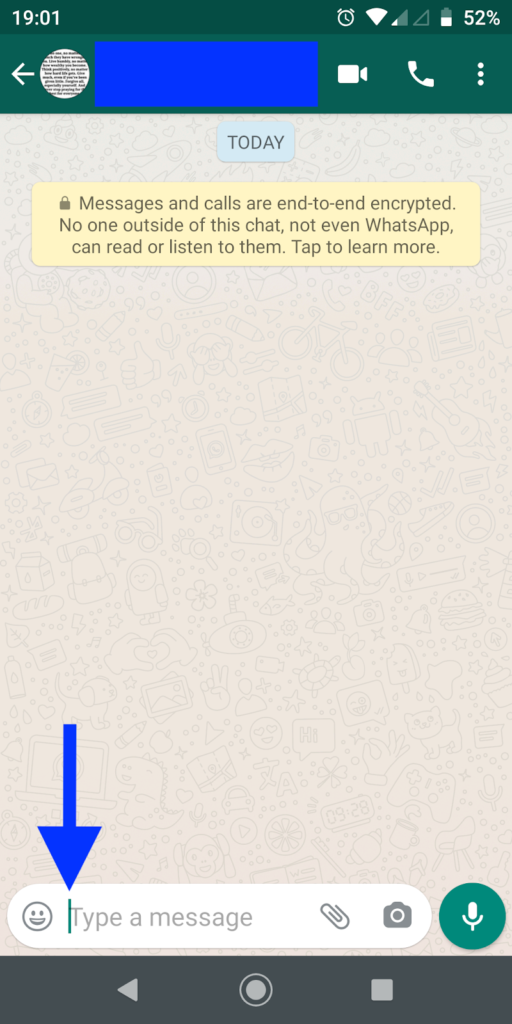
- Start it with the special character UNDERSCORE ( _ ) and then, type the text to be italic. End the text with the special character UNDERSCORE ( _ ). Example as shown below.
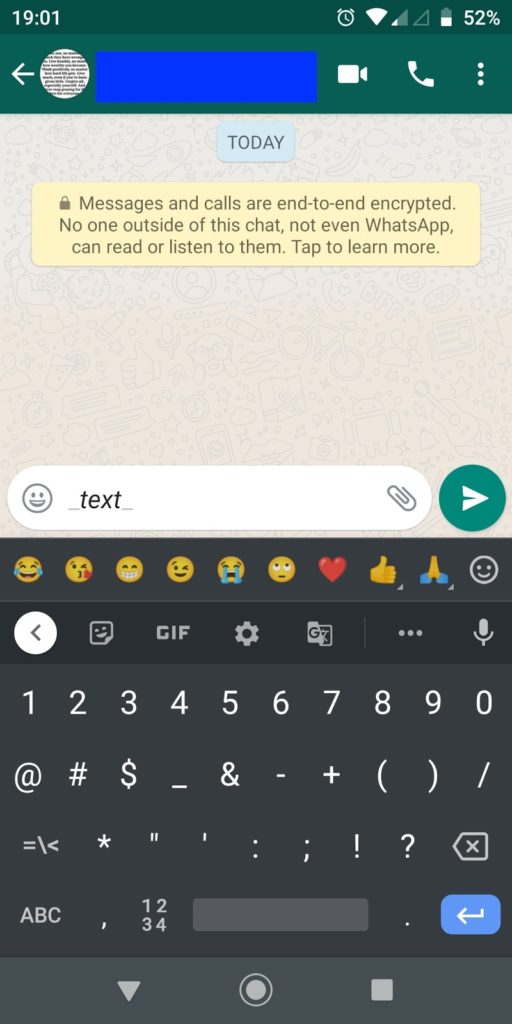
- You shall see what the ITALIC text looks like. If it is as expected, tap Send to the contact with the italic format.
- Yo! Quick and easy.
How to do Bold in WhatsApp?
- Open the WhatsApp app.
- A list of contacts is what you shall see in front.
- Pick the contact (individual or group). The contact wall shall open.
- In the chat console where you type to send the message, put the cursor there.
- Type * symbol (asterisk) at the start of the text. Enter the keyword that needs to be in BOLD. At the end (without leaving a space), but the * symbol (asterisk) again. Preview the format.
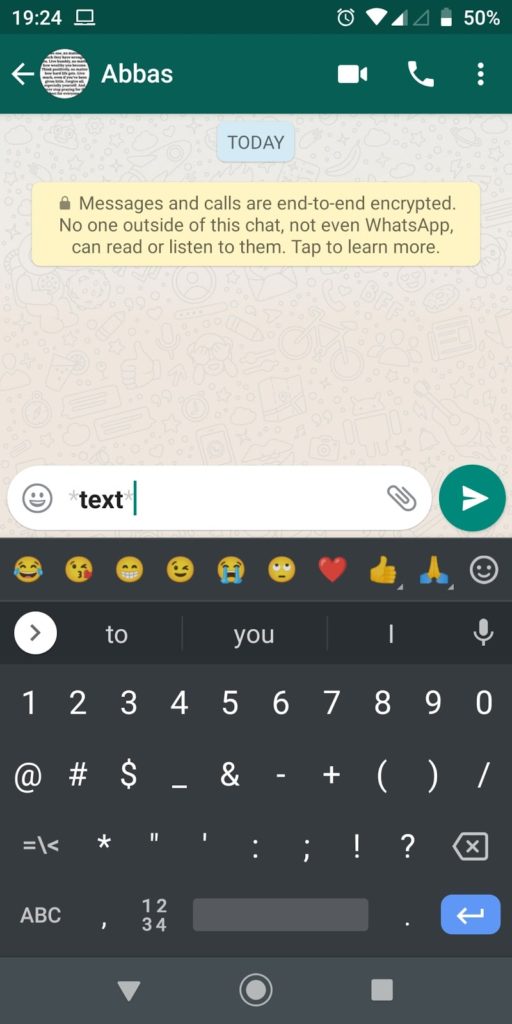
- If all is OK, send the text/message in the BOLD format.
How to do Strikethrough in WhatsApp?
- Open the WhatsApp app. You shall see a contact list.
- Tap the contact or group to start a conversation.
- In the chat console where the customer is shown, type the tilde sign (~), enter the text, and complete it with the tilde sign (~) again.
- Preview the text that had to be struck out.
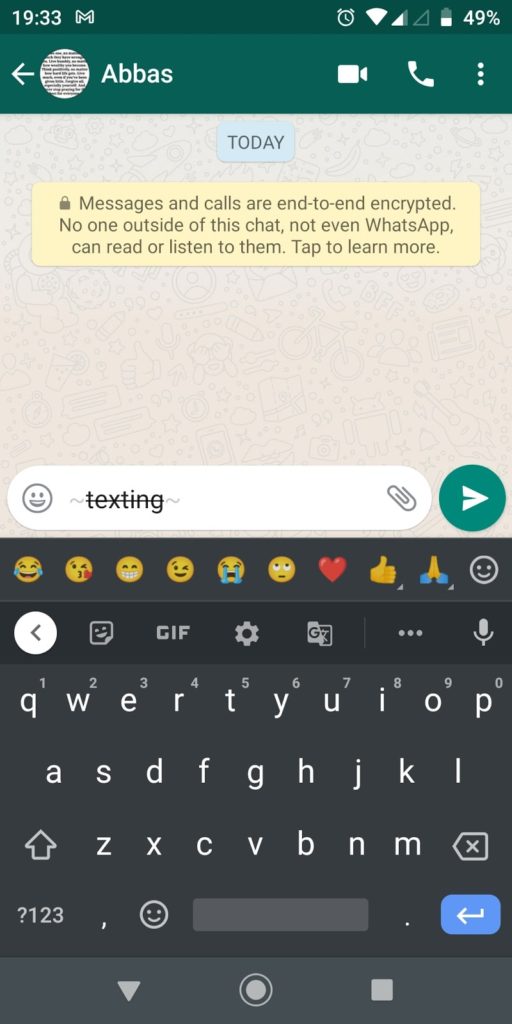
- You are done. See if that is what you wanted. Simple and quick.
How to do Monospace in WhatsApp?
- Open the WhatsApp app. You shall see a contact list.
- Press the contact or group to start the conversation.
- In the chat console where the customer is shown, type the (`) sign/symbol 3 times, enter the text, and complete it with the (`) sign/symbol again by typing 3 times.
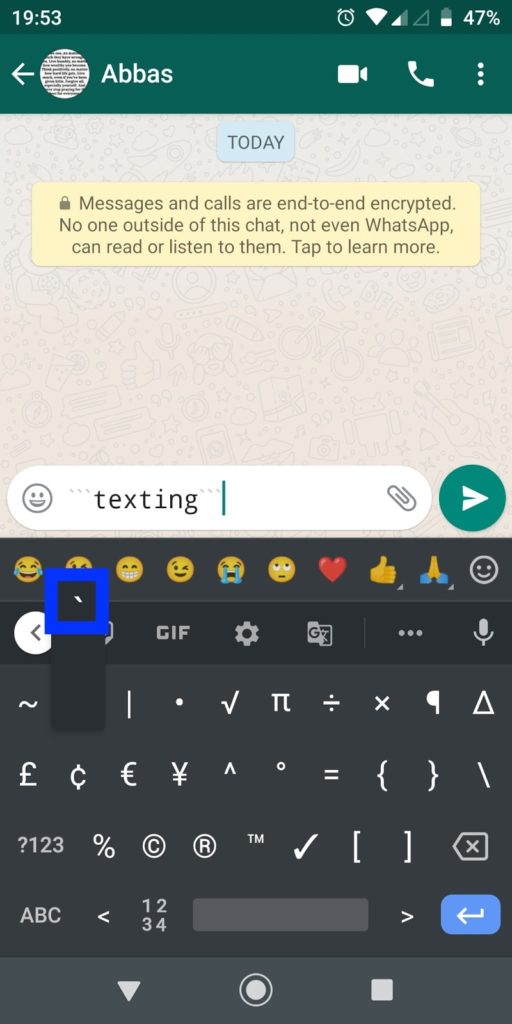
- Preview the text. It is changed to monospace characters.
- Send it if the format has come out correct.
WhatsApp Text Format Combination
Another interesting thing that WhatsApp offers is to use a combination of 2 formats at a time for the message to be shared.
| Combination | Tex format to be inputted | Output |
| BOLD&ITALIC | *_text_* (Enter asterisk and then, underscore at the start and at the end) | text |
| ITALIC&STRIKETHROUGH | ~_text_~(Enter tilde and then, underscore at the start and at the end) | |
| BOLD&STRIKETHROUGH | *~text~* (Enter asterisk and then, tilde at the start and at the end) | |
| BOLD&STRIKETHORUGH&ITALIC | *_~text~_*(Enter asterisk, underscore, and then, tilde at the start and at the end) |
Alternative Way to do Bold, Italic, Strikethrough & Monospace
- Open the app (WhatsApp).
- You shall see the contact list.
- Pick the contact to whom the message is to be sent.
- The chat console opens.
- Type the message.
- Select the entire text (long pressing the text shall show the “select all” option). Pick that one.
- It shall open up the action bar for the text highlighted.
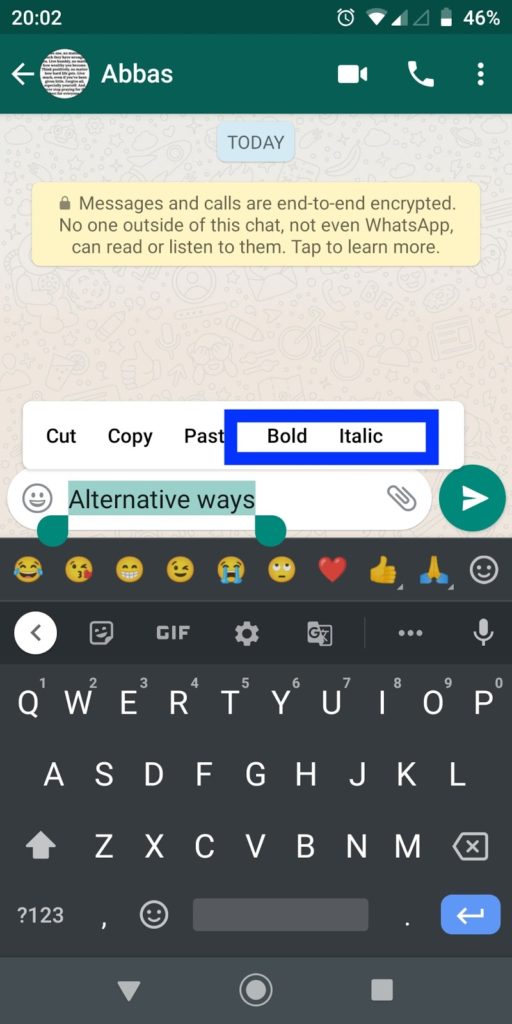
- To do bold, italic – pick the action as desired.
- To do strikethrough or monospace, you need to tap a 3-dot vertical icon available next to the “Italic” action.
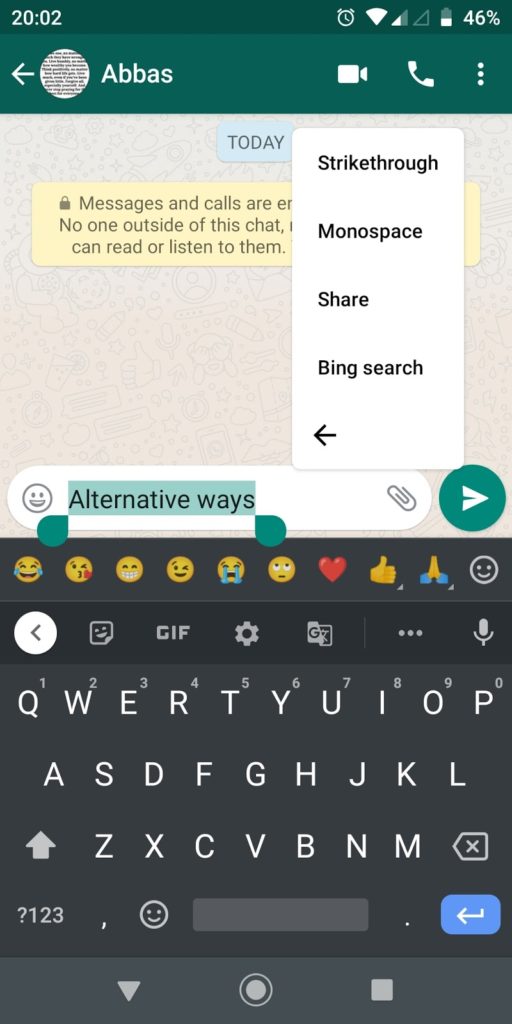
- You shall see Strikethrough and Monospace options.
- Pick the ones and just choose that.
Takeaway
WhatsApp has some hidden features that are simple but very very useful. Above all steps of text, formatting are so quick and easy to use. You know you can read WhatsApp messages without opening them. Keep exploring more like this on StrangeHoot!
You may also like:
- How to Transfer WhatsApp Chat into Signal App
- How to Backup WhatsApp Data [Images, Chats & documents] to PC
- What is WhatsApp QR Short Code & How to use WhatsApp QR Code
- 10 Hidden facts of WhatsApp you should know – WhatsApp Facts
- How to read WhatsApp messages without an open message
Save our QR Code to read this article later