Twitter, Facebook, WhatsApp, Pinterest, and Instagram are the apps that have their relevant to the context. Social Media, Blogging, Chat, and Posts are some of the contexts with these apps. Tumblr has a unique product strategy with blogging and social media offerings. A platform that operates on a dashboard of posts and updates. It’s endless scrolling of updates makes it unique from other apps.
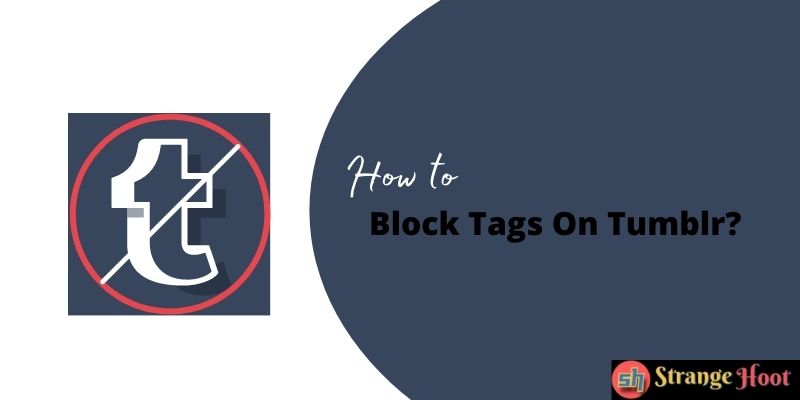
Tumblr is a combination of Twitter and Facebook. Though, there are some unique offerings from it that set it apart.
While creating a post(s) on Tumblr, one can add #tags to the post. The keywords related to the post which is being created add value in terms of publishing the posts to the target user(s).
On the other side, while you are signing up with Tumblr, it asks for some predefined categories and the tags associated with them. Simply it will start showing the posts with the tags you have chosen for the categories. On Tumblr, you can set the filtering of tags for which you do not want to get the posts on the dashboard.
You can quickly block the tags to avoid getting similar posts attached to the tags.
How to Block Tags On Tumblr in Android App
- On the app, you will see the settings icon in the top right corner.
- Tap Account. A list of settings is what you will see.
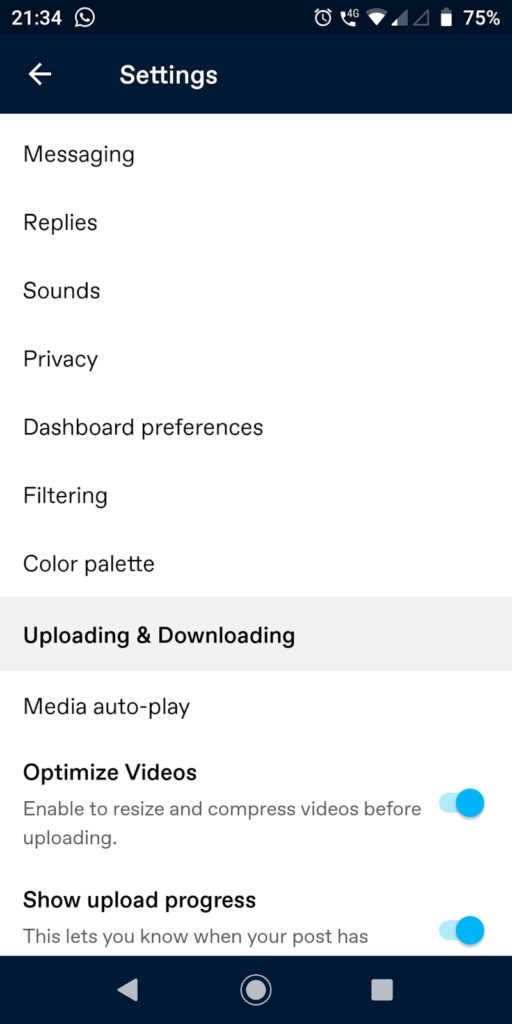
- The 6th option from the top is Filtering.
- Choose that and here you go to what you want to do.
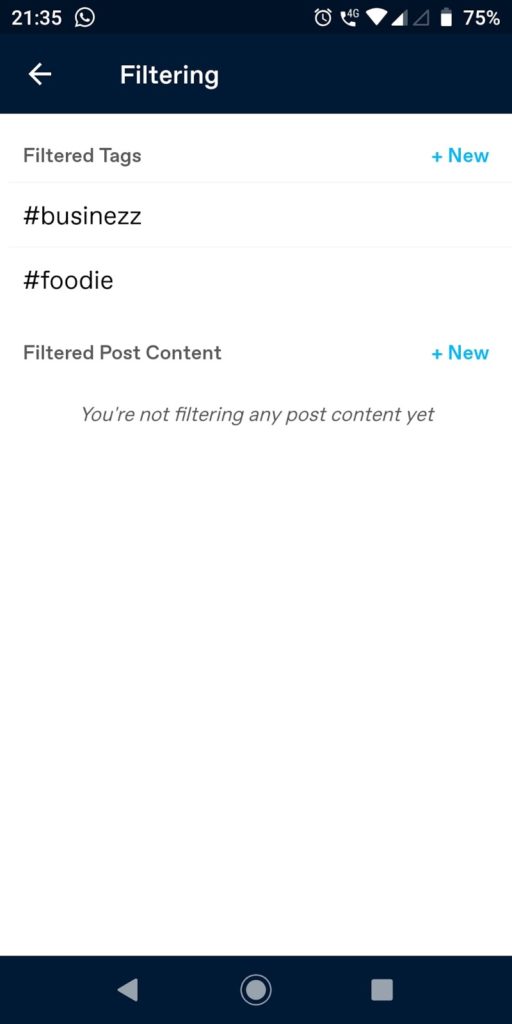
- Tap +New written in Sky Blue color.
- Type the keyword/hashtag (#tag) to bock.
- It will come under the filtered tag list. Keep on adding the tags the same way.
Now, you will start getting the results. The tags you have blocked will start working. You will not see the posts containing the tags you have specified.
It is that simple to achieve.
How to Block Tags On Tumblr on Desktop
- Log in to https://www.tumblr.com/
- Here is your dashboard.
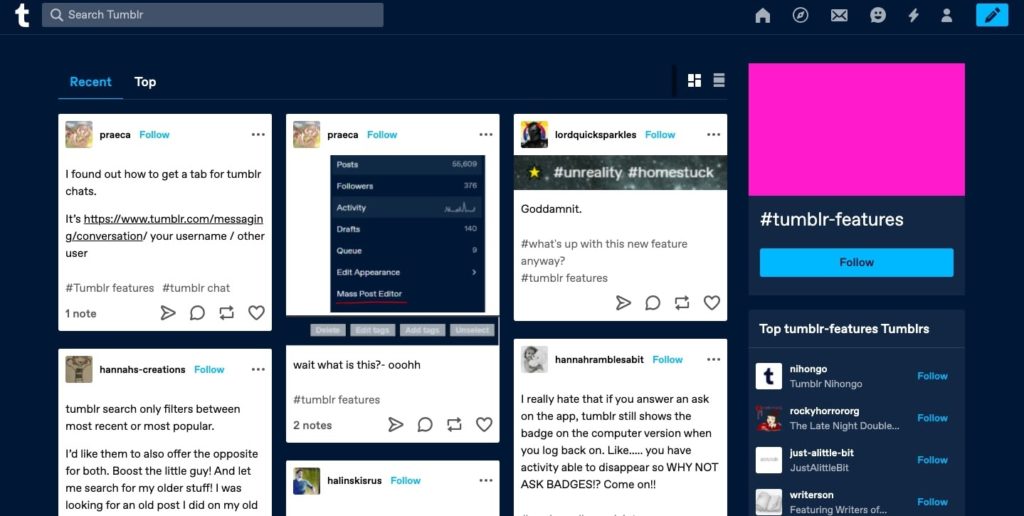
- Locate the user icon (the second one from the left). A menu is visible.
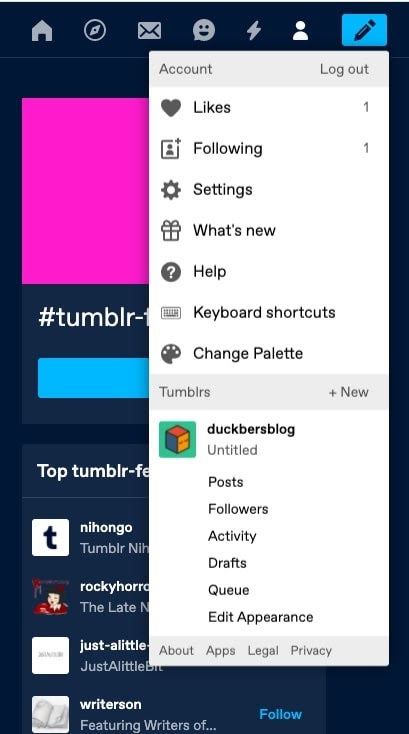
- The 3rd option is in Settings. Choose that.
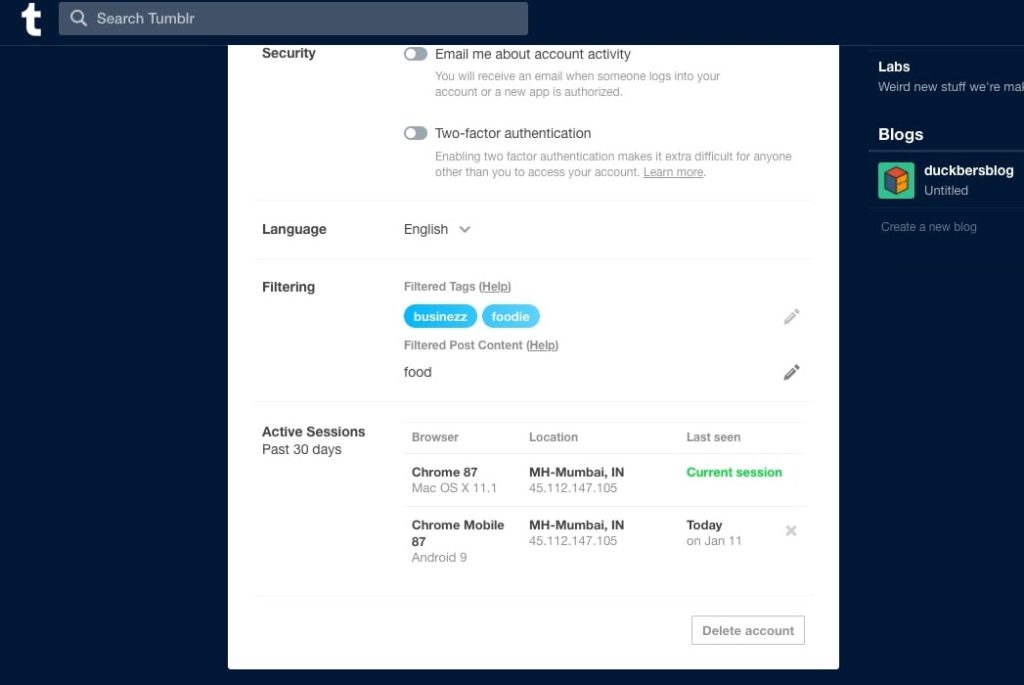
- Filtering is the section you should be stopping at.
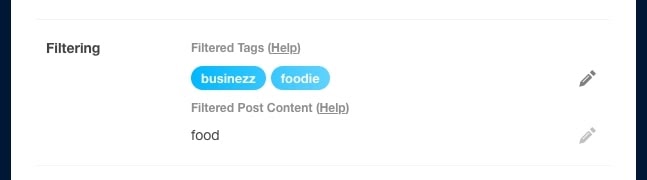
- Tap/Press the pencil icon. A field with the Add a filter section is shown.
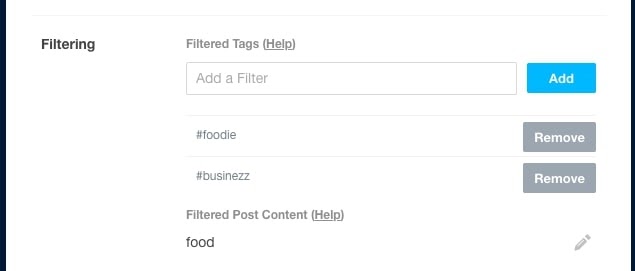
- Type abusive.
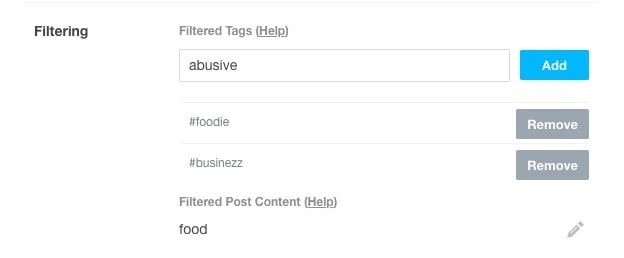
- Tap / Press Add. The tag will be added to the list.
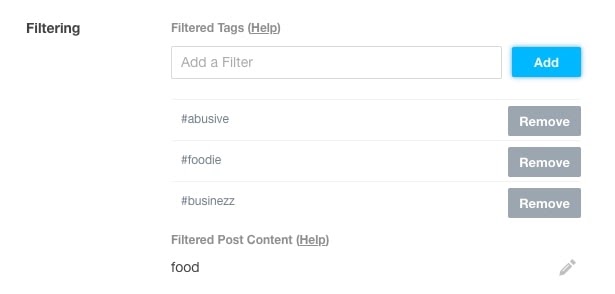
- Do/perform the same steps to add more filtering tags.
- Yo! You are just there.
You have done filtering of the tags via the app as well as your desktop account of yours. By doing this, the keywords you have filtered will not show up in the search also. These keywords are just blocked from the account.
Another feature is to unfollow the post or even block them. If the dashboard is flooded with unwanted posts, you can do the following.
- Open Tumblr.
- The dashboard is in your sight.
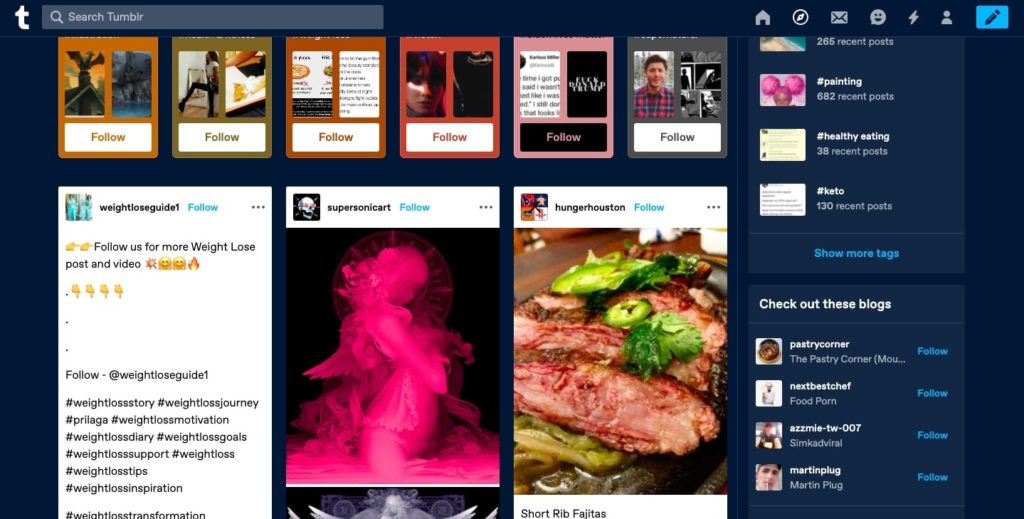
- See the 3-horizontal dots icon on the first post from the left.
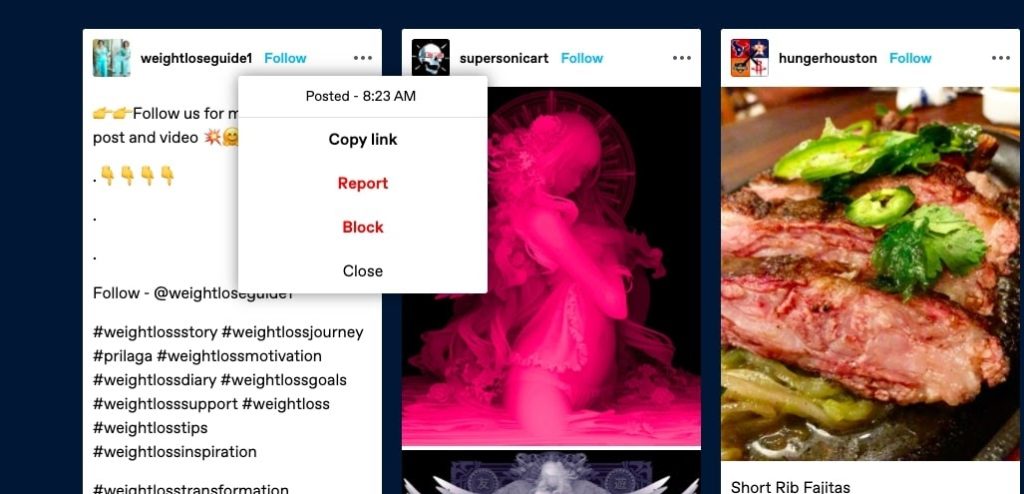
- The post-related menu options will be shown as above.
- Use the Block or Report as per your preferences.
- It is that simple to block the post.
- By chance you have accidentally clicked Follow, you can also unfollow the post.
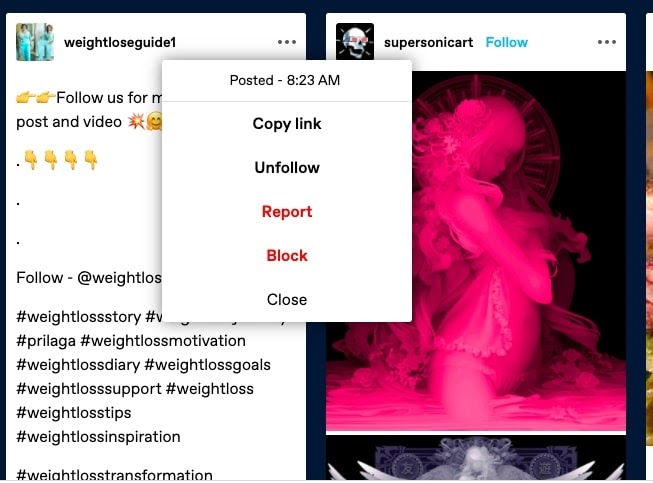
- Unfollow is the option to choose. Just make a choice to stop following the post.
- Close to shut the menu.
You may also like:
- How to Turn Off Comments on Facebook Post
- How to Hide Activity on Instagram
- How to lock Facebook Profile Picture
- How to Unignore Someone on Messenger
