Despite the penetration of social media and instant messengers, the effect of email marketing has its charisma in attracting, converting, and sustaining customers. The world’s most preferred Customer Relationship Management (CRM) Software Salesforce allows email marketing and campaigns with ease.
According to Salesforce Email marketing stats, 56 per cent of businesses plan to increase their email marketing campaigns to attract more buyers. Campaigns are the best tools for marketers.
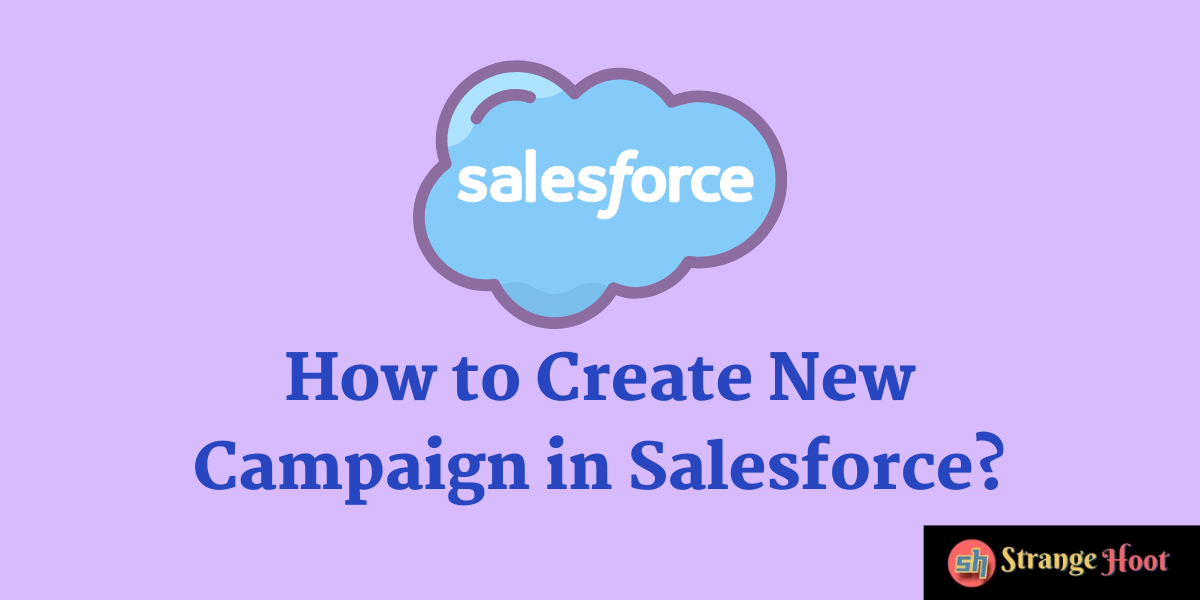
Salesforce campaigns are a convenient way for companies to generate leads because each licensed user company of Salesforce can send 5000 emails per campaign per day. That’s quite a good reach!
This tutorial explains how to create a Salesforce email campaign from scratch. But before that, let us understand what a campaign in Salesforce is.
What is a campaign in Salesforce?
A Salesforce campaign is a marketing initiative that helps marketers track the leads and the success rate of email marketing initiatives. Salesforce campaigns offer metrics that decode the number of leads generated deals closed and the overall success rate of the marketing effort.
Campaign in Salesforce is not confined only to email campaigns. It is a flexible CRM tool that lets users create Social Media campaigns, search engine marketing, and telemarketing campaigns as well.
Also read:
- How to integrate multiple Salesforce orgs accounts
- How to delete CVS account
- How to setup AWS EC2 server
Steps to create a campaign in Salesforce
To get started with creating a campaign in Salesforce, you should add the Campaign feature first. To do this, go to Home and click on the Edit Icon (pen icon) in the top right corner.
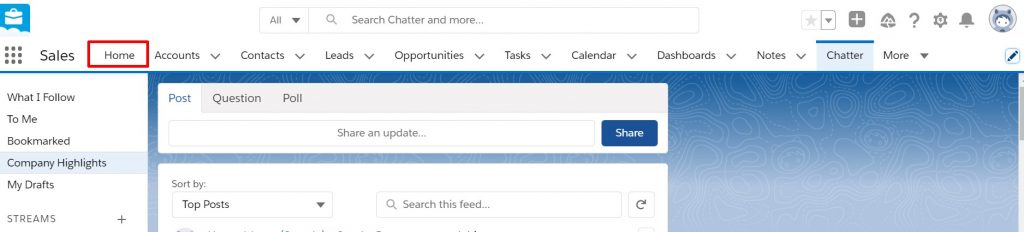
You can see the tab which lets you add App Navigation Items. To create a campaign in Salesforce, we need to add a Campaign feature.
Hence, click Add More Items and navigate to All and Choose Campaigns.
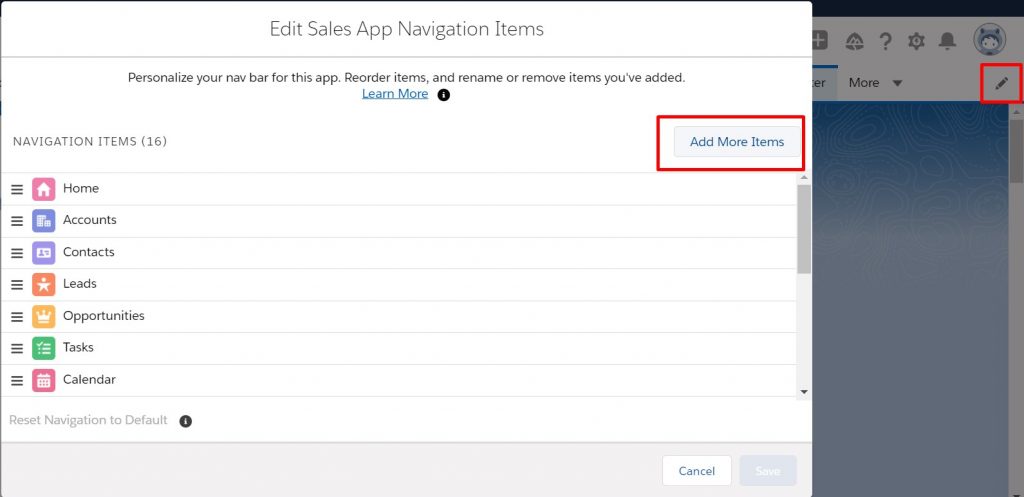
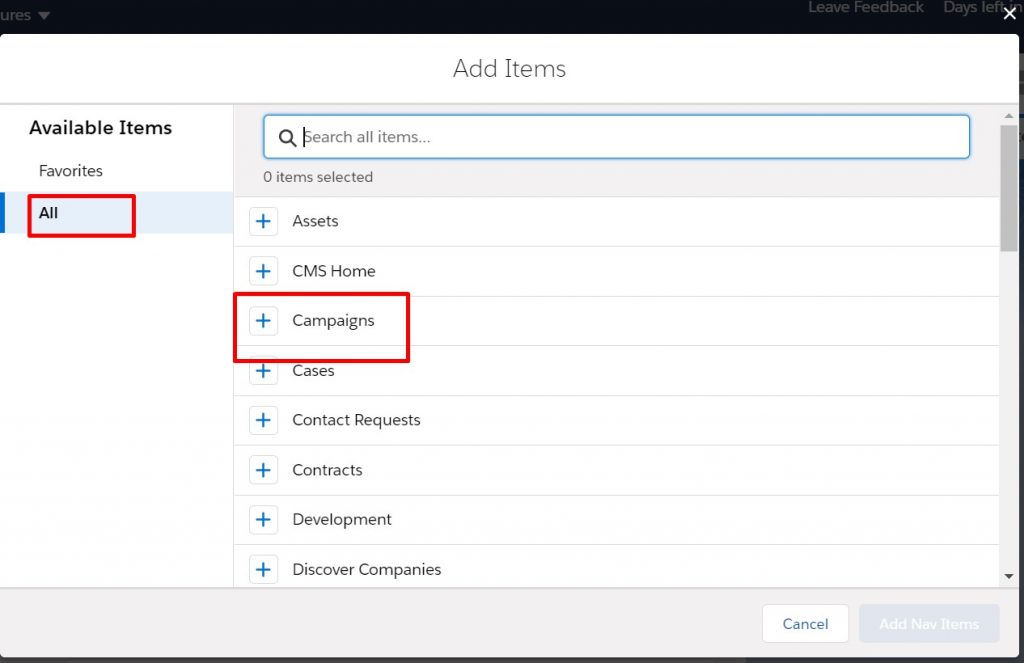
Click Add 1 Nav Item.
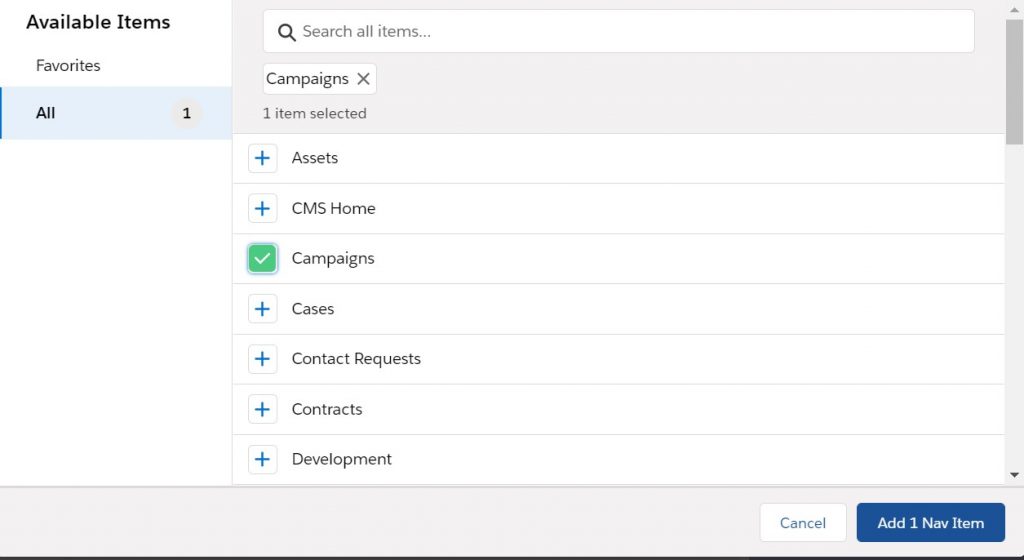
This successfully adds Campaigns to your Navigation Items. Click Save.
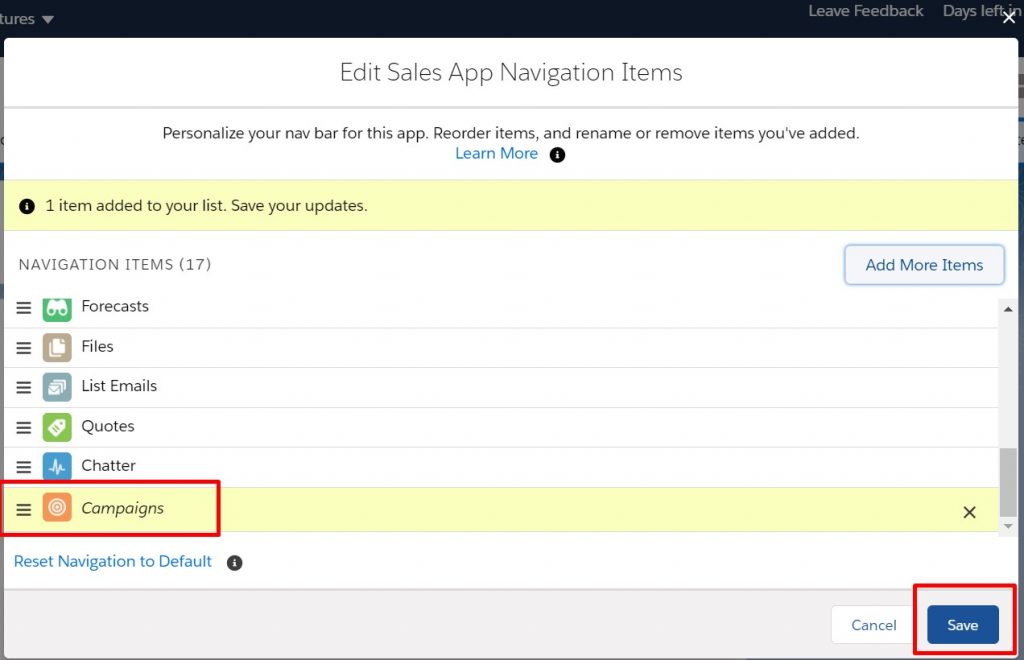
If you already added Campaigns earlier and want to find them, you can search for Campaigns in the main Search Menu (dotted icon) at the Home tab.
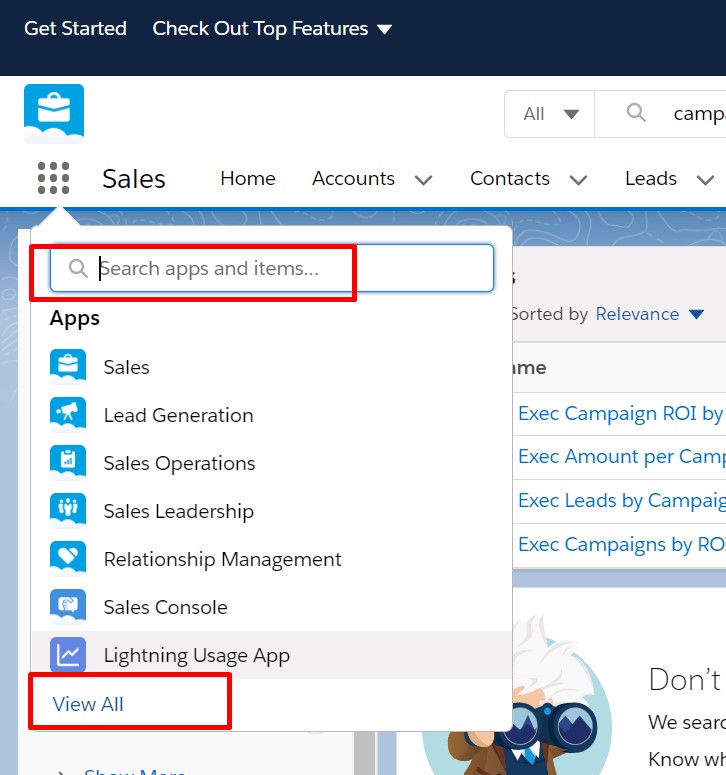
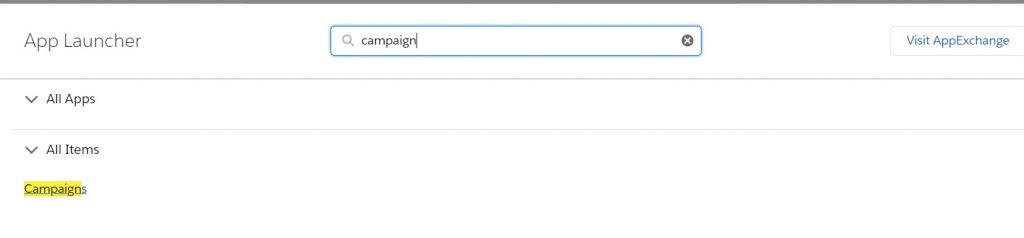
Creating a new Email Campaign in Salesforce
Once you have added Campaigns, go to Campaigns on the home page. Choose New.

As mentioned, you can create varying campaigns in Salesforce. Here we are creating an email campaign. Hence, choose Email in the Parent Campaign drop-down menu.
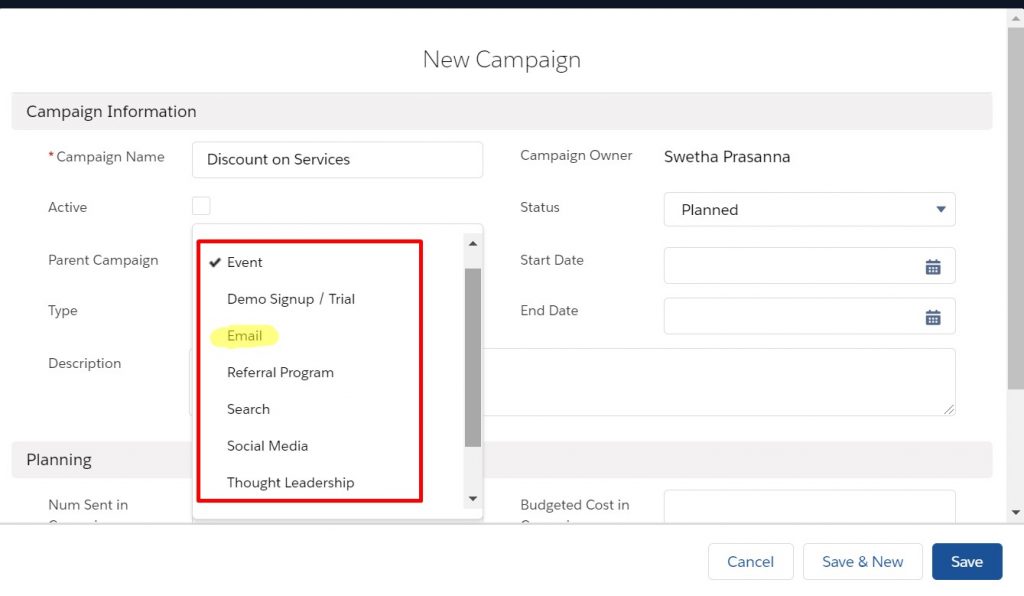
Now fill in the other attributes. Status may be Planned, Aborted, In Progress, or Completed. Here we select Planned.
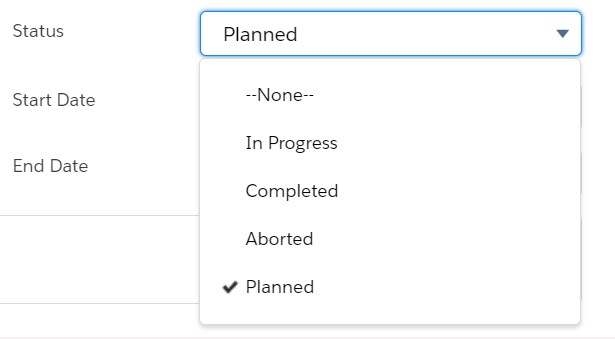
Similarly, fill out the description and the columns in the Planning section. Do not forget to select the Dates of the Campaign. Click Save.
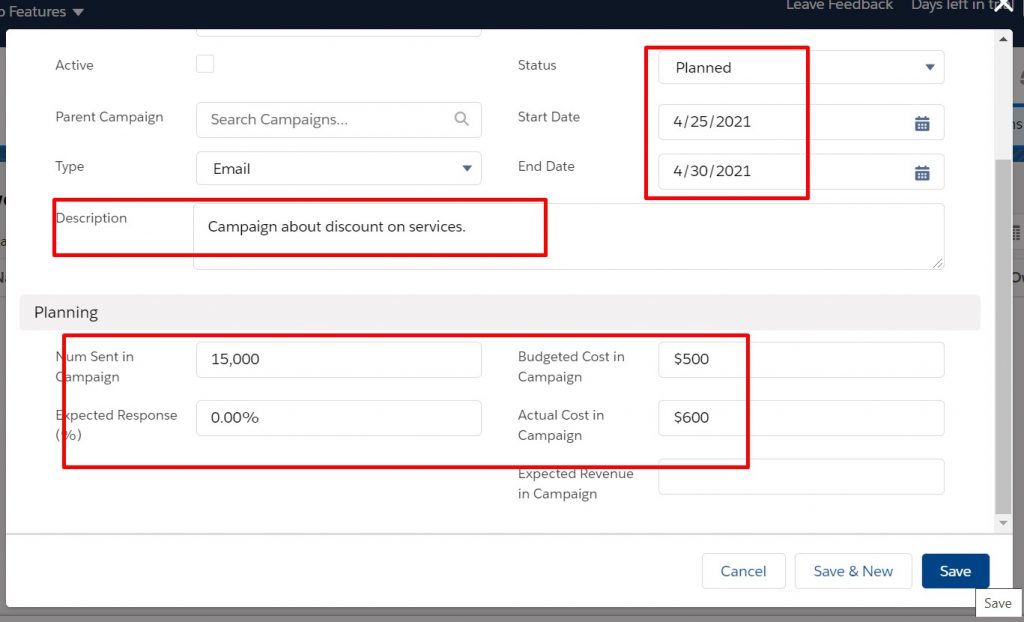
Now is the time to choose the leads to whom you are sending the email campaign. Choose the sender details from the already saved leads or enter new leads and save them. Click Next.
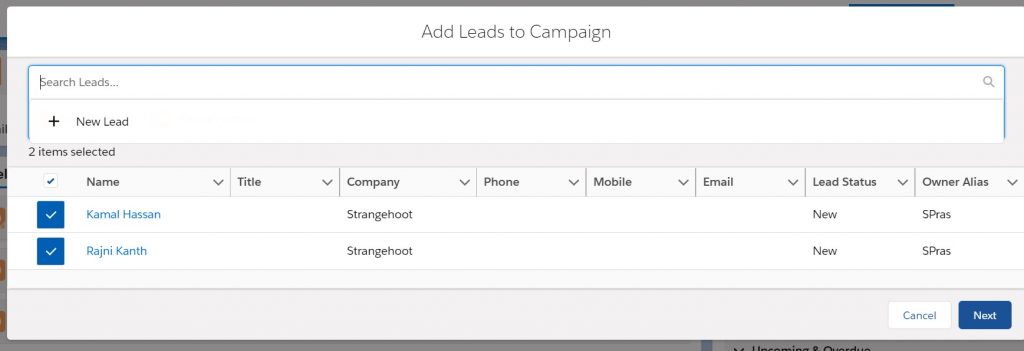
In the next window, confirm the details and click Submit.
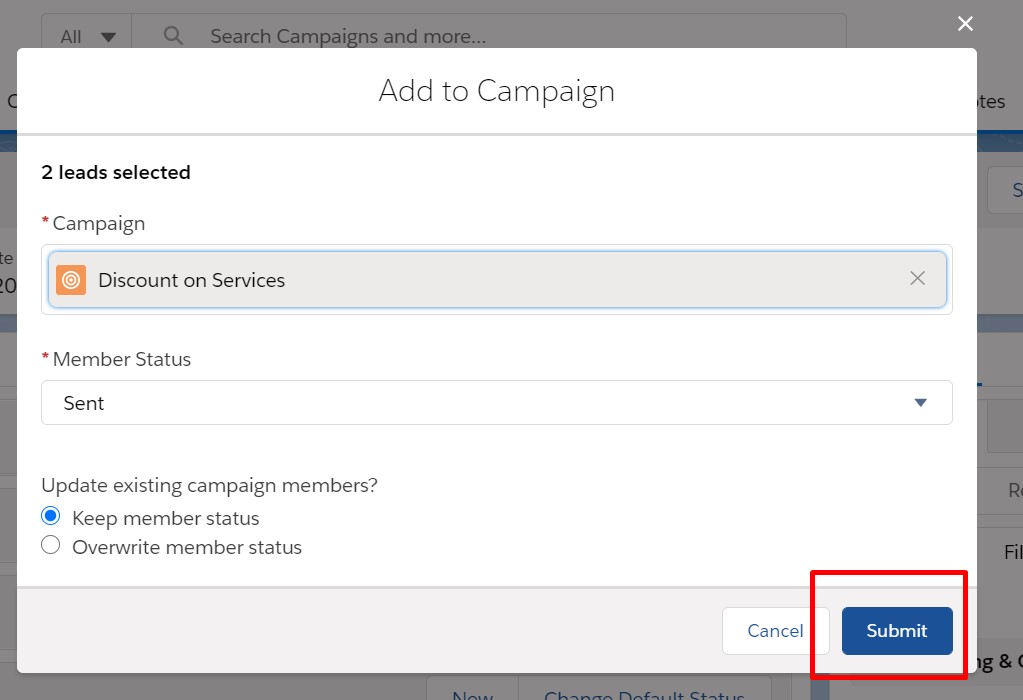
Your Salesforce email campaign is successfully created. Now you should execute the campaign. In other words, time to send the emails to your leads. Enter the personalized email content and then click Save.
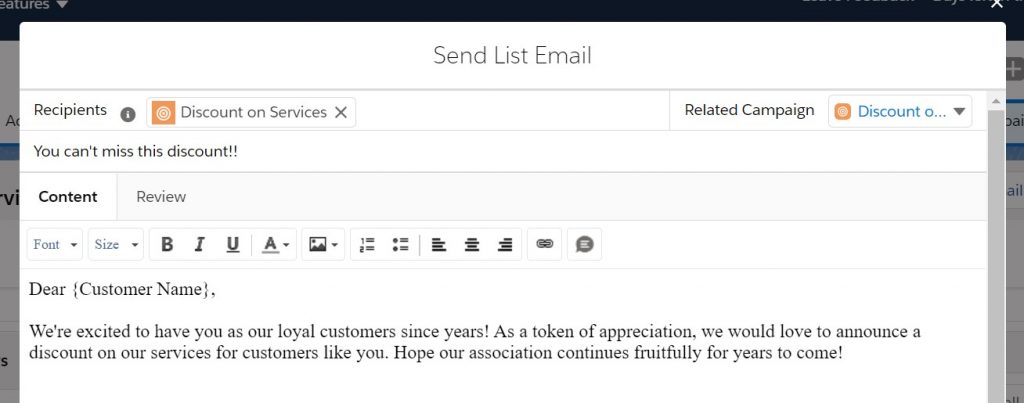
Bingo! Salesforce email campaign is successfully launched.

