Instructions on how to install WoW Classic addons
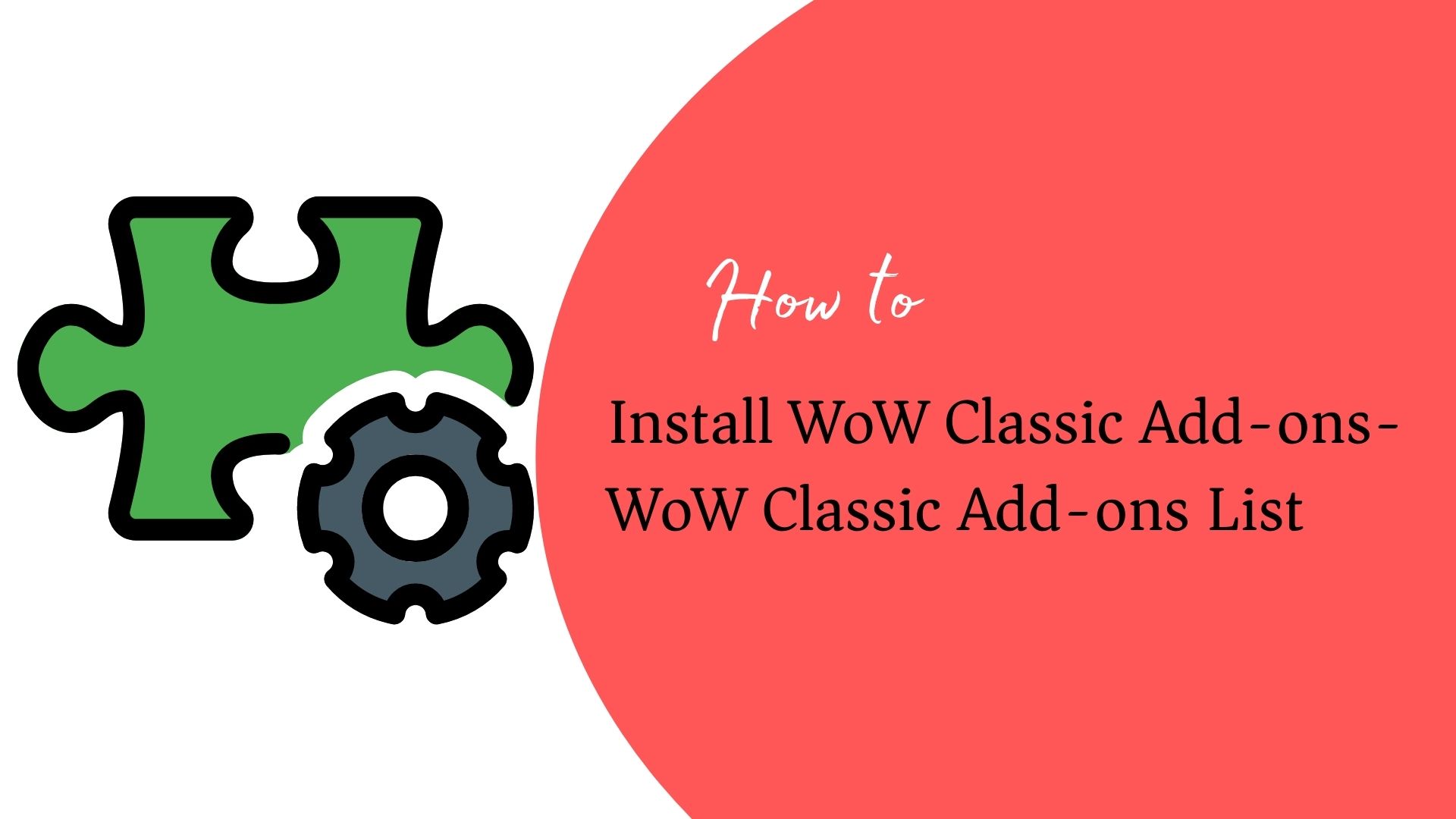
To Install wow classic addons, first, find your World of Warcraft Classic folder. It is named _classic_, and,
if you’re on home windows, the default path to it is c:\Program Files\World of Warcraft\_classic_.
Alternatively, you can start the Blizzard launcher, go to the World of Warcraft tab, and select classic. There will be a blue gear with “Options” next to it under the Classic logo. You can click it, then select “Show in Explorer”. Open the folder that shows, and the “_classic_” folder will be in it.
- Open the _classic_ folder. If there is a folder under it named “Interface”, then open it. If not, create it and then open it.
- Repeat, this time for an “AddOns” folder.
This is where you will put addons. Normally, WoW addons come in zip files, which you will unzip in this location. Make sure that the zip file is not creating its own “AddOns” folder.
If the addon is unzipped correctly, then when you-
- open the addon’s folder, you should see a file with the extension “.toc”. This is the “table of contents” file that will tell World of Warcraft about the addon. If there is no file with a “.toc” extension, then something has gone wrong. Look to see if there are other folders beneath that which do have .toc files (some addons are actually packaged as multiple addons, each with its own folder).
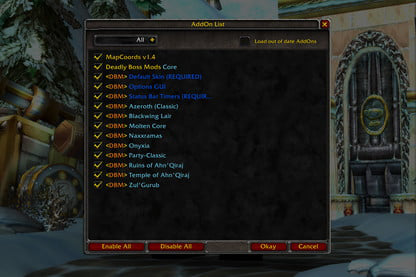
- Start Classic and go to the character selection screen. You should see a button at the lower left that says “Addons”. Click it to see the list of addons that WoW has detected.
You also might get a warning saying that Addons are out of date. If you do, in the Addon list (reached via the Addons button previously mentioned), you’ll see a checkbox at the top for “Load out of date Addons”. If this is checked, WoW will load Addons even if they are “out of date”.
(What “out of date” means is that the addon says it’s for a different version of WoW than the one that’s currently running. You can try running the addon — many of WoW’s interfaces have not changed significantly in a long time, so it might work anyway. At worst, you can always log out, then use the Addon menu to turn that addon off.)
- There’s also an Addon menu available in the game, via the main menu. Hit “escape” to bring up the main menu, then click “AddOns”, and you’ll get to it. You can turn addons on and off there, but for some, you may have to “reload the ui”. That sounds scarier than it is. If you reload the UI, the game goes to the loading screen and loads things again, just like it does whenever you enter an instance, take a boat from one continent to another, etc.
Many add-ons can be configured via the control panel. To get to it, hit “escape” and click “Interface Options” in the main menu. On the left, you should see a tab for “AddOns”. Click it, and you’ll see a list of the control panel frames that addons have added. Click one of them to get that control panel.
List of Top 13 WoW Classic Addons
- Deadly boss mods add-on – The last come upon helper (for retail) to offer you combat the information that is easy to method at a glance. DbM targets recognition of what is taking place for you, and what you need to do approximately it. Lethal boss mods (dbm) is a famous addon that assists players in tracking and reacting to the numerous boss mechanics one might come across at some stage in a dungeon or raid in global of warcraft. One of the maximum critical features of dbm is its warnings made mainly for each boss come across to
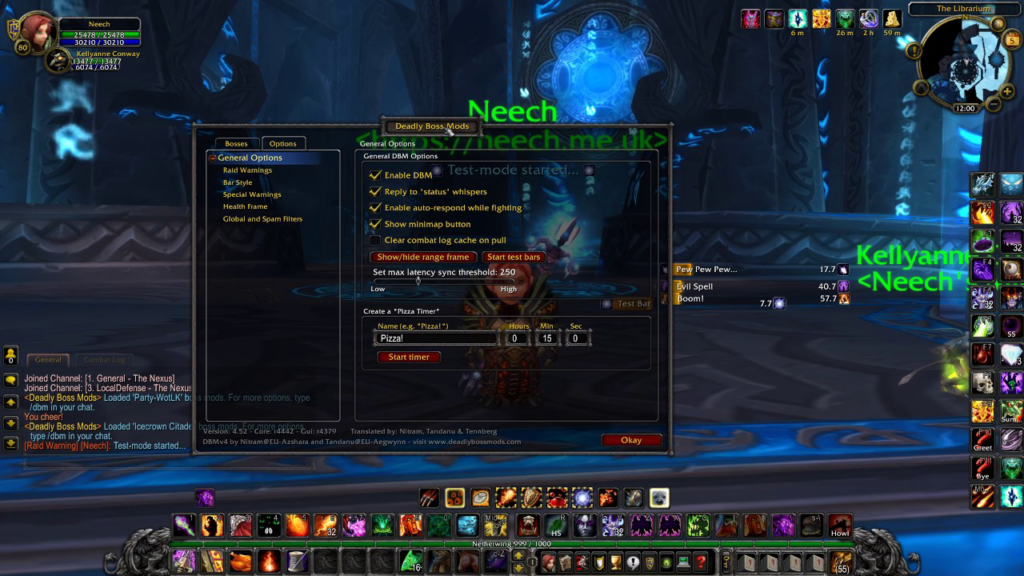
alert players on how to react to positive mechanics or boss competencies. Those warnings seem in a spread of methods along with popup textual content and sound results. Dbm may even have your man or woman say facts, announcing to other players which you are affected by means of something like a debuff and often with a countdown or goal marker.
Warnings trade relying on the condition, with extreme mechanics having more attention-grabbing outcomes such as the screen flashing or a louder sound effect A few warnings are extra specialized too, which include playing a legitimate that tells you to move away from others when receiving a debuff that could damage the raid. There are even warnings unique to the player specialization, caution healers when to dispel, and tanks whilst to taunt. These features can’t handiest help increase your focus and reaction times, however additionally help in effectively doing mechanics you’ve got forgotten or have no longer seen before. One of the most crucial capabilities of dbm is its warnings made especially for each boss encounter to alert players on the way to react to sure mechanics or boss skills. Those warnings appear in a variety of approaches consisting of popup textual content and sound outcomes. Dbm will even have your man or woman say facts, announcing to other players that you are affected by something like a debuff and regularly with a countdown or goal marker.
- Auctionator Add-on – Installing WoW classic auctioneer addons appear to be a reasonably intimidating process for plenty of gamers. In case you smash it down and make sure you’ve got placed the whole lot beforehand it’s a fairly smooth and brief technique. However, if you no longer want to debris with it please recollect the use of an add-on purchaser.
- Auctionator Addon includes Features-
Whilst buying, presentations sorted auctioning listings along with details which include individual object rate and stack length. When selling, shows present listings on the auction house for rate comparison. Clean auction management with automated price comparisons. Let’s in a full test of public sale house and report ancient object charges
- Question Addon- Questie is a quest helper for WoW: classic. It offers icons to the map for the quests on your log and indicates what quests you can pick out. It’s not a guide, but we plan to feature integration for any conventional manual add-ons to make sure they work nicely with questions. The current question version is wanted through the way of every person in the party for it to work, tell your gamer friends to replace it!
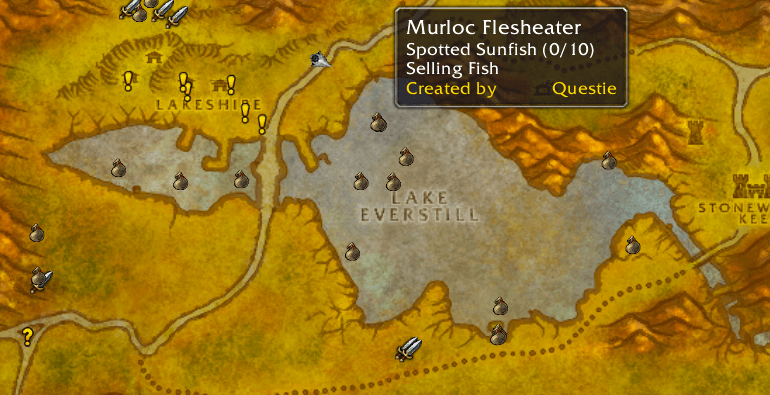
- Omnicc addon- omnicc is an addon that provides text to items, spells, and competencies that are on cooldown to suggest after they will be prepared to apply. In other phrases: it turns all the identical vintage analog cooldowns into virtual ones. There are a number of options you can fidget with, from font length to colors and scaling. However, gamers have yet to mess with these, Gamers discover this addon works properly out of the field. Even though there is an easily visible cue to cooldowns inside the default UI, Gamers found that having big numbers at the spell icon, counting down for gamers, allows time things. Combined with the swing timer from quartz, Gamers hardly ever pass over an opportunity to cast a spell or use a cooldown. (besides within the arena, where gamers are reputedly the meals of choice for each magnificence).
- Details! Damage meter add-on- It’s far maximum commonly used to view harm according to second and recuperation in step with 2d numbers when in instanced PvE or PvP along with raids or arenas, however, has many other capabilities and makes use of. It additionally has customization options so that you can personalize both how it behaves and the way it appears. This manual gives a fundamental evaluation of the center features and tools information and the way to use them in addition to reasons for the customization options.
- Leatrix Plus Add-on- Leatrix Plus Is an efficient and modular addon that gives lots of first-rate existence enhancements to beautify the default gamers’ interface in shadowlands. A few options have little configuration buttons after them for additional configuration. Which include features –
prevalent organization coloration – make raid chat textual content the same color as birthday celebration chat textual content. Use magnificent colors in chat – display character names in the elegant shade in the chat window. Current chat window – open the latest chat records in a duplicate-pleasant window. Growth chat history – increase chat history from 128 lines to 4096 traces
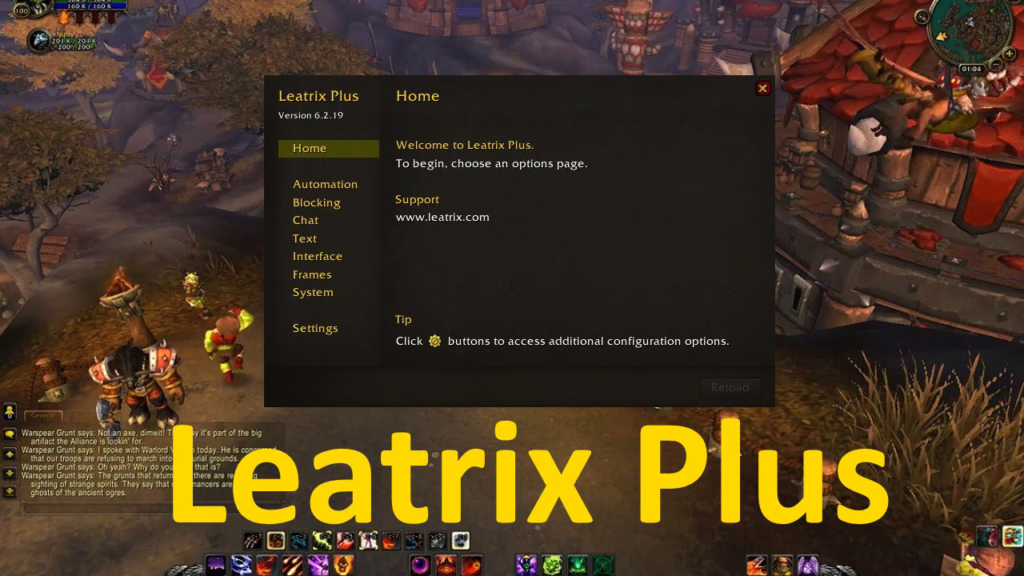
- Exorsus Raid tools Add-on- It’s first-rate having the potential to check equipment, capabilities, and everything else that turned into just mentioned. Flasks, potions, boom runes, and additional? Yep, ert lets in you to do simply that. Need to see who for your raid is the usage of a flask? Click on the button. What approximately someone using a meals buff feature? Click on the button. Runes, vantus runes, and buffs? Button, button, button with the literal click of a button, you may see exactly who got here organized and who didn’t. Ert also lets you to look at potion and healthstone usage, too, so that you may be sure everybody is leaving nothing at the desk at some stage in an md combat.
- Simple Map Add-on- A totally simple addon that makes the world map smaller and eliminates the black heritage the addon additionally fades the world map while you begin shifting. Use “/smfade on” or “/smfade off” to show on or off the fading.
- PitBull Unit Frames 4.0 WoW Classic Add-on-
Real mob hp values in case you additionally deploy actual mob fitness. Length on auras. Cast bars for others. Threat bars if ThreatClassic-1.0 is available (provided by ClassicThreatMeter, Details!, and some others).

- Shadow Unit Frame Add-on– Each body can still be manually placed wherever you want, but this offers you a manner of without difficulty anchoring and shifting frames around while not having to apply a ruler. Gadgets and modules can be enabled or disabled based totally on the form of the zone you’re in. Shadowed unit frames come bundled with libclassicdurations for debuff durations. Shadowed unit frames in wow classic capabilities- there’s no consciousness body. Information about the hp of enemies isn’t always available, and they may display as a hundred hp. Cast bars for anybody however the participant himself aren’t available. Debuffs haven’t any duration information.
- Classic Threat Meter Add-on– Essentially, enemies in wow determine who to assault via identifying who is the maximum threat based on the capabilities you use. What omen classic threat meter does is offer correct values of your organization’s relative hazard degree on individual enemies so that you can see while you are at risk of pulling aggro (or if you’re subsequent on the snack list in case your tank bites it). This information is typically most effective and important in raids, wherein the handiest tanks can live on aggro, but it is beneficial for any multi-participant scenario.
- Healcomm Add-on– Healcommclassic is a raid addon that makes use of healcomm (libhealcomm). In case you use a raid frame replacer like shadowed unit frames, vuhdo, healbot, etc., it ought to have healcomm (libhealcomm) constructed into it already.
Searching out a few super conventional wow addons?
One of the functions that have modified dramatically on account that international of Warcraft was released nearly sixteen years in the past is how lots of gamers are inclined to modify the primary consumer interface to streamline the enjoyment and eradicate even the smallest inconveniences.
In vanilla WoW classic, the player additions to how WoW looked and gave them feedback, and information were very limited. Some offered a svelte way to report additional information across the top or bottom of the screen there furnished small, discreet windows with additional shows, whether they were for particular WoW classic addons, or to track an object that was obscured within the default UI. Nowadays players tweak almost every part of the game’s interface. All-in-one programs along with Elvui trade the whole thing from the minimap and spell bars, to harm and recovery numbers, and even the chat logs.
Read: How to Reopen Closed Tab in Chrome, Firefox, Opera

