Most often we find the knowledge we gain does not sink properly. You learn the theory, which is good but seeing while learning cement the knowledge. Screen recorder brings your knowledge to life.

Get started with the world’s best 20 screen recorders.
1. OBS Studio: Open Broadcaster Software
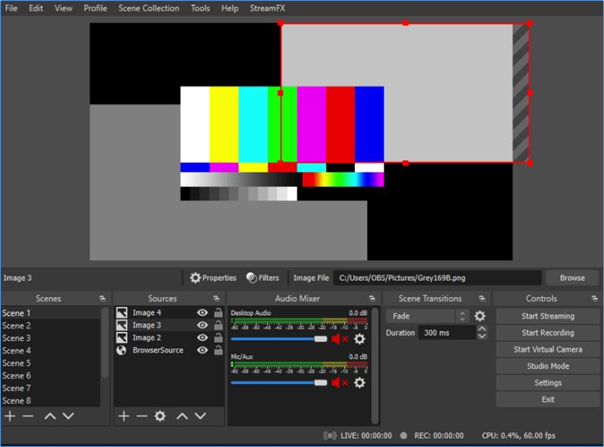
The screen recorder enables you to capture screens from many source inputs. It records Windows and webcams and uses browser window texts and images. Create unlimited multiple screens. Seamlessly use transitions to toggle between the screens.
It offers an audio mixture with pre-source filters. It is easy to configure. You can add additional sources, copy current sources, and fine-tune audio properties with ease.
Modular Dock User Interface empowers customize the layout. You can choose an array of customizable transitions to add when you move from one scene to another. Customize the hotkey for almost every action.
OBS Studio Advanced Features:
The studio mode helps preview scenes. Offer the last touch in preview to ensure we perfectly tune them before going live.
Use Multiview to monitor 8 different scenes. Add cue or transition with a hotkey.
2. Flashback Express: Best Free Screen Recorder for Windows 10
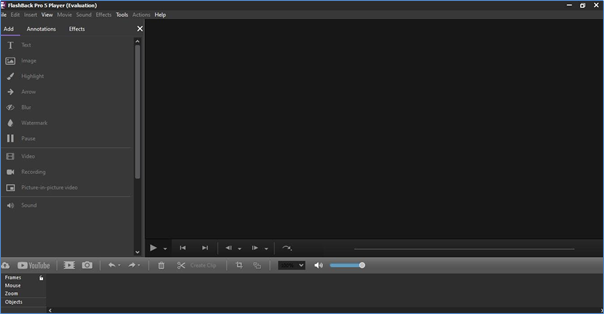
You can download the recorder for free for trial. The software offers two variants. You can download the Flashback Express for recording your computer screen and for the editing suite, you need the Flashback Pro.
You can grab footage from the webcam and overlay it on screen recording. There is no limitation on the time while you record a movie. Add texts and images, and Apply effects to your video and sound.
It will start the screen capture for the program you want to record at a pre-set time and date, no need to start the recording manually. During the recording, you can even adjust the image resolution. You can set the file size for the recording output and hide icons.
Capture a quick clip of a tutorial, or record from the webcam and the sound. The pro allows trimming of footage to make clips. The recorder allows you to add the title, captions, and stock images to the recorded video. Attach music soundtrack and personalized voice-over.
Flashback expresses advanced features:
- Record full screen, window, and select a region
- Grab the webcam as you are recording
- Attach voice-over during recording
- No limit recording for movies
- Share on YouTube or store it on your local disk
3. Apowersoft: Free Online Screen Recorder
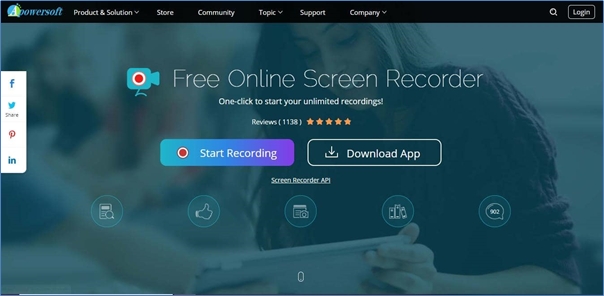
Access the web version of the software, no need for the full software to download. Let the record button get you started.
It accepts all formats for the video output. Record everything on the screen like tutorials, live shows, interviews, etc.
It is a simple recording platform with no length or time limit of recording. It is a customizable screen capture. You can record the audio along with the video synchronously. Grab webcam footage to overlay while recording and perform a real-time edit.
Apowersoft advanced features:
It supports all formats for the video output. Use automation during recording. Download it to your local storage or upload it on social platforms like YouTube. With a simple interface, anyone can easily understand and use it.
4. Movavi: One-Click Screen recorder Studio
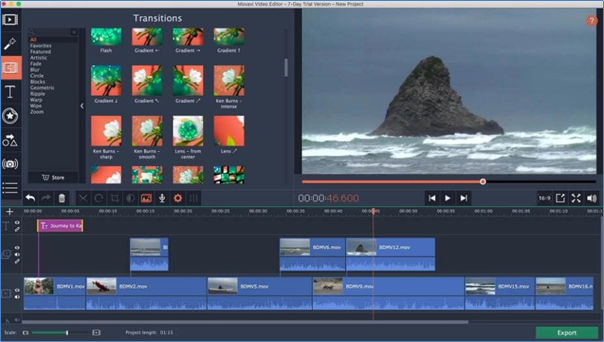
The screen recording suite records all activities and events on your screen. Grab the videos on screen while streaming online.
Steps for recording
- Adjust the recording area and the recording settings
- Grab the buttons to start the audio-video recording.
- Press the record button and recording gets underway on your desktop
- Save the video and edit it by using simple tools to achieve perfection of the output
- Save the edited file in the chosen format
Movavi advanced features
- Screencasts creation. Add sounds with a microphone Add webcam footage. You can record system sound and record the screen synchronously or separately.
- Set up a date and time for recording.
- You can display the keystrokes to your audience. Show the mouse cursor movement in the recording.
- As you record, to explain better, you can draw on the video making it exciting and engaging.
- Record external sound using a microphone. You can record sound from the computer separately.
- Add webcam output to record the screen and take snaps using a webcam.
5. Bandicam: Best Screen Recorder Works With Windows
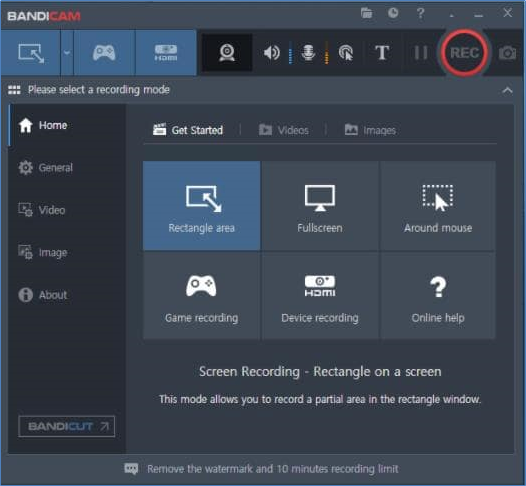
The lightweight screen recorder can record anything running on the desktop. Either record a portion of the full screen or just the window. You can record the games that use graphics. It records high-quality video and maintains almost the original quality even after compression. Bandicam can record the computer screen, game, and device.
Bandicam Advanced Features:
- Draw on the video during recording
- Create an outline of the screenshots and the video.
- Record you while recording the screen
- Set a specific date/time or the frequency daily/weekly for recording
- Synchronously records voice, audio, and system sound
- Add a mouse cursor or simulate a click effect and animate on recording
6. Screencastify: Screen Recorder Extension for Chrome
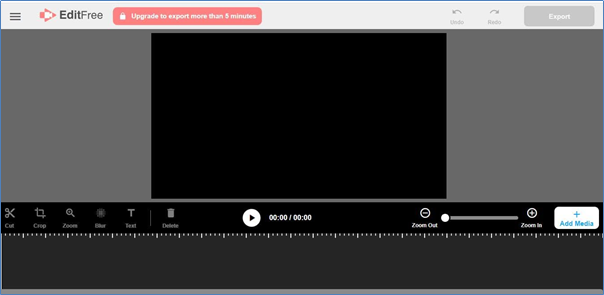
The free recorder captures screencasts. Access the recorder by adding it to Chrome. Being one of the simplest screen recorders, teachers, students, corporate executives, and individuals can use it.
Screencastify advanced Features:
- Quick in capturing the entire desktop, current browser tab, or even webcam output.
- Add Webcam footage to your recording
- Add voice-over by narrating via microphone
- No internet connectivity, record offline.
- Add attention by using a mouse click, pen effects, highlights
- Share in a flash by auto-saving, share the link on YouTube,
- Export in as an MP4, GIF, MP3 format
7. Record Cast: Free Online Screen Recorder & Video Editor
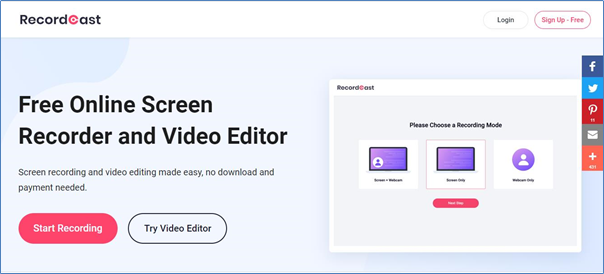
No need to download or pay anything.
Why Record cast?
- Free, no payment required. You get high-quality video recorded with no watermark.
- You don’t need a Software download or executable file download. Use the web version and record with a click of a button, No extension is to be added to your browser.
- Flexibility to choose a certain area of the screen or the full screen for recording. Capture the window, browser tab, or input from the webcam.
- The video editor helps you improve your recording by adding titles, annotations, and more options from the built-in tools in the video editor.
You can improve learning by creating effective tutorials, boosting business communication, and producing amazing videos with your creativity.
Record in 3-steps:
- Press the record button to capture the screen
- Adjust the settings of the video
- Once the recording is complete, you will get the download option to save the video and do the editing
8. Screencast-O-Matic: Capture, Create and Share Screen
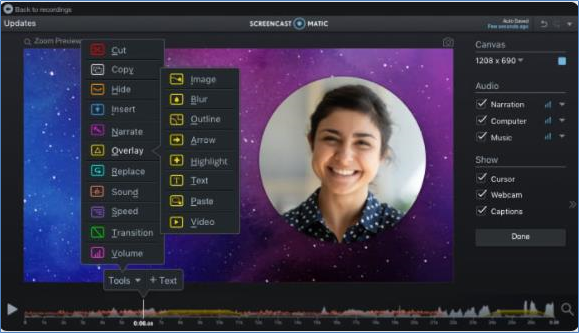
You can use Screencast-O-Matic to help you communicate using videos. Encourage blended classroom learning with effective videos. Teachers can share assignments and feedback with students. Create videos for corporate teams faster for clearer communication. You can use eLearning videos for coaching, training, feedback, marketing, training, and demo. You can generate videos fast and manage content efficiently to collaborate with your team. The software empowers leaders to capture videos and share their stories, hobbies, memories, and encourages gameplay. The built-in tools in the editor help make videos by enhancing effects to share with your friends and family.
Screencast-o-Matic advanced Features
- Screen recorder you can use for free
- Create creative videos with the editing suite
- The editor offers a repository of built-in stock footage of video and images and music. The stock library help increases the artistic value of the videos.
- Add arrows, and texts, simulate mouse cursor and click effects.
- Upload the video recording or share the link
- Custom thumbnails to customize video player
9. Debut Video Capture: Record Video from Webcam, Screen for Windows
It empowers you to record any video by capturing it from a Video source with a webcam, desktop, recording device, screen, or any video input device within minutes of downloading. You can add video and color effects, and find and play recordings.

Debut Advanced Features
- Record Webcam or webcam as an overlay
- Add text overlay, captions, and timestamps to videos
- Capture from network IP camera and any other devices or sources
- Supports all video formats
- Add webcam overlay to record screen and webcam simultaneously, add video capture features, record videos in any format
- Add captions with a built-in text editor to capture videos
- Adjust video color settings and effects to your videos
10. ShareX–Open Source Software for free Screen Recording
It is for users looking for free screen recording software. It is open-source customizable software for easy screen capture and sharing.
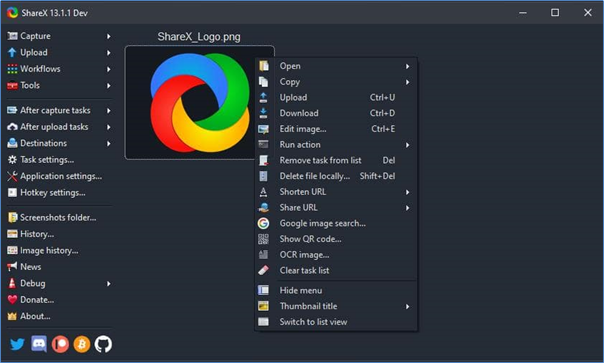
ShareX advanced features:
- Fullscreen
- Monitor menu
- Last Capture
- Scrolling capture
- Active window,
- Region Capture–Rectangle/Ellipse/Freehand
- Custom region
- Screen recording
11. Camtasia Screen Recording–All-in-one Screen Recorder & Video Editor
You can use the screen recording software for Video Tutorials, Explainer videos, YouTube videos, Instructional Videos, How-to videos, meeting videos, marketing and promotional videos, record webinars, presentations, live chat, demos, and training videos.
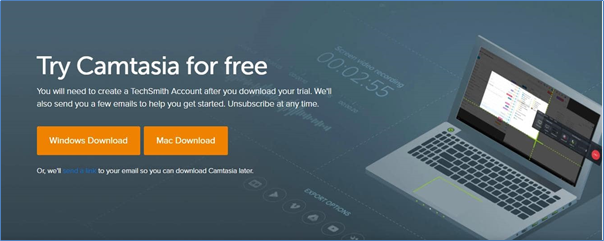
Camtasia makes you feel super confident while making your first video as you can access everything you need to produce a high-quality professional video. It is super-fast that enables you to start fast.
It is easy to learn with templates and add a few effects to your recording. You can engage your audience more by creating content your viewers love to watch. Create interactive videos to make them engaging for the audience.
Camtasia Advanced Features
- Templates to make it easier to create new videos
- Built-in Packages help you share templates, libraries, themes, shortcuts, and favorites to share in a single file.
- Access most used tools and effects stored in favorites and presets
- Record everything you need, from computer screens to websites, videos, software, PowerPoint presentations, or tutorials.
- Editing on Camtasia drag-and-drop editor is simple and easy. You can add remove, and move sections of audio/video with ease.
- Access Custom pre-built royalty-free assets from the Camtasia library and use them in your video for a facelift
- You can record a region, a specific size, and dimension, the entire screen, a window, or an application.
- Add videos and clips from a web camera to your recordings and videos.
- Record and edit audio clips using the system and computer sound, microphone, or import sound clips from other sources to add to your video.
- You have access to royalty-free music from the built-in library and sound effects to add to your recordings
- You integrate PowerPoint presentations, import media files, connect to iOS, and capture screen
- Add interactive quizzes, and use annotations like arrows, highlights, and sketch motions to make the video effective and engaging.
- Add transitions, animations, Mouse click and cursor effects, and themes to your recordings.
- Instant upload and export to YouTube supporting multiple popular formats.
- You can remove the green screen to replace the background, and insert video footage quickly to give a wow touch to your videos.
- Add audio FX, reduce noise, and adjust pitch & gain, even out audio levels to produce high-quality audio to uplift your video.
12. Loom Screen Recording: Free and easy Screen Recording Software
Top-class clients use loom worldwide. Loom screen recorder is quick to install, easy to use, and free. Loom screen recorder can record screen video messages, cam, and record both in sync.
You don’t need to prepare a calendar to schedule or type a lot of text. Simply send quick videos. Share your fun formats being yourself, as fun or formal, with as many takes you want.
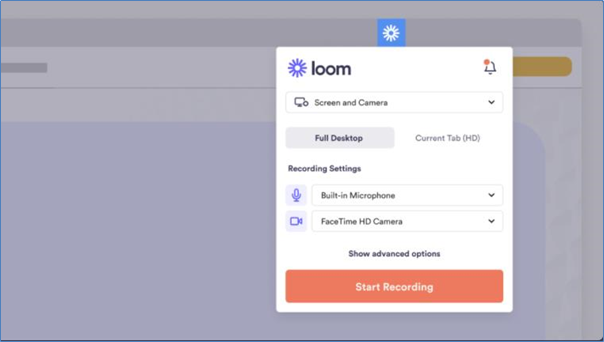
You can build your team project status, weekly priorities, reporting, appreciation, or any team-building activities on Loom. Connect with people via video than text. Get your team on the same page.
Loom Advanced Features
- Share it instantly
- Effortless editing
- Enriched reactions
- Control over-viewing
13. Flashback Pro: Paid Screen Recording Software for Windows
FlashBack Express is only for the live version of screen capture and FlashBack SDK to add screen recording to applications.
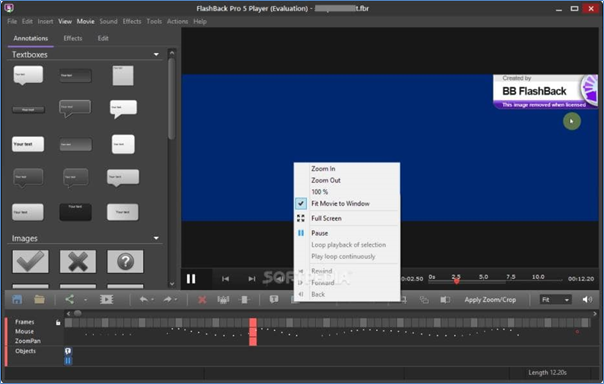
Flashback Advanced Features
You can add arrows, images, and highlights to your screen recording. Add commentary and music.
FlashBack Express allows you to grab a PC screen and webcam footage. Get your audio recorded in sync with recording the screen. No limit on movie recording and sharing or uploading on YouTube.
14. ActivePresenter 8: All in one Screen Capture, Presenter, and Editor
This powerful screen recording offers an editing facility. The best tool to record screens, video editing, and create content for tutorials.
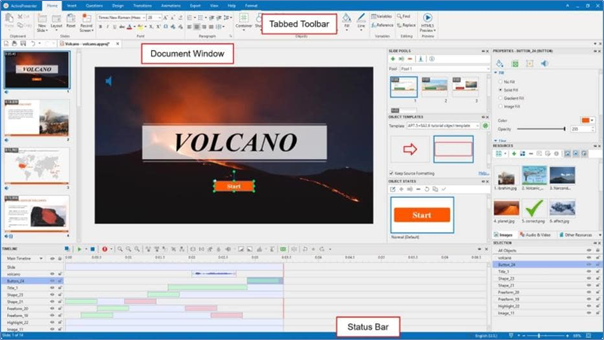
Active Presenter Advanced Features:
- Screen recorder
- Audio-video editing
- Software simulation
- Software guides
- eLearning Games
- Quiz building
15. Snagit: Screen Capture & Recording Software
Snagit quickly captures the screen, adds additional context, and shares effortlessly with co-workers.
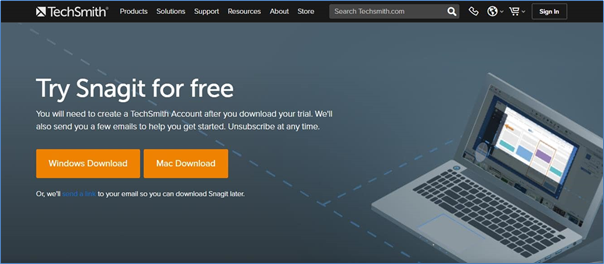
You can save and organize captures, make step-by-step instructions, and transform your communication.
It helps you replace the old way of communication with a smarter and more organized way of videos to share ideas, and feedback, and communicate effectively.
Capture your screen and help co-workers show how to use screenshots and videos to do something effective. Add additional context by making up your screenshots, trimming your videos, or creating visuals instructions and guides using a template.
You can instantly save and share images and videos using the Microsoft office suite, Google Drive, Gmail, Outlook, Dropbox, Slack, and more.
Snagit Advanced Features
- All in one capture
- Panoramic scrolling capture
- Text grab
- Screen recorder
- Webcam recorder
- Audio recorder
- GIF animation
- Video clips trimming
- iOS screen capture,
- Annotations
- Replace Text
- Smart Move
- Simplify Tool
- Stamps
- Step Tool
- Create form templates
- Favorites
- Share anywhere
- Enterprise sharing destinations
16. CloudApp: Screen Recording Software for PC
CloudApp is easy to use, has excellent support, and is easy to set up.
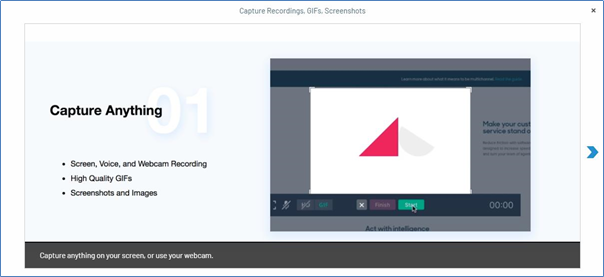
CloudApp Advanced Features
- Screen Capture – Screen and Video Capture
- File-Sharing – Screen and Video Capture
- Video Capture – Screen and Video Capture
- Platform Search – Screen and Video Capture
- Image Editor – Screen and Video Capture
- Scrolling Capture – Screen and Video Capture
17. Dropplr: Capture Screenshot & Screen Recorder
Droplr brings easy and seamless collaboration visually for every user. Droplr offers a one-step conversion of any file into a URL. We can share this URL using any communication platform. Droplr offers integrated tools for creative members. Droplr focuses on 4 key aspects. Droplr is simple to use and easy to understand: Droplr uses a one-step file conversion.
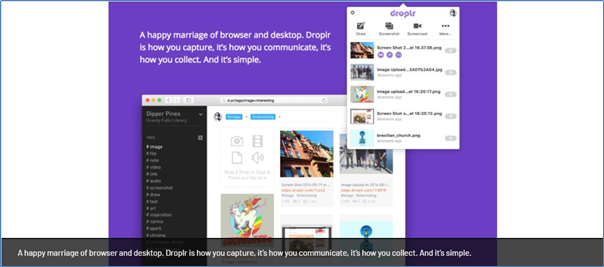
Dropplr Advanced Features
Droplr is secured. It protects uploads with a password. It has the links expire when not needed. It has end-to-end encryption.
Easy-to-use uploads convert seamlessly between devices. It does not have file-type roadblocks.
Native apps for Windows integrate with designers’ tools, perfect for their collaborative approach.
- Platform Search – Screen and Video Capture
- Video Capture – Screen and Video Capture
- Text Extraction – Screen and Video Capture
- Lowest-Rated Features
- Image Editor – Screen and Video Capture
- Scrolling Capture – Screen and Video Capture
- File-Sharing, Screen, and Video Capture
18. ConnectWise Control
ConnectWise Control is trustworthy, quick, and offers a secure remote platform to access meeting solutions. Connect instantly to facilitate superior on-demand reliable remote support. ConnectWise Control offers some of the best features for the industries as the best remote control competitive solutions.
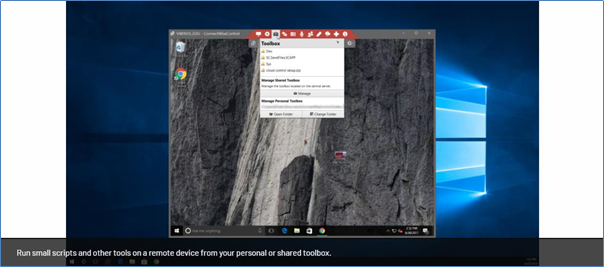
ConnectWise Control Features
- Cloud – Learning Management System (LMS)
- Lowest-Rated Feature
- Messaging – Learning Management System (LMS)
19. Markup Hero: Free Screen Recording & Annotation Tool
Capture screenshots, Add annotate and share. The screen recorder helps capture ideas. You can communicate effectively with screenshots and the file annotation tool.
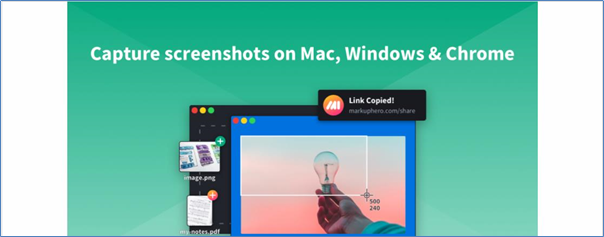
MarkUp Advanced Features
- Quick and hassle-free editable screenshots
- Mobile responsive design and have an extension added to Chrome
- Annotate Google, screenshots, PDFs, images, and URLs
- Add Arrow, text, rectangle, oval, highlight, pen, blur, line thickness, and color
- Download and export to image or PDF
- Multi-page support
- Upload PDFs, multiple images, or websites
- Share links with image previews in SMS, Slack, Discord, Twitter, Facebook and tons more
- Google Drive integration
- Docs/Sheet/Slides
Markup Hero Advanced Tools
- Screen Capture – Screen and Video Capture
- File-Sharing, Screen, and Video Capture
- Image Editor – Screen and Video Capture
Also read:
- How to delete uploaded screen in Steam
- How to fix OBS display capture black screen
- How to flip screen in windows
- How to fix ‘Cant take screenshot due to security’
- How to take screenshot in Windows 7
- How to cast Android screen ho PC
- How to fix screen overlay in Android
- How to take screenshot in Macbook Air
- How to split screen in iPad
- How to share screen using Skype Web

