How to unarchive Gmail Emails is necessary to know. You think your emails have disappeared from your inbox, but you might have archived those emails. You need to unarchive emails that are historic and you are in need of it to get the reference them today. In Gmail, unarchive emails is an easy-to-perform step and we will see the steps below:
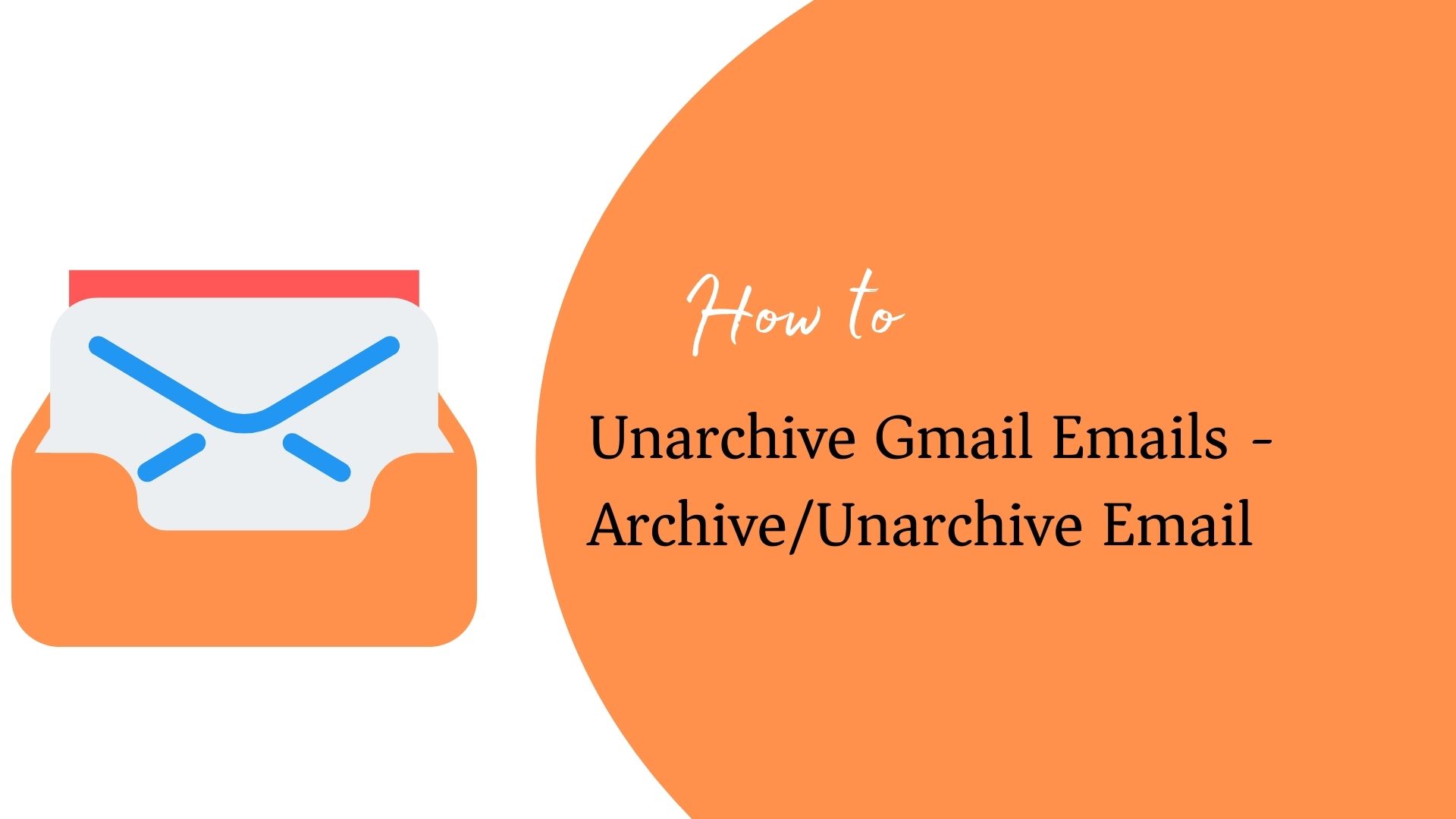
How to unarchive in Gmail?
- Sign in to your Gmail account.
- Press on the More option from the left menu list.
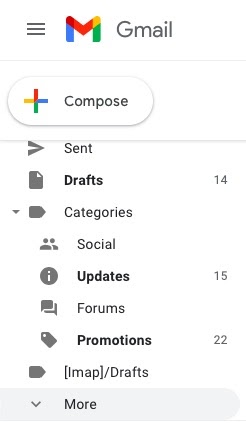
- Locate your archived emails from the “All Mail” option.
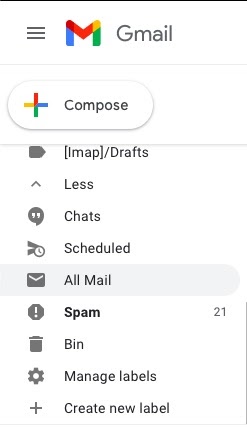
- The archived mail will not be labeled as Inbox. In the screen below, the first two emails are Archived and the third one is labeled as Inbox.
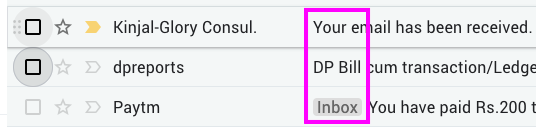
- Click checkboxes and Move to Inbox.
- The archived emails will reappear in the inbox.
This process is called “Unarchive Gmail Emails”.
How To Archive Gmail
- On your desktop web browser, sign in to your Gmail account.
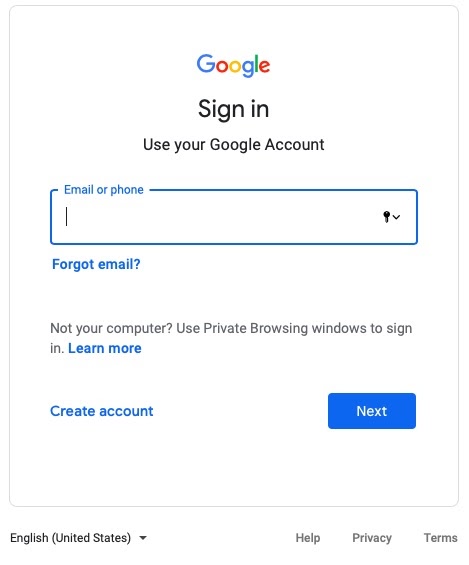
- Point to the email you want to archive.
- Check the box on the email of choice.

- Press on the Archive icon on the menu bar on top.

- Your email has been archived.
What is an archive and unarchive emails in Gmail?
Talking about emails, it is important to know the basic features that make it easier to sort out junk and important emails that can be assessed very easily. It is a key element for individuals who have a very organized and transparent business method.
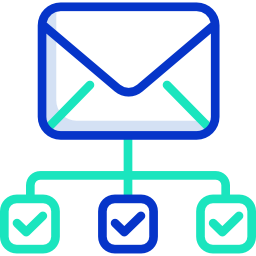
Archiving emails is basically removing emails from your inbox to a more accessible place where your emails can be stored. Archiving emails on Gmail can be done manually or by setting the options to automatic which in turn depends on an individual’s preferences.
This feature makes it very easy for an individual to find certain historic emails with specifications like email address, date, and contact. Archiving emails assures an inbox that is clean and it also ensures that your attached files are kept safe.
Some use this feature for more solid reasons like legal obedience, safety, and also for the assurance that the sensitive data might not be deleted by accident. It is also helpful when a person is running out of space in the Gmail account. Some also consider archiving mails as a black hole where things are made to disappear forever when their primary purpose was to be used!
Sometimes when the interface gets very cluttered and unorganized with unwanted and non-active chats, one can use this archiving feature for that as well. For instance, when an individual is talking to two or three people simultaneously, that individual doesn’t want to get lost in the huge sea of conversation threads.
“Unarchive emails” is simply the opposite of archiving emails where emails that were once placed in a specific location and away from the Inbox are put back into the Inbox for when a person sees fit. Usually, you unarchive mails when you need a reference to the historic emails for the purposes such as sharing communication that was agreed upon or reminding some people about the information you are looking for or anything related to the past communication you want to give reference now.
Conclusion
Gmail has proved to be a boon in tough times like these. Gmail helps us organize conversations into threads, it has a very strict malware that scans for viruses. It offers a single platform where an individual can use this service for file storage, managing tasks, and notes, calendaring and more.
Its many other features that make Gmail a very user-friendly service are as below:
- Appropriateness
- Good text formatting features
- Organized storing of emails
- Spam email management
- User interface
Unarchive emails are a simple and quick method of filtering your email. The UI to perform this action is a click job and you are done. Click and move to Inbox. Your “unarchive emails” job is done. Only in Gmail, you can achieve this.
The features of Gmail are evidently superior compared to other platforms. Gmail is very good webmail in all but an aging one.
Read: How to Forward Multiple Emails in Gmail

