In recent versions of Android, Google has introduced a feature to automatically turn in Wi-Fi even after you turn it off manually in the drop-down menu.
This feature may be helpful to people who are around Wi-Fi and need a constant connection to be updated on new notifications or messages etc…
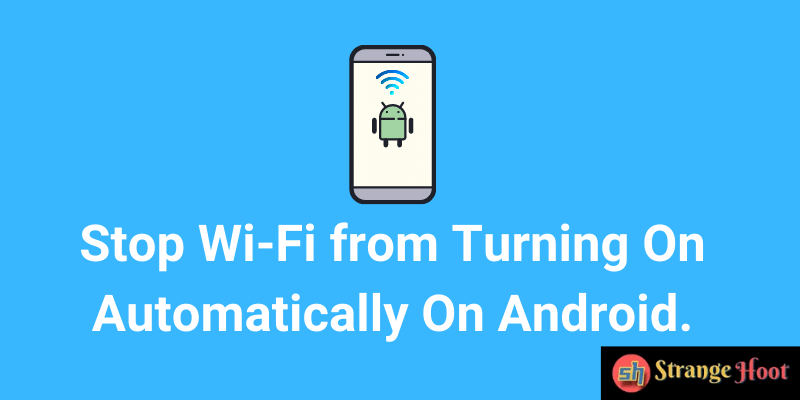
But for those who prioritize saving battery life, rely more on data networks, or simply want to plug off and not be bothered by pestering notifications, this feature can be exhausting.
We have a step-by-step guide below to turn off this feature so your Wi-Fi will not turn on automatically:
How does this feature work?
This feature was first rolled out in android version 8.0 and is now standard on all future versions of android. This feature works even when your Wi-Fi is turned off. It scans for strong signals nearby.
If your phone finds a strong signal to a Wi-Fi connection, you previously connected to it will turn on Wi-Fi and connect to the network automatically.
This is useful to save mobile data if you have a limited mobile data plan.
How to Disable/Enable “Wi-Fi Wakeup”?
This is how to find the setting for Wi-Fi wakeup to Enable/Disable:
- Open Settings app
- Search for the “Network and Internet” or connections setting in the list. Open it to find another submenu.
- Click ‘Wi-Fi’ to open wireless connection options.
- Press ‘Wi-Fi preferences’ below the list of available and connected networks.
- disable/enable Turn-on Wi-Fi automatically/ smart network switch.
- If you are turning it on for the first time, make sure ‘Wi-Fi scanning’, which can be found below the ‘location’ setting, is enabled.
- You should disable ‘connect to open networks for added security and privacy.
- If that still doesn’t resolve your issue you can open Wi-Fi settings and forget manually the Wi-Fi networks that you do not want to connect to ever.
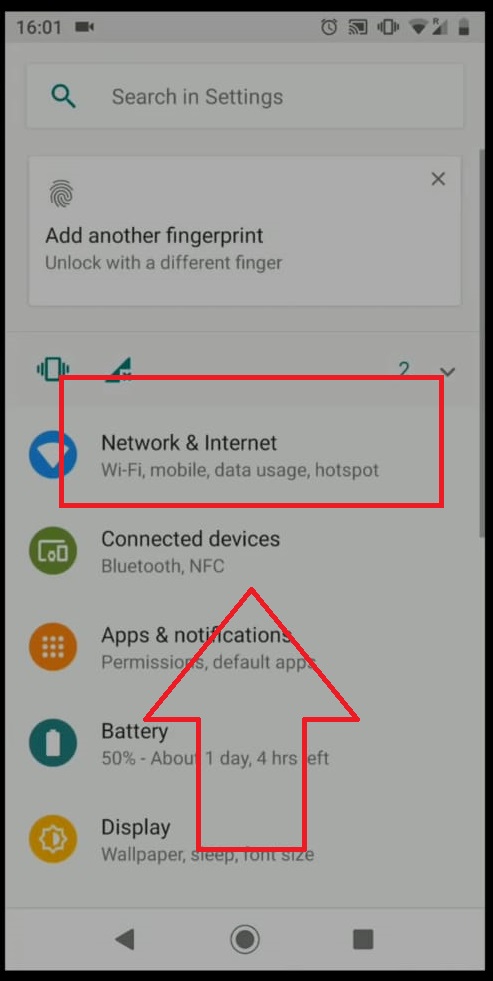
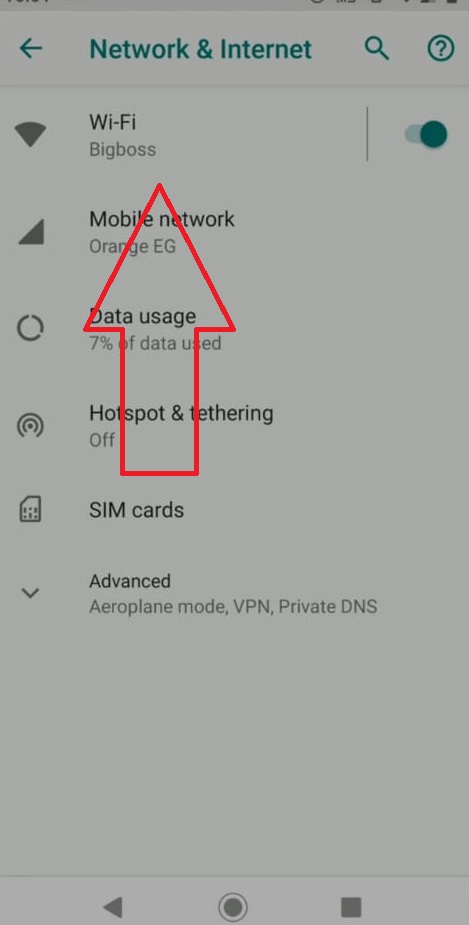
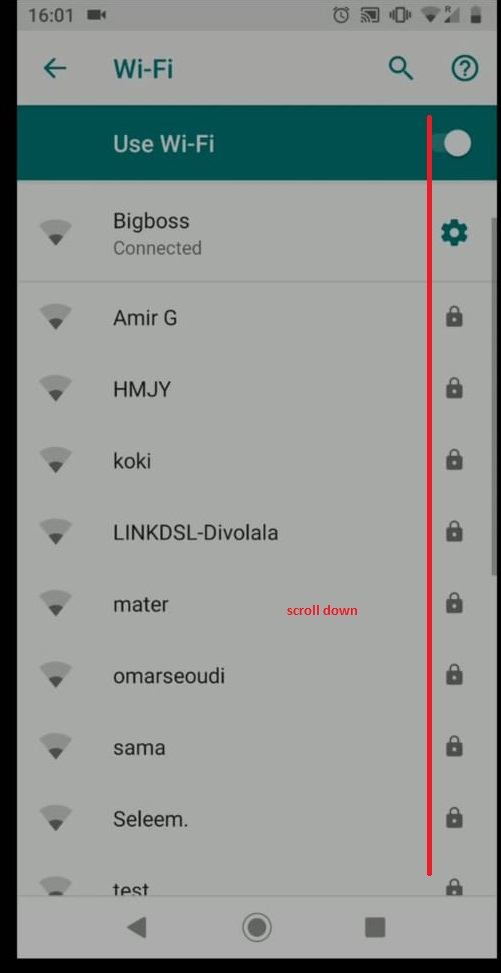
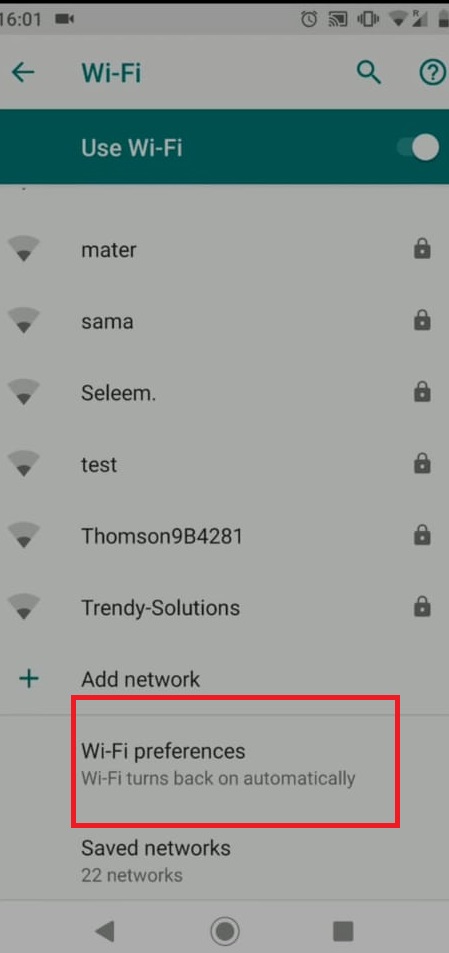
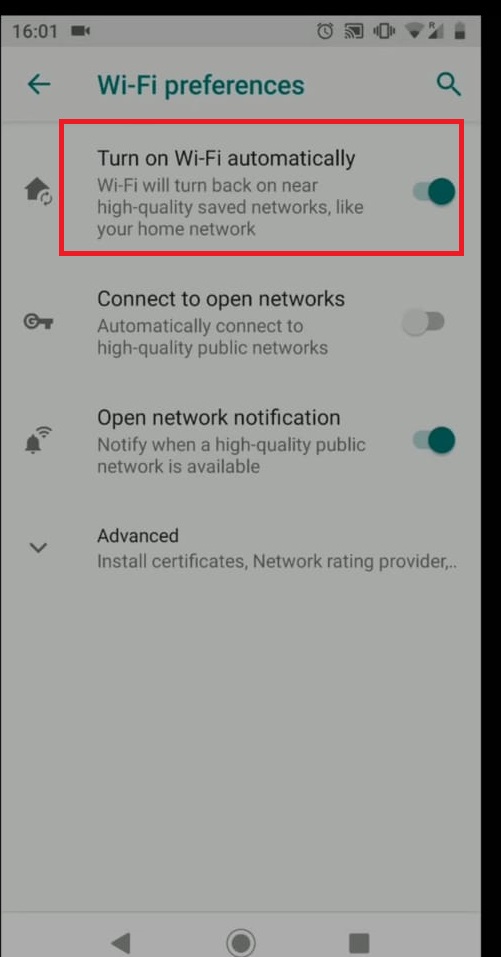
Data saving tips to save on that cash
Now that we know how to stop connecting to the Wi-Fi automatically, let us take a look at some data-saving tips to save some of that cash.
- Go into mobile data usage and see which apps use a lot of data. Social media, news apps, and browsers usually use up the most data as they actively refresh in the background.
- Turn on data saving options in those individual apps or install lite versions of those apps.
- Disable the autoplay feature in google now, Facebook and YouTube.
- Limit your usage of streaming apps and lower the media quality in those respective apps like lowering the music quality in Spotify or watching YouTube at a lower resolution.
- Download media for offline usage to reduce dependency on mobile data like downloading podcasts queue before you go out for a run or exercise.
- Download navigation data and maps before you embark on your trip to save data.
- And lastly, turn on data saver mode on android or restrict background data usage in settings but this might hurt the user experience.
Conclusion
Although Google rolls out a lot of features through beta-testing and R&D to suit the needs of a common man, those features can sometimes be a hit or a miss when it is rolled out publicly.
This is where being tech-savvy can help and avoid unnecessary headaches like phone bills. Being smart can help you save a lot of money over the years
Also read:
- How to see who is using your wifi
- How to connect two routers using wifi
- How to protect Mac from Malware and Viruses
- How to improve a Mac’s performance for gaming

