Blender is a 3D graphic creation tool that comes free. This is an open-source tool with which short films can be created, animations can be applied, gaming applications can be built, and many more. All media related to 3-dimensional pieces of content can be designed and developed using Blender.
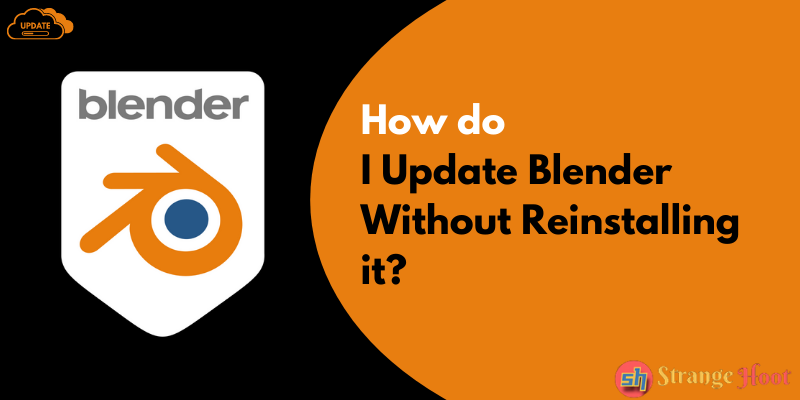
Blender does not have a feature to automatically update a new release. A single production release cycle is a 3-months period. It means a new release of Blender comes out every three months.
To update the new version of the blender without reinstalling it, use third-party tools to update it. Here the article provides information on these tools that will help the user to update Blender without reinstalling it.
The dependency of the external applications or platforms works the same as any mobile app developed by any company but deployed on the Google Playstore or the App Store. From the store, the apps are updated with the latest version. Similarly, Blender can be updated using these platforms.
Update Blender Without Reinstalling it Using MS Store
Follow the steps below to auto-update Blender using Microsoft Store.
- Visit https://www.microsoft.com/en-in/store/apps/windows
- Search for Blender by entering the keyword in the search bar located at the top right side.
- In the search results, 2 search entries are found for Blender
- Blender
- Blender 2.83 LTS
- Pick the first entry – Blender. (This is the latest production version available.)
- You shall see the Web page that shows Blender app details.
- Press the Get button located on the right side with the Blue color.
- The latest version of Blender shall be installed automatically without touching the current version installed and available in the system.
- Quick and easy way outside of Blender.
Update Blender Without Reinstalling it Using Snap Store
This store is available for Linux operating system-related apps. Blender for Ubuntu distributions can be found on the Snap Store.
- Visit https://snapcraft.io/blender. The app page appears as below.
- Prior to the Install button (green color), a drop-down list of all the versions are available.
- Pick the stable version which is the latest – 2.9.1.2.
- Press the Install button. The Blender app gets updated with the latest version.
- It is simple to update it from the Snap Store.
Update Blender Without Reinstalling it Using Steam
The Blender app is available for all platforms (Windows, macOS, and Linux) from Steam. The only thing is – the user needs to download and install the Steam app on the system and from there, Blender needs to be updated.
- Visit https://store.steampowered.com/about/ to download and install the client.
- Press the INSTALL STEAM button.
- Follow instructions and complete installation.
- Register yourself on the Steam account.
- Enter the Blender keyword using the search bar. You shall see the Blender app page below.
- The green button with the Free label is shown at the bottom right side. Press that.
- The Blender app is updated from here and no need for uninstalling and reinstalling Blender.
- You are done! Simple process to update Blender.
Update Blender Without Reinstalling it by Blender Launcher
Blender Launcher is available on Github for Linux and Windows operating systems. The launcher manages the different versions of Blender and works as a standalone tool.
- Go to the Google search and type Blender Launcher in the search bar.
- Click the first link on the top to open the Github page.
- Under the How to start using it section, refer to the link – Download the latest version.
- Click the latest version link and you shall see the page below.
- Pick the Windows or Linux package based on the system you have.
- Once downloaded, go to the folder and unzip the package.
- You shall see the Blender Launcher executable file below.
- Double-click to open the tool. It asks to choose the folder where the build file will be saved.
- Pick the folder and press Choose. Once done, the tool opens up with 2 tabs.
- Redirect to the Downloads tab and see the stable releases accordion.
- Press the Download button for the version to be updated. It shall update the version successfully.
- From the Library tab, the versions can be managed. For future releases, it shall notify the user to update the version.
- You are done!

