Browsing has become an innate part of our daily lives. Every time we need some information regarding anything, we turn to our digital devices and open Google. Directions to a new place, food points, petrol pumps, spellings, general knowledge, recipes, news, etc are all in our hands and just a few clicks away. The search engine Google offers different browsing modes on Google Chrome: Normal mode, Incognito mode, and Guest mode. All of these modes have their special features and are unique in their way. In this article, we shall discuss how Incognito mode differs from normal browsing mode.

What is the Incognito Mode Meaning?
Incognito mode is a private mode provided by Chrome. When we choose it, Chrome leads us to a different tab. If you want to open the incognito window, click on the three dots on the right-hand top of the Chrome bar. You can see the “New Incognito Window” option.
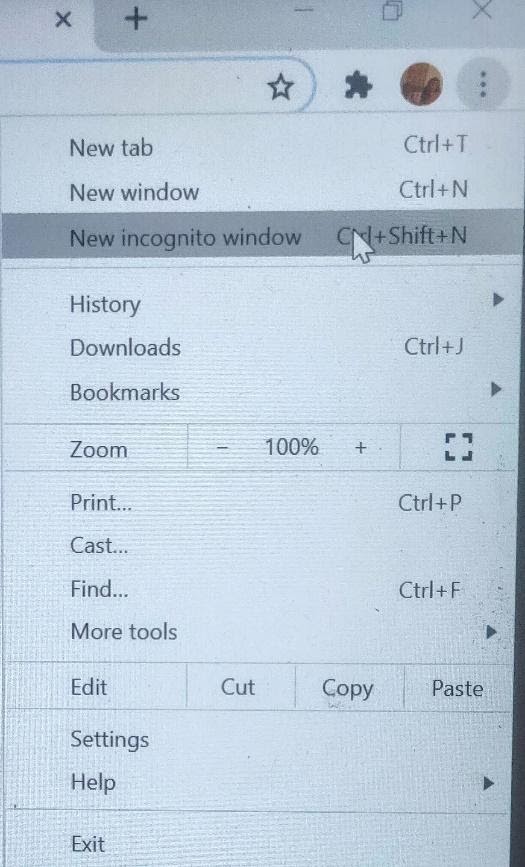
If you click it, you will be taken to a new incognito window.
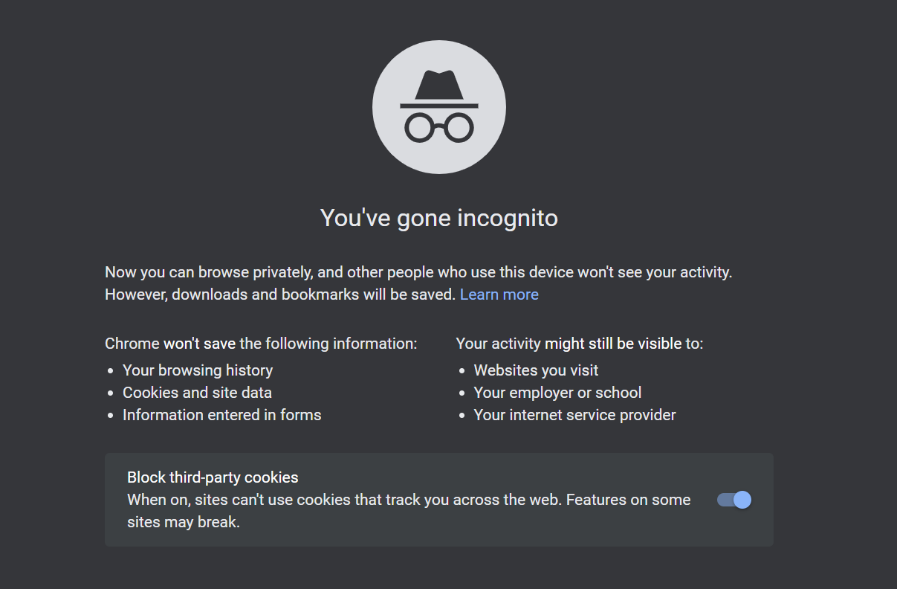
Incognito mode meaning is that all the activities of this tab will not be stored on the device whether it is a laptop, mobile phone, or tablet. In layman’s terms, incognito mode meaning is that our device (laptop, tablet, mobile, or desktop) will not save our browsing history.
Not just history, in the incognito mode, even the data, cache, or cookies are not saved. This means that none of your browsing information, sites you visited, etc will be saved to your device. Downloads will be saved but there the download history will not be visible in the database. Incognito mode meaning is that it can be our private browsing pad that no one can access later, including ourselves.
Normal Mode and Incognito mode difference
There are many differences between the normal mode and the incognito mode. A few of them are as follows:
The Theme
The normal mode in Google chrome has a white theme with the bold and colourful word Google, displayed on the home page. There are options to switch the light theme into dark via the night mode that helps reduce strain in our eyes.
The incognito mode difference is that it is present in only one theme which is the dark theme. The home page does not show the word Google, displays the incognito mode meaning, and the information related to it. You can see a specific icon with a hat and round-rimmed spectacles giving us the vibe of Sherlock Holmes or a secret agent. Here there is no option of night mode, automatic mode, or system default that switches to dark mode when the battery saver is turned on.
The History
The normal mode in Google chrome stores all the history, password, cookies, data, etc. that we browse and use while surfing the internet. All the websites that we visit are saved in our history and can be accessed by anyone, anytime. Anyone can know all the websites we visited during browsing.
The Incognito mode difference is that it does not save any history whatsoever. It is the incognito mode meaning that it does not store our browsing history, data, cookies, passwords, etc. This secretive mode allows us to stay secretive until we log into an account. Before logging into an account the browser will treat us as a third party and none of our information will be stored on our device.
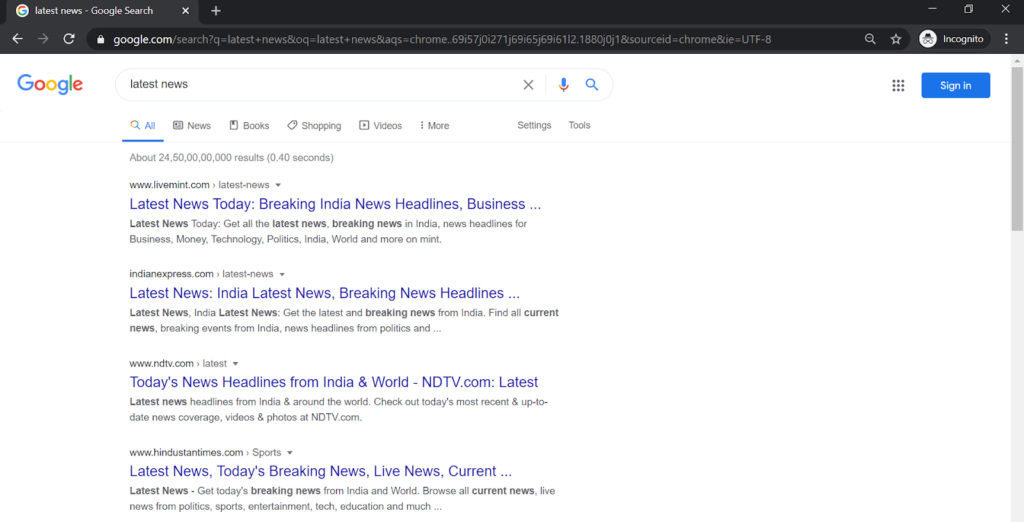
Login Details
When we log in to one of our social media accounts on normal mode, our account remains logged in until we log out. The next time when we open the website, our account will automatically open as we did not log out.
The Incognito mode difference is that after we shut the tab from which we have logged into an account, that account will automatically be logged out. An additional feature is that all the login details will be erased. But one thing to note here is that the website can recognize us even in the incognito mode if we sign in through our account.
For example- if someone logs into their Facebook account through the incognito mode then after shutting the tabs their account will automatically be logged out. On the other hand, if they open their account through the normal mode then their account will be logged in the next time they open the Facebook website.
Notification
While using the normal mode on Chrome, we get no notification mentioning the mode we are using.
The Incognito mode difference is that on our mobile phones, we will get a notification stating that we are using that mode. That notification remain in our notification bar until we shut the incognito tab.
Another incognito mode difference is that once we open this mode, all tabs we open after that will automatically be in incognito mode.
Download
When we download something from Chrome on normal mode, all our download details will be stored on our device. The file can be found in our device download list.
The Incognito mode difference is that all the files we download via this mode will be downloaded, but their history will not be saved. The download details will not be saved in our download list, but the file will be downloaded on our device.
Screenshot
Normal mode allows us to take a screenshot whenever we want.
The Incognito mode difference is that we cannot take a screenshot on most of the devices. A screenshot is not allowed by the app or the organization when attempted on mobile phones.
Incognito mode meaning is to protect our privacy and all our details that we do not wish to share. This incognito mode difference helps users to keep their browsing history, data, etc. private.
Conclusion
If we want to gift something to our family members and want it to remain a secret then we can use incognito mode for our benefit. We can browse their favourite gifts and order them secretly by using this mode.
Incognito mode meaning is to protect our privacy and keep our secrets safe with us. We can use this mode in many ways to our advantage and incognito mode meaning serves true to its purpose. It also helps keep all our personal data, passwords, and other private details safe. Incognito mode is thus the browsing eraser used to clear history and keep our information private.
Reference
https://support.google.com/chrome/answer/95464?co=GENIE.Platform%3DAndroid&hl=en
https://en.wikipedia.org/wiki/Private_browsing

