Google chrome is the most widely used browser across the world. It has several capabilities that you might not even know. It provides you with a great variety of options to customize your browsing experience according to your needs. It allows you to change the default theme, language, colors, and background image of your browser.
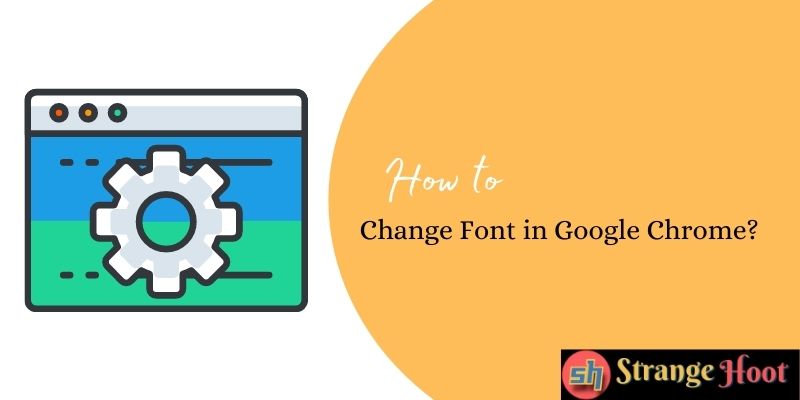
If you’re bored by the regular font design of your browser, this article is just for you. Ever since the birth of the internet, website design has been a crucial part of it. However, there’s a time when you’ll feel that your default font doesn’t fit your personality. With google chrome, you can change the font for any website you’re accessing.
Here’s a step-by-step guide to help you to change the font in Google Chrome:
- First of all, open the chrome browser on your PC or laptop by right-clicking on it and selecting the launch icon.
- Once the application has launched, you need to access the chrome menu located at the top right corner of the screen. There are three dot-icons aligned vertically and you need to click on them. Then, you’ll have a drop-down menu in which you need to click on the “settings” option.
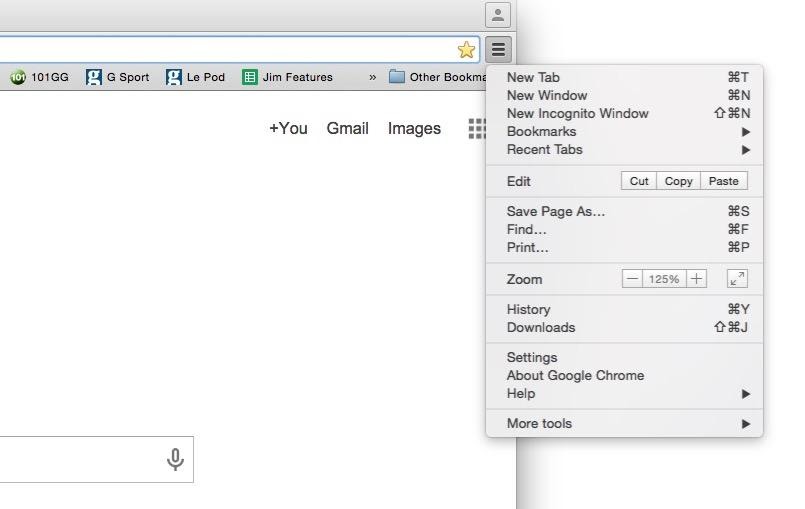
- It’ll open a settings interface in your browser in a separate tab. All you need to do is scroll down and navigate to the option named “Appearance” and click on it. In the appearance tab, you need to scroll down to locate the “Customized Font” option. Once found, click on it and make all the necessary changes in the fonts of your browser according to your requirements.
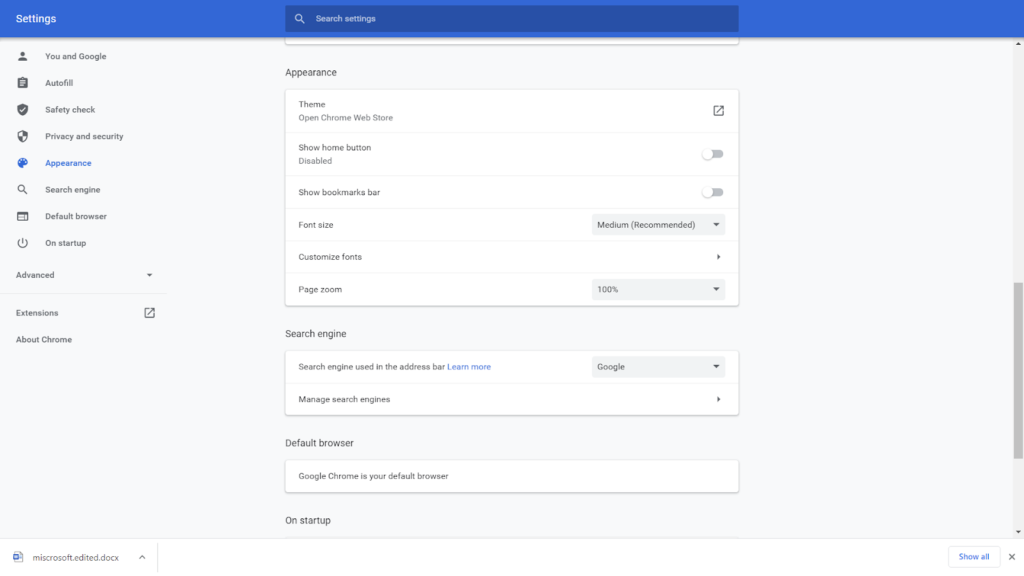
- Now, you’ll see a variety of options related to fonts and encoding. There’s also a preview option that helps you to determine the design of your selected font. It’s worth noticing that the font won’t be properly displayed on a website that doesn’t support the encoding of your font. Therefore, you must make sure that you avoid unknown fonts that are too fancy.
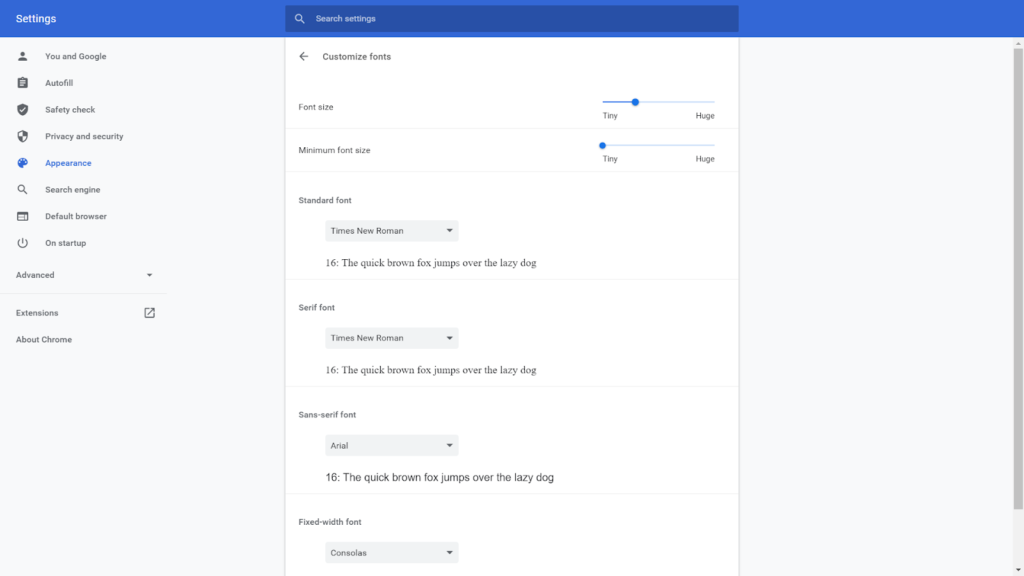
- After you’ve selected your desired font and verified that it displays perfectly on the websites of your choice, all you need to do is click on done. This will save your settings and the changes will be applied in real-time.
And that’s it! You’ve successfully changed the default font of your google chrome browser. However, there are some chances that the font you’ve used might not display properly on websites and may have some issues with the appearance. Here’s what you need to do in this case.
Frequently Asked Questions
How Can I Add Fonts To Google Chrome?
To install a new font in your chrome browser, you need to navigate to the settings panel located in the three-dot menu in the upper left corner. From the settings tab, you need to click on the advanced settings tab and navigate to the “Web Content” option. There you’ll find an option named “Customize Fonts” and you need to click on it. After that, you’ll be able to upload your own font to your browser.
What Is The Default Font Of Google Chrome?
The default font used in the google chrome browser is Times New Roman on a Windows Operating System. However, it may differ based on the operating system installed on your computer The default font of your operating system is most likely to be used in your browser too.
How Do I Restore Default Font In Chrome?
To revert back to the default font in your chrome browser, you need to start by accessing the settings panel from the three-dot menu. On the drop-down menu, you need to select “Option” followed by the “Content” tab. There you’ll see an option named Fonts. All you need to do is click on it and choose the option named “Reset Defaults” to revert back to the original font.
Can I Change Font In Google Form?
Yes, it’s completely possible to customize the font in google chrome according to your needs. To do so, you need to open a form in google forms and click on the customize theme option. In this option, you need to click on the “font style” option and click on the down-arrow icon. Here, you need to select your desired font and click on the close icon to save the settings.
Can I Use Google Catalogue’s Fonts On Any Page?
Yes, the fonts listed under Google Catalogue are open source and are allowed to be used on any website, including personal and commercial. It’s recommended to only use it through the code snippets available under the “Embed” tab. This will make sure that your fonts won’t break and provide you the maximum stability.
Can I Download Google Catalogue’s Fonts On My Computer?
Yes, the fonts can be easily downloaded with the help of the drawer available at the bottom side of the screen. In this section, you’ll find an option named download in the upper-right corner. This allows you to download the font and use it for your personal requirements.
You may also like:
- How To Alphabetize Bookmarks In Chrome
- How to Add Trusted Sites in Chrome
- How to Restore Last Session on Chrome
- How to View Mobile Version in Desktop Chrome
- How to Turn Off Youtube Notifications on Chrome
- How to Fix Your Browser is Managed by Organization in Chrome

