The Internet is an immense source of information. We read many topics on various websites and would want to save them for future reference at someplace. References, contact details, pages we would like to read later due to short time – all these can you can save as bookmarks for a later visit. The bookmarks folder is designed just for this purpose. It saves all such web pages in one place and makes it easy for us for quick reference.
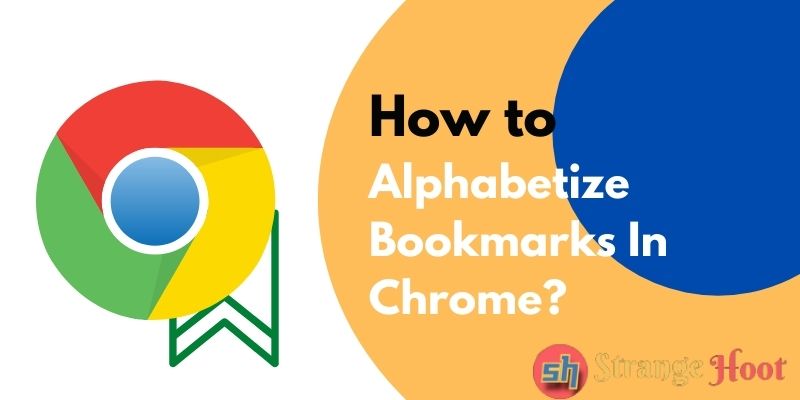
As comfortable as it can be for saving the preferred web pages, there is no upper limit on bookmarks. You can save as many web pages as you want for later reference as bookmarks. However, bookmarks can end up in a messy option if not organized. They pile up and turn into a mini web after months or years, making us scroll over and over to find that page we saved long ago.
To cut downtime in scrolling the bookmarks, it is always a good idea to organize them. There are several plugins available for organizing bookmarks. Additionally, Google Chrome has many options that will let us do this. Like how we manually add or delete a bookmark, we can sort them alphabetically too.
What is a Bookmark?
A bookmark is a unique identifier of a web page we visited. When we save a particular web page as a bookmark, the browser stores a Uniform Resource Identifier (URI) on our computer. You can retrieve this later in any of the storage formats.
Arranging bookmarks alphabetically is one easy way to navigate through the bulk of bookmarks and reach our desired bookmark quickly. By sorting bookmarks with their names, to access that bookmarked page, all that you need to recollect is its name, and there you are!
In this post, let us understand how to sort bookmarks alphabetically in Chrome in simple steps.
How To Alphabetize Bookmarks In Chrome on Desktop?
Chrome provides an extension called Bookmarks manager to organize the bookmarks. This extension is Chrome’s inbuilt bookmark management system. You can also access this extension from chrome://bookmarks. It is a handy tool and any level of computer user can work on this. It lets Chrome users to Add, Remove, Rename and Organize bookmarks.
Here are the steps you need to follow to Alphabetize bookmarks using the Bookmark manager Chrome extension.
Step 1: Click on the three dots on the right extreme of the Chrome user bar. You can see the Bookmarks option in the scroll-down options. Click it.
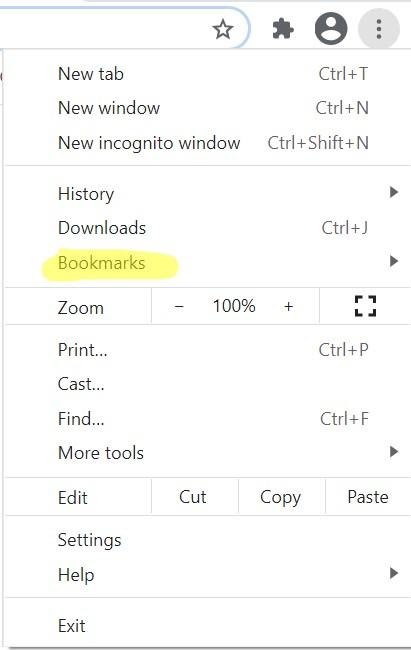
Step 2: On doing so, you can find the Bookmarks Manager option.
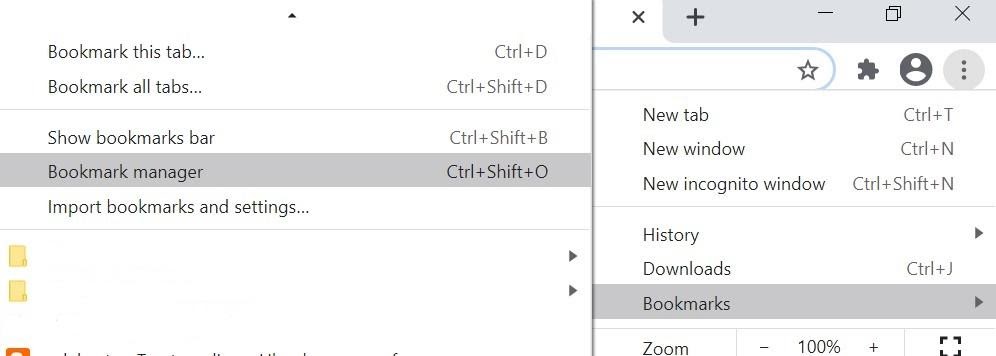
Step 3: Once you click the Bookmarks Manager option, you can see a new window on your Chrome as shown below.
It displays all the bookmarks and the associated folders. The right-hand three dots icon lets you organize the bookmarks. Click it.
Step 4: You can find options for organizing the bookmarks. From these options, choose Sort by name, as we want to alphabetize the bookmarks.
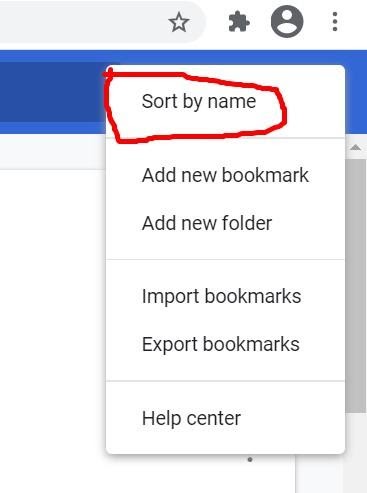
Once you click it, viola! All your bookmarks are sorted by name.
You can see the message displayed at the left bottom – Folder Sorted.
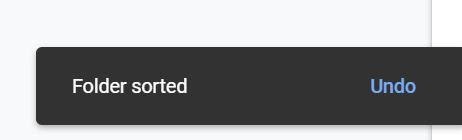
How To Alphabetize Bookmarks In Chrome on Mobile?
You can also sort bookmarks on Chrome on your mobile. To do this, follow these steps:
Step 1: On your mobile, open Chrome. Tap the three dots on the right top. You can see the scroll-down options as shown here. Choose Bookmarks.
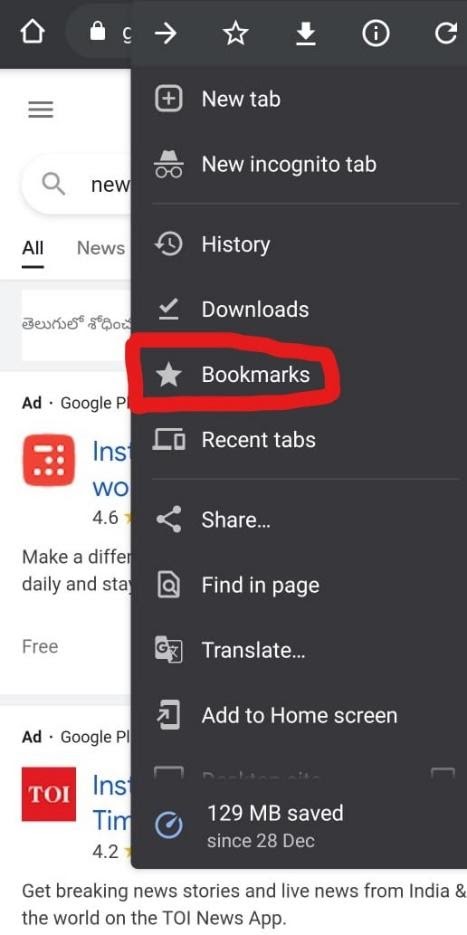
Step 2: If there are many folders in bookmarks, all the folders will be displayed as shown.
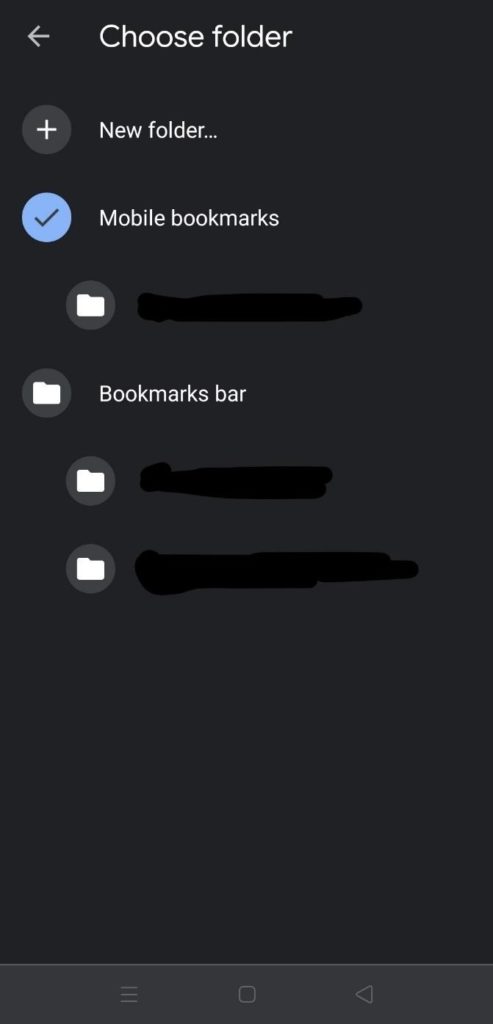
Step 3: Choose a folder in which you wish to sort bookmarks alphabetically. From the list of bookmarks, click the three dots at the bookmark you wish to sort.
Step 4: A list of options for what you can do with the bookmark is listed. From these options, choose Move To.
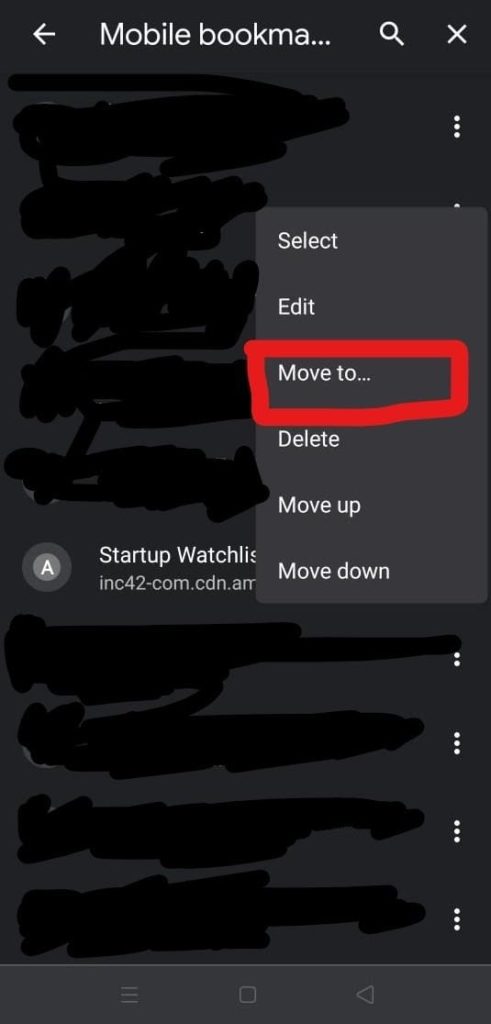
Move that bookmark to a folder already existing on your mobile bookmarks bar. You can also create a new folder and save this bookmark in that folder.
In this way, you can organize bookmarks on Chrome on mobiles. Need more clarity on sorting bookmarks? Please leave your queries in the form of comments here.

