Since its inception on 2nd September 2008, Google Chrome made its way to the top beating its competitors Firefox and Explorer. As of 2020, Chrome has 2.65 billion users. Not surprisingly, its features are comfortable in many ways. One of the user-friendly features of Chrome is Bookmarking.
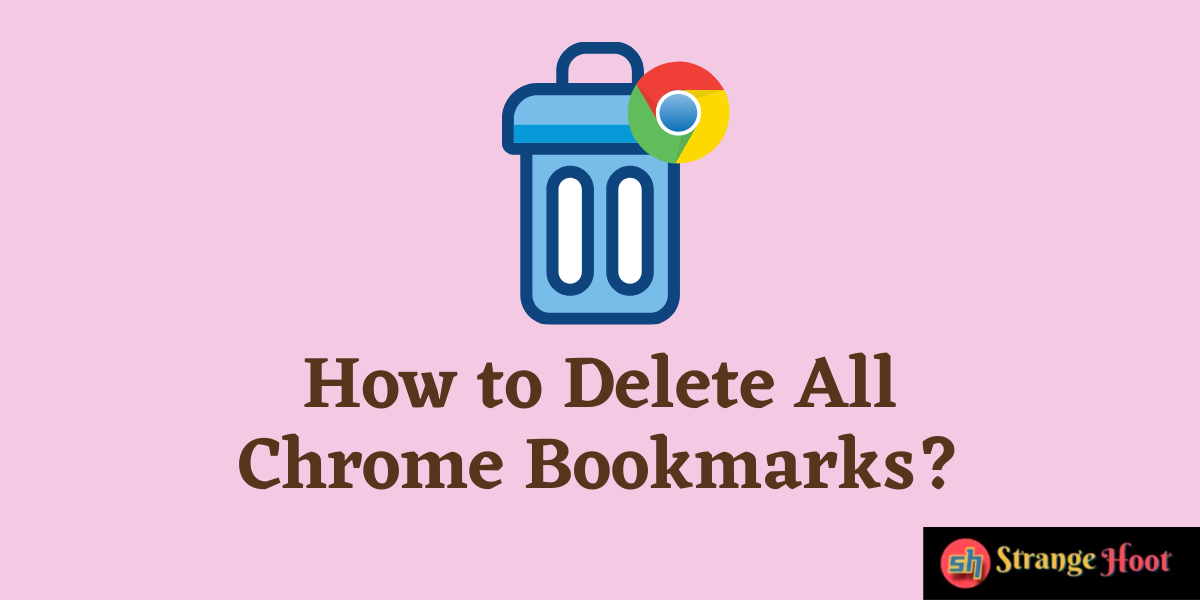
What is a Bookmark on Chrome?
A bookmark on Chrome is a shortcut to your favourite web page. Any page that you like to read or would want to revisit in the future, you can save as a bookmark. At the end of the page URL, you find a Star mark. Just click, it and voila, you have just bookmarked the corresponding web page.
How many bookmarks can you make on Chrome?
Theoretically, there is no limit on the number of bookmarks you can make on Chrome. This is a comfortable feature to save our favourite pages and revisit them later. However, beyond a certain limit, the bookmarks tend to be messy. We feel like deleting them all and starting from scratch.
Note: Deletion of bookmark on Chrome is an irreversible process. Chrome does not alert you when you choose to delete the bookmark. Thus, you should be careful when you are deleting bookmarks on Chrome.
Here are some ways to delete bookmarks on Chrome:
Deleting bookmarks on Chrome one by one
This technique works when you wish to delete selected bookmarks one by one after inspecting their use and relevance. To delete a bookmark on Chrome, do this:
Click the three-dotted menu icon on the top right corner of Chrome. Choose Bookmarks. You can see all your bookmarks listed here. Right-click on the bookmark you wish to delete. Click Delete from the options visible.
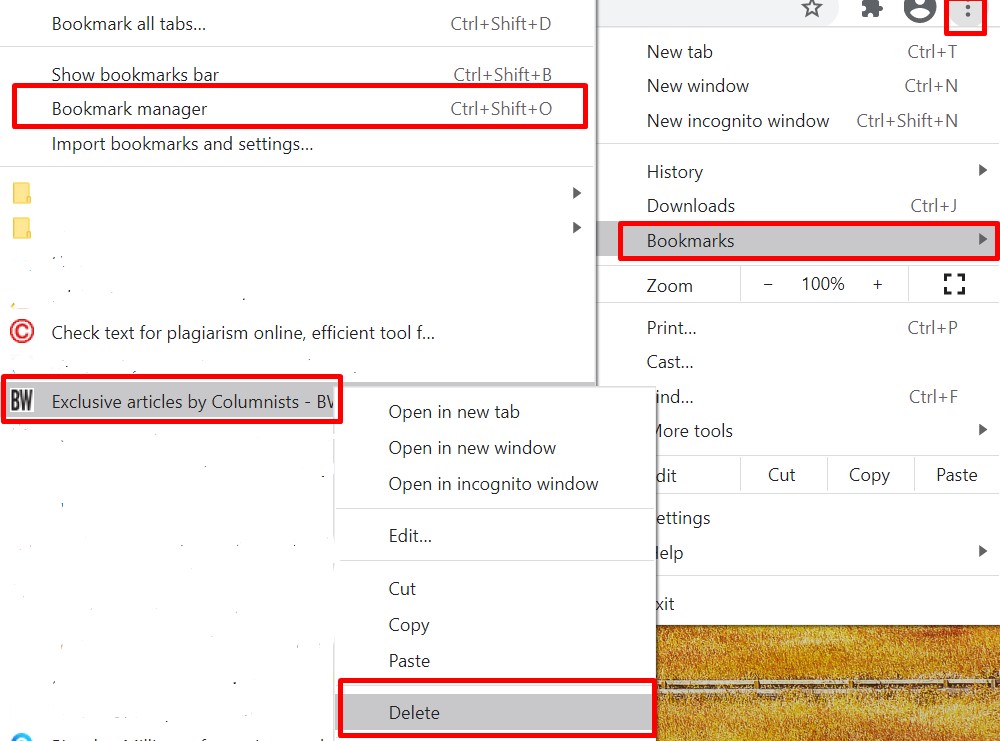
The bookmark is gone!
Also read:
- How to disable cookies in Chrome
- How to remove shortcuts from Chome homepage
- How to remove Google account from Chrome
- How to create QR code in Chrome
- How to add trusted sites in Chrome
- How to change fonts in Chrome
- How to restore last session in Chrome
- How to view mobile version of a website
- How to open closed tab in Chrome
Deleting bookmark on Chrome using Bookmark Manager
Chrome saves all your bookmarks in a folder called Bookmark Manager. You can access all your bookmarks here along with the bookmark folders if any.
If you are sure that you want to delete all bookmarks at once, use this technique.
Open the Bookmark manager. You can find the folders and individual bookmarks. Select All bookmarks using Ctrl+A. You can see that all bookmarks are selected.

Now Click Delete on the top right corner.
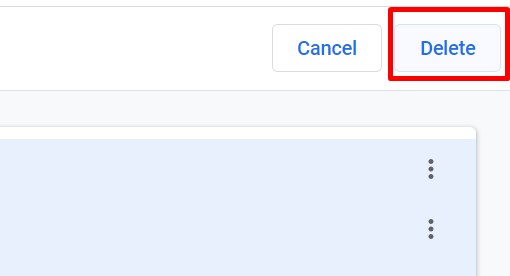
All bookmarks are deleted.
Deleting bookmark on Chrome on mobile
Deleting bookmarks on the Chrome app is the same as deleting on the web version.
Open the Chrome app. Tap the dotted icon on the top right of the Chrome browser. Click Bookmarks.
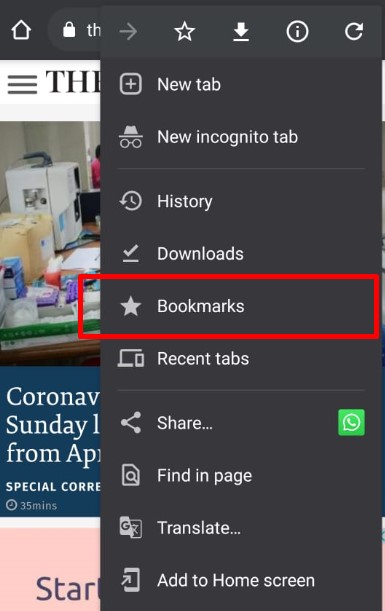
You can see folders of bookmarks. Choose the folder as per your need.
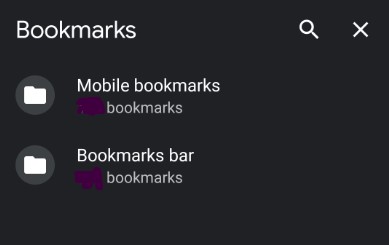
The individual bookmarks are listed now. Click on the three-dot icon of the bookmark you wish to delete. Click Delete.
Boom! The bookmark is gone!

