Stop uTorrent from opening is a task that can be performed when it’s annoying every time it pops up on starting your Windows OS. uTorrent is not a routine application that you use on a daily basis for downloads. Based on the priority, you can stop uTorrent from opening on startup.
In this article, we will see how you stop uTorrent from opening in different operating systems and the scenarios around it.
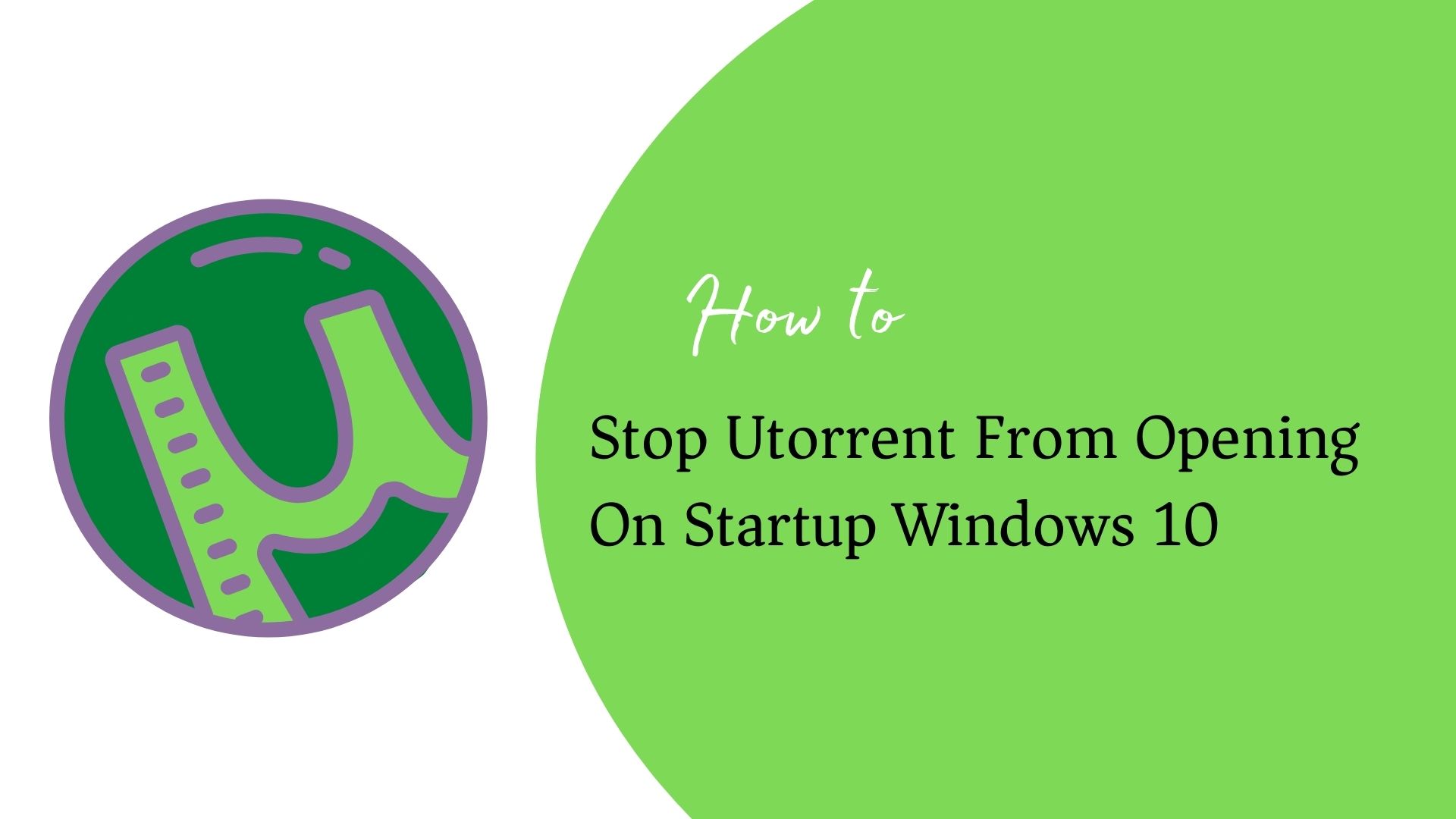
How to stop uTorrent from opening on startup Windows 10
Method 1: Stop uTorrent Startup Using uTorrent Preferences
- Launch uTorrent.
- Under Options, go to Preferences.
- In the Preferences window, choose the General option.
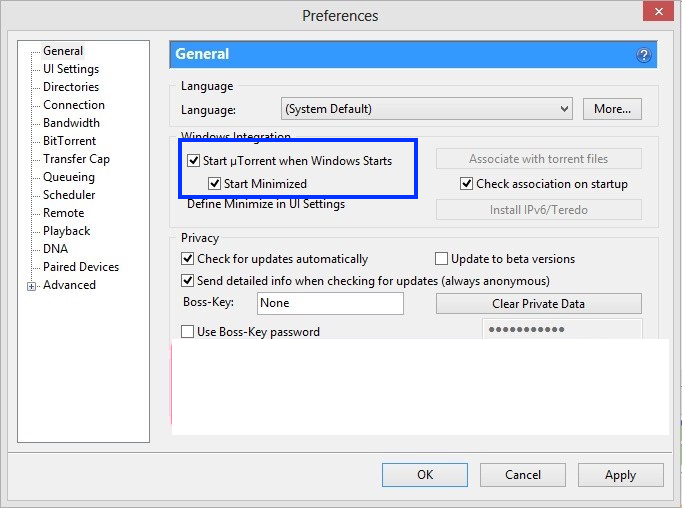
- Make sure that the Start uTorrent When Windows Starts option is unchecked.
- If not, please uncheck the above option and deselect the Start Minimized option.
- Apply the changes and OK.
Method 2: Stop uTorrent Startup by Changing Windows Settings
- Press on the Windows logo on the bottom-left corner of the screen.
- Spell Settings in the search box.
- Under the Settings section, choose the Startup option from the left pane.
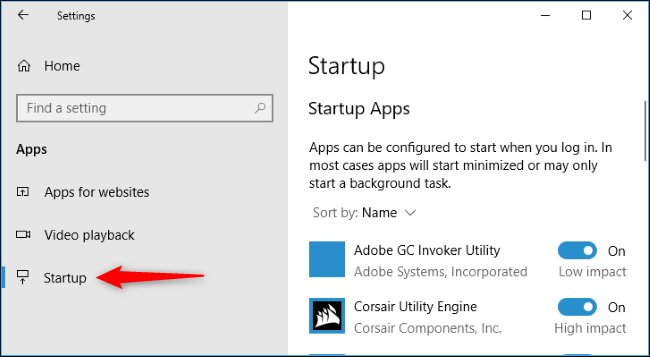
- Next, under Startup Apps, choose uTorrent from the shown list.
- Slide the option from ON to OFF. It will stop uTorrent from opening on Windows startup.
Method 3: Removing uTorrent From the Startup Directory
- Open the Local C drive from File Explorer.
- Press the Show Hidden Files option.
- Select the ProgramData folder.
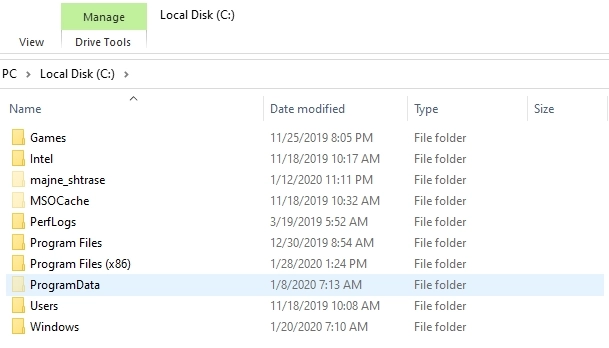
- Under Microsoft, choose the Windows directory.
- Next, under the Start Menu folder, choose Programs.
- Hit Startup.
- Find and open the uTorrent folder.
- Delete all contents present in the folder.
Method 4: Stop uTorrent from opening using CCleaner in Windows 10
- Open the CCleaner app on your Windows machine.
- Click Tools. Go to Startup (the 2nd option from the top.)
- On the right side, choose the row that shows a record of the uTorrent application.
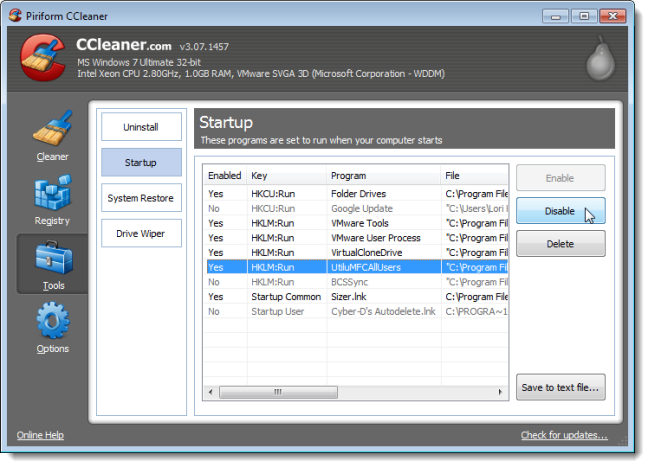
- Click Disable. You are done.
Method 5: Stop uTorrent Startup Using Task Manager in Windows 10
- Open task manager in Windows 10. To do so:
- Using shortcut – CTRL + SHIFT + ESC
- Click More Details, go to the Startup tab.
- Select the row of uTorrent and click Disable.
Conclusion
All in all, uTorrent is a software that is way ahead of its competitors in terms of interface, size, usability, speed, and its paid variants. uTorrent’s main focus is performance although it is a 4 MB software and can be considered lightweight.
Using uTorrent helps you to avoid memory being hogged on the PC which results in slowing down of the PC due to many resources being used. Although it would be sensible to always employ a good VPN while downloading from uTorrent, keep in mind that a lot of content downloaded from here is copyrighted which means that downloading those contents is breaking the law.
You may also like:
How to Stop Windows 10 Update in Progress
How to Turn Off Windows Defender?
How to Empty Recycle Bin in Windows 10

