You might need to turn off windows defenders on your PC in order to perform some tasks such as installing software or some random file you got from a friend. If you don’t turn it off, your PC won’t allow you to open or use that file/software for some security purposes.
You will need to turn off the windows defender for various other cases as well. (Obviously, when you trust the file that you are using)
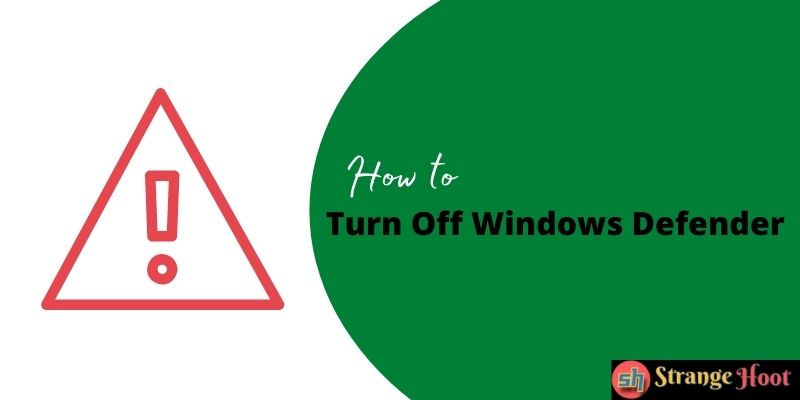
Windows Defender is the inbuilt security application in your windows that protects your system from entering viruses, threats, or any unwanted files that look suspicious.
In this post, I am going to share a few methods on how to turn off windows defenders, which you can use and perform the further tasks you want.
How To Turn Off Windows Defender?
To Turn Off Windows Defender I am going to share the step-step process of every method with screenshots for better understanding. Follow the same steps in order to turn off windows defenders without causing any issues at all.
Method 1: Turn off Windows Defender by the temporary method
Click on the Windows button or simply press the Windows Key on your keyboard to open the windows menu. Type and search for “Windows Security.”
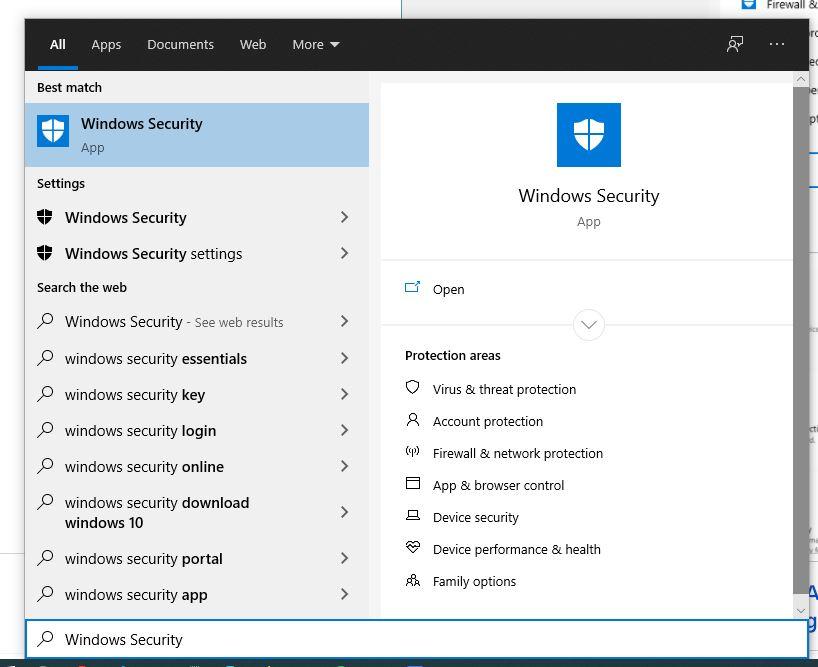
Click on the “Windows Security”. You will be taken to the Windows Security menu. Click on the “Virus & threat protection” in the security menu.
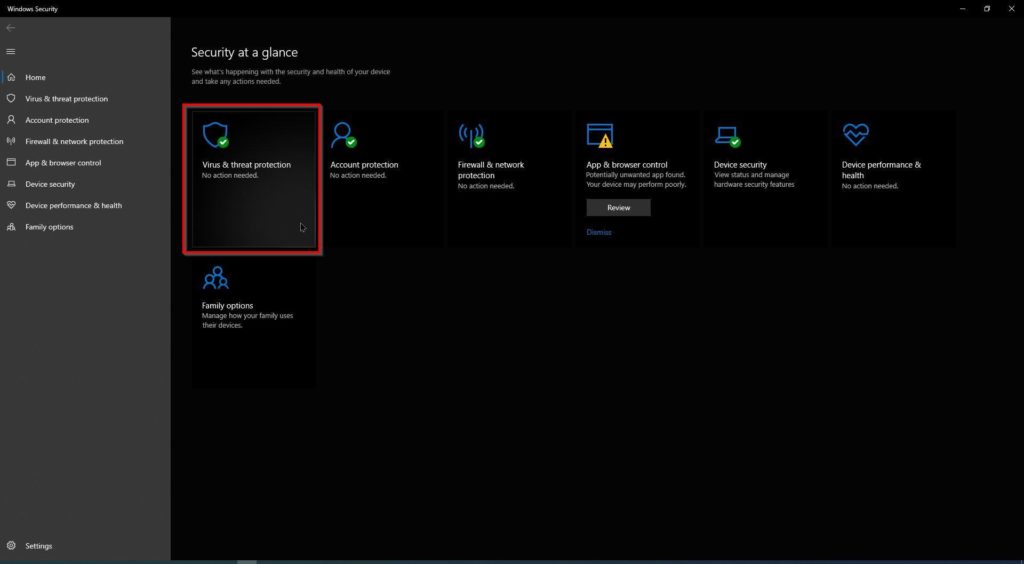
You will see all the running threads by Windows Defender as it is turned on right now. Scroll a bit, and you will see a “Manage settings” option under the section “Virus & threat protection settings”. Click on manage settings.
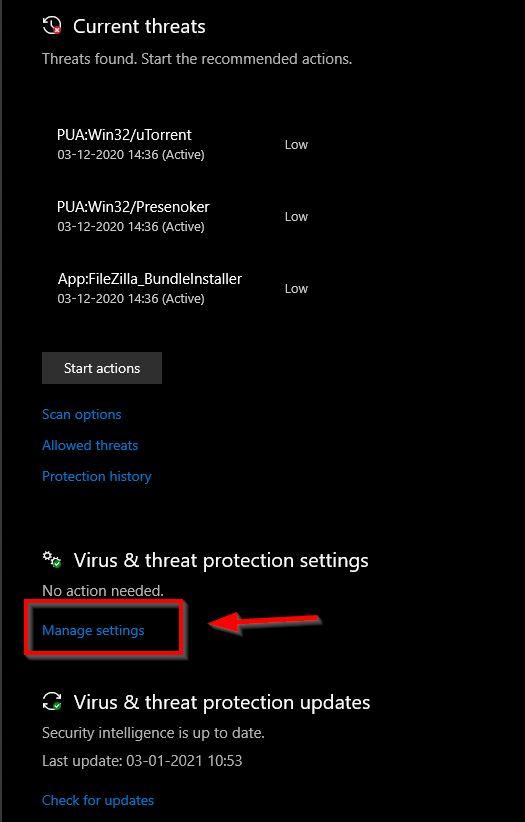
In the manage settings option, you will get to see many options to turn off and turn on.
Search for the “Real-time protection” option in the menu. It would be turned on. Simply turn it off by clicking on the switch button.
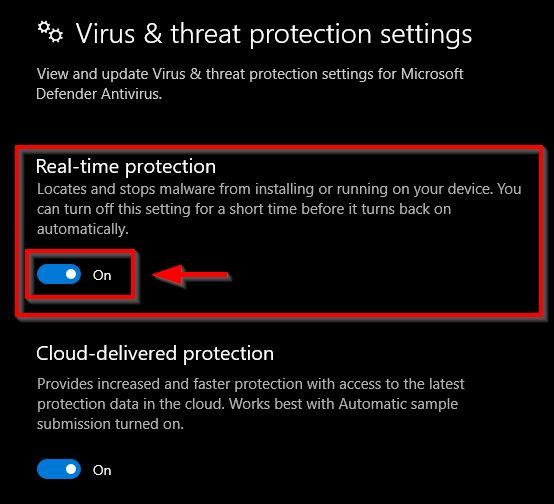
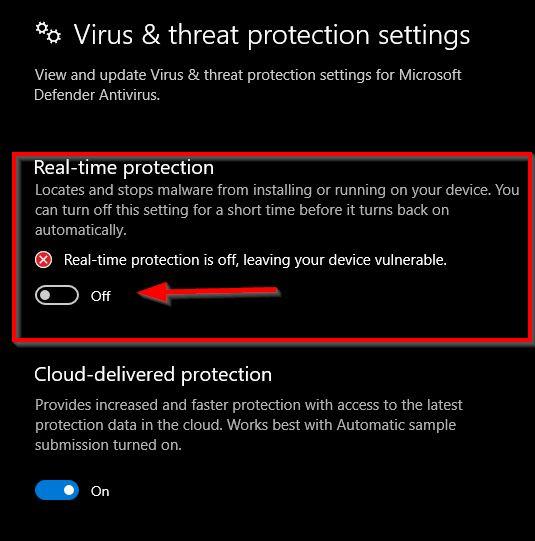
Done!
Your windows defender is not turned off. This is the temporary method to turn off the windows defender on your pc.
You can come back here again anytime and turn the windows defender back on anytime you want.
Turning off the windows defender by this method is one of the best and easiest methods you can use.
If you are using this method, then keep in mind that rebooting or restarting your PC will restart the windows defender again.
Method 2: Turn off Windows Defender by the permanent method
Half the process is very similar to the above one yet in this method you will need to do some extra work in order to make the change permanent.
What does permanent mean until you turn it on by yourself? You don’t need to be worried about not being able to turn it on once you make it off.
The process is safe and won’t harm anything to your PC.
Follow the same steps given above and make sure that the “Real-time protection” option is turned off.
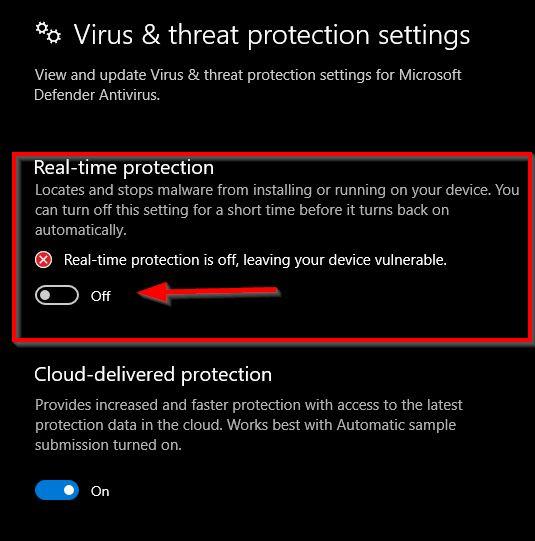
Download Autoruns for Windows software. Extract the zip file and start the .exe file based on your system.
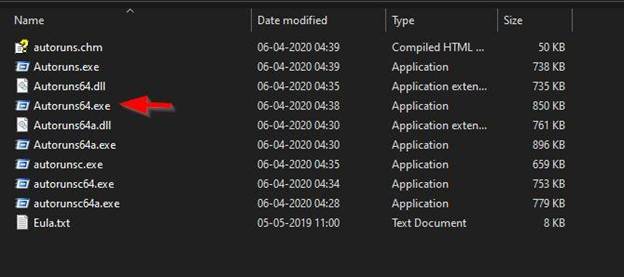
You will be shown all the currently running applications and services in your system. Go to the “Services” tab under the above tab section.
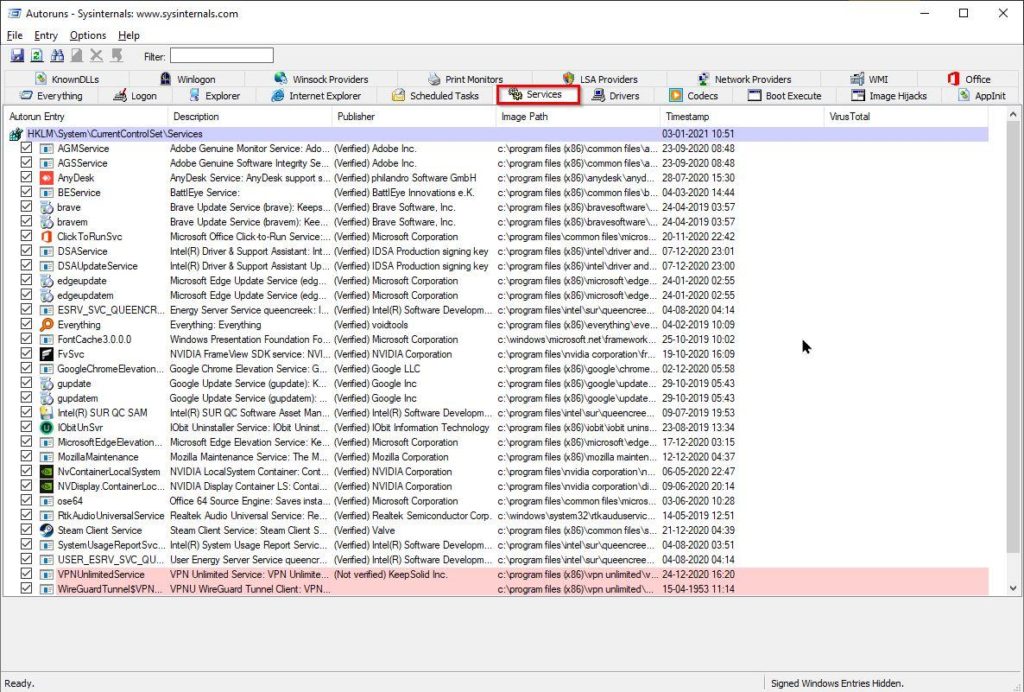
Click on the “Options” option in the menu bar and uncheck “Hide Windows Entries.”
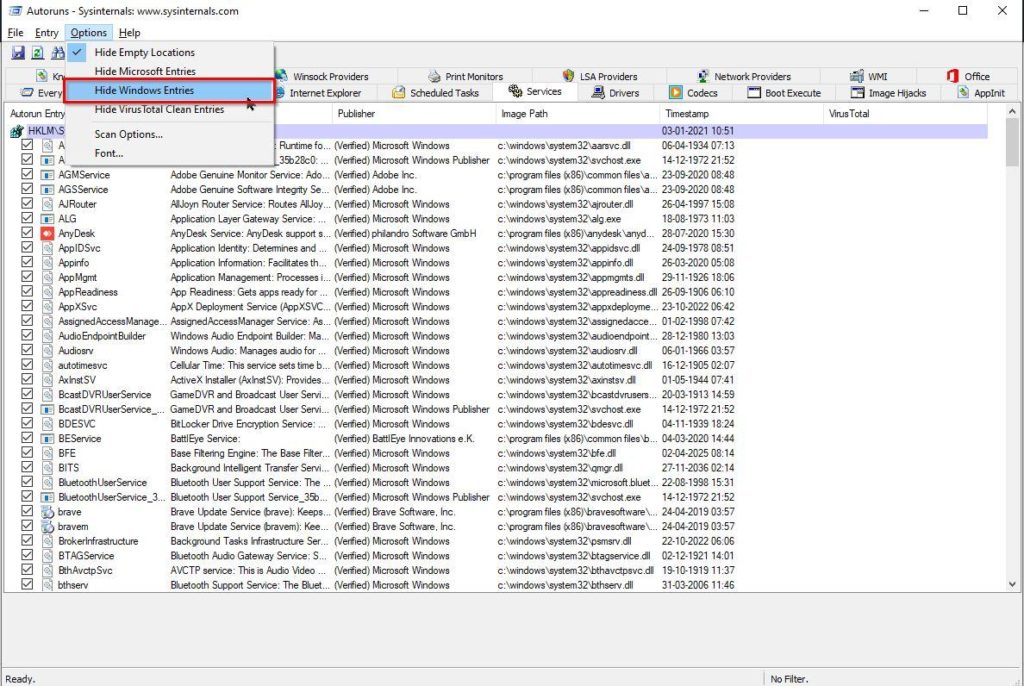
Search for “WinDefend” and uncheck the checkbox for it. Once you uncheck the box, it will
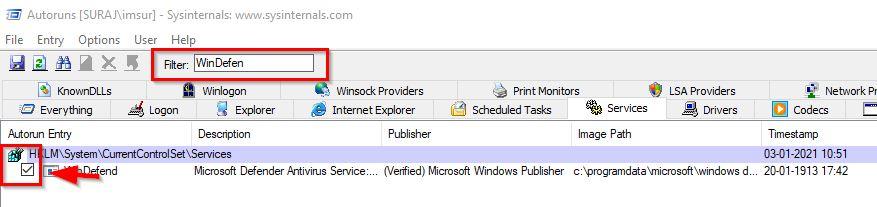
Restart your system and finish. You are good to go. Your windows defender has been turned off permanently.
You can turn it on whenever you want, by turning off the real-time protection option in the managed settings of Windows Security.
Alternative Method: Use anti-virus
If you are not sure about touching things to the system then I do have the best and easy solution for you.
You can use any third-party antivirus that you want. There are many trusted third-party antiviruses available in the market such as Avast, QuickHeal, Kaspersky, etc.
You can choose the one which you like.
Antiviruses are to protect your system from viruses, malware, and threats coming to your system.
Once you activate the third-party antivirus, it takes over the default security system of your PC and takes over. It turns off the windows defender when it is activated.
Final Words
Turning off the windows defender is not that hard task. All you need to consider is knowing the work. If you know exactly what happens when you turn it off then you will understand the process as well.
You can use any of the given above methods to make it work. Use the temporary or the permanent method based on what kind of work you are going to do.
Do you still have some questions in your mind regarding the windows defender? If yes, do let me know in the comments below.
You may also like:
- How to Get Fallout 3 to Work on Windows 10
- How to Fix Broken Registry Items in Windows
- How to Fix Corrupted Files in Windows

