As the name suggests, the My Eyes Only feature keeps your privacy intact in the Snapchat app. The photos available in your Memories repository have this feature available. You can protect your photos from being publicly available and from your contacts also. They are just for you, visible to only you.
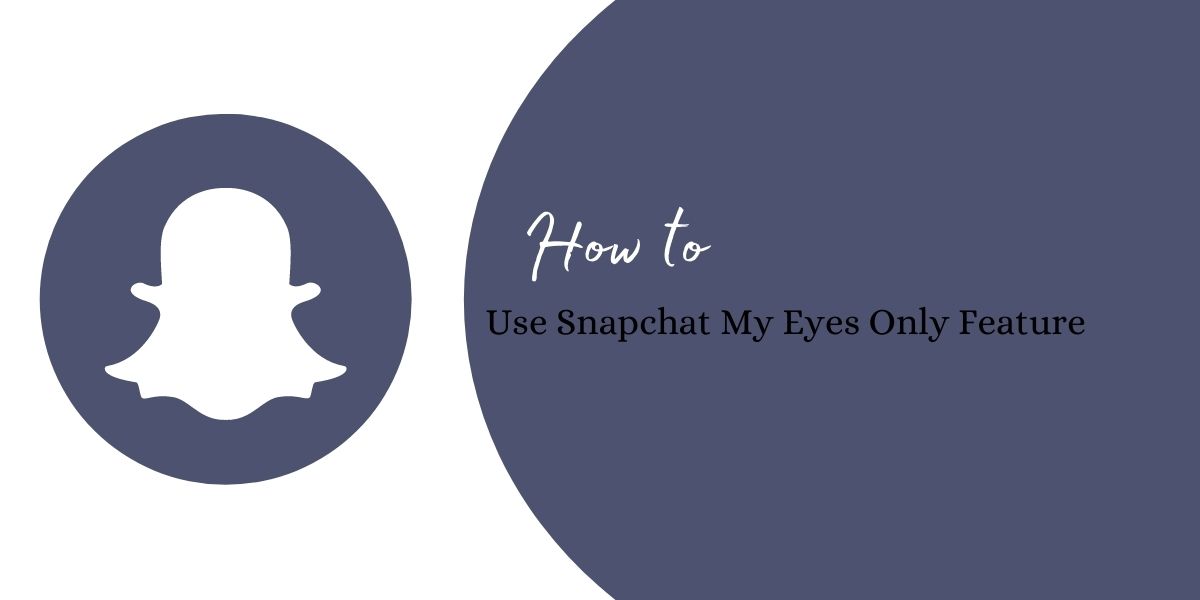
Snapchat is becoming popular for photographers and for users who enjoy sharing photos. Snapchat users enjoy applying the filters while clicking pictures from the app. The app offers that are out-of-the-box and sets it apart from Instagram, Facebook, and WhatsApp. All these apps allow you to click snap, but not the same as Snapchat.
Snapchat My Eyes Only feature – How does it work?
In this section, we will see:
- How to move the snap(s) to My Eyes Only.
- How to view the snaps located under My Eyes Only.
- How to change the passcode to view the My Eyes Only snap(s).
- How to retrieve the passcode if you have forgotten the passcode of the My Eyes Only tab
How to move the snap(s) to My Eyes Only
- Open the app. As usual, the camera is initiated.
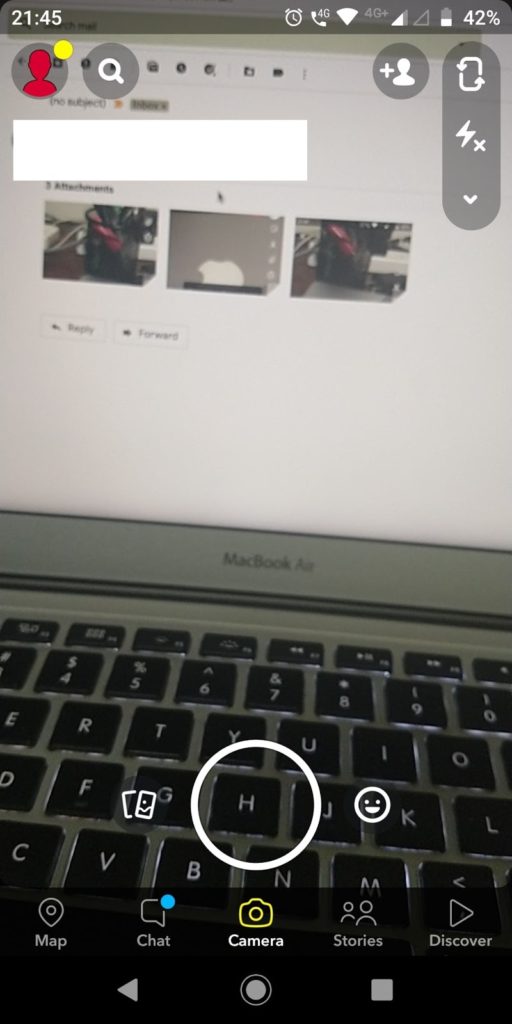
- You can see the smiley icon on the right side of the white circle.
- Tap the smiley icon to view different effects called lenses.
- Apply lens before capturing the snap.
- Tap inside the white circle to capture the snap.
- Choose to Save available in the bottom left corner.
- The snap is captured. You can decorate the snap as shown in the screen below.
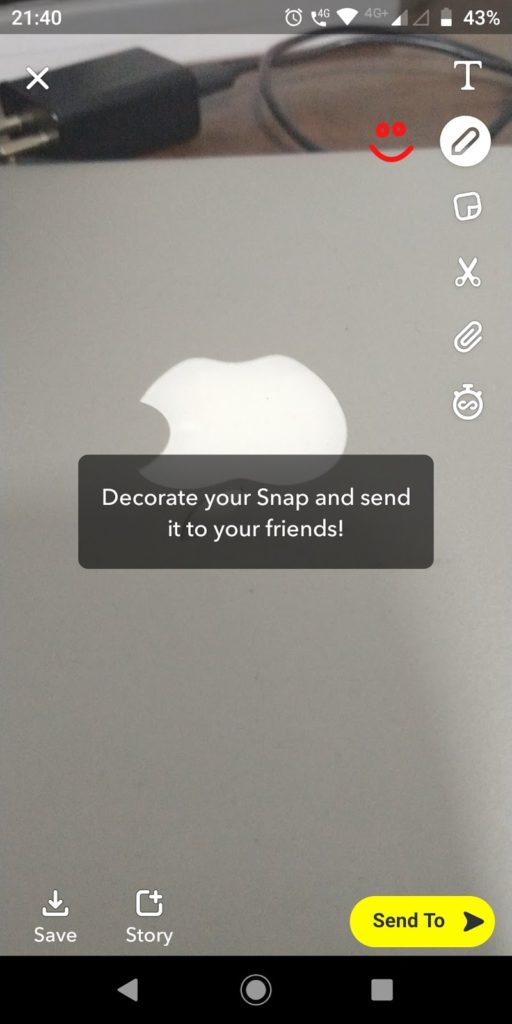
- You can decorate it by:
- Writing text (T icon from the top right corner)
- Changing color of the text
- Choosing the pre-defined template available
- Use scissor icon to draw an object with your finger
- Inserting the link using the pin icon
- Tap the save again with the decoration available on the app.
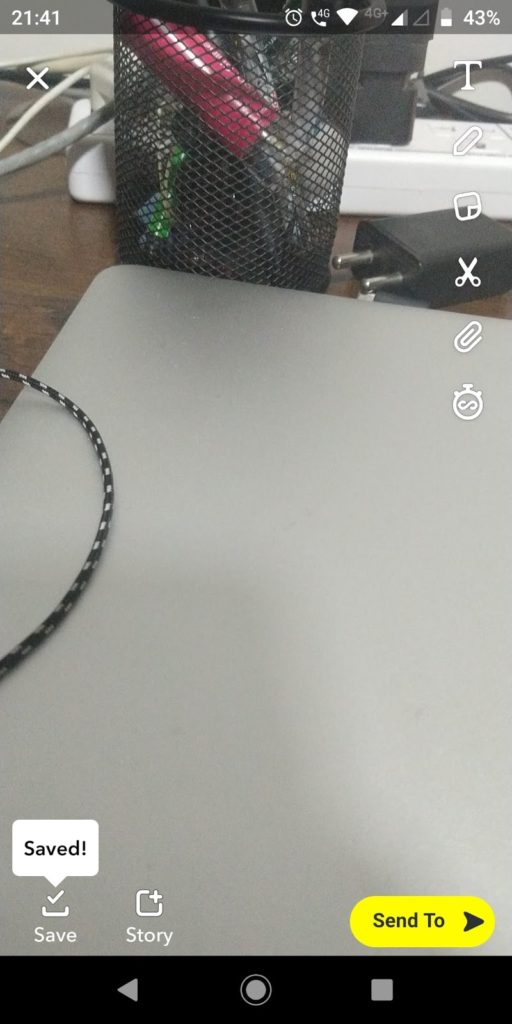
- You will see the Saved callout message above the icon.
- Tap the back button. You will be redirected to the camera on mode.
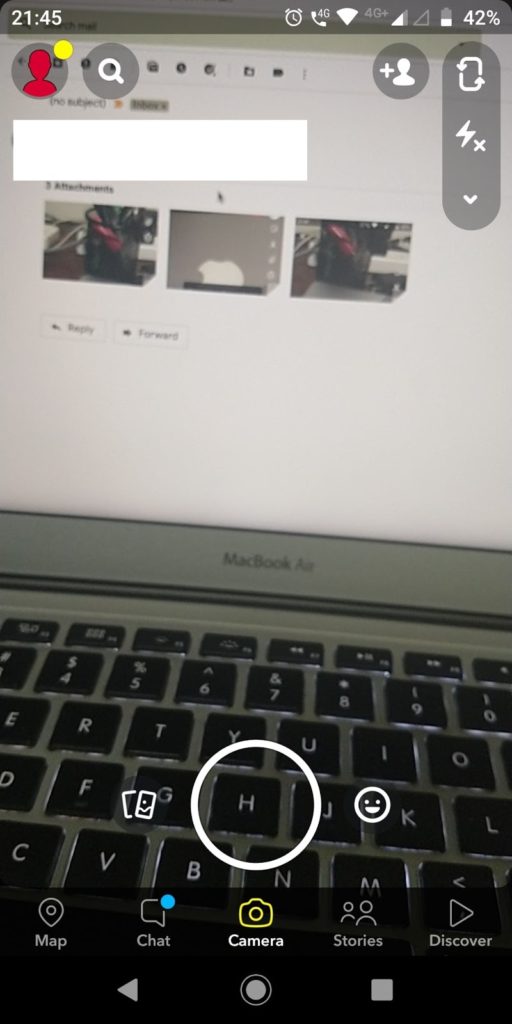
- Tap the icon on the left from the white empty circle on your camera.
- You will see the snaps under the Snaps tab as below.
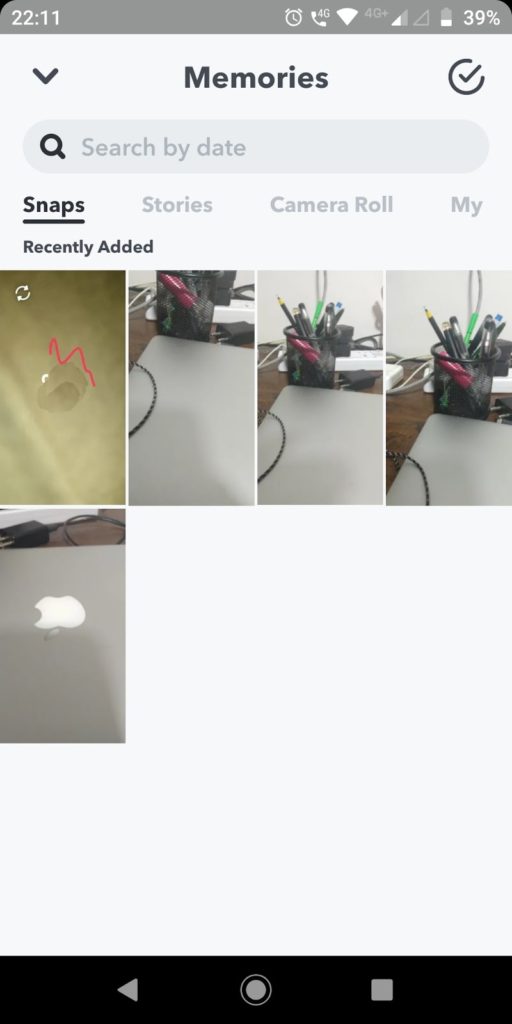
- Long press to select the snap. The Select All option gets activated upon selecting a snap.
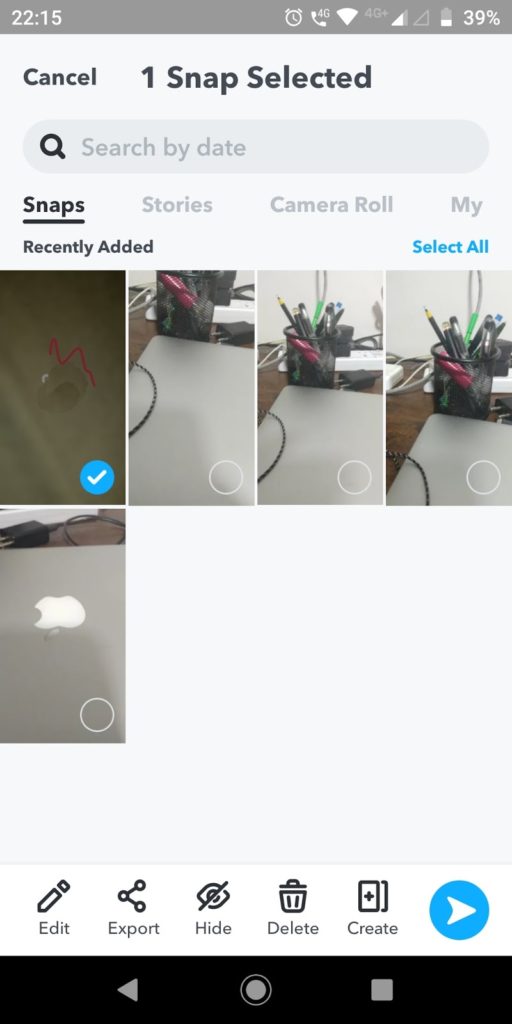
- You can select the snaps you wish to move to the My Eyes Only tab.
- Tap the Hide icon from the bottom bar icons (The third option from left).
- You will see the message below.
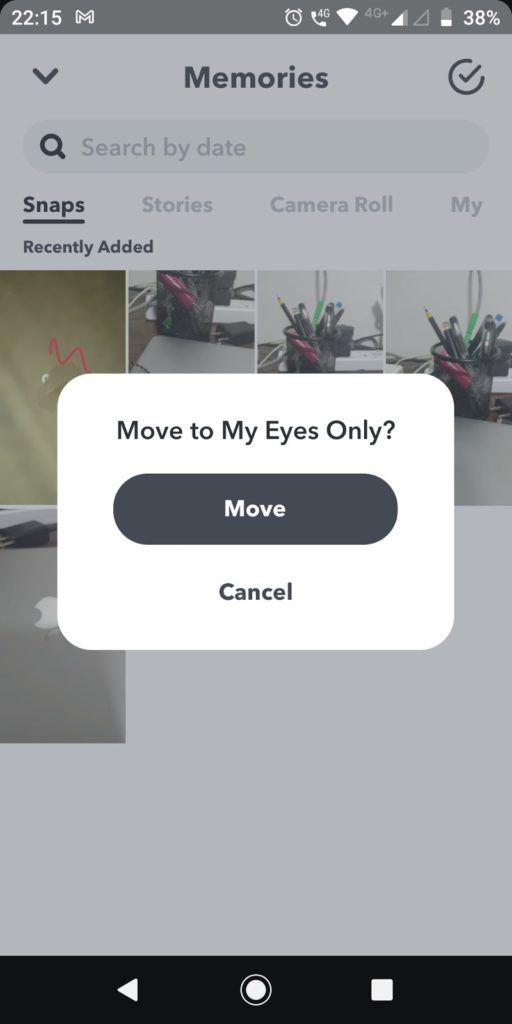
- Tap Move. The snap will be moved from the Snaps tab to the My Eyes Only tab.
How to view the snaps located under My Eyes Only
- Open the app. The camera capture screen is initiated.
- Tap the icon (Memories) on the left from the white empty circle on your camera.
- Tap the My Eyes Only tab. You will see it below.
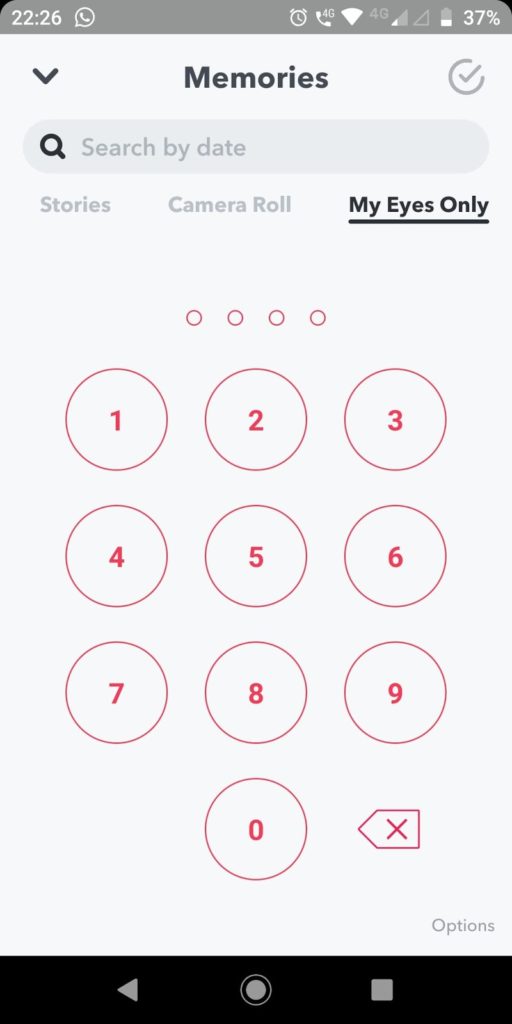
- Enter the passcode to view the snap(s). It is that easy to view your private snaps.
How to change the passcode to view the My Eyes Only snap(s)
- When you tap the My Eyes Only tab, a passcode pattern screen appears.
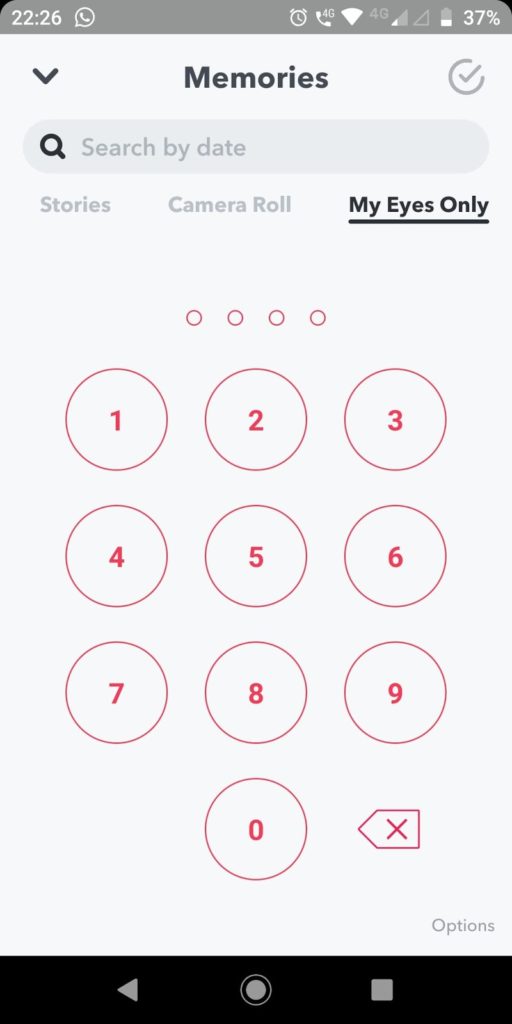
- Tap the Options text located at the bottom right corner.
- You will see the pop-up as shown below.
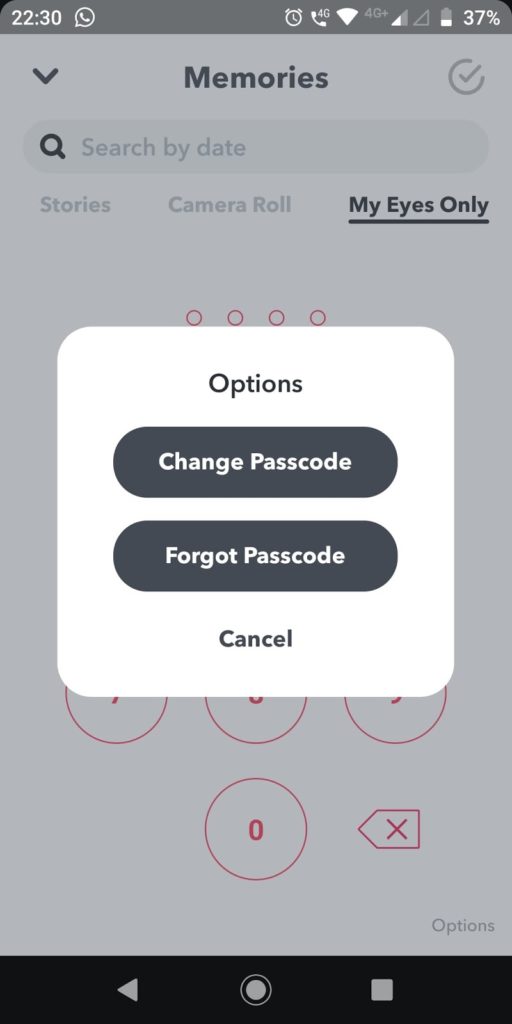
- Choose the first option, Change Passcode.
- Enter the existing passcode pattern.
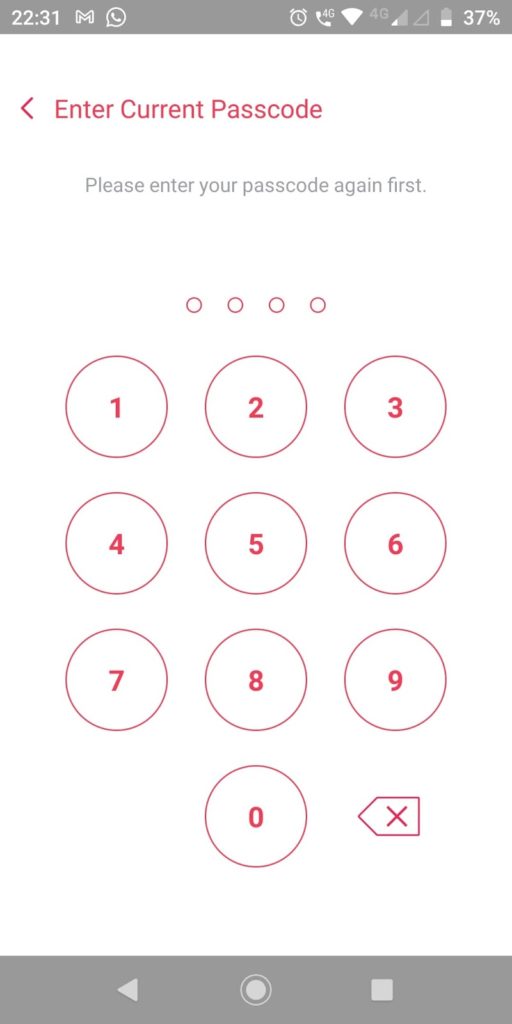
- Once entered, you will see the confirm passcode screen.

- Enter the same passcode. You will be redirected to the next screen as below.
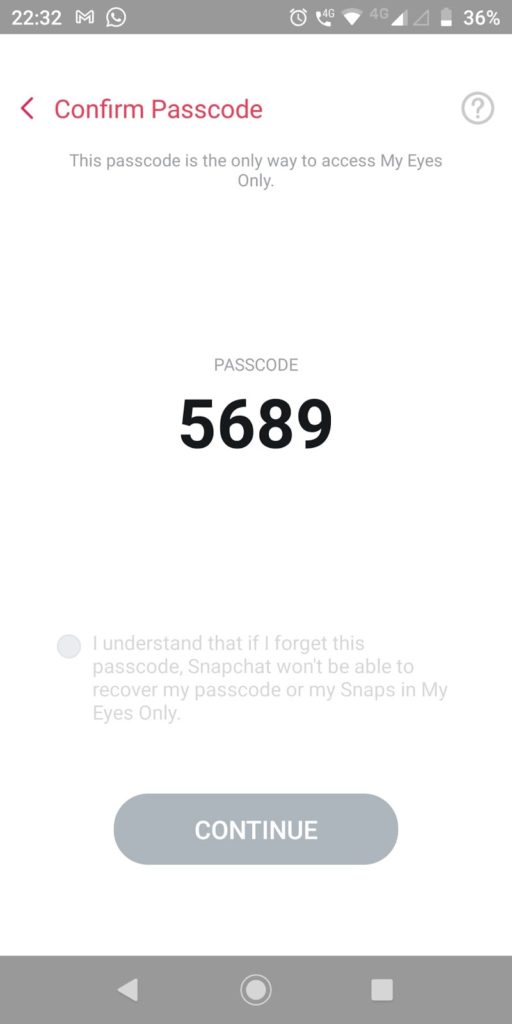
- Tap on the dot located prior to the text “I understand…..My Eyes Only”.
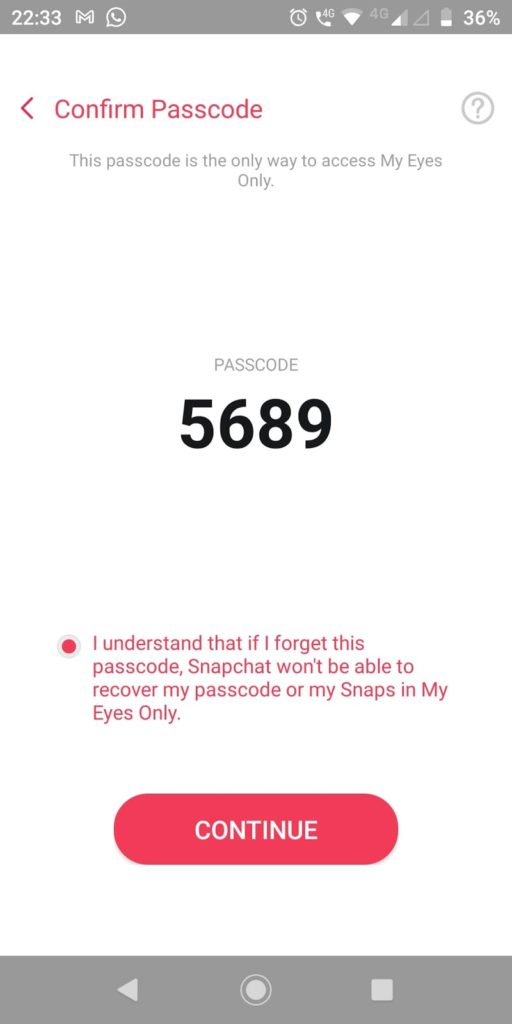
- The text color changes from Gray to Red and the Continue button is activated.
- Tap CONTINUE.
- The success message is shown below.
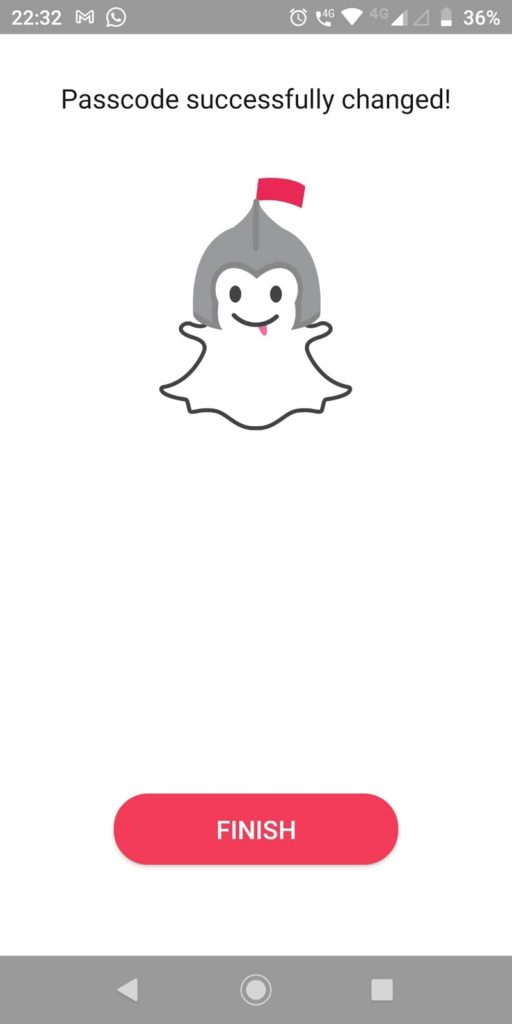
- Tap FINISH. There you go!
How to retrieve passcode if you have forgotten the passcode of the My Eyes Only tab
- From the passcode screen, you need to choose Options located at the bottom right corner.
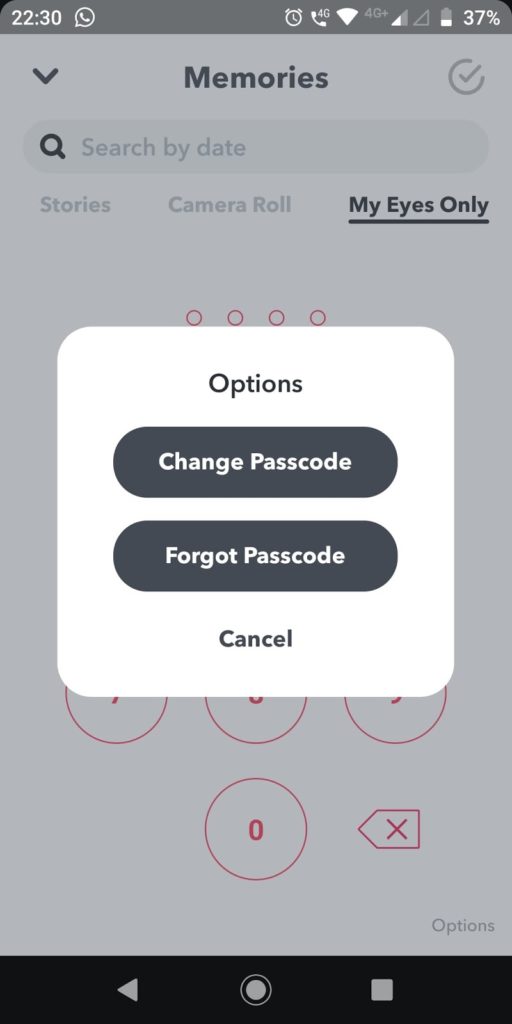
- Choose Forgot Passcode. You will see it below.
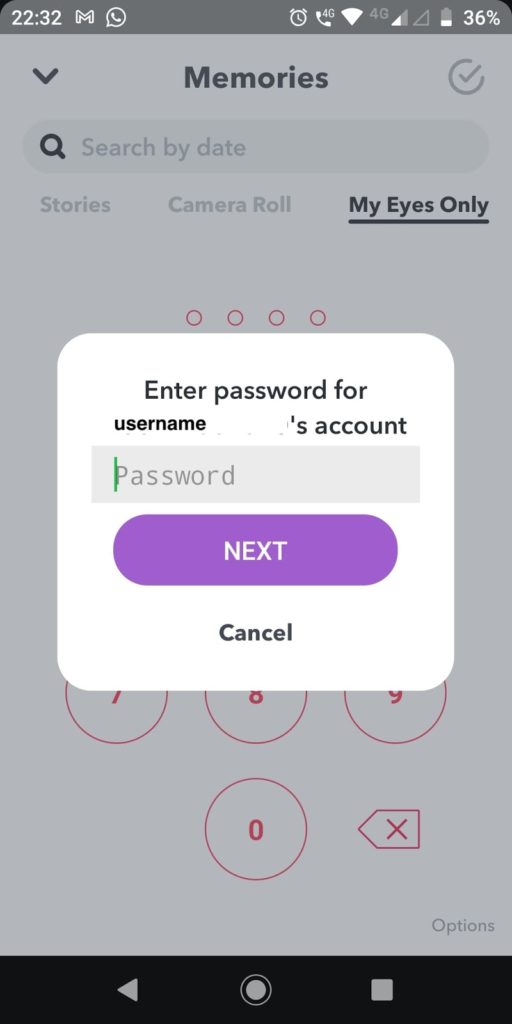
- Give the password of your Snapchat app.
- Choose NEXT. You will see the screen as shown below.
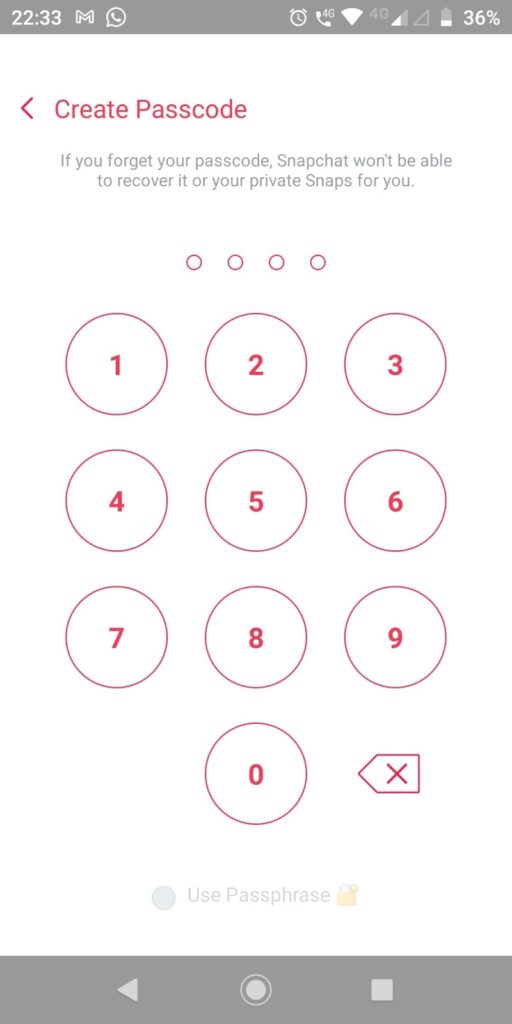
- Give the passcode. You will see the confirmation screen.

- Give the same passcode again. You will see the passcode on the next screen.
- Tap the dot prior to the text in Gray.
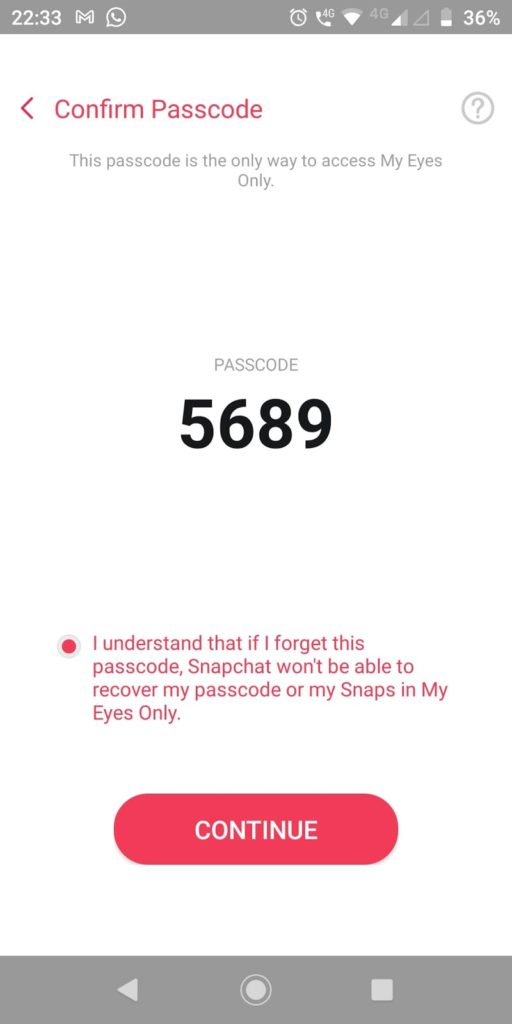
- Choose CONTINUE. You will see the screen below.
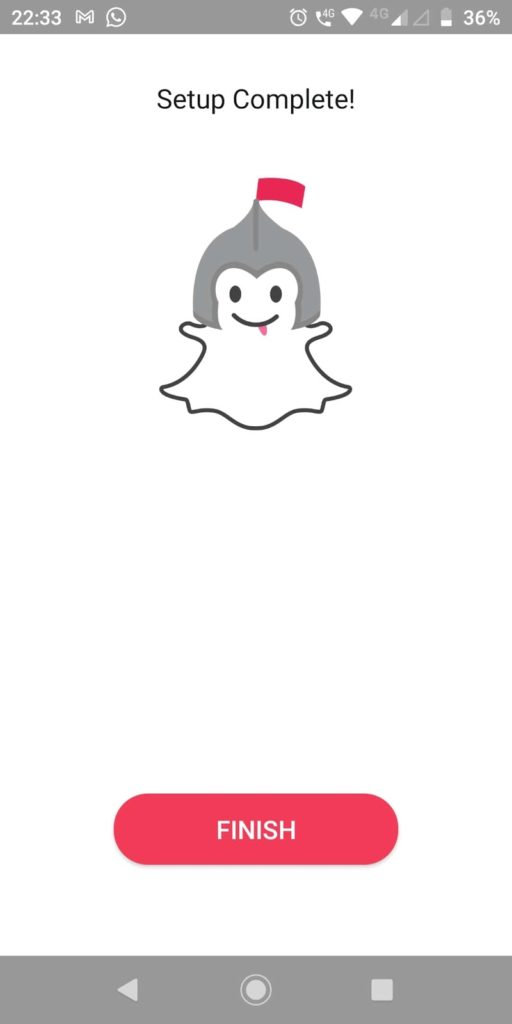
- Choose FINISH. Makes your life easier. Now, don’t forget the password to view your favorite snap(s).
Keep your snaps passcode protected
We have seen how to keep your best pics with yourself only. To keep your snaps in your private repository, you use My Eyes Only feature. This is how Snapchat helps not only to click the snaps with decorations, filters, and lenses but also keeps your privacy with full encryption. The only difference between the Snaps feature and the My Eyes Only feature is the privacy that you keep for your snaps. Hide your snaps from the public and access them only with your key. And, the key is your passcode. It is very important to remember your passcode to view your snaps from the My Eyes Only tab.
You may also like:
- How to Hide Activity on Instagram
- How to Hide Chat on Instagram Live
- How to Make a Post Shareable on Facebook

