When Google came up with a search engine, all Web users started using it to get any information they needed. Now, YouTube has taken over. Any piece of information in audio-visual mode is found on YouTube. Recently, YouTube has come up with many features which are very simple to use and gives the best user experience.
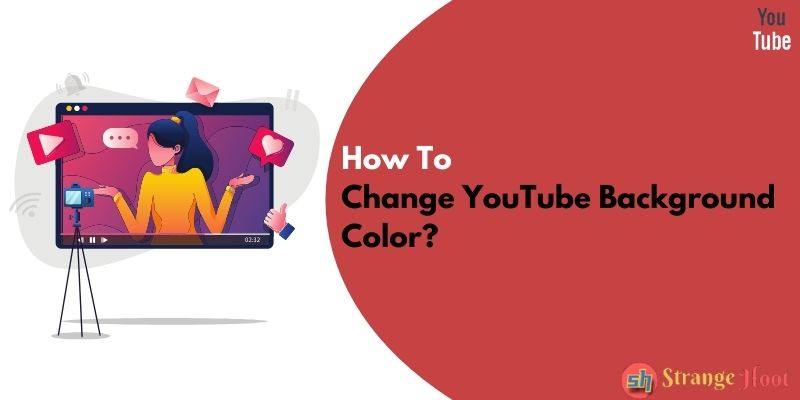
One of the new features that YouTube has introduced is changing the background color. The feature is available only in the Web version of YouTube.
How to change YouTube Background Color on Desktop
- Open the web page – www.youtube.com.
- On the top right corner, you shall see the icon (T) which states the user is logged in. If not, log into the YouTube account using credentials.
- Click the user icon. The context menu related to the YouTube account is populated.
- In the menu, a list item called Appearance: Device theme is available with the right arrow icon. Click that. You shall see the below.
- As of now, the Use device theme is ticked.
- To change the background color, tick the Dark Theme option.
- Choosing this shall show the background color with the dark theme.
So quick and easy! This is still not available in the Mobile YouTube app.
Takeaway
The dark mode is used at night to give less stress to the eyes and clearly view the content when we are viewing the content in the darkroom. In-app, your device settings are available with Night mode, the user shall see the same theme picked up by YouTube and the background is turned to the dark theme. But, from the YouTube account settings, one cannot switch back to the light theme in the mobile app.
Check out more topics on YouTube
- How to Report a YouTube Channel?
- How to Fix YouTube Error 400?
- How to Make Youtube Text Bold & Italic in Comment

