Wifi network has made the life of every one of us easier. You can set up a wifi network at home and all of the family members can be connected to their PCs and smartphones on this network. The same is applicable for offices too. They can set up wifi networks and connect all team members’ machines on the same Internet and make their work easier.
Let us understand how you get the wifi network at home. Your internet service provider will give you a broadband or fiber optic line as soon as you subscribe to them. The wifi router will be given by them or you need to buy one as specified by them. Once you get the wifi router, you need to configure the router to set up a Wifi network for your home.
Based on the router model and manufacturer, the configuration settings differ.
Some tips to connect the cables from the router to your laptop or PC.
Insert your router’s Ethernet cable’s one side into the router port and another end to your PC/laptop’s LAN port.

Start configuring your router (example = TPLink router) to set up wifi:
- Open your web browser and enter https://192.168.0.1 or www.tplinkwifi.net.
- A login prompt appears.
- Enter the router’s default username and password located at the back of your router. (the below credentials are default. If you have changed them anytime before, please use those credentials.)
- username = admin
- password = admin
- Click the Let’s Get Started / Login option.
- You will see the below screen.
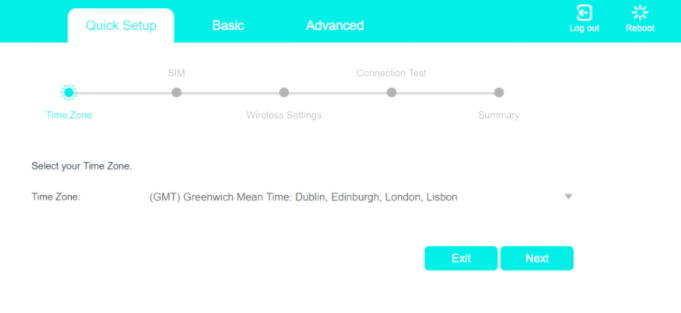
- Select the timezone and complete the wizard by submitting the details asked.
- In the Wireless Settings tab, set the network name and password to access the Internet from any of your devices.
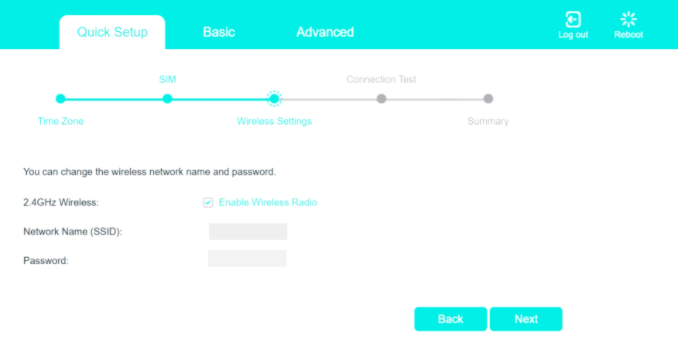
- Once done, you will see the network success message.
- To check the connection in your smartphone, set wifi network ON.
- Enter SSID (network name that you have set) and the password.
- You will see the network connection on your phone.
We have seen how you connect to the Wifi network after setting up the network. But, when your house is big and you have multiple rooms and floors, it may happen that your wifi router network does not reach each area of your house. Even after having the connection, you cannot use the wifi network wherever you want it in your house.
There are limitations in terms of distance that is supported by your existing browser.
To extend the network and to cover all the areas of your house, you need to connect another wifi router with the main router that you have just configured.
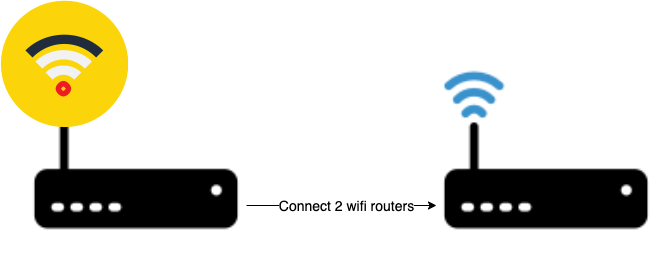
Let us see step-by-step instructions on how to connect two router(s) using wifi.
How to Connect two routers?
Main router (TPLink as per the above example)
- Enter https://192.168.0.1 or www.tplinkwifi.net on your browser’s address bar.
- Enter your username and password to access your router settings. Login success.
- Go to the DHCP server settings.
- Make sure that DHCP is enabled.
- In the IP Address Pool box, change the IP Address range from 192.168.0.1 to 192.168.0.10.
- Save the settings and log out of the router.
Secondary router (LinkSys in this example)
- Prior to the steps below, make sure you have connected the Ethernet cable (CAT5) between this router and your PC / Laptop.
- To access this router’s UI, enter the URL – https://192.168.1.1 in the address bar of the browser.
- Enter the router credentials to log in.
- In the DHCP server settings, the DHCP option is enabled.
- Disable the DHCP. To do so, deselect the checkbox.
- Go to the Router IP Address box on the configuration page.
- Change the IP address from 192.168.1.1 to 192.168.1.2.
- Save the settings and log out of the router.
Establish connectivity between the main router and the secondary router with the Ethernet cable.
- On the main router, insert the CAT5/CAT6 cable to the Ethernet port.
- Insert the other end of the cable to the secondary router’s Internet / LAN port.
- Once connected, you can go to the secondary router and set the SSID name you wish to add based on the area. For example John_Room or Kitchen_Network
You are ready to use both wifi routers to connect to the Internet on your laptop, smartphone, and tablet devices. It is very convenient to connect two routers (s) using wifi and all the Internet users of your network are happy to use it anywhere from your house. This is a quick and easy method to extend the wifi connectivity in wider areas of the same place using the same Internet service provider.
Takeaway
Nowadays, advanced wifi routers have been introduced and are available in the market. You do not have to manually set up the router by filling up the details yourself. The router itself auto-detects the settings and configures automatically, except for setting up your SSID and password. The instructions are so well put up on the port, the router, and on the user interface. It is just easy to do the setup. You do not have to be technical to do this setup.
There can be many more scenarios where you require to connect two routers using the same wifi. For example, a small motel of 5-6 rooms may require to connect two routers, a wedding hall or a party hall may require this type of setup, in a stadium or the room of playground, may require wifi connectivity using one or more wifi routers, in the hospital or health care unit, a Gym, a small restaurant or a coffee shop, a hair salon or a beauty parlor, any departmental store, any learning institute or a small school with 8-10 classes. In all these places, Internet connectivity is required and also wifi reachability is essential.
All you can do is connect the main Internet router using wifi and as and when needed, connect the secondary wifi router to extend the coverage area for wifi reachability. You are all set to do that!

