What is Github?
Github is a development project repository hub where you can showcase your projects with clients. Github not only maintains your repository but also maintains all the versions of the code files you have pushed under that project.
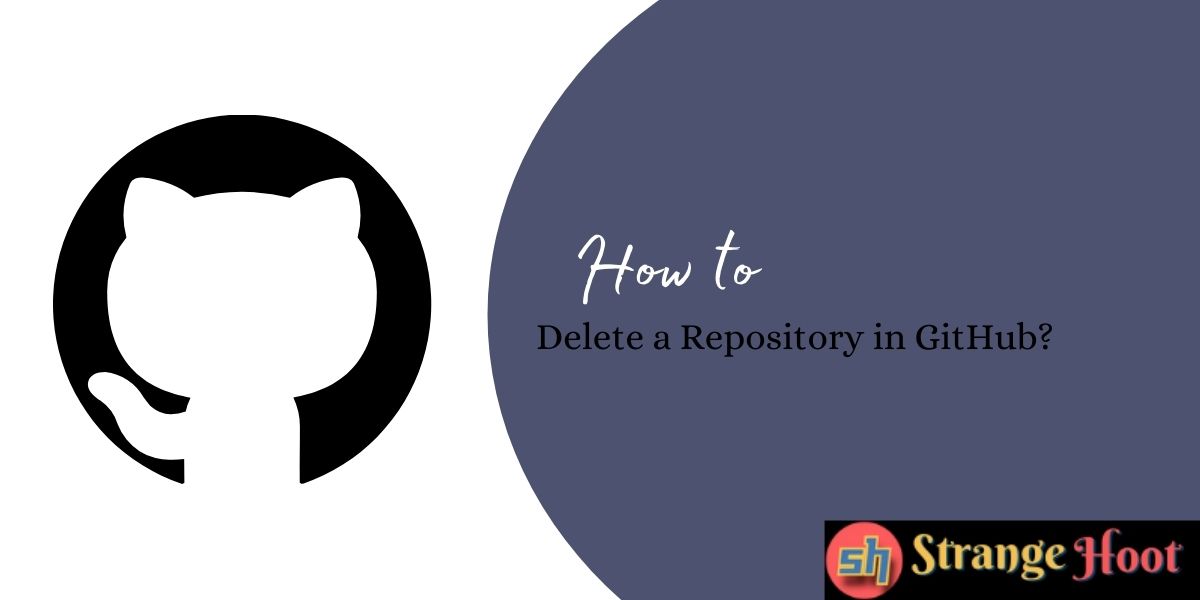
Github and Gitlab are the two most popular code repository tools available online where developers can maintain their code files, wiki files related to the project, API documentation of the projects, images, and so on. When a developer(s) are working in a team on the same repository and same codebase, they can check-in, and check out the code files on Github. It works seamlessly with a team of developers working on the project.
Before we understand the actions that can be performed on the Github repository, we will see:
- Github Features
- Github Permissions
- Github Accounts
- Github Repositories
- How to delete Github Repository
- Conclusion
Github Features
In Github, one can create bugs or issues and track them to closure. Technical leads can review the codes of the developers and provide their comment(s) on the code quality. Creating a branch for the developer to independently work on his code and then merge his/her code to a consolidated branch where all other developers’ code files can be pushed for a functional feature. All of these tasks are possible on Github.
Deploying Github repo code to cloud platforms has also become easy via Github.
All of the above, you can do via creating a workflow for branch management, continuous code integration task(s), for deployment to cloud service providers, and so on. Github has made it easy to provide an all-in-one features platform for the developer community.
The company Microsoft acquired Github in October 2019 for $7.9 billion in stock. Github, an open-source development platform is fulfilling the needs of development in all aspects.
What are Github Permissions
Access control settings for repositories are very well maintained on the Github. Each developer needs to sign up and get access from the lead/admin of the repository according to his/her role. Permissions are grouped at three levels of accounts: Personal, Organization and Enterprise.
Personal account-level roles are owner and collaborators. The owner has full privileges of a code repo and can invite team member(s) to have specific access rights on the repo. Team members’ rights are considered collaborator rights.
There is an additional role, Billing Manager in the organization and the enterprise account. Only the Billing Manager has the right to view and edit the billing information. Members are collaborators and share the limited rights to the code repos.
What is Github Account
Account creation is a simple process in Github. You can get access to the Github repo by email invitation from an owner of the repo. The access rights set by the owner will be reflected for that repo.
Many times you have the same code repo available at more than one place or one project. To avoid maintenance of the repo at all places, you might want to delete the repository from your Github account.
What are Github Repositories
Repositories are project folders in which the code files are structured. Developers commit their code on a repository created by the owner. At each commit, the developer first pulls the latest code from the repository and starts/continues to code in the latest files. Code commits and pull requests are the most common actions done on repositories.
If you are sure the latest repository is already available with you in another account or in your external hard drive, you can take a chance to remove it from the Github account. Once removed, it cannot be retrieved. It is important to cross-check twice before making this conscious decision of deleting a Github repository.
Here are the steps on how to remove a repository from the Github account.
To delete a repository from Github:
- Open your browser.
- Go to www.github.com.
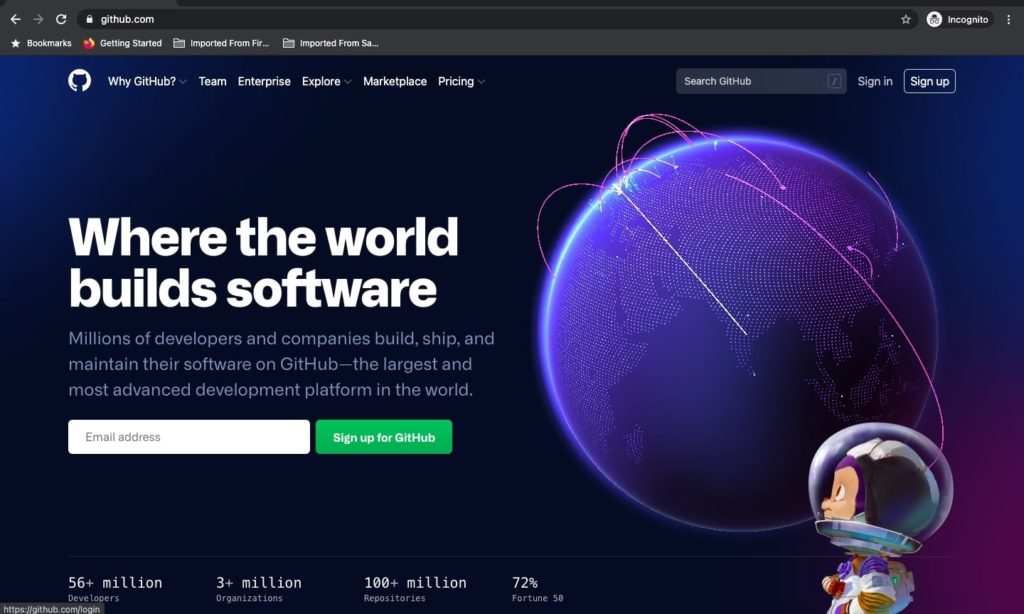
- To redirect to the login page, click Sign in. The page below is shown.
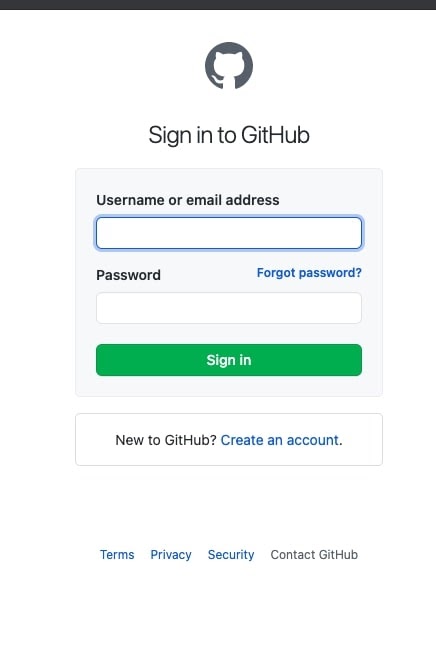
- Enter your username and password to log in.
- Click Sign in. You will see the dashboard.
- You will see your account name on the top right.
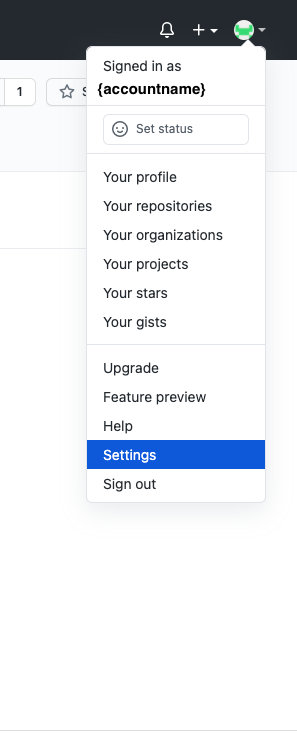
- Choose Your Repositories from the account drop-down. You will see the list of repositories. In the below screen, only 1 repository is available.
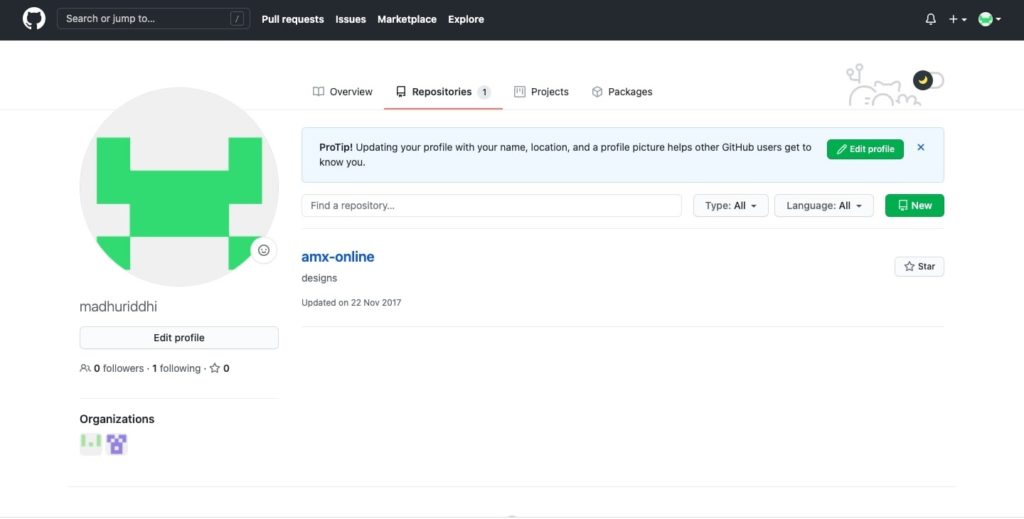
- Click on the repo name to open the repository. You will see all the details of the repo selected.
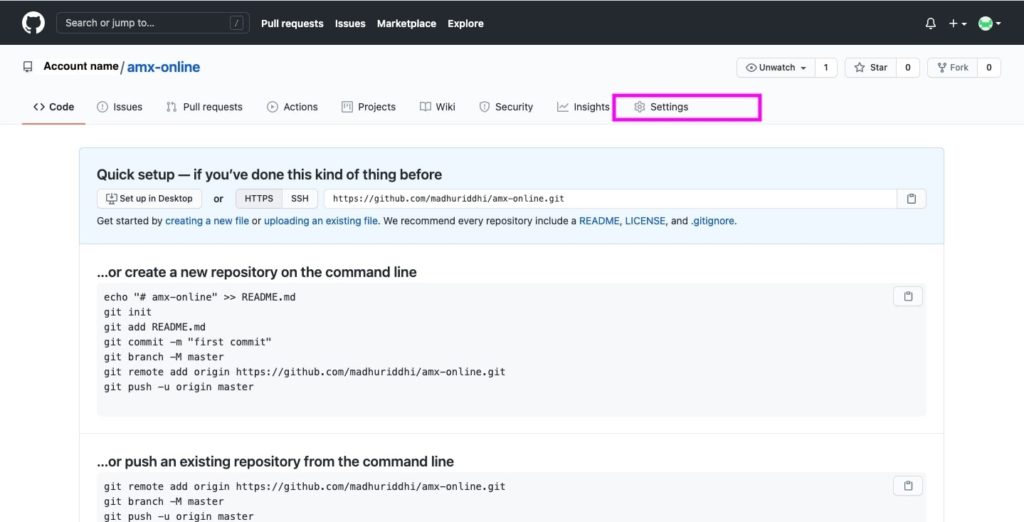
- Choose settings as highlighted in pink.
- Scroll down to the last section which is called Danger Zone.
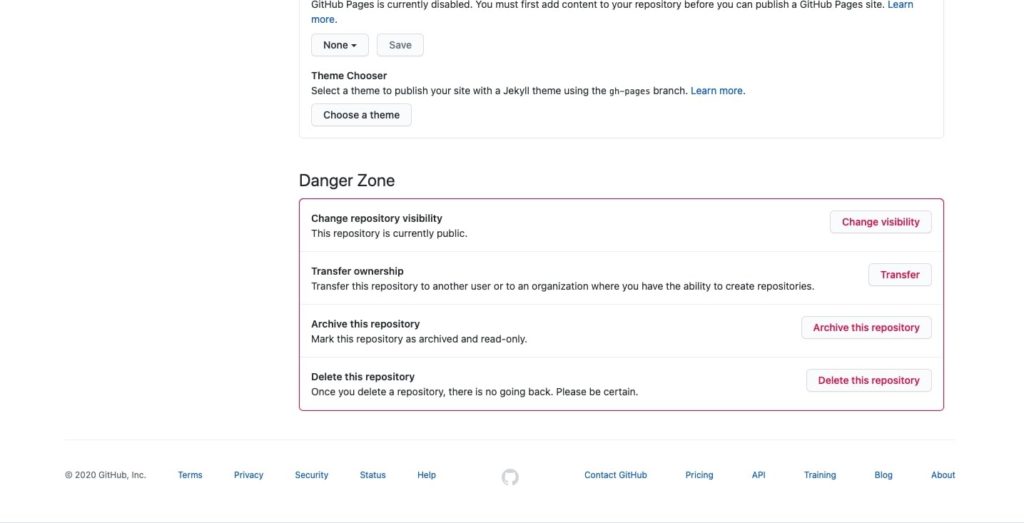
- Click the last button to Delete this repository. You will be asked to enter your repository name in the box.
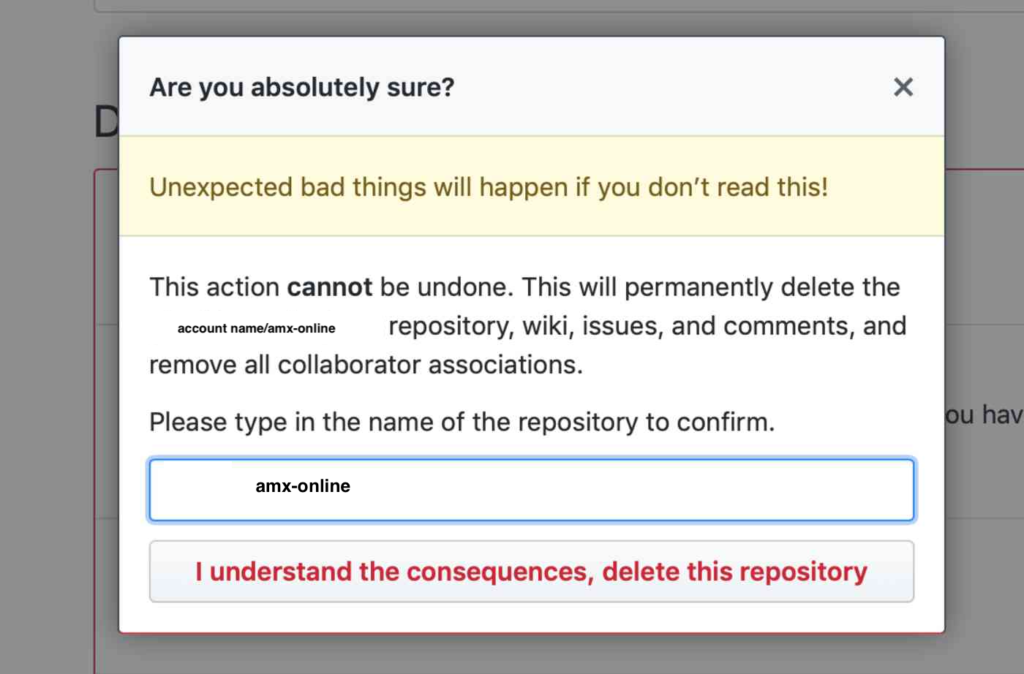
- Enter the repo name.
- Click the button – I under……delete this repository
- Your repo will be removed from your Github account with the message below.
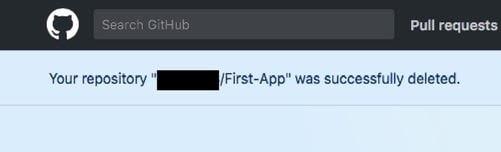
- And, you will be redirected to the dashboard.
NOTE: Once deleted, you cannot recover the repo again.
Conclusion
Development processes have become much faster with code maintenance tools such as Github and Gitlab.
- Developers can merge, resolve merge conflicts and commit code in a few seconds.
- Developers can make Jenkin Builds to check the code is working as expected in Dev Environment
- Developers can resolve issues, comment, and track bugs that occurred in the code for specific files on the repo
- Developers can maintain Wiki for API documentation, workflow diagrams, configuration, and setup-related documents in the specific repo.
- Developers can view their own dashboard of commits, merges, closed issues, and open issues. Helps them analyze the status of their tasks.
- Developers can make their repository(s) public for other community members to use the codebase that can solve specific problems they are facing.
Today’s development process is almost impossible without the tool, Github.
Read More: How to Validate Digital Signature in PDF File

