Validate signature in PDF is a very useful feature at present. Any legal or corporate or NDA-type documents have no meaning without a signature. In the old days, people who didn’t know how to write were using their thumbprints on such documents. Signing a document is not a new concept, but is being popular for ages.
A signature acts as a confirmation, acknowledgment, acceptance, or obligation of an individual person involved whose authorization is required for the document.

Why are document signatures important?
- For any financial transactions you do via debit card or credit card, you will need to sign a paper on your payment receipt.
- If you want to withdraw your money from a bank account via a cheque, your signature on the cheque is mandatory.
- Agreements/Contracts between the countries also known as Treaties are required to be signed by the representatives of the countries. A signature is important.
- You get a marriage certificate only after the husband and wife sign and agree on the marriage contract.
- If you want to buy a property or land or any car or vehicle, a signature is required to sign the related papers of each process.
- You are planning to take a driving license, the application is not valid till you sign the application.
- You rent a property and collect monthly rent, you will need to sign the agreement and House Rent receipt by the parties to the landlord.
- If you apply for a loan from a bank or any financial institution, the loan papers require a signature for loan approval.
- If you apply for a passport or visa or any document related to travel from one country to another, a signature is required on the related documents.
- If you lend money or you get into a mutual agreement on any topic or business or transaction, a signature between 2 parties is mandatory to proceed further.
- You have got a job offer letter, you need to sign the offer letter to accept the offer from an organization. Acceptance via signature is mandatory to start the job you have got.
You require a signature in your daily life for each step where a document is involved.
Validate Signature in Pdf
Another thing to highlight here is – your signature should be consistent across. The way you cannot change your identity, you cannot keep changing your signature. Why so? For example, in a bank, you have given a signature as in the picture below.
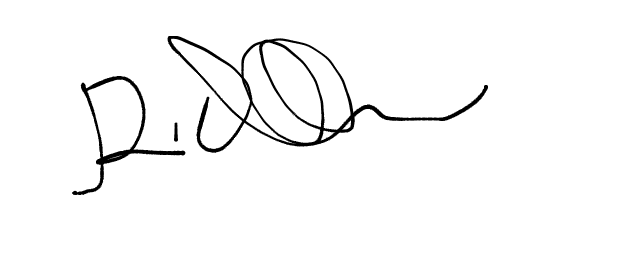
Now, this signature becomes a record in the bank and every time you sign, it is validated against this signature. Now, this time when you are depositing a cheque, you have signed a little differently. See the picture below.
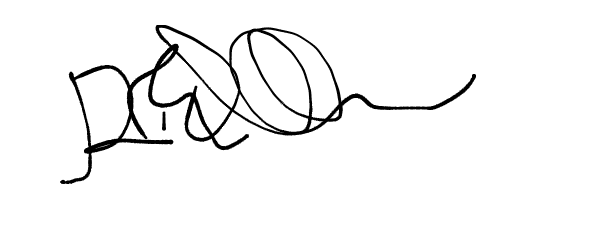
Your bank will invalidate the signature due to a mismatch with the signature that is available in their record against your name. As a result, your money withdrawal request by cheque will be rejected. You will not be able to withdraw money.
Validating a signature is equally important for the approval or acknowledgment of a document. Invalid signatures are as good as no signatures.
Next, we will talk about the physical signing of a document. A valid hand-written signature on a hard copy document is what is followed in all the scenarios. In this pandemic period, people are reluctant to do hand-written signatures on the document(s). At the same time, the need to sign does not stop as it is part of a daily routine. For any important activity you do, a signing of documents is needed.
Thanks to the technology and virtual world of technology! With the advancement in technology, you can go with a digital signature for signing any soft copy of the document.
What is a digital signature?
A digital signature is referred to as signing using the tool or software from a computer or a smartphone. When you sign a document, a code is generated by the tool using a Public Key Infrastructure (PKI) method of authentication. You can attach this piece of code/sign to a PDF document. This is called a digitally signed document.
Tools – digital signature
You can use software tools to do a digital signature. The software tools that use PKI methodology can be verified by Certificate Authority.
A certificate authority is a third-party company that offers certification of authenticity of a signatory.
Why do we need software or a tool to sign a document digitally?
- It provides access to documents
- It tracks the documents with digital signatures
- It validates and checks the authenticity of the digital signature
- It provides an audit trail of electronic signature processes in embedded format.
- It provides signatures in an encrypted format.
- It provides features such as – authentication, integrity, and confidentiality
Here are some of the tools that facilitate digital signatures.
- DocuSign
- Sign Server
- Contact book
- Hello Sign
- Dochub
There are many more tools available for digital signatures. You can explore them on https://www.goodfirms.co/blog/best-free-open-source-digital-signature-software
Before we discuss how to validate a digital signature, let us understand how to do a digital signature and attach it to a document.
The tools are good to do digital signatures, but you can achieve this by using Adobe Acrobat Reader on your Windows and Mac operating systems. Let us see how we achieve this.
How to create a digital signature in pdf on Windows?
- Open the PDF document in which you want to sign.
- Click the Tools menu. The Tools pane appears on the right side with a list of options.
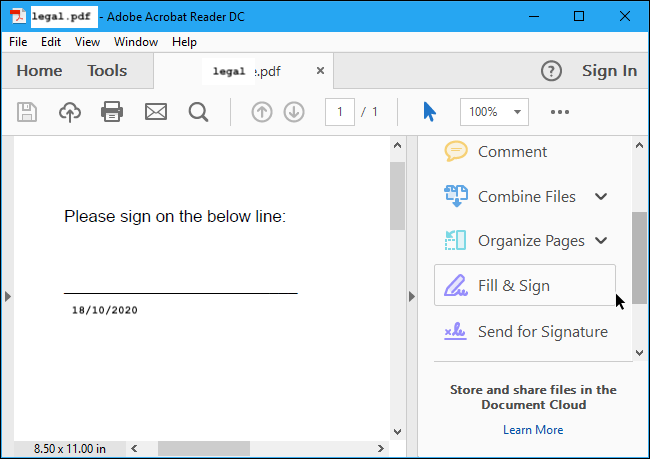
- Click the Fill & Sign option. The toolbar opens up with a list of actions next to the Fill & Sign option.
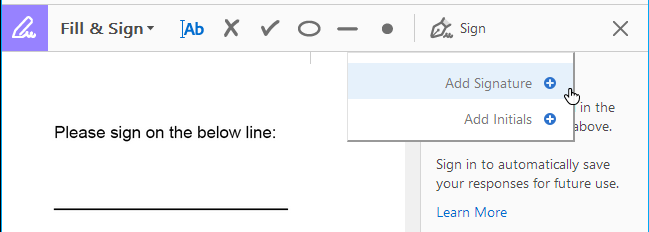
- Click the Sign option. A drop-down menu with the 2 options appears as shown above.
- Click the Add Signature option. Three options are shown below.

- Type – You can simply type your name as a signature.
- Draw – You can use your mouse or trackpad on the laptop to do the digital signature.
- Image – If you already have an image of your digital signature, you can click Image, select your digital signature image, and OK. The signature will be inserted.
- Click the Draw option. An empty space to draw the signature appears.
- Use your mouse or trackpad to draw.
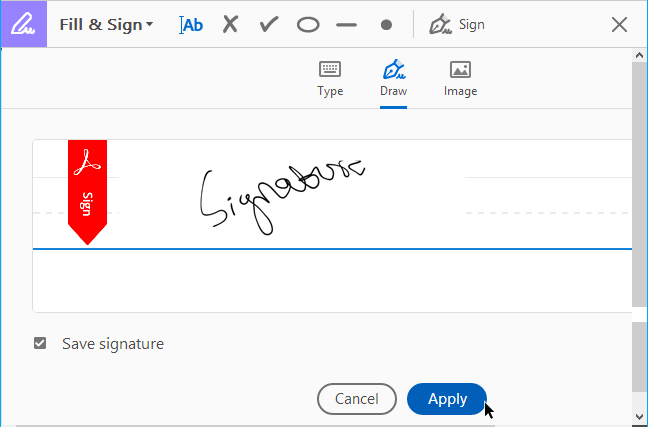
- Once done, select the check box, Save signature.
- Click the Apply button. You have successfully signed your document.
The next time you want to sign a document, you can just add the image file of the signature you have saved. You will see the signature under the Sign option.
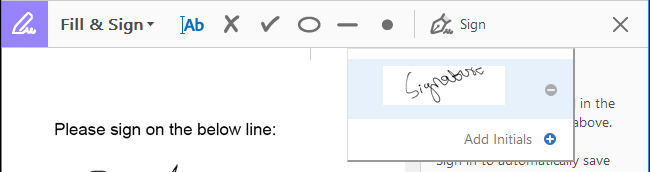
You need to select the sign and it will be inserted into the document. Save the document and you are ready to share the signed document.
How to create a digital signature in pdf on Mac?
In Mac, it is easier to sign a document. You have two options to sign using the Markup tool. Let’s see how you sign the document on your Mac.
- Open your PDF document in preview mode.
- On the toolbar, click the bag type of icon. You will see extended options.
- Click the Sign button. You will see 2 options.
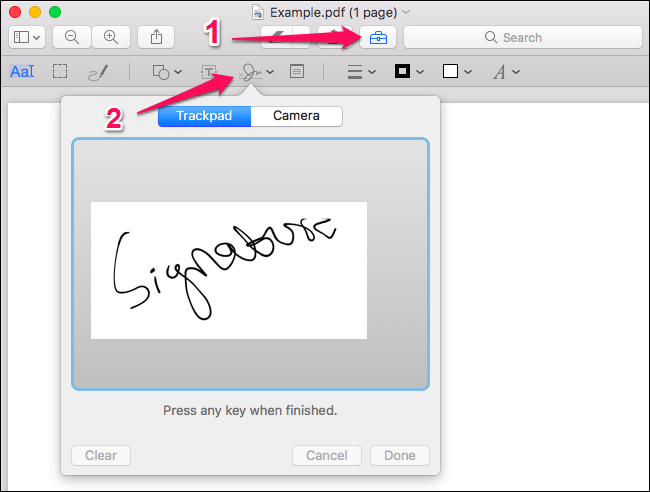
- Trackpad – use your trackpad to sign.
- Camera – The camera opens up. You can sign on a piece of paper and put it in front of your camera and capture the shot.
- Click Done after you sign using the trackpad. (NOTE: You can clear the signature if you want to sign again.)
- You can insert the signature in the document wherever required.
We can also use HelloSign to sign a document. This is how we can use HelloSign.
Go to https://www.hellosign.com/. Use a web interface to sign the document. Click the Signature button from the top left corner.
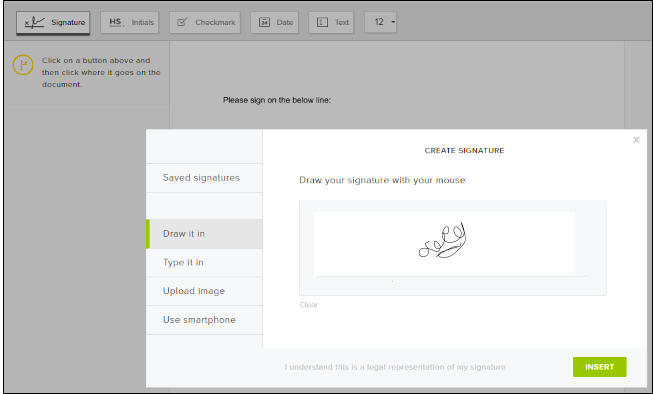
You can sign in the signature area and click the INSERT button. You have signed the document.
Now, the next step is to validate the signature. Usually, the validation of the signature is done by the recipient of the document who needs a signed document from the other party.
Validate Digital Signature in PDF File?
Before we see the steps, let us understand the Adobe certificate that needs to be added as a Trusted certificate. In Adobe Trusted Identities, the signing certificate should be included that is issued by the Root CA.
- Open the PDF file in PDF Converter Professional.
- Click on the Digital Signature field.
- Click Verify Signature.
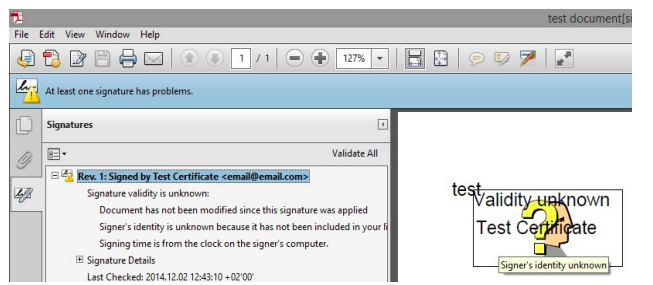
- The signature is not added to the Adobe Trusted Identities. To validate, add the Root CA certificate.
- Click the error Rev. 1:Signed by Test Certificate <[email protected]>.
- The Signature Properties dialog opens up.
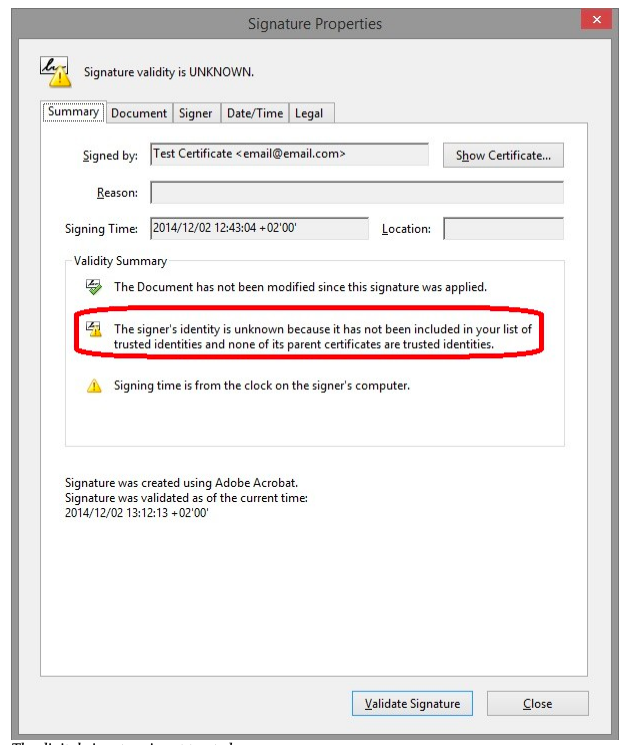
- Click the Signer tab. The screen below appears.
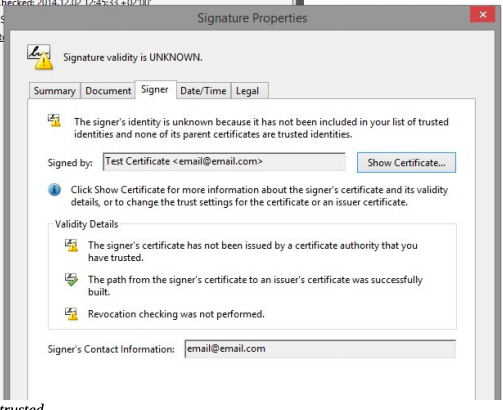
- Click the Show Certificate button. Click the Trust tab.
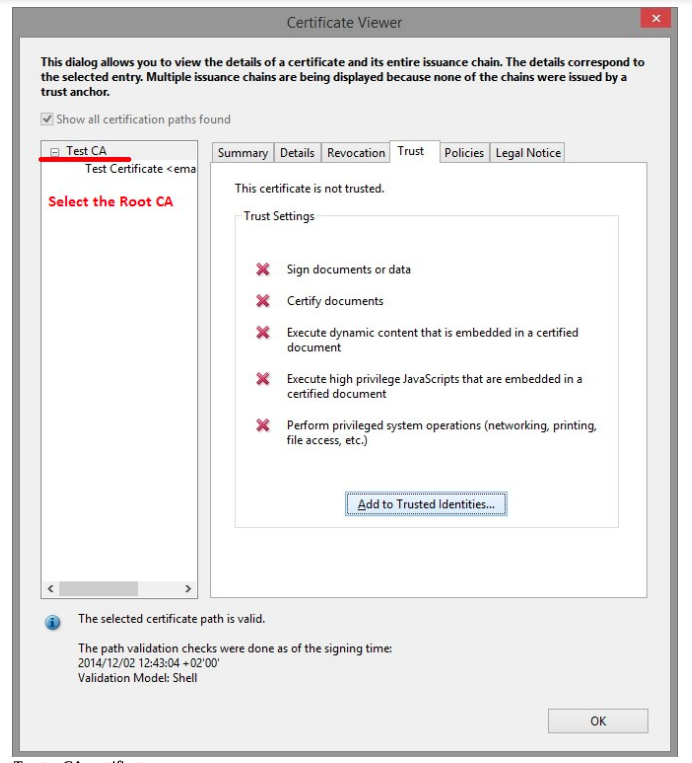
- Select the Test CA from the left. (This is the certificate name that is Root CA. You will find different names of certificates based on the saved name.)
- Click the Add to Trusted Identities button. The screen below appears.
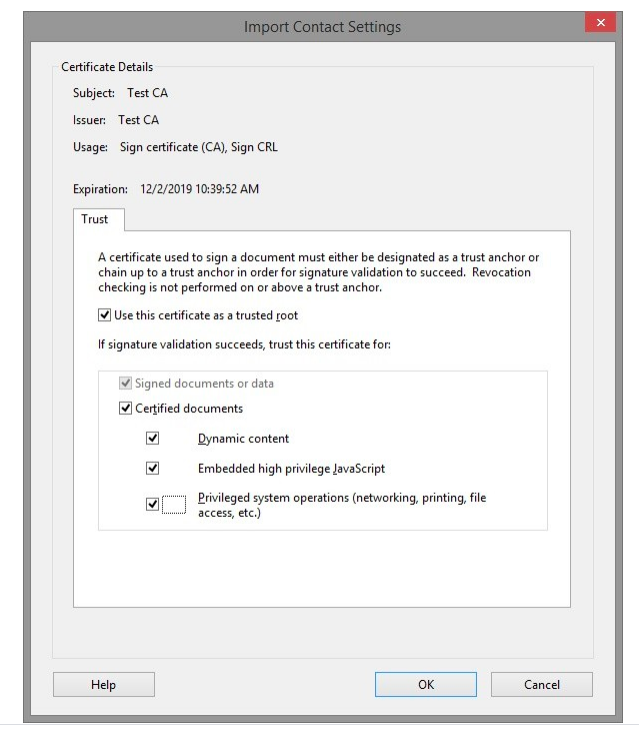
- Select all the checkboxes as shown in the Trust tab above.
- Click OK. Close all the dialog boxes.
- Close the PDF document and re-open the same.
- Click the Verify Signature option. You will see how the signature is valid.
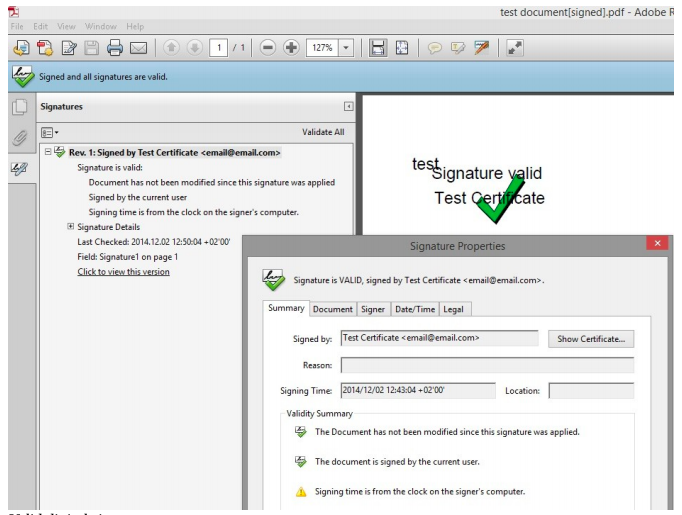
- Click the Show Certificate button.
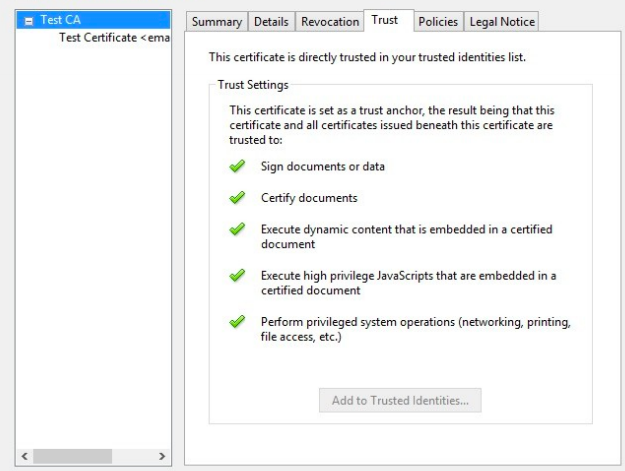
- You will see the signature is trusted now. It means the digital signature is successfully validated for this document.
Validating signature is important
In this article, we have seen what is digital signature and how it is done using different platforms. But, they are of no use till the signature is validated. The most important step is to validate a signature in the PDF document that is to be considered final for any contract to be fulfilled.

