When we try to take a screenshot and sometimes we got this issue on our android phone. Due to various, we cannot able to take screenshots. Insufficient storage space is also one of the reasons which never allows us to snap the phone screen image. These notifications irritate users and make us restart the device. When this process does not work, then we may try a cleaning app to erase unnecessary data or we should transfer some data to a memory card or cloud storage. This provides enough storage space for our phones.
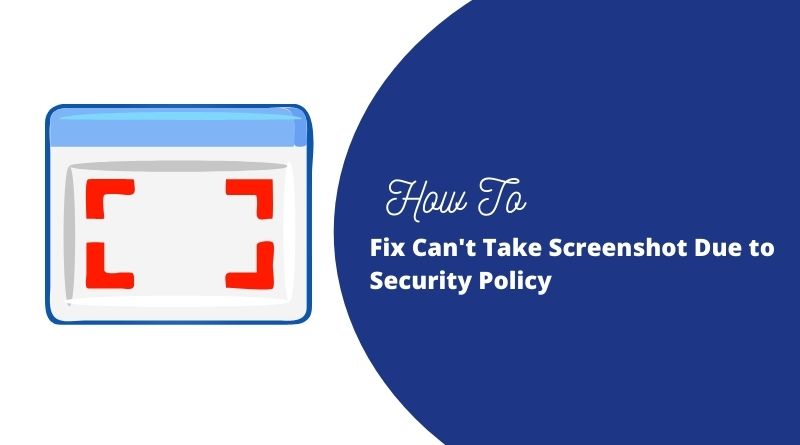
Many people get eager to know the cause of this problem occurred while taking the screenshot. Don’t worry because this is one of the common occurrences and we may see several people struggling and worrying about these failures when taking screenshots through the Android platform smartphones. The unwanted notifications popped up on our mobile phones which blocks the significant feature. Do you know the cause for blocking this advanced option?
Why do people get prevented from taking a screenshot?
When using Google chrome incognito mode, it is possible to get this error message. You can’t able to take screenshots while enabling the incognito option. Do you want to take screenshots from the incognito mode, then you can switch to Firefox incognito mode. But many people questioned how can we take a screenshot in Google incognito mode?
Yes, there is a way. Take another smartphone that has outstanding camera quality. Increase the brightness of your phone. By using another device, take a direct picture of your phone working in incognito mode. This is one of the ways to fix this error.
Sometimes, some applications block the feature of taking screenshots. Like many bank applications restrict users to perform screen capturing functions. But, when you want to take screenshots from the bank App for submitting payment proof to your workers after you perform a successful payment through this application.
List of best solutions to fix this problem:
Yes, there are many alternate solutions to solve this issue that help you to solve this problem. They are:
Try to use a third-party application to take a screenshot:
This is because high-security applications like PayPal, etc disabled screenshots for security reasons. To maintain privacy, and security of data, these applications blocked the feature of taking screenshots on your smartphone on the server-side.
Remove recently installed a new application:
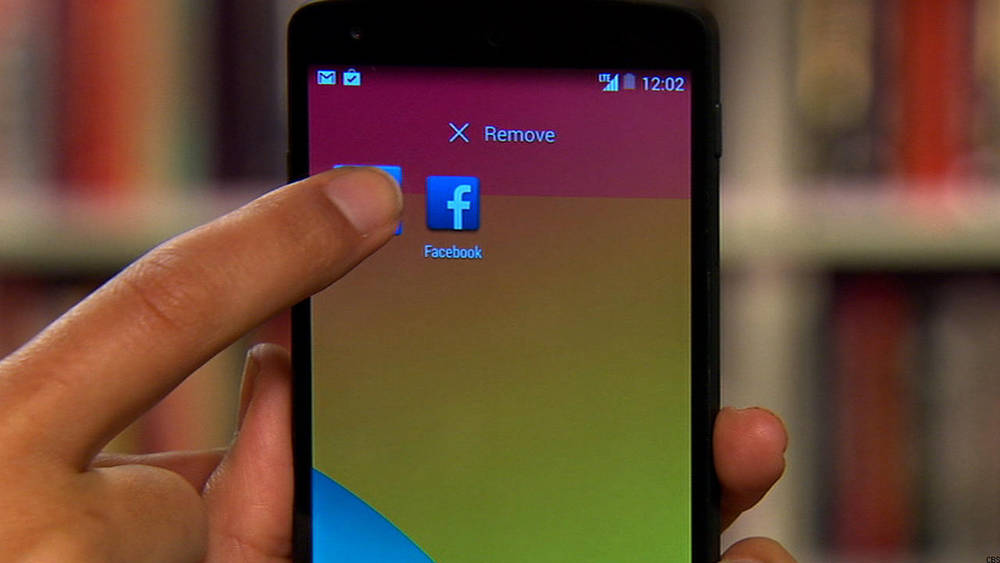
When you install any new applications on your android phone that is the major reason for this problem. Developers build code for this app which regulates or restricts the properties of your mobile phone. These applications are designed to control or block your phone options and it is developed for performing a particular function. So, it is necessary to uninstall the particular application to enable the feature of catching screen pictures.
Enable the screenshot permission in your android platform:
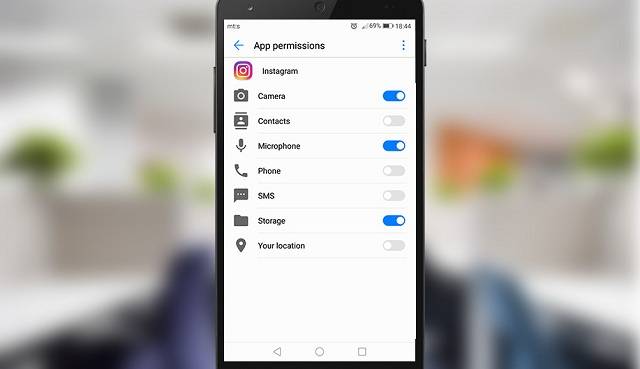
Open your phone’s settings and check the permission to take a screenshot is disabled. If it is enabled, then you must enable this feature by moving the button to the right side. After that, it may permit you to perform a screenshot.
Switch to normal mode:
Incognito mode never allows you to take screenshots. Confirm that you are enabled by the incognito option. Yes means, quit incognito mode and try to browse in normal mode. It only allows you to take screenshots without throwing any error notifications.
Try to enable camera permission:
When you get a message like “Can’t take screenshot due to security policy” while using Facebook, Instagram, or other applications then you need to check if you are in incognito mode. Yes means, then browse in normal mode and follow the upcoming procedures.
Increase the storage space of your android phone:
Sometimes, insufficient memory in your android phone never allows you to take screenshots. So, check the storage area and try to insert an SD card. Remove or erase the unnecessary data that is stored in the memory card. If your SD card gets corrupted, try to fix this.
Try to use Google Assistant (GA):
GA allows you to take a screenshot of the displaying image on your mobile screen. Open GA and say OK. After that click continues then it displays a preview of the screenshot and options for sending it.
Reset factory on your phone:
If the above-mentioned steps do not work, then try to reset the factory on your device.
Contact customer care team:
If no steps helped you to recover from this problem, then contact the customer care team by using the dial-free number.
Final words:
In this article, we hope that the above points will help you to solve this problem. Share this information with your friends, relatives, and family members who got the error notifications. Before applying these above methods, know the cause of this problem whether it is based on security issues or storage space issues. If there is any problem with your camera or android platform, then try to approach the professional or seller.

