Disabling large text on Facebook is referred to as how to decrease the font. Many users do not have any clue how the text has become large. The user definitely can reduce the font size in the following ways.
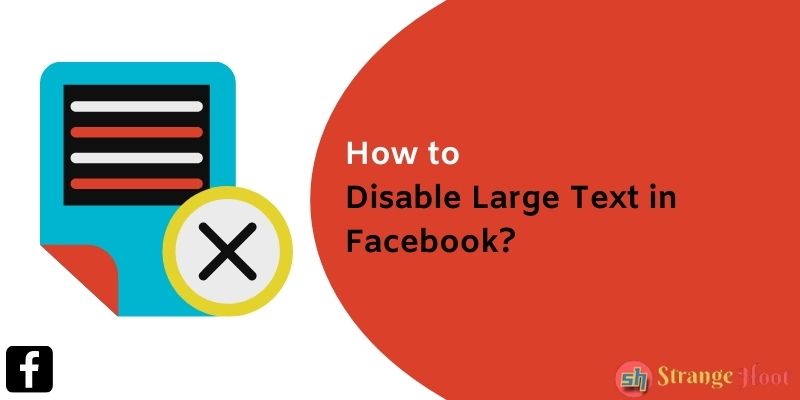
Disable Large Text in Facebook On Mobile App
- Open the Facebook mobile app. See the posts.
- If the font size looks larger than usual, the settings app that the user needs to open.
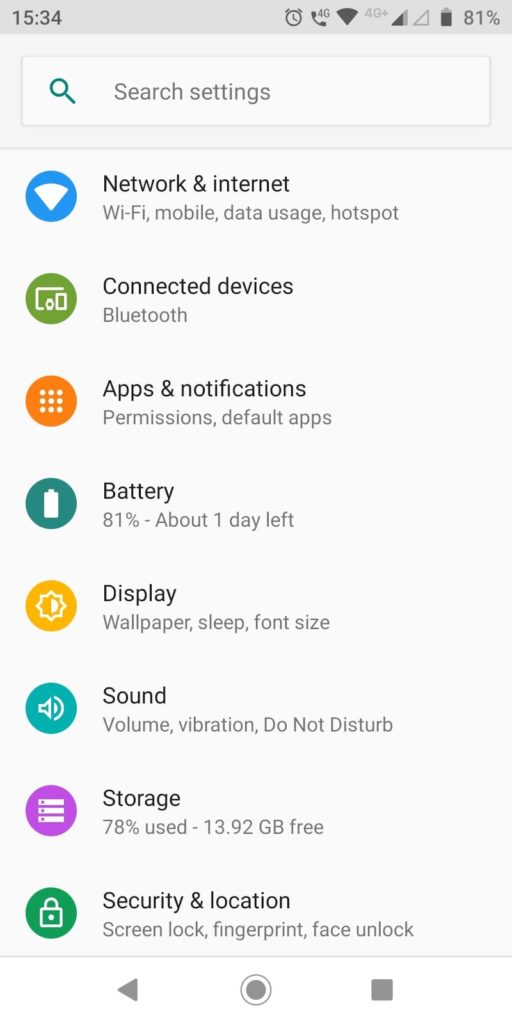
- Tap the Display setting. The user shall see the below list.
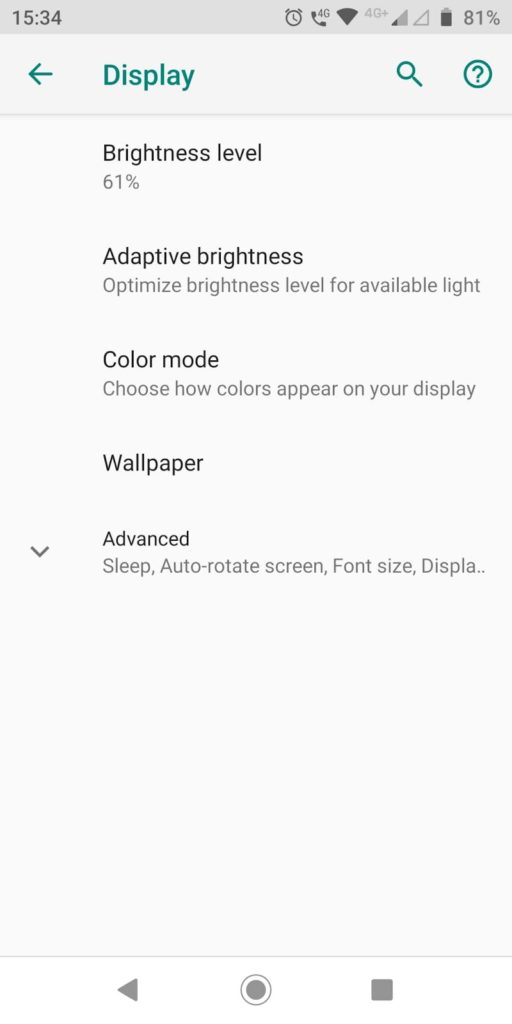
- The Advanced option is to be chosen. Pick Font Size.
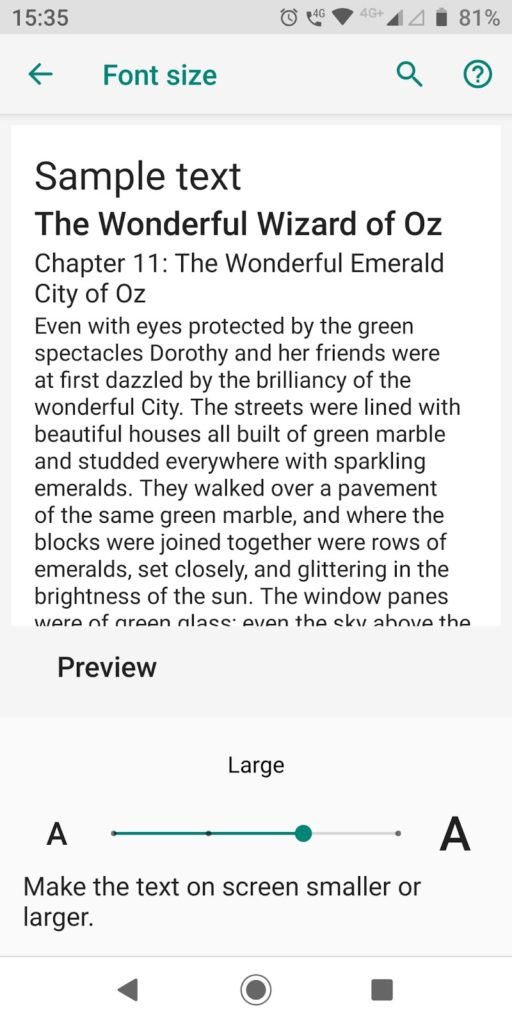
- You shall see the slider of the font is on the larger side.
- Slide to the left side to make it smaller.
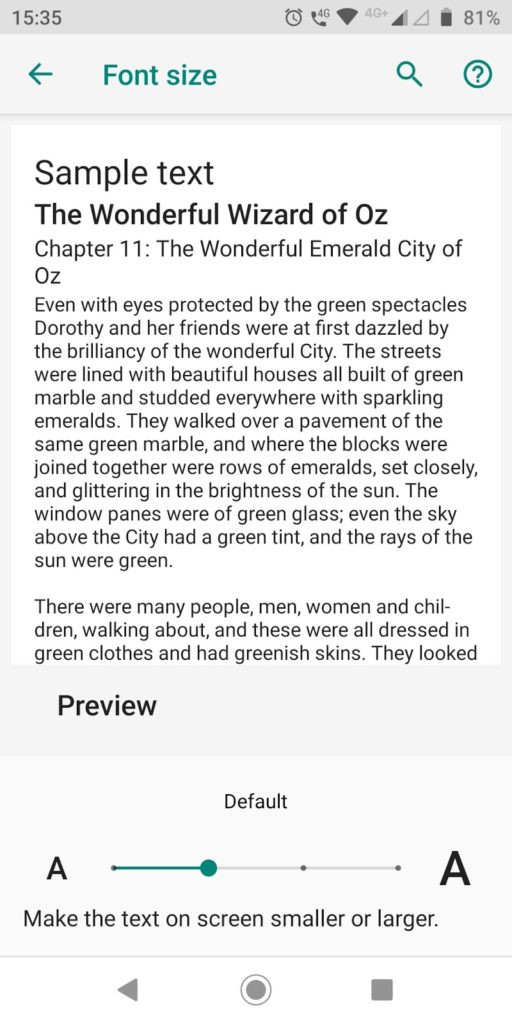
- It shall show you the default size.
- Now, restart the Facebook app.
- See the posts’ font. The font size has been reduced.
- Here you go!
Disable Large Text in Facebook On Web Browser
- Open Web version of Facebook.
- Press CTRL + – keys on the keyboard. You shall see a zoomed-out view of the page.
- Keep pressing it till you see 100% for zoom view.
- See the font size is reduced.
Facebook Update Issue:
There was a time when Facebook updates were showing Font sizes larger while typing the post. It was a 24-point size. The normal font size is 14-points.
This was due to the post characters being less than 35 characters. Facebook had released this in the updates of amplifying the font size for posts less than 35 characters. This was applicable only to the Web version of Facebook.
In a later release, Facebook removed this feature and now, the large text issue is resolved in the Web version of Facebook.
You may also like:
- How to Turn Off Comments on Facebook Posts?
- How to Make a Post Shareable on Facebook?
- How to Hide Activity on Instagram?
- How to Unignore Someone on Messenger

